Affiliate links on Android Authority may earn us a commission. Learn more.
What to do when your Android phone is frozen or unresponsive

Smartphones are an almost essential part of life, so our phones freezing and becoming unresponsive, especially at an inopportune moment, is a huge problem. Unless it’s a significant hardware issue, simply restarting the phone should do the trick, but diagnosing the cause of the problem to stop it from happening again might take longer. Here’s what to do if your Android phone is frozen or unresponsive.
QUICK ANSWER
Lack of storage space, older or entry-level processors, poor RAM management, or a problematic app might be causing your phone to freeze. If your Android phone is frozen or unresponsive, restart the device by pressing and holding the power button until the phone reboots. If that doesn't work, you can force restart the phone by simultaneously pressing and holding the power button and volume down key.
JUMP TO KEY SECTIONS
Why your Android phone is frozen

There are a few reasons why your Android phone freezes and becomes unresponsive often. With newer phones, it’s more than likely a software or OS issue caused by a problematic system or third-party app. Lack of storage space might also cause your phone to freeze, mainly when performing tasks that require storage, like taking photos.
Phones that are a few years old, and some mid-range and entry-level devices, might not have a powerful enough processor to handle processor-intensive apps and games or even the latest version of Android OS. RAM management is also a problem, especially with entry-level devices with 2 to 4GB of RAM, which might not be enough.
Hardware problems are a less common cause for a frozen Android phone, but issues with the touchscreen might make the phone appear unresponsive. If it is a hardware issue, your only option is to contact an authorized service center to get the phone repaired or replaced.
6 potential fixes for a frozen Android phone
Restart your phone

Before you can figure out why your phone is freezing, the first thing to do is to get it up and running again. You can restart the phone by pressing and holding the power button until the device reboots. This can take a while, so press the power button until the phone restarts.
If the normal restart doesn’t work, press and hold the power button and volume down key simultaneously. Keep holding the buttons until the phone reboots.
Charge your Android phone
If your phone doesn’t start after you press and hold the power button, plug it into the charger and wait before trying to restart it. Your phone might be unresponsive because it has run out of battery. There are also known software bugs that might cause your phone to shut down and not start when the battery is close to running out but not at zero.
You might have other problems if your phone isn’t charging at all. If that’s the case, try these fixes to help solve your device’s charging issues.
Check your phone’s storage
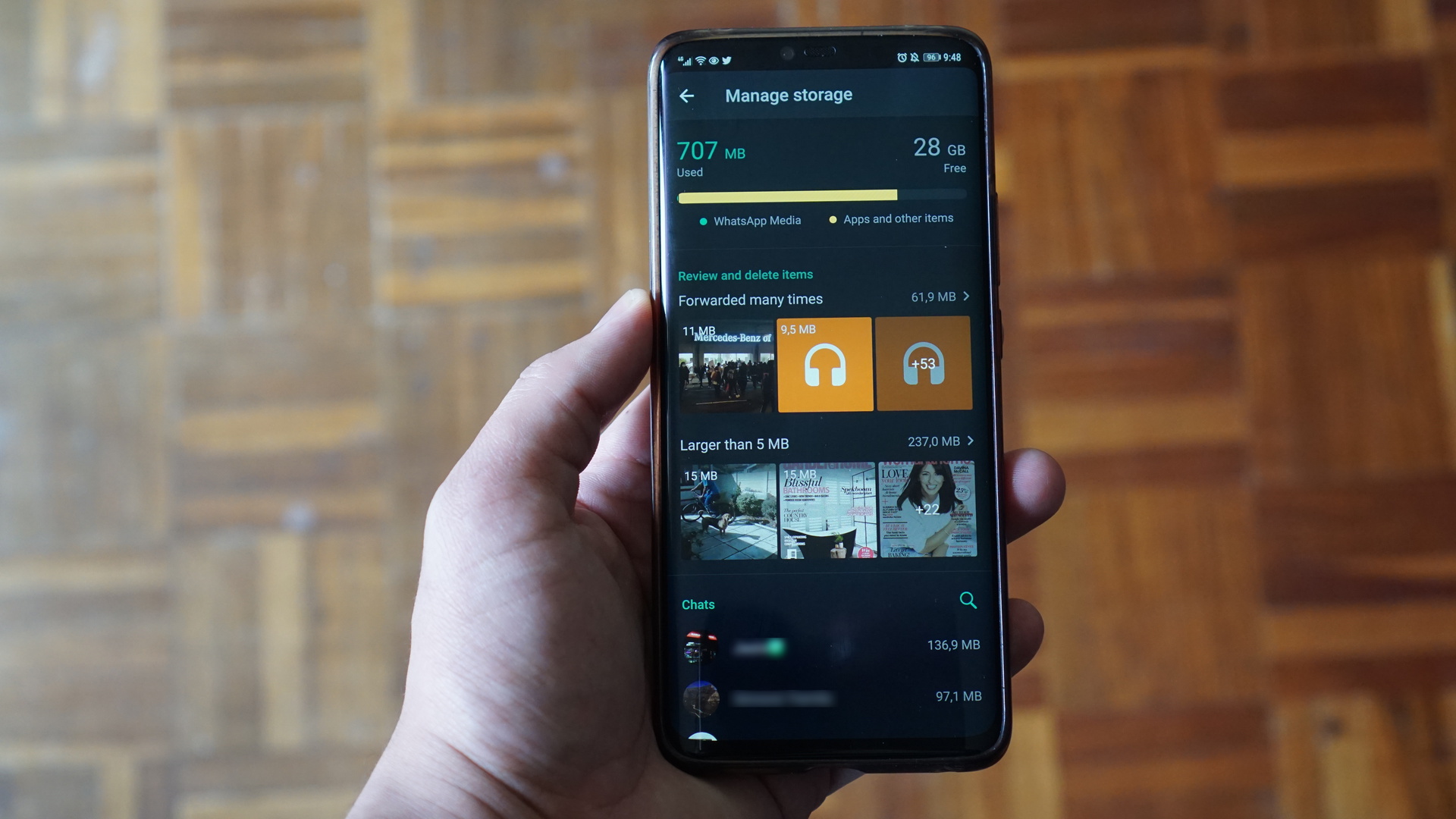
Lack of storage space might make your phone not work correctly or freeze completely. Go to Settings > Storage to see how much space is available. If you are close to running out (under 10% of the total storage), you will need to delete some files and unused apps to clear up space.
Some phones come with a Free up space button in the Storage section. This will redirect you to your phone’s file manager app, where you can delete older files. Check out our guide on how to free up storage space on Android for more tips and tricks to ensure you don’t run out.
See if an app is causing a frozen Android phone
Problematic apps might freeze and make your phone unresponsive. If only the app is frozen, but you can access the rest of the phone, open the Recent apps screen to swipe and close the app. If it’s a RAM management issue, close other apps running in the background. You should also clear the app cache before relaunching the app. Remember, some older and entry-level processors may not be able to handle the latest games and other processor-intensive tasks.
Check if a rogue app is causing the problem if it’s a recurring issue. Boot the phone into Safe Mode and see if the problem persists. If it doesn’t, it’s a problematic app. Restart the phone, remove any recently installed or updated apps, and see if the phone stops freezing.
Don’t forget to update your apps and Android software. These usually come with bug fixes to help solve problems that might cause a frozen and unresponsive Android phone.
Factory reset your phone
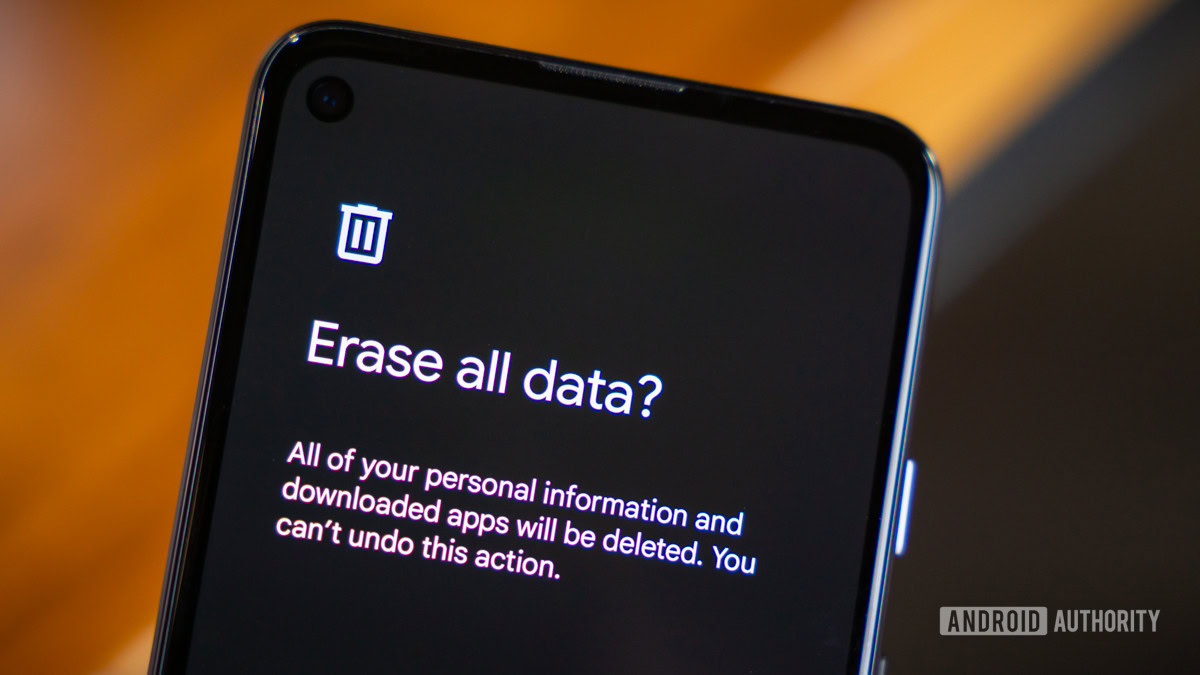
If nothing works, your only option might be to factory reset your phone. This step is the last resort since it will completely erase your phone. Before resetting your device, don’t forget to back up any critical files and documents.
Hardware problems
There isn’t much you can do if your phone is frozen or unresponsive because of hardware problems. Contact an authorized service center to repair any issues with the touchscreen not working or other hardware problems. You might need to get a replacement if a repair isn’t possible.
Read more: How to fix rapid battery drain on your Android phone