Affiliate links on Android Authority may earn us a commission. Learn more.
How to play Among Us on a Chromebook
Among Us became popular because of its simple style and cross-platform approach. It’s available across all major platforms. While Chrome OS doesn’t have a native version of Among Us, there are a few ways to run it. Here’s how to play Among Us on a Chromebook.
QUICK ANSWER
To play Among Us on a Chromebook, you can install the Android version of the game from the Google Play Store. You can also play the Steam version by installing the Linux version on the Chromebook or stream the game via NVIDIA's GeForce Now.
JUMP TO KEY SECTIONS
Editor’s note: We developed these steps using an ASUS Chromebook Vibe CX34 Flip running Chrome OS version 114.0.5735.239. Some menus or steps may be slightly different depending on your hardware or software.
Play Among Us on a Chromebook using the Android app
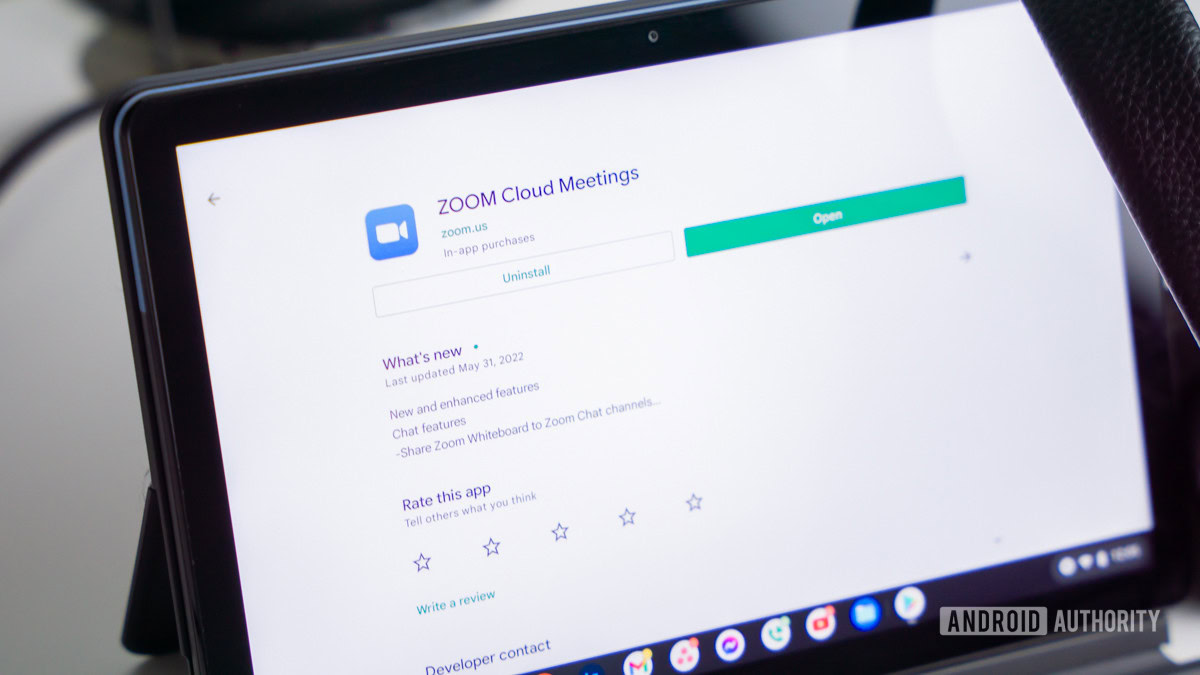
You can run the Android version of Among Us if your Chromebook supports Android apps. Most Chromebooks released in and after 2017 come with Android app support.
You can check our list of all the Chromebooks that support Android and Linux apps. There is a way to easily check within your Chromebook’s settings, though. Here’s how.
How to check if your Chromebook has the Google Play Store:
- Launch the Settings app.
- Click on the Apps tab.
- If you see a Google Play Store option, your Chromebook supports Android apps.
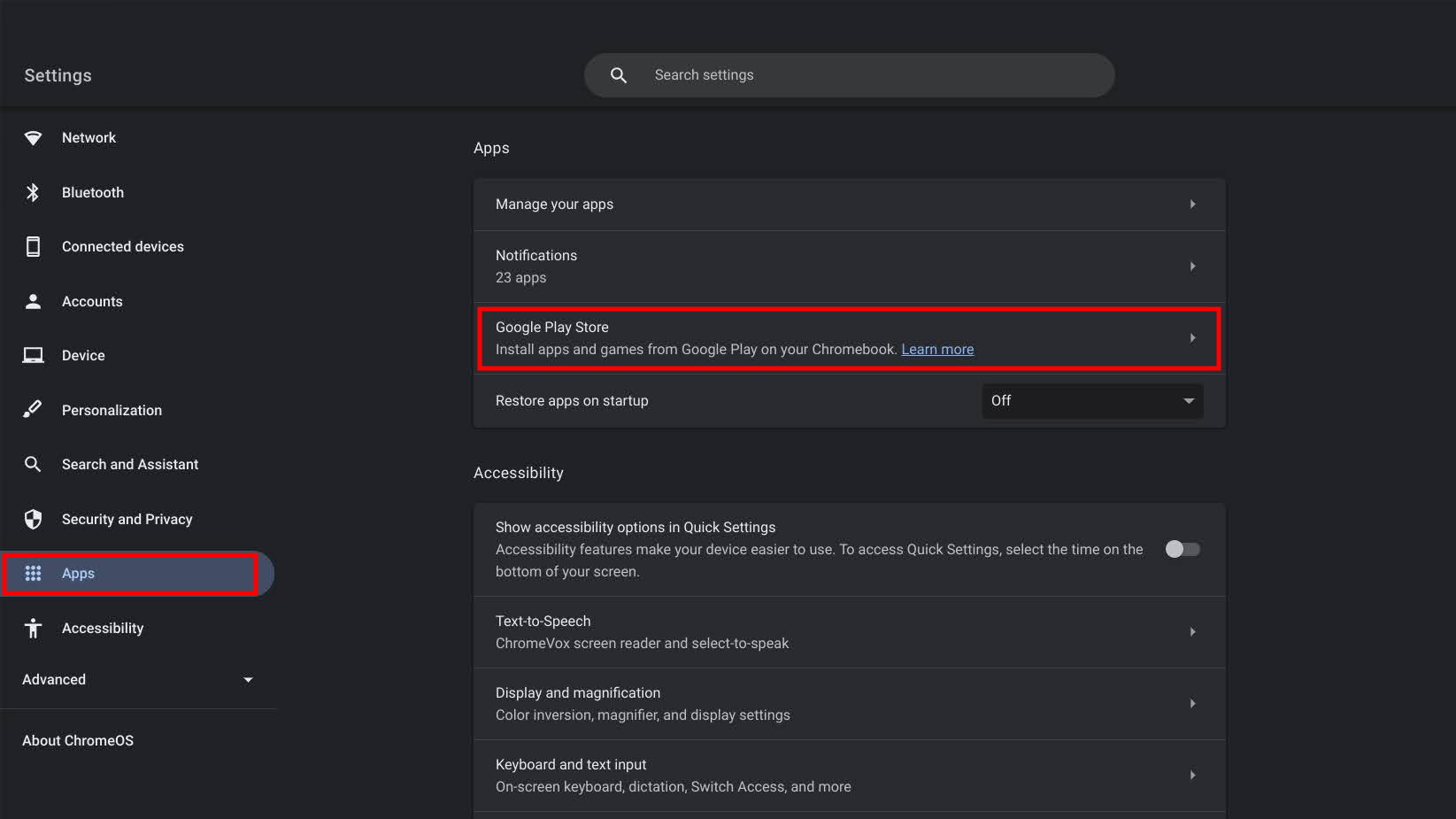
If you don’t see the option, updating your Chromebook may help since some Chromebooks got Android app support via updates.
How to update your Chromebook:
- Launch the Settings app.
- Select the About ChromeOS option.
- Hit the Check for updates button.
- The system will download and install available updates. You may be asked to restart the system when done.
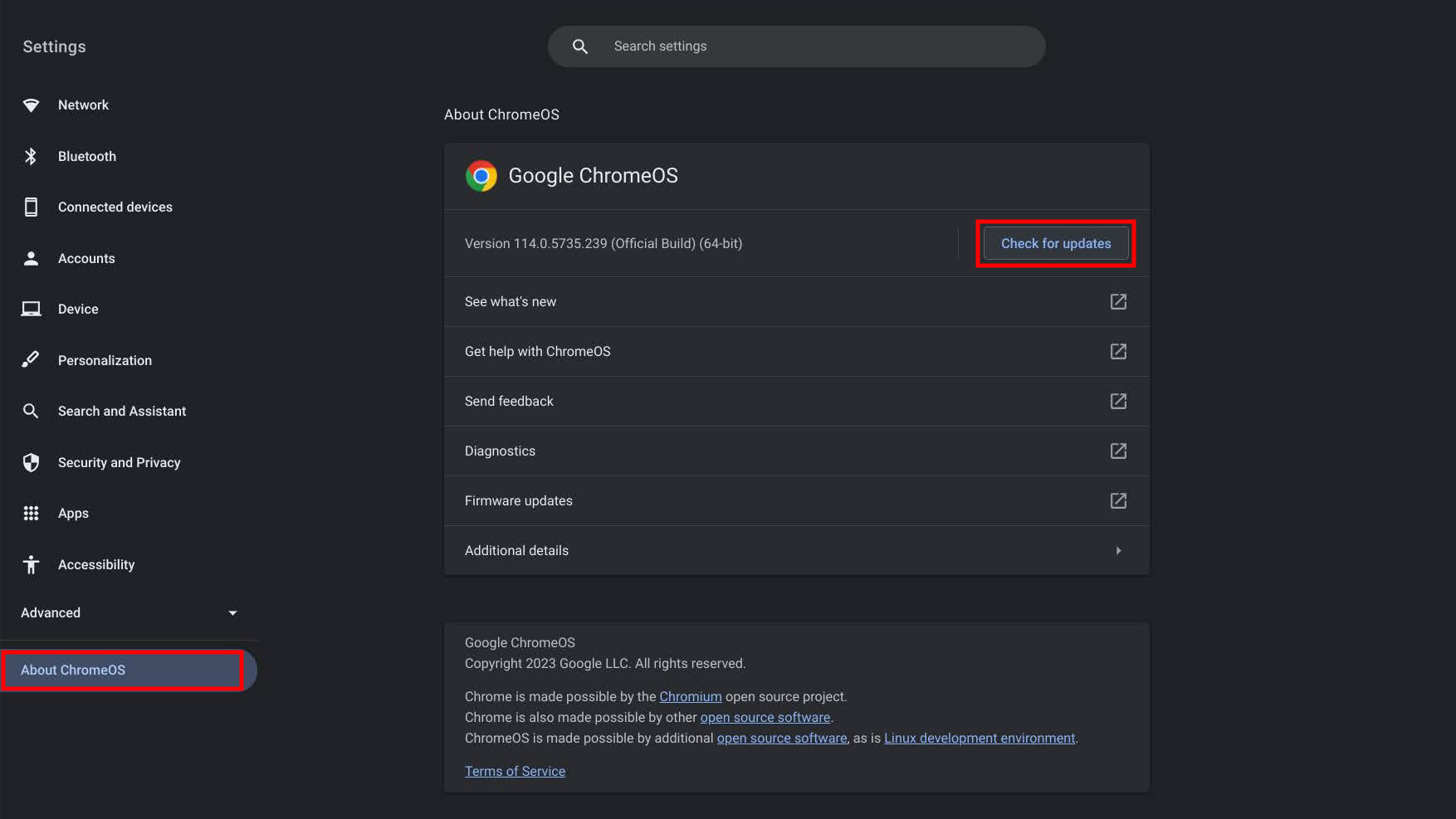
You can follow the earlier steps to check if the Apps tab shows the Google Play Store option.
If you know your Chromebook supports the Google Play Store, but you can’t find it, it may be disabled. The Google Play Store is enabled by default, but if, for any reason, your computer is an exception, let’s show you how to take care of this.
How to enable the Google Play Store on a Chromebook:
- Launch the Settings app.
- Go into the Apps tab.
- Click on Turn on, next to the Google Play Store option.
- A new dialog box will pop up with the terms of service. Click More.
- Check the boxes as per your preferences. Click the Accept button.
The installation will progress, and the Google Play Store will launch after a few minutes. If it doesn’t launch, open Google Play Store by looking for it in your app list.
OK. Now that you have the Google Play Store running on your Chromebook, it’s time to get Among Us.
How to download and install Among Us from the Play Store:
- Launch the Google Play Store.
- Search for Among Us or use this direct link to find the app.
- Hit the Install button.
- Select Play when the download finishes.
Using Steam for Linux
You can run Steam on Chromebooks unofficially, using the Linux version. We recommend that you try this method only if the Android app doesn’t work on your Chromebook, which is very unlikely.
If you want to use Steam for Linux, you should ensure you have a powerful enough Chromebook. Otherwise, it might be unable to handle Steam or certain games. We have a list of the best Chromebooks, if you need some help finding a good option.
Also, Steam for Linux is still in Beta. It’s due to arrive on Chromebooks officially, but the Linux version may throw some performance issues your way for now.
With all that in mind, we have a guide on how to install Steam on Chromebooks, if you would like to proceed. Go through the process first, then follow the steps below to install Among Us on a Chromebook.
Installing Among Us via Steam:
- Launch the Steam Linux app.
- Click on the Steam menu.
- Go into Settings.
- Click on the Compatibility tab.
- Toggle on both Enable Steam Play for supported titles and Enable Steam Play for all other titles.
- Now go back to the Store section and look for Among Us. You can now buy, install, and play the title.
Using GeForce Now
You can always choose cloud gaming if your Chromebook doesn’t support Android or Linux apps. NVIDIA GeForce Now is NVIDIA’s game streaming service and works on most devices with a web browser. It also has Among Us, so you can play it on your Chromebook.
How to play Among Us using GeForce Now:
- Open your browser and go to the GeForce Now official site.
- Hit Join Now and follow instructions to set up your account, or log into it. Keep in mind some plans are paid, so consider your options or try out the service using the free plan first.
- Once you finish setting up your account, you’ll be taken to your Account Overview. Select Play Now.
- Search for Among Us, then click on the Among Us option.
- Select either Steam or Epic Games Store and then click on PLAY.
- The game will open. Enjoy!
FAQs
Among Us is available on a wide variety of platforms. Some include Android, iOS, PlayStation, Xbox, Nintendo Switch, Windows, Epic Games, Steam, and more.
There is no native way to play Among Us on a Chromebook. You will have to depend on Android, Linux, or web apps.
The easiest way to use Steam on a Chromebook is through NVIDIA’s GeForce Now cloud service. There is a Steam Beta app for Linux, but the experience isn’t ideal.
GeForce Now can be used for free, but the free plan has some significant limitations. You can only play one-hour sessions, and you only get access to a basic rig. Paying will improve performance, extend your playing sessions, and offer priority access. Plans start at $9.99.