Affiliate links on Android Authority may earn us a commission. Learn more.
How to fix AirPods that are connected but have no sound
AirPods are built to work seamlessly in the Apple ecosystem, but as with any complex tech, problems can happen. Don’t panic — if you’re not hearing any sound coming your AirPods, whether standard, Pro, or Max, there may be fixes that don’t involve shelling out a few hundred dollars. We’ll cover those below.
How to fix AirPods that are connected but have no sound
Except for the more drastic solutions listed towards the bottom, the answers here aren’t ranked in terms of any procedural order. Based on the evidence in front of you, you’ll have to decide for yourself whether one option or another is the correct approach to take.
Make sure your AirPods are selected as output
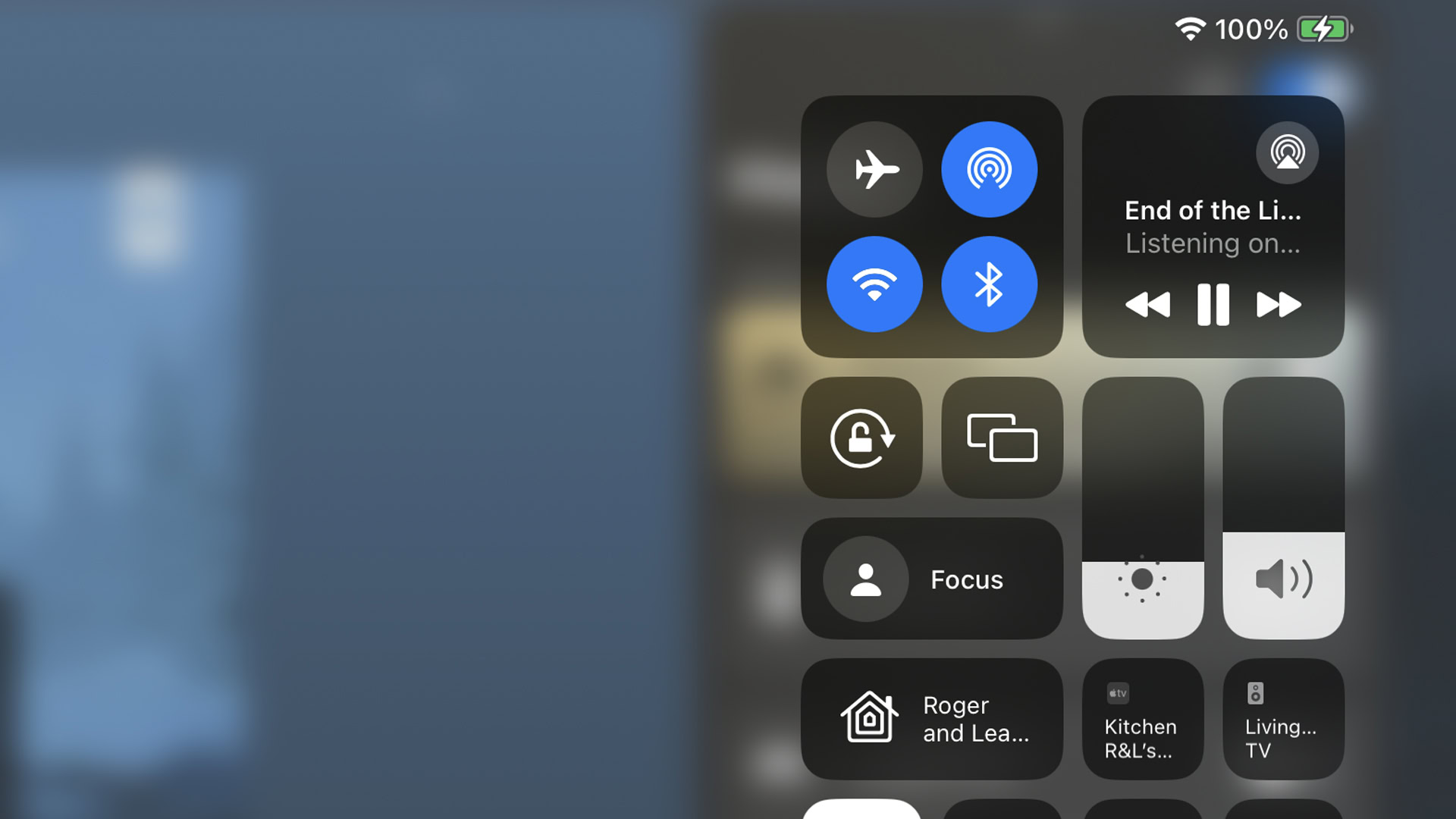
It’s entirely possible that the iPhone, iPad, or Mac you’re listening on has the wrong output selected — it could be that it’s playing through internal speakers, or pushing to something like a HomePod, Apple TV, or even your car. Open up your device’s Control Center, and tap the AirPlay (ringed triangle) icon to select your AirPods.
Check that your AirPods aren’t in use on another Apple device
By default, AirPods are meant to switch to whatever Apple device you’re using that falls under your personal Apple ID. If you’re watching a movie on your iPad, for example, your AirPods shouldn’t get confused and connect to the locked iPhone in your pocket.
There are scenarios where confusion can happen though, usually when you’re using two or more devices simultaneously. If that happens, simply change output (using the instructions above), or else lock or power down the device(s) you’re not using.
Toggle Bluetooth off and on
All AirPods operate over Bluetooth. Even if that feature is on, odd connection problems sometimes occur.
You can do a simple check of Bluetooth status by opening Control Center. If it’s active, the Bluetooth icon should be highlighted in blue. If that’s the situation, but you’re still not hearing audio, you may need to dive deeper into Bluetooth settings and check that your AirPods are still listed as “connected.”
In some cases you can resolve connection glitches by simply flipping Bluetooth off and then on again. This forces a device to hunt for saved Bluetooth connections.
Put your AirPods back into their case for a moment

Along similar lines, if your AirPods have a case, putting them back in and taking them back out again may force them to reconnect.
This probably isn’t going to be of much help with the AirPods Max. While you can use the Smart Case or button controls to put them into a low-power mode immediately, it takes a minimum of 18 hours for Bluetooth to turn off, and that’s with the Smart Case. It takes 72 hours otherwise.
Check battery levels
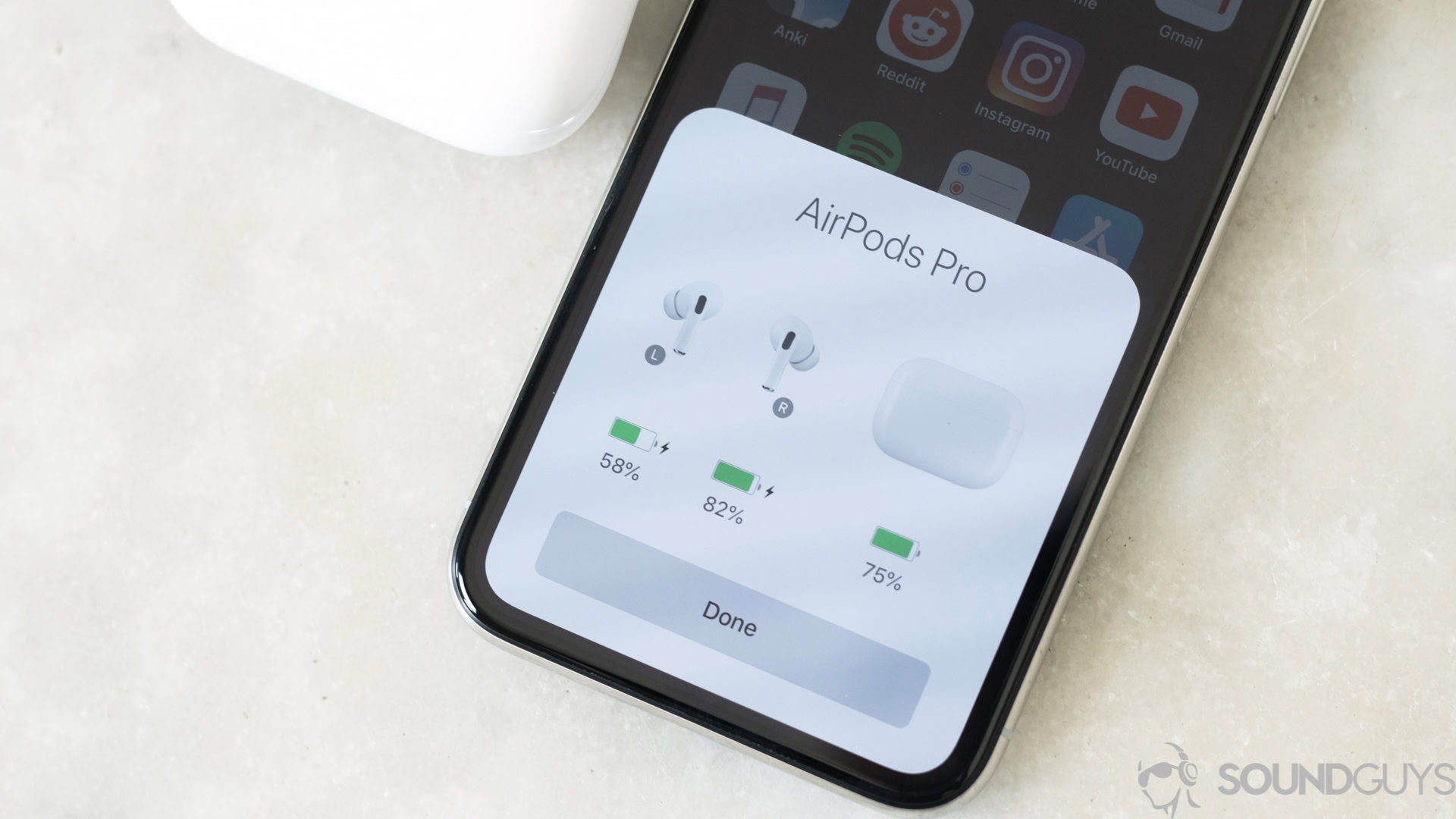
This one is pretty obvious, but still worth mentioning. It’s conceivable that your AirPods have drained to zero, in which case the only option is to recharge for a few minutes or more. Learn how to check AirPod battery status in our guide.
Check volume levels
Every now and then people can accidentally mute their AirPods, or crank the volume so low that with some songs or videos, they might as well be inaudible. Take a glance at the Volume slider in Control Center.
Clean out any earwax or other debris
It’s a little disgusting, but the blunt fact is that earbuds inevitably accumulate some earwax, even if you clean out your ears daily. While wax is unlikely to block sound completely, the possibility is there.
There could also be less vile things trapped in your earbuds, such as dust and lint. We’ve got a handy guide for cleaning AirPods without damaging them. None of this applies to the AirPods Max, as you might imagine.
Update your AirPods, iOS, iPadOS, or macOS
Apple doesn’t push out AirPod firmware updates that often, and when it does, those updates are usually delivered silently in the background. Learn how to force an AirPod firmware update (as best as Apple allows, anyway). If you haven’t updated in a while, it’s possible that a bug is responsible for your trouble.
You should also make sure that iOS, iPadOS, and/or macOS are up-to-date. This can sometimes solve not just AirPod-specific issues, but general flaws with sound or Bluetooth.
It’s worth noting here that if you’re using AirPods with Android or Windows, there’s no way of updating their firmware, and updating the operating system is unlikely to affect anything.
Disable (unnecessary) Bluetooth accessories

In rare cases, other Bluetooth accessories might be interfering with your AirPods. We say rare because Apple devices that support Bluetooth 5.x should be more than capable of handling multiple accessories. Signal interference and software glitches aren’t impossible though — at a busy gym, for example, the sheer number of Bluetooth signals can temporarily interrupt your lifting soundtrack, if usually just for a few seconds.
Focus on disabling unused audio accessories first. Typically, something like a gamepad, keyboard, or your Apple Watch or Garmin probably isn’t going to cause problems.
Reset your AirPods
When it seems like some sort of glitch is to blame but you’ve already tried everything else, go with a reset. We’ve got a detailed reset guide for all AirPod models. Once the process is complete, you’ll have to set your AirPods up again as if they were new, but unlike an iPhone or iPad, the process should only take a matter of moments.