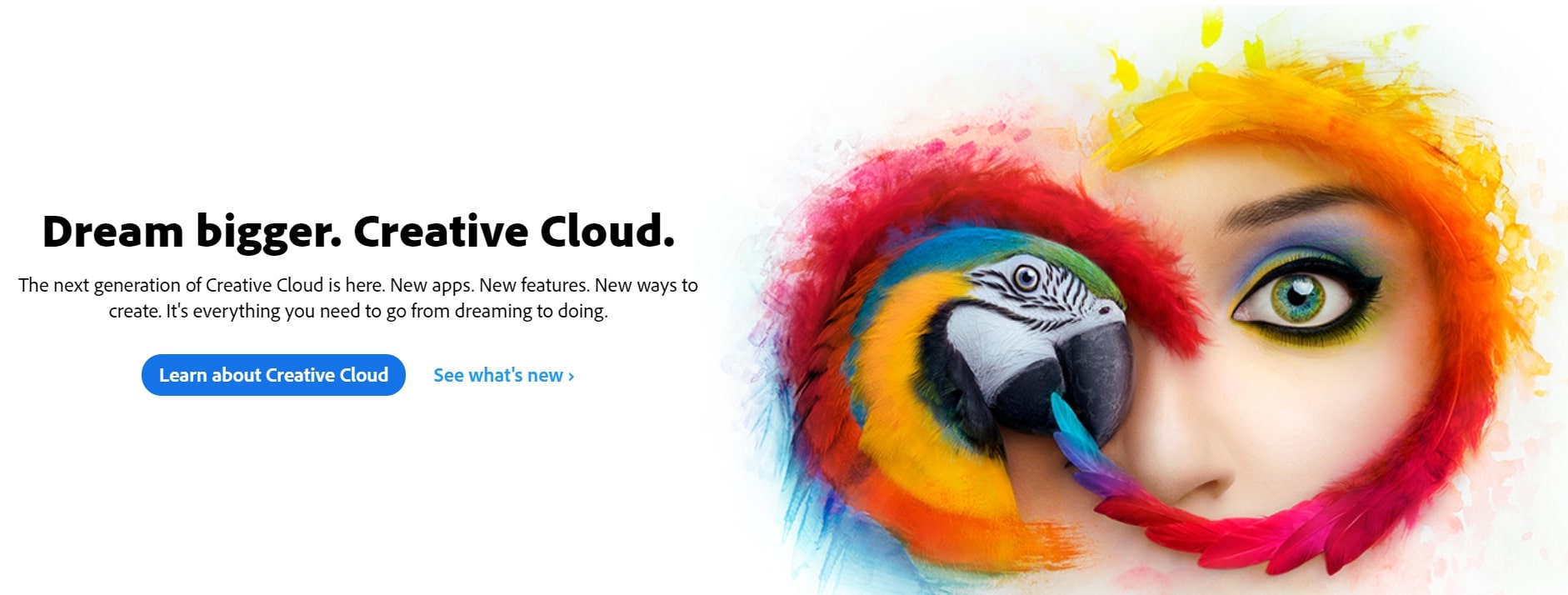Affiliate links on Android Authority may earn us a commission. Learn more.
10 reasons why Adobe Lightroom is the best mobile photo editor
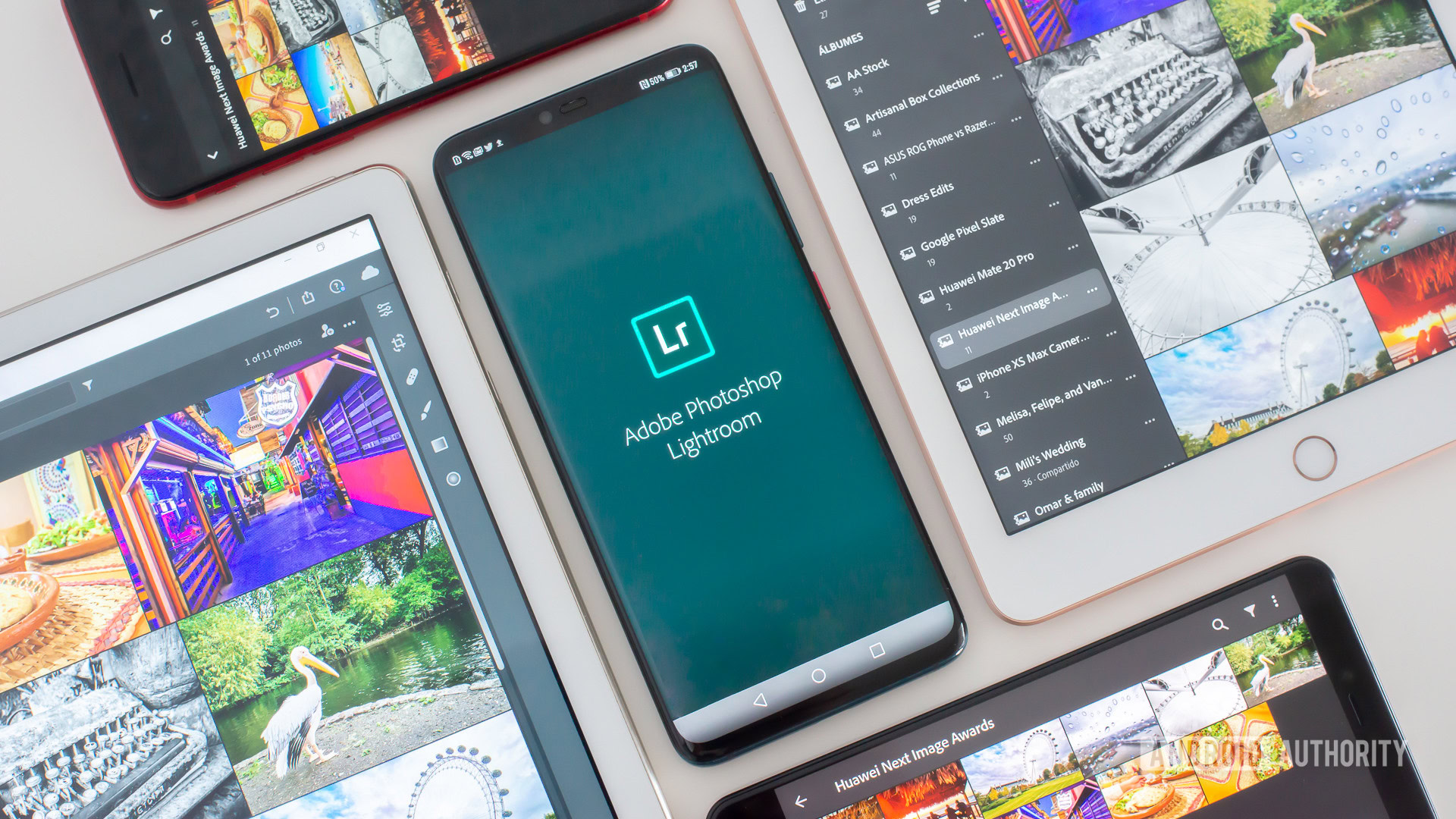
Some would argue Adobe Lightroom is the very best photo editing app for smartphones, and there are plenty of reasons to agree. If you are like me, you will need more than the previous sentence to be convinced, so let’s give you 10 reasons why Lightroom is the best mobile photo editor around. Of course, the app isn’t without flaws, so we will also talk about its shortcomings.
Also read: 15 best photo editing apps for Android
First, let’s talk money
Adobe Lightroom, as it is labeled in the Google Play Store, is simply the mobile version of Lightroom CC (where CC stands for “Creative Cloud”). While you can use the mobile Adobe Lightroom app for free, using this software to its full extent requires an Adobe Creative Cloud subscription.
Adobe Creative Cloud prices:
- Photography plan ($9.99/mo): Lightroom, Lightroom Classic, Photoshop, and 20GB of cloud storage.
- Lightroom plan ($9.99/mo): Lightroom, and 1 TB of cloud storage.
- Photography Plan ($19.99/mo): Lightroom, Lightroom Classic, Photoshop, and 1 TB of cloud storage.
Free users miss out on these features:
- Cloud storage: You are not paying for cloud storage, so that feature is out the window.
- RAW support: Yes, you can edit RAW photos straight from your phone, but only if you pay.
- Adobe Sensei: Adobe Sensei identifies and tags photos for you. It comes in handy when searching specific images. It also has People View, which uses facial recognition to organize pictures by person.
- Selective adjustments: Want to edit only specific areas of a photo? Not for free, you won’t!
- Healing brush: Get rid of trash, dust, or any imperfection with the healing brush.
- Geometry: This is an excellent tool for fixing perspective and straightening your photos.
- Web sharing: You can showcase images through the web. Simply invite people or share a link. Users can like and comment on photos.
- Batch editing: Batch editing saves time, so Adobe figures people will pay for it.
With all that in mind, you will have to decide whether a subscription is worth the cash or not. Just be mindful that we will be including some of these paid features in this list of the best Lightroom for Android features.
1. Cloud syncing across devices
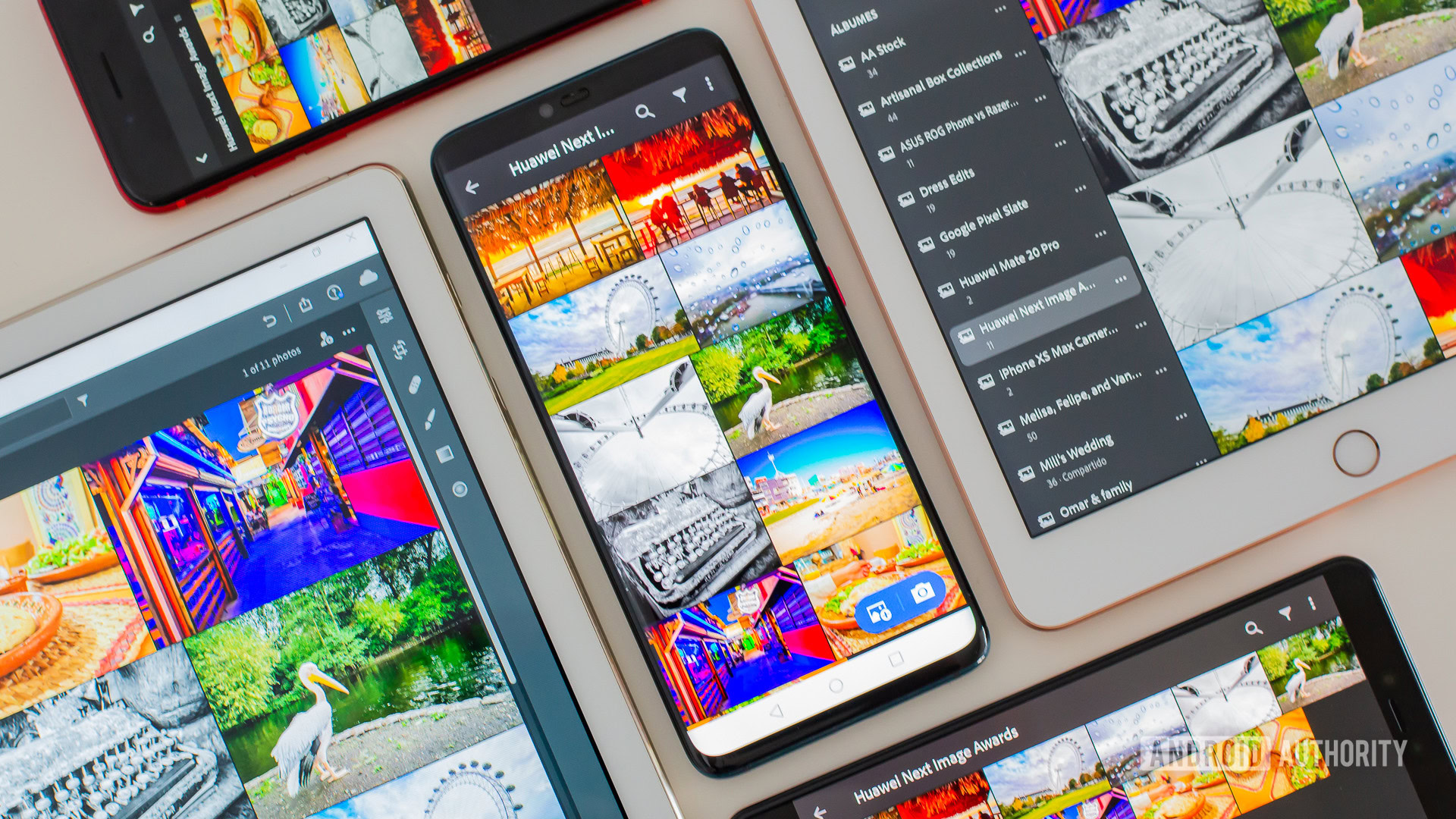
This is easily one of Lightroom’s greatest strengths. Because files and edits are stored in the cloud, you can access images from any device. This makes it easy to start working on your computer, then pick up where you left off using your smartphone or tablet. You can also access Lightroom from a browser, so you don’t even need software installed to use the app!
Cloud syncing is also helpful if you ever want to export an image but aren’t within your primary device’s reach. The transitions are seamless, and your edits sync immediately, so images are always up to date.
2. RAW support
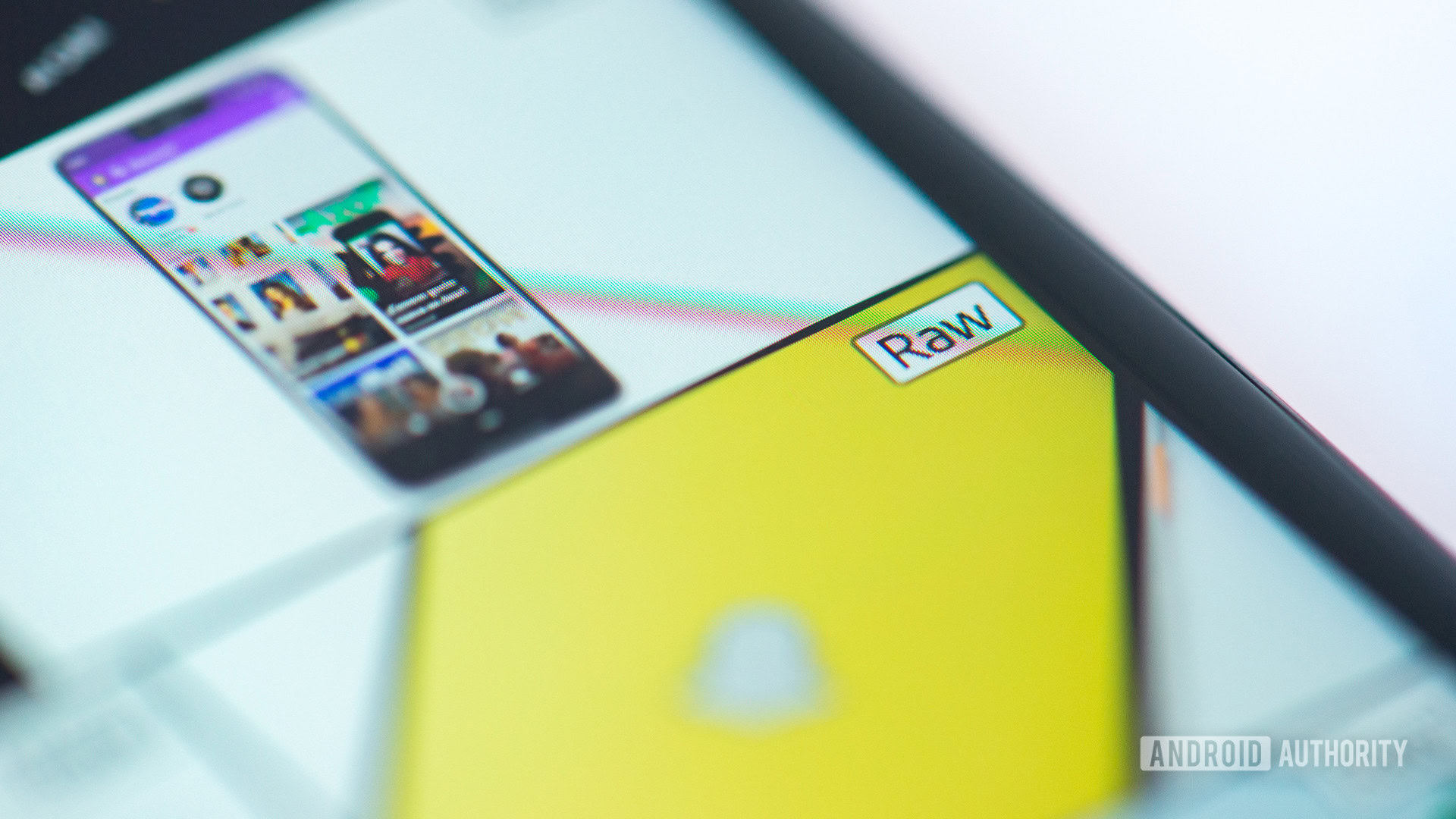
A RAW image is an uncompressed, unedited image file. It keeps all data captured by the sensor, making it a much larger file with no quality loss and more editing power. These allow you to tweak your pictures’ full exposure and color settings, bypassing the camera’s default image processing.
Some of us like the freedom RAW images offer, and very few mobile photo editors support these larger, more complex files. Lightroom is one of the few that do, and it does so marvelously. Not only can you use your phone’s RAW images (given that your device supports it), but you can also use shots taken with any other camera, including pro-grade DSLRs.
Photography basics:
3. Full editing freedom
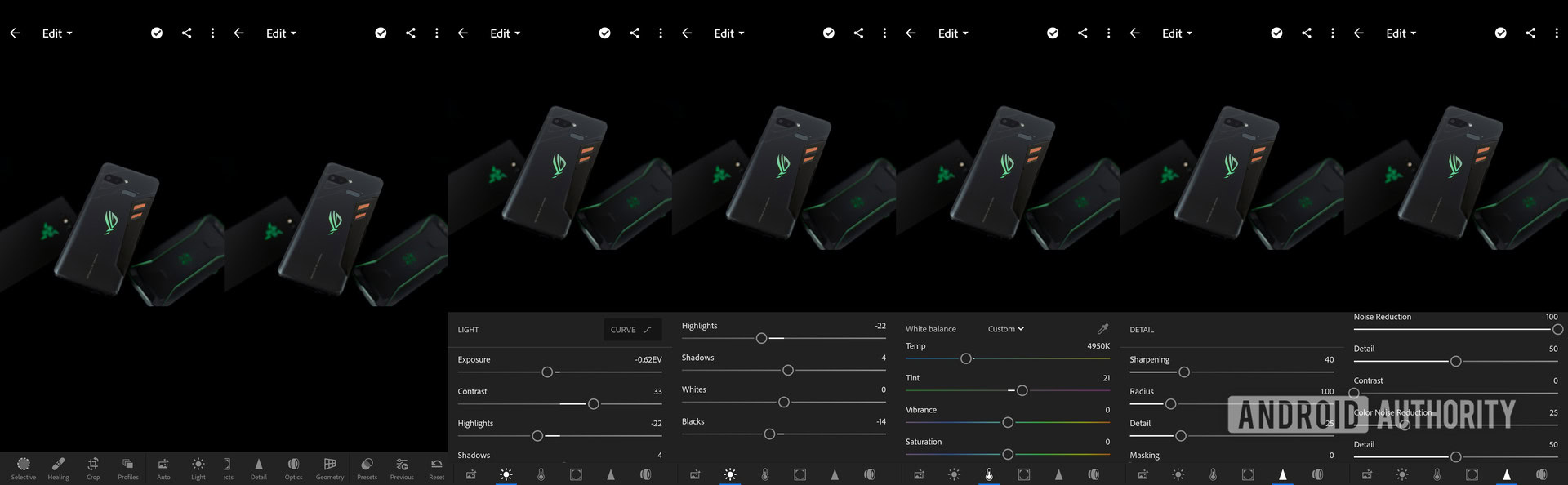
Lightroom for mobile doesn’t skimp out when it comes to editing capabilities, and this mobile app competes against full desktop software. You can control exposure, contrast, highlights, shadows, whites, blacks, colors, tint, color temperature, saturation, vibrance, sharpening, noise reduction, cropping, geometry, grain, and much more. Of course, there is also an auto edit button and cool profiles for easy automated editing.
The Adobe Lightroom mobile app competes against full desktop editing software.Edgar Cervantes
The Lightroom mobile app is nearly as complete as the full desktop one, which automatically puts it in high ranks. It even has advanced editing features like selective adjustments, healing brushes, perspective control, and gradients.
4. Mobile friendly UI
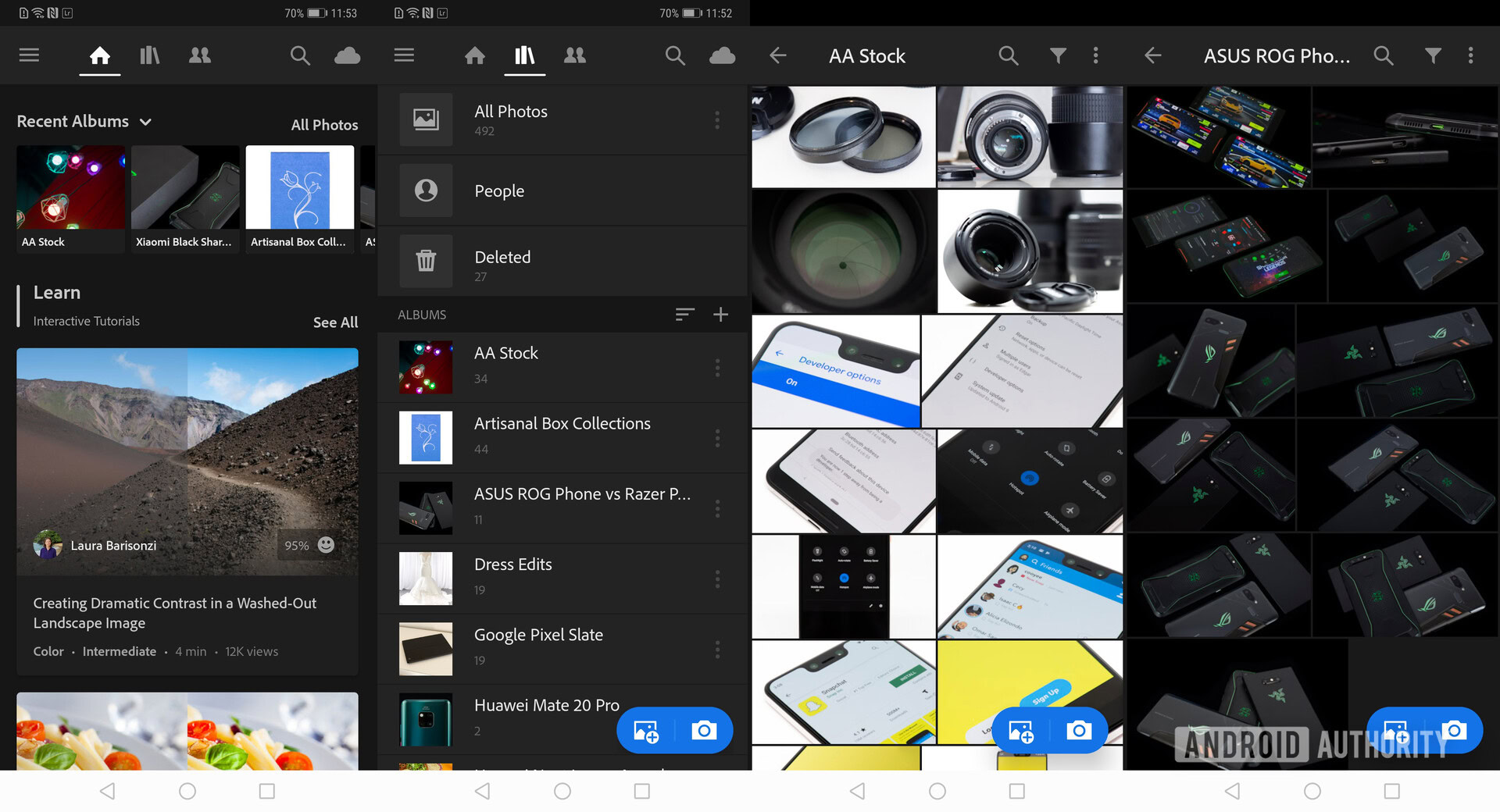
Most photo editing smartphone apps have a mobile-optimized UI (user interface), but Lightroom’s is especially cool because they managed to find a balance between pro-grade editing and a nice touch-friendly design.
Lightroom was designed to work across multiple operating systems, screen sizes, and device types, so the UI has been planned accordingly. Sliders respond well to the touch, but don’t look out of place on a computer screen when using a mouse. Buttons are large, and the image layout is well organized and sized.
More: These photography tips will take your images to the next level
5. Performance is amazing!
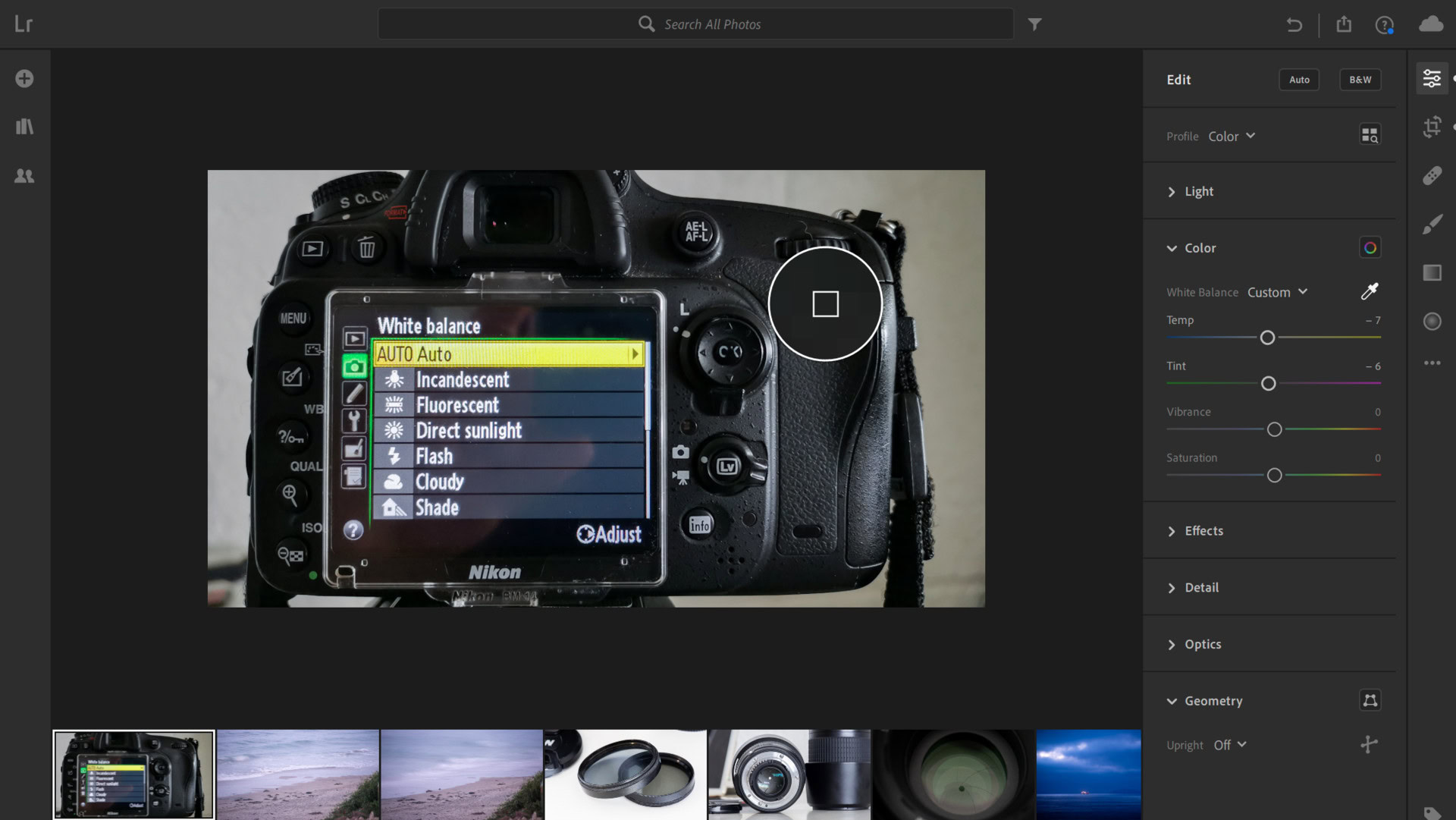
Running Photoshop, Lightroom Classic, or any photo editor worth its salt requires plenty of processing power. Lightroom seems to be different, as it runs so much smoother across the board. I have used it in low-end handsets like the Moto E5 Plus, and while it isn’t as fast as with more powerful phones, it is not slow. My regular 9.7-inch iPad runs it without a single hiccup, as do my Pixel 3 XL or HUAWEI Mate 20 Pro.
Lightroom runs faster than Lightroom Classic on my computer, which goes to show the software itself is superior. It could be that the cloud is offloading much of the work, or maybe Lightroom is simply better optimized.
6. Batch editing
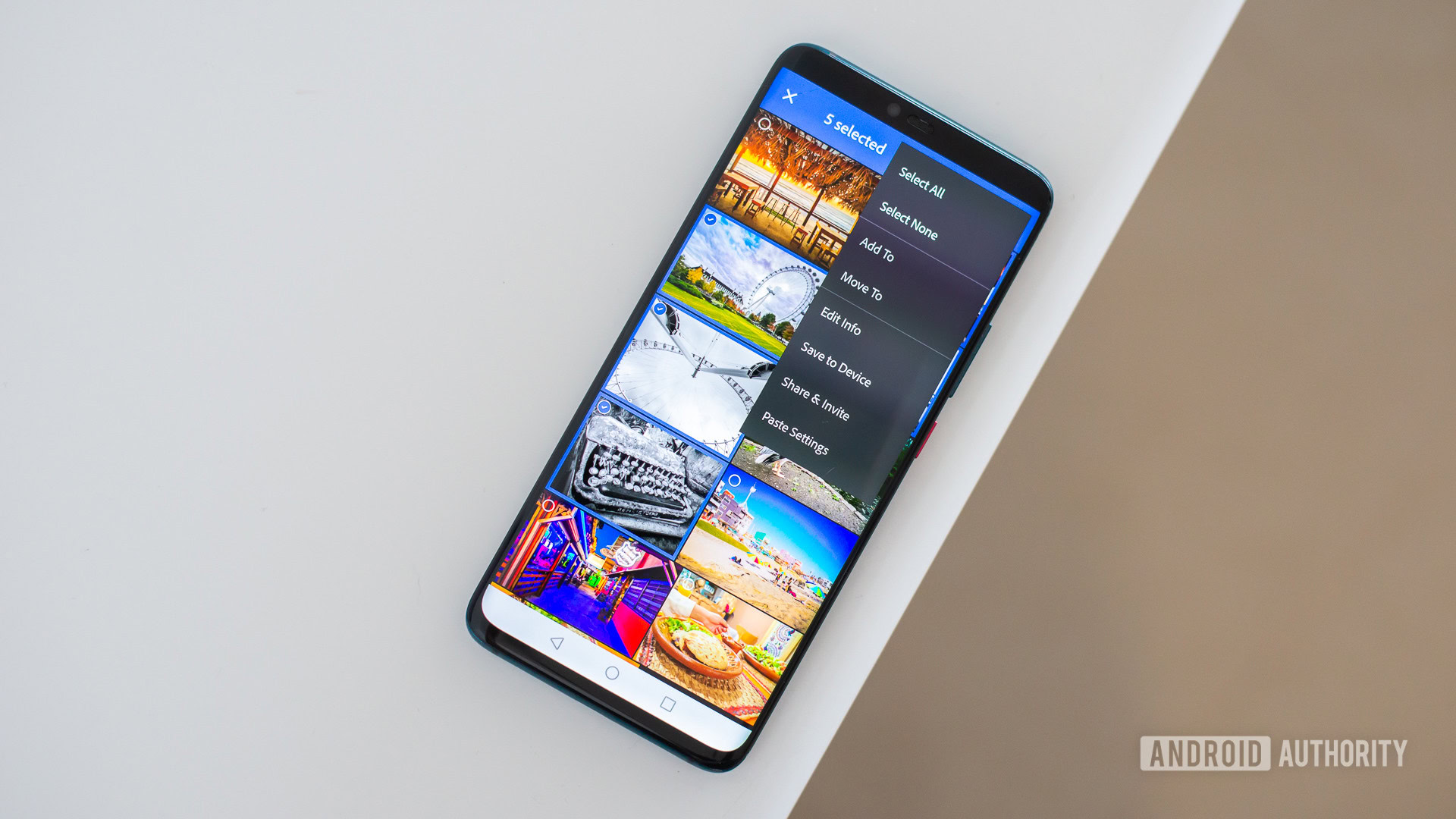
Images taken under the same lighting conditions and with similar aesthetics shouldn’t need to be worked on as much. Batch editing saves you time by allowing you to copy and paste edits. You can then jump into each image and make quick adjustments to fine-tune each image.
7. Web sharing
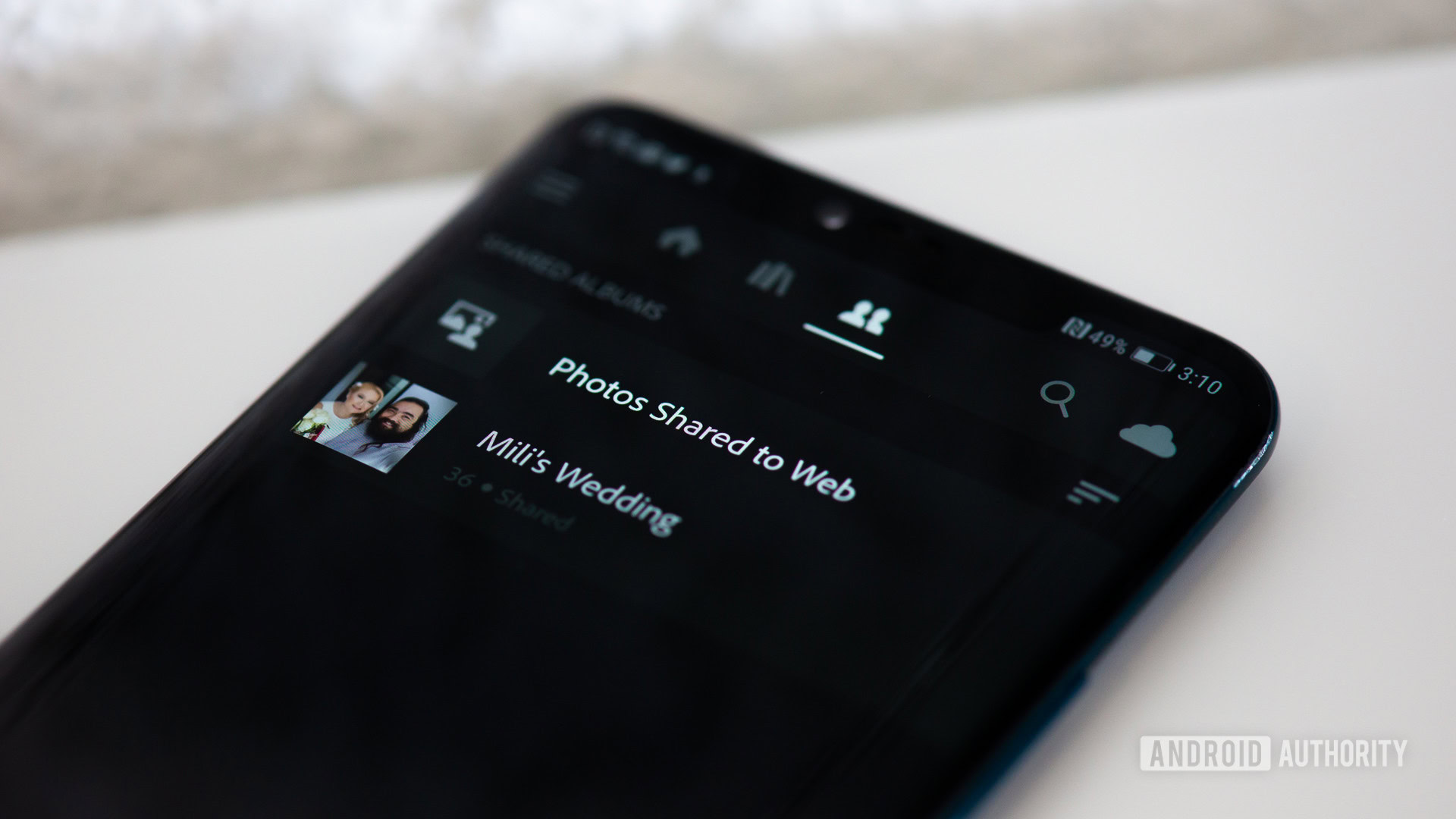
Exporting my images in Adobe Lightroom from any device is great, but I don’t even need to export them most times. Adobe makes it easy to share photos through its web sharing system. One can share albums by adding specific people or sharing a link. Images and edits are already saved in the cloud, so why not take advantage of that?
After sharing my albums, people can like or comment on my images. It’s great for getting tips from fellow photographers or requests from clients.
8. Lightroom has a camera app!
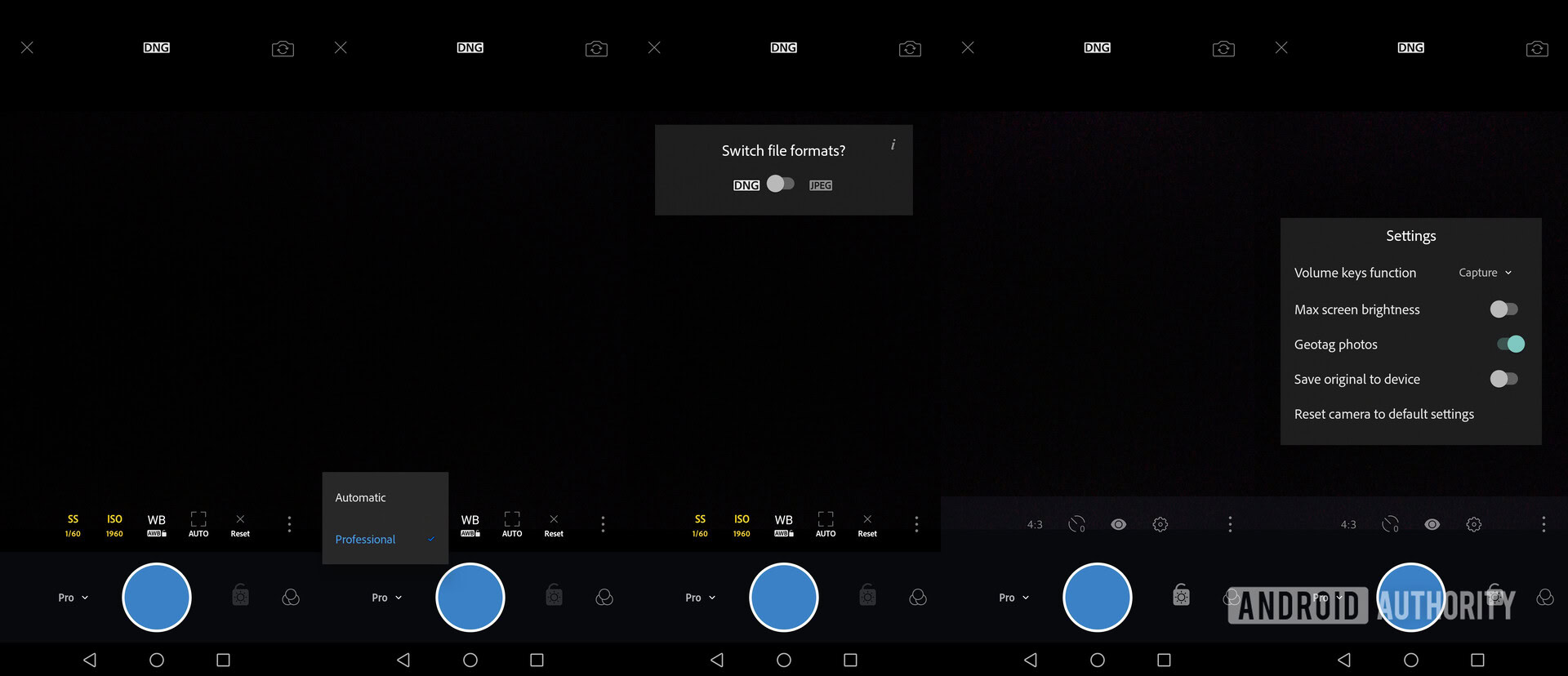
Most people tend to ignore it, and I will agree that it is not the best camera app out there, but many of you will love it for one main reason. The app happens to come with a manual mode, something some phones don’t support. Popular devices without manual camera mode include iPhones and Google Pixel handsets. There are plenty of great third-party manual camera apps, but you can kill two birds with one stone if you are already using Adobe Lightroom.
9. Keeping photos organized
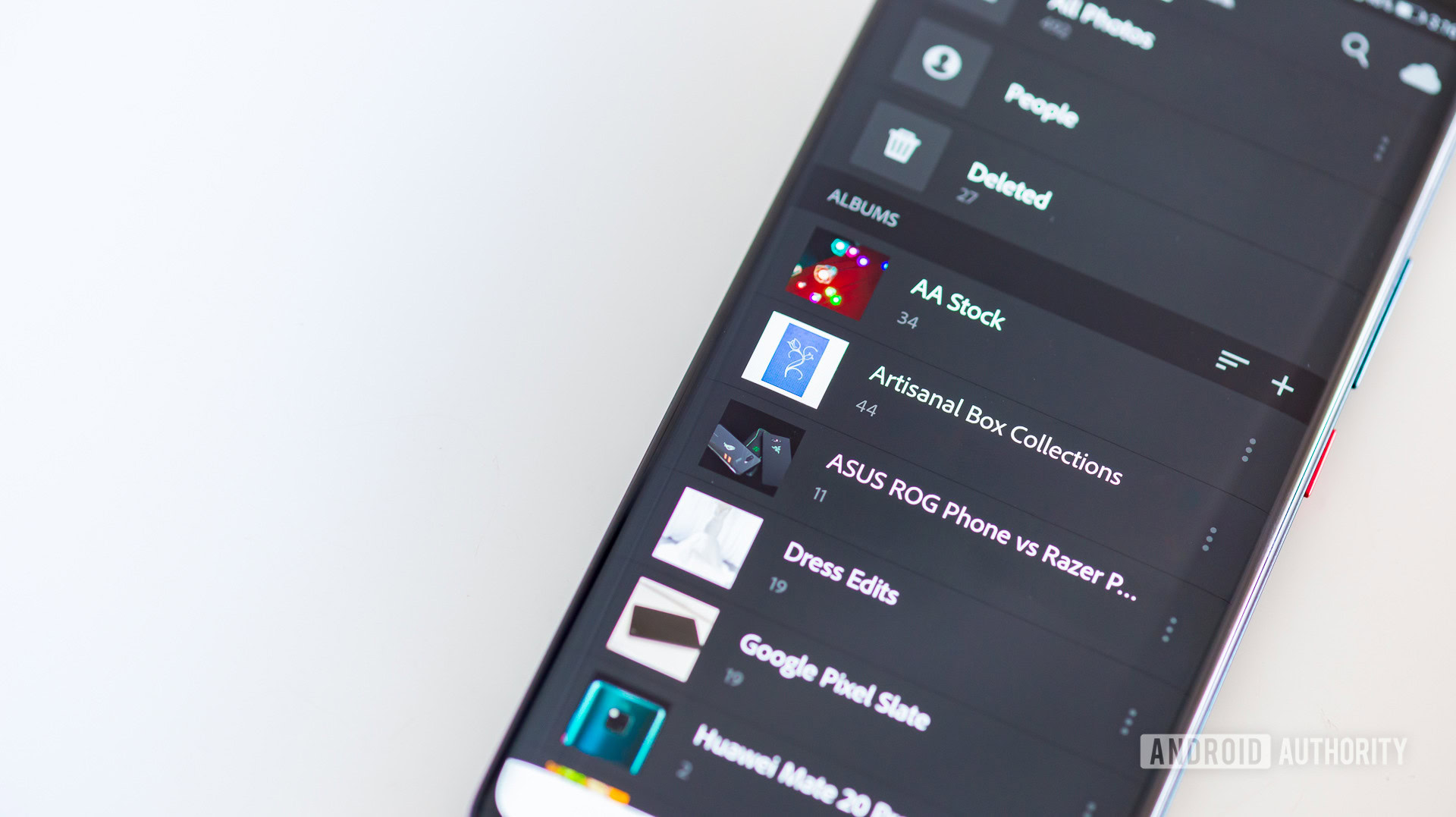
Most other photo editing apps are messy, to be honest. Lightroom, since its inception, was not only planned to be an editing tool, but also a photo organization hub. The same applies to the mobile version, which neatly organizes photos in folders and albums.
Most other photo editing apps are messy, to be honest.Edgar Cervantes
In addition, Adobe Sensei will recognize objects in images and properly tag them. You can also manually tag your pictures, making it easier to find them through the search bar. In addition, the People section organizes images by person, through facial recognition.
10. Photos are always backed up
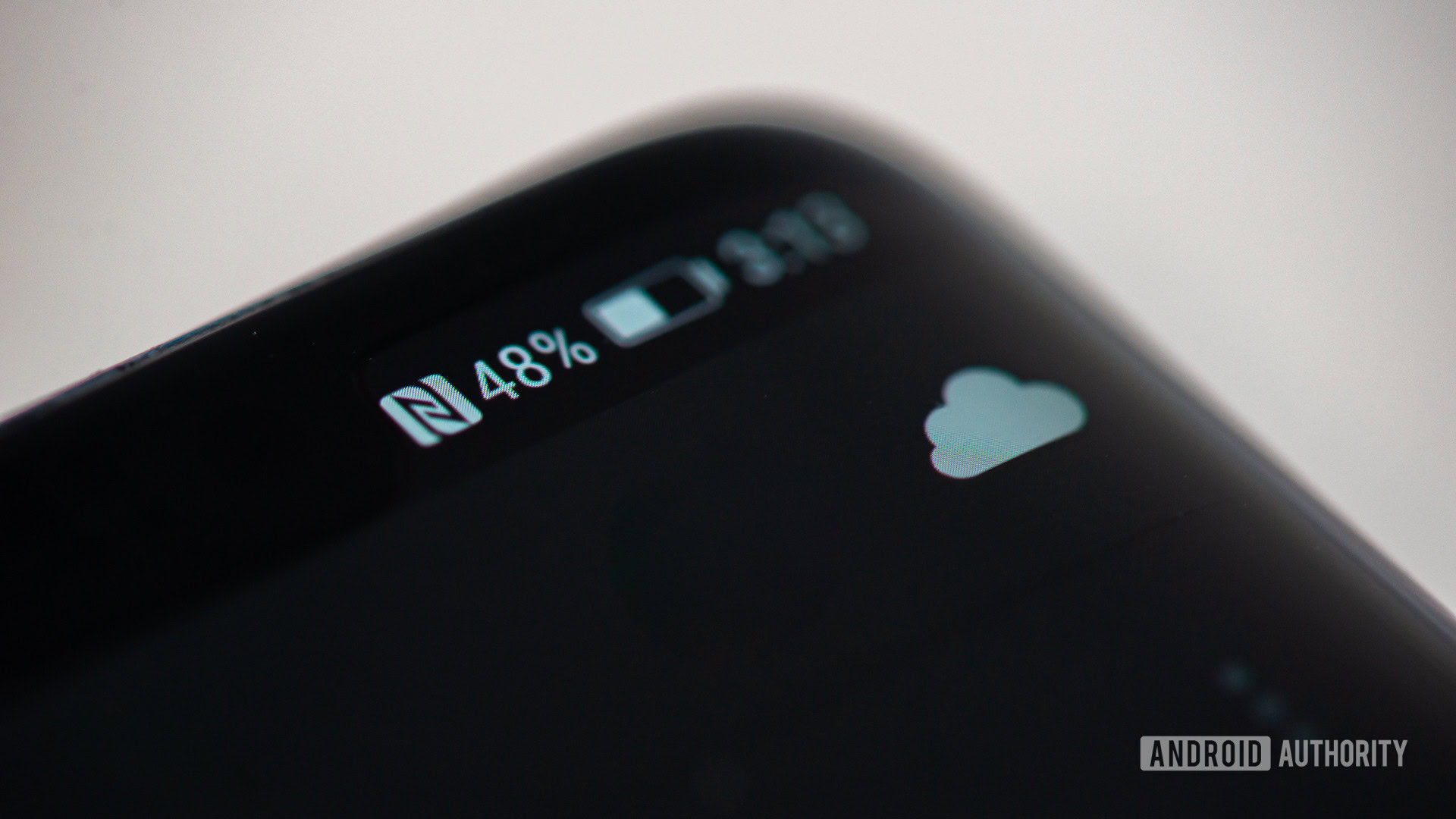
Because the cloud is Lightroom’s backbone, you need not worry about hard drives failing, losing memory cards, accidental deletes, or any other downsides that come with using only local storage. Your photos are in Adobe’s servers. Of course, this also comes with some downsides, which we will cover in the next section.
Lightroom for mobile downsides
No app is perfect, and Adobe Lightroom for mobile is not the exception. Here are some things we don’t like about this app.
- Cloud storage: Keeping data in servers costs money. Your subscription allows for either 20GB or 1TB of data. Extra cloud storage can get pricey, depending on your needs.
- Limited watermarking: While the feature to export watermarked images is available, it only supports text. You can’t upload logos or images to be used as watermarks.
- Price: While you can use Lightroom for free, many of its most exciting features are only accessible to subscription holders. $10 a month isn’t exactly cheap.
- No heavy editing: Montages, layers, and other complex editing tools are still not available. You will still need a desktop app like Photoshop or Gimp for that.
I have entirely abandoned Lightroom Classic by now and use only Lightroom for all my photo editing needs, save for the few times I need heavier editing and go to Photoshop.
Will you make the switch to Adobe Lightroom for mobile? Which is your mobile photo editor of choice?