Affiliate links on Android Authority may earn us a commission. Learn more.

Acer Chromebook Spin 13
What we like
What we don't like
Acer Chromebook Spin 13
The Encyclopedia Britannica defines the law of diminishing returns as an economic law, stating “if one input in the production of a commodity is increased while all other inputs are held fixed, a point will eventually be reached at which additions of the input yield progressively smaller, or diminishing, increases in output.” It forces us to wonder how much money is too much money for a product when we can get something similar for less and feel like we got more out of it.
Enter the Acer Chromebook Spin 13, the latest in a new wave of Chromebooks looking to re-shape what has been the “cheap and functional” status quo for years. It has everything you want out of a premium Chromebook in 2018, from a high-quality build to powerful internals.
I really like this machine. It’s everything I have wanted out of a Chromebook and then some. Yet, one big thing keeps me from absolutely loving it.
What that something is, as well as what the law of diminishing returns has to do with anything, is revealed in our Acer Chromebook Spin 13 review.
Cool to the touch

As much as I enjoy using Chromebooks, I am sometimes envious of my fiance’s MacBook Pro. The all-aluminum build exudes a premium quality only Google’s Chromebooks could come close to matching. That changes with the Chromebook Spin 13, which features the aluminum build I have waited for all of these years.

From the palm area and keyboard deck to the very-shiny 360-degree hinges and sand-blasted chassis, the all-aluminum build exudes premium design. The small touches are what I enjoy most, however. The way the diamond-cut edges reflect light when positioned just right, the way my fingers effortlessly glide across the Gorilla Glass-covered touchpad flanked by additional diamond-cut edges. Hell, even the tucked-away stylus blends seamlessly into the chassis, adding to the Chromebook’s uniform and clean look.
If I had to pick the build apart, I am not a fan of how quickly the exterior collects oils from my hands. Then again, the keyboard and palm rest do a fantastic job of resisting those oils relative to my Yoga Chromebook C630, which looks like an oil-filled mess in only one day of use.
The Chromebook Spin 13 features the aluminum build I always wanted from a Chromebook.
I am also not a fan of how annoying it is to open the lid. Acer opted to feature a lip that ever-so-slightly juts out to give you something to grab. However, I have to dig my finger into the display itself just to open the Chromebook Spin 13. This is where some sort of concave divot would have been incredibly beneficial.
I would also be careful if you used the Chromebook Spin 13 as a tablet. The 3.5 pounds are negligent when in laptop and tent modes, but you will feel every bit of that heft in tablet mode.
Wonderful display, equally wonderful keyboard
Once you manage to open it, the Chromebook Spin 13 has the best display I have seen on a Chromebook. The display stretches 13.5 inches on the diagonal, but you would not know it due to its 3:2 aspect ratio. This is perfect for people who want to see more of a web page and has been incredibly helpful to me, since my work is entirely internet-based.
On the flip side, the 3:2 aspect ratio does you no favors with video consumption. Unless you are watching much older content, expect plenty of letter-boxing for your YouTube videos and Netflix shows.

Here is why your video-watching experience will still be excellent. From the color reproduction and brightness to touch response, Acer really nailed the Chromebook Spin 13’s display. The 2,256 x 1,504 resolution ensures that everything you see — web pages, images, videos, you name it — looks sharp and clear.
Even when you share your display, everyone gets to see all of its strengths. Acer claims the Chromebook Spin 13’s display features viewing angles up to 178 degrees, and I am inclined to agree. I had to move the display to some very weird angles to spot any sort of color distortion or significant brightness loss.
The display even lends itself well to Acer’s Active Pen stylus, which is tucked away into its own silo and features Wacom EMR technology. Writing felt fluid, thanks to the surprisingly low latency. I did not like the stylus itself, however. It was not very comfortable to use, with a rectangular shape. I wish it was a bit wider and longer, since I have larger hands.
The positive parade continues with the keyboard, which is nice and has a good deal of travel. Even when the keys bottom out, they bounce back like nothing happened — they are delightfully springy. I have been able to easily crank out articles with the Chromebook Spin 13’s keyboard for over two weeks. I do wish the keys felt a bit firmer when pressed, but this keyboard will stand the test of time.
As previously mentioned, the Gorilla Glass-covered trackpad allowed for smooth cursor tracking and gestures. I had no problems using three fingers to switch tabs, pinch to zoom, and swipe up to bring up all of my windows.
If I have any issue with the trackpad, it would be the length. The trackpad is plenty wide, but I have slightly larger hands. Just a bit more length would have been nice, since there is some space below the trackpad to allow for that. That is nitpicking, though. You will not have any problems with this trackpad.
Power to spare and juice to last
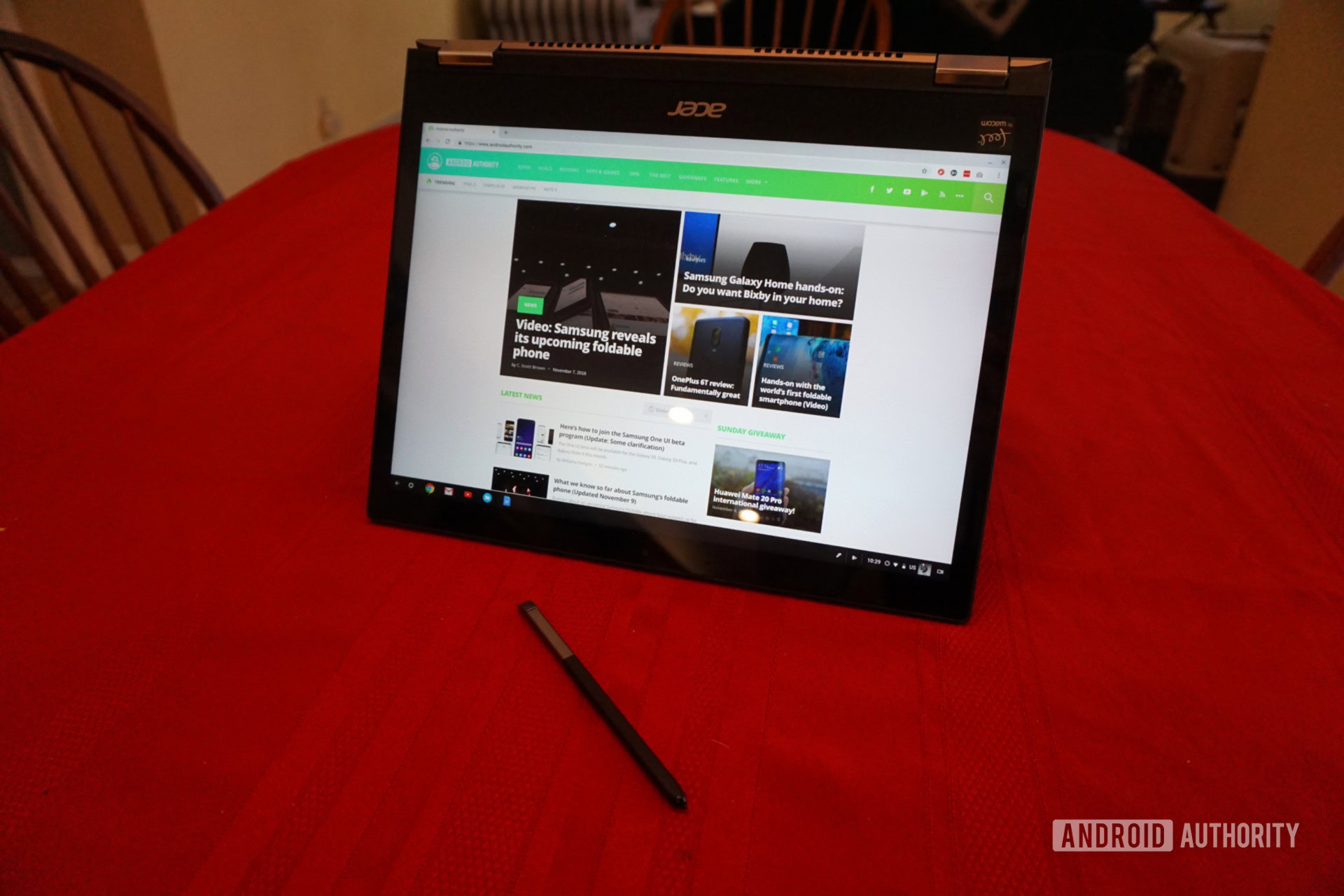
The review unit Acer provided features the eighth-generation quad-core Intel Core i5-8250U processor and 8GB of RAM. That’s plenty for any Windows or MacOS device, but the combination borders on overkill for Chrome OS.
Benchmark tests easily lay out that overkill. Using Geekbench 4, the Chromebook Spin 13 delivered a single-core score of 4,286 and a multi-core score of 10,876. These numbers absolutely demolish the scores we recently got from the quad-core MediaTek MT8173c processor in the Lenovo Chromebook C330, which itself outperformed the ASUS Chromebook Flip C101PA.
We also ran the Octane 2.0 benchmark, which delivered a score of 36,464. The Chromebook Spin 13 is squarely in the front of the pack here, particularly when compared to the 27,000 score that the Google Pixelbook attained and the mid-11,000s score my Acer Chromebook 15 attained.
Moving to graphics performance, the Chromebook Spin 13’s Core i5-8250U features Intel’s integrated UHD Graphics 620. The integrated graphics has a base frequency of 300MHz and can go up to 1.1GHz.
Even though the UHD Graphics 620 is not a discrete GPU, it still delivered very solid benchmark results. First up is 3DMark, which includes several benchmark tests. We opted to use two 3DMark tests: Sling Shot Extreme and Ice Storm. The Chromebook Spin 13’s score of 4,516 in Sling Shot Extreme was higher than any other Chromebook’s, and the same went for Ice Storm.
The Chromebook Spin 13 does not break a sweat.
Next up is the GFXBench GL benchmark. In the Aztec Ruins high-tier test, the Chromebook Spin 13 averaged 11fps at 2,256 x 1,428 resolution. That might seem like a low number, but keep the resolution in mind. The Chromebook Spin 13 absolutely demolished all of the low-level tests, with the Driver Overhead 2 test reporting 38fps at 2,256 x 1,428 resolution being the lowest.
Unfortunately, we couldn’t run the AnTuTu benchmark test. For some reason, the app either crashed or froze. In several instances, the app froze the Chromebook Spin 13 itself and forced us to hard reset the device. We will update this part of the review with scores whenever we get the app to cooperate.
Putting all of these benchmarks in context, the Chromebook Spin 13 does not break a sweat in the real world. On a normal day, I have anywhere from 15 to 20 Chrome tabs open at the same time. October was an especially busy time for everyone around here, however, so I typically had between 20 and 25 Chrome tabs open at once. I also keep the Slack and Polarr Android apps open for team communication and image editing.
Even with that workload, the Chromebook Spin 13 did not lag or chug at all. Android apps and web pages opened almost instantly, with the Chromebook Spin 13 exhibiting a scary amount of fluidity when moving between them all. Some Android apps still are not ready for prime time, but I had very little issues for the most part.
I was a bit irked by the fans, however. Even when I was casually browsing through websites with only a handful of tabs open, I would often hear the fans spin. They were not loud enough to cause a ruckus, but they spun up much more than I would have liked them to.

With that said, this was a welcome change of pace from my Acer Chromebook 15, which stutters every now and then when I push it. The Chromebook 15 performs fine on its own, but the Chromebook Spin 13 delivers far more power than most Chromebooks.
With all that power, you might expect battery life to take a hit. You can imagine my surprise when that was not the case.
I can rattle off additional benchmark results all day, but let us turn to the real world for this one. I started one of my days at 9:48 a.m. (the dream, I know) with a full battery and the display set at around 40 percent. On that day, I had at least 15 Chrome tabs open at the same time, along with the Slack and Polarr Android apps.
By 11:53 a.m., the battery had dropped to 78 percent. By 12:17 p.m., the battery stood at 69 percent. I then took a break from 12:17 p.m. to 2:38 p.m. to get to some appointments. I resumed work at 2:38 p.m., with the battery dropping to 45 percent by 4:39 p.m.. I then ended my day at 5:00 p.m. on the dot, with the battery standing at 39 percent.
Taking away the two hours and change I did not use the Chromebook Spin 13, the battery went from 100 to 39 percent in roughly five hours with anywhere from 15 to 25 Chrome tabs and two Android apps open at the same time. Other days, the battery lasted seven to eight hours of straight use.
Acer claims the Chromebook Spin 13 lasts up to 10 hours. My workload will probably prevent me from reaching that mark, but I’m sure lighter usage would get me there.
This ain’t your dad’s Chrome OS
For years, people criticized Chrome OS for being a glorified web browser with desktop-like UI elements. The Chromebook Spin 13 will do very little to change those people’s minds, since that is exactly what the machine is — but it’s not a bad thing.
Chrome OS is so light, it boots up in less than five seconds from a cold start-up. Updates download in the background and take little to no time to install. Chrome OS is also so simple anyone with any sort of experience with the Chrome web browser elsewhere will feel right at home.
Helping matters is the inclusion of the Play Store, which offers over a million Android apps and a chance to be more productive with Chromebooks. I know it helped me see apps like Microsoft Word and Photoshop Lightroom, even though they are not as fully-featured as their Windows and MacOS counterparts.
This is a glorified web browser, but why is that a bad thing?
However, as I found out with Life is Strange, Carrot Weather, and Microsoft Edge, not every Android app plays nice with the Chromebook Spin 13.
Even when I can install Android apps, some have a few quirks. Apps like Slack recognize text entry but do not recognize the Enter key. Others do not let you resize windows.
Chrome OS continues to improve with each update. Version 70 of Chrome OS even features a tablet-centric UI for easier navigation with your fingers. It no longer lacks apps, though it stings a bit when some do not work as intended and others simply do not work at all.
The best Chromebook, but not for everyone
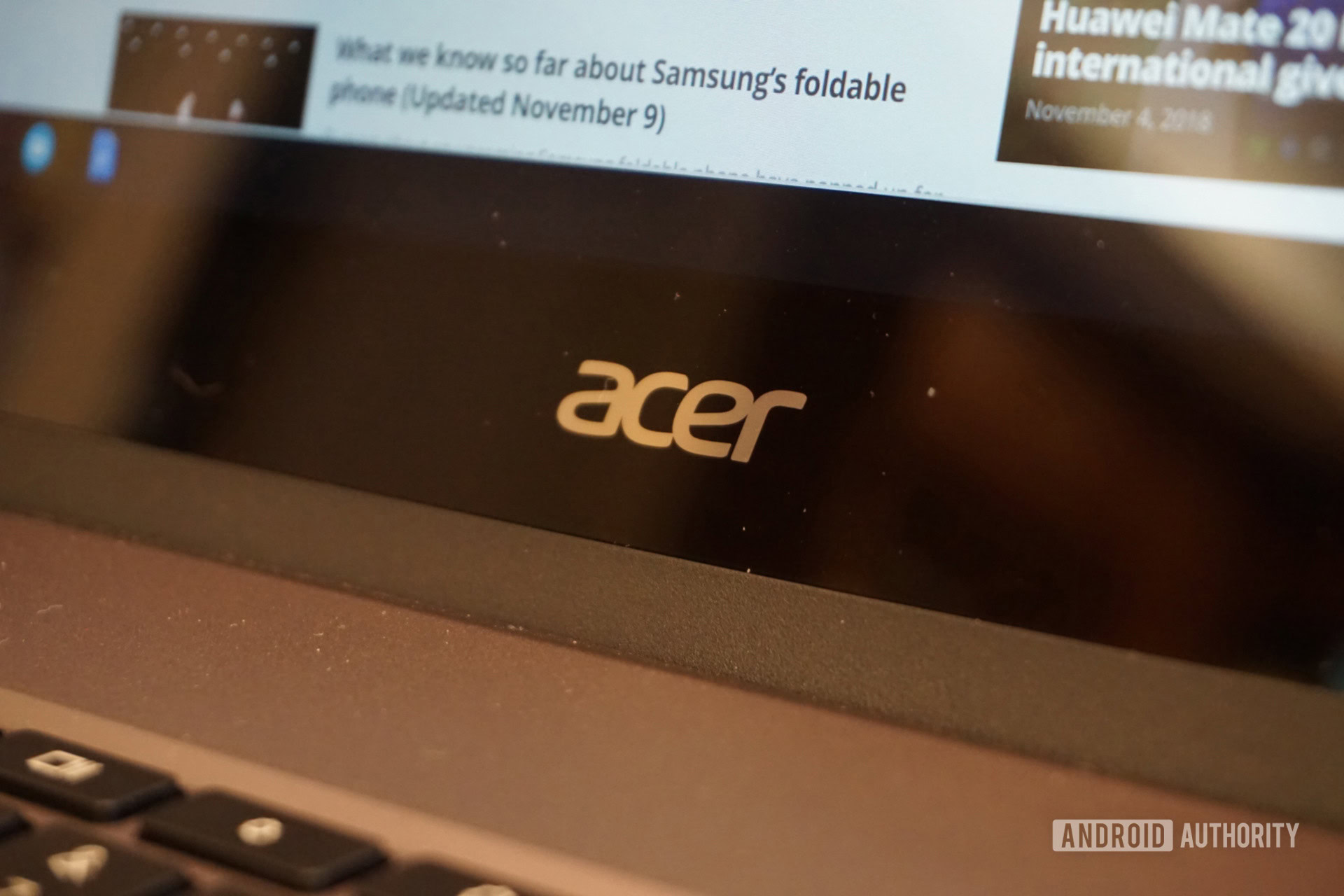
With a fantastic build, stunning display, comfortable keyboard, powerful internals, and solid battery life, there is barely anything to dislike about the Chromebook Spin 13. Then we get to the price.
The Chromebook Spin 13 starts at $699.99, but that model features a dual-core Intel Core i3, 4GB of RAM, and 64GB of storage. The model I reviewed and the one I recommend getting features the Intel Core i5, twice the RAM, and the same storage amount for $899.99. Interestingly, you can pre-order the Chromebook Spin 13 through B&H for a slightly-lower $882.99.
Compared to the Pixelbook, which starts at $999.99, the Chromebook Spin 13 is a no-brainer. Acer’s machine has a more powerful processor, larger display, and actually includes a stylus instead of having you pay an extra $99 for one.
The problem I have is the Lenovo Yoga Chromebook C630. Lenovo’s device features the same processor, same amount of RAM, twice the storage, and a larger 15.6-inch display for $699. Sure, the display tops out at 1080p and the device itself weighs a heavier 4.2 pounds. However, the Yoga Chromebook C630 is arguably a much better value than the Chromebook Spin 13 and manages to retain most of the strengths of Acer’s machine.
Even the HP Chromebook x360 14 warrants a very hard look. The machine features a dual-core Intel Core i3, 8GB of RAM, and 64GB of storage. The processor is certainly weaker than the Chromebook Spin 13’s, but remember that we’re talking about Chrome OS. This is the operating system that runs just fine on Celeron processors. How much of a difference do you really notice between a Core i3 and i5 in real-world use?
Forget the Pixelbook; the Chromebook Spin 13 is the best Chromebook out there.
This is where the law of diminishing returns factors in. Forget all about the Pixelbook; the Chromebook Spin 13 is the best Chromebook out there. However, the $900 price tag does not make the device a great value. This Chromebook exudes overkill. It’s simultaneously fantastic to use and will make you wonder whether you can put that money to better use.
Get the Chromebook Spin 13 if you are absolutely all-in on Chrome OS or actually plan to take advantage of the power it offers. Everyone else might be better served either with a more affordable Chromebook or computers with other operating systems.
More on Chromebooks: