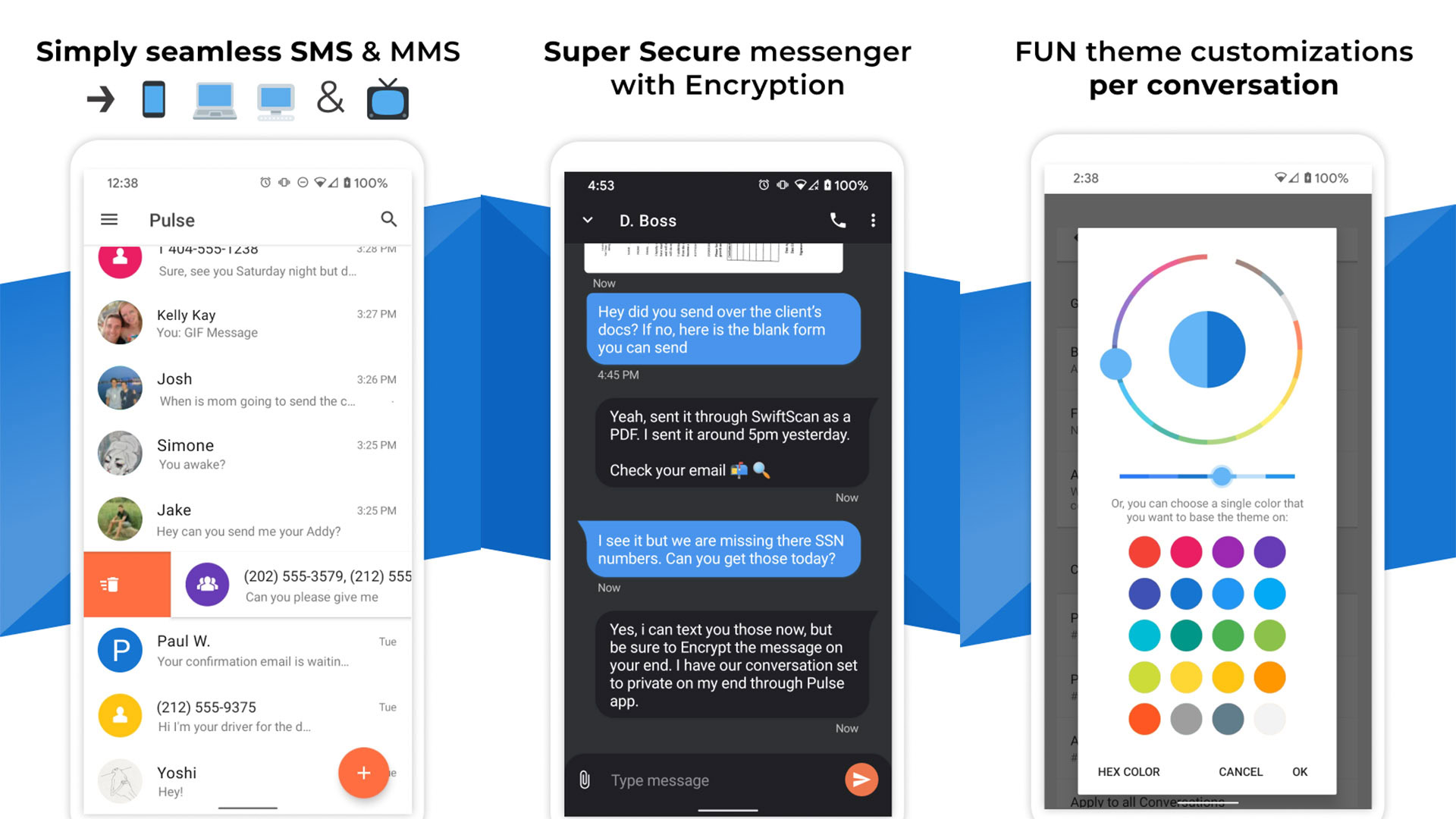Affiliate links on Android Authority may earn us a commission. Learn more.
10 apps to send text and SMS from your PC (and other ways too)
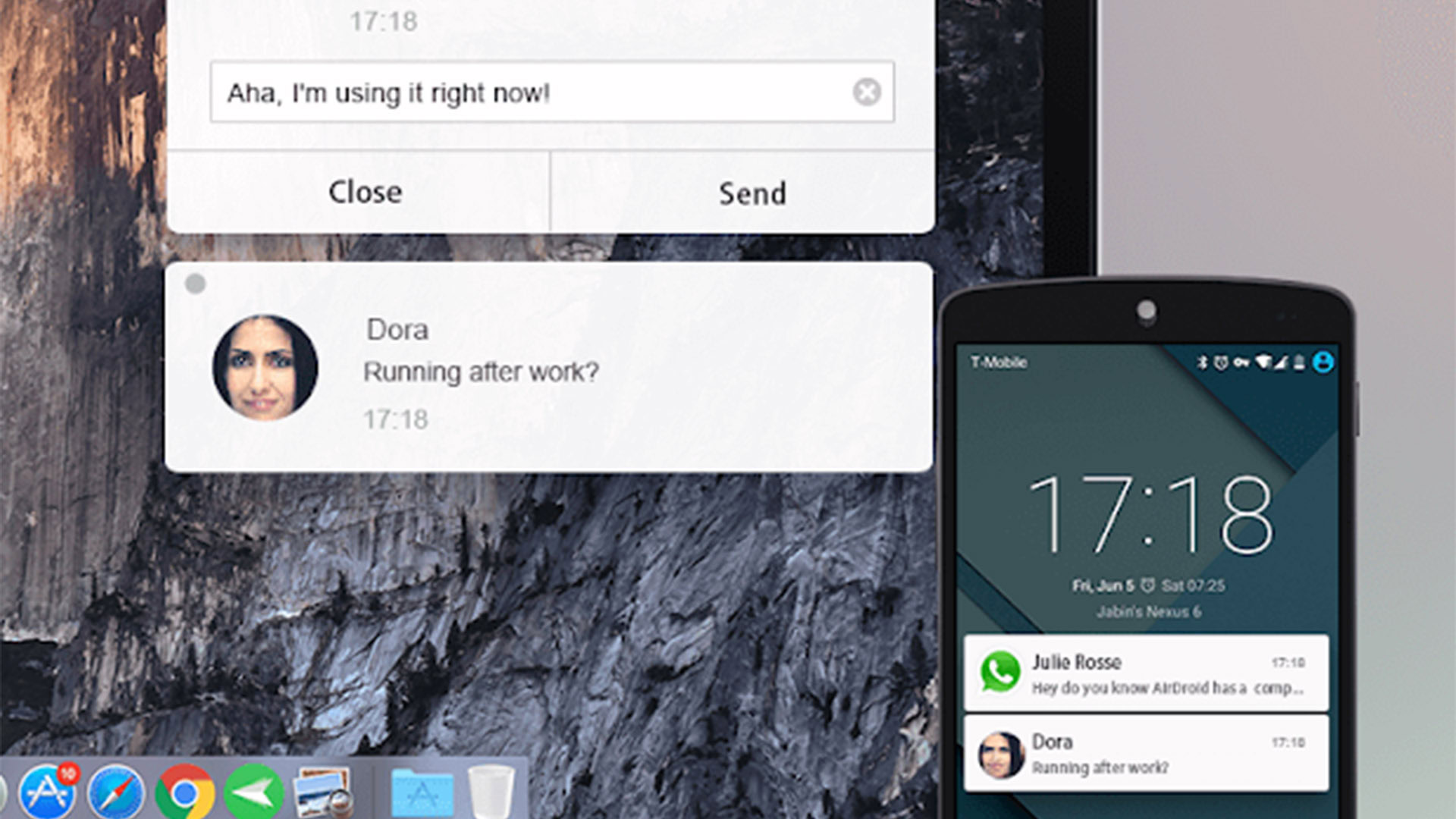
SMS and texting have come a long way in recent years. It wasn’t long ago that you had to pick up your phone to send a text or SMS to your friends. Now you have the option to do so from your PC. There isn’t a large selection of apps that can do this, but the ones available are actually pretty good. Here are the best apps to send text and SMS from your PC instead of your phone.
We also highly recommend Microsoft’s Link to Windows app if you use both Windows PC and Android.
The best apps to send text and SMS from your PC
AirDroid
Price: Free /In-app purchases ($0.99 – $379.99 per item)
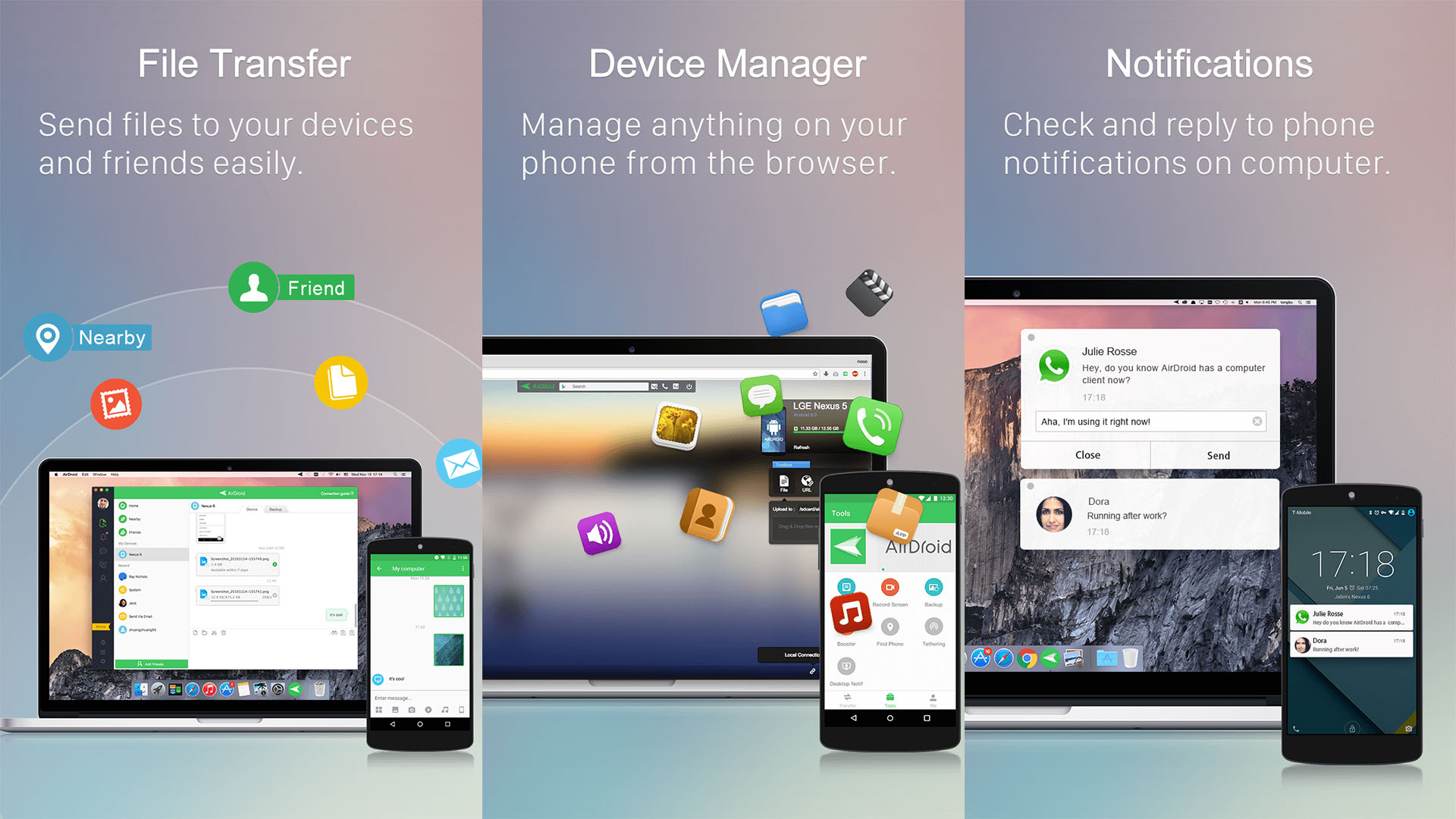
AirDroid is one of the more popular apps in this category. With this app, you’ll be able to send texts and SMS from your PC fairly easily. It’s quick and easy to setup, has a user-friendly UI, and hosts a ton of features, including file transfers, backup and sync, contact management, and even the ability to record screenshots from your PC. It’s a powerful app that can do some awesome things. The premium version is a subscription model with a fairly reasonable price tag. With it, you’ll be able to send larger files, transfer entire folders, transfer an unlimited number of files, and more.
Join
Price: Free /In-app purchases ($0.99 – $16.49 per item)
Join is another option for sending texts and SMS from your PC. For this to work, you first need to install the app on your phone and then add the browser extension to your PC. You’ll then be able to do stuff in your browser instead of your phone. On top of sending texts and SMS, the app can also show you notifications, share your clipboard between devices, access Tasker and Google Assistant, send files, take screenshots, set your wallpaper, and even share your location. You can enjoy a 30-day free trial, but after that, you can pay to have full access.
Microsoft Link to Windows
Price: Free
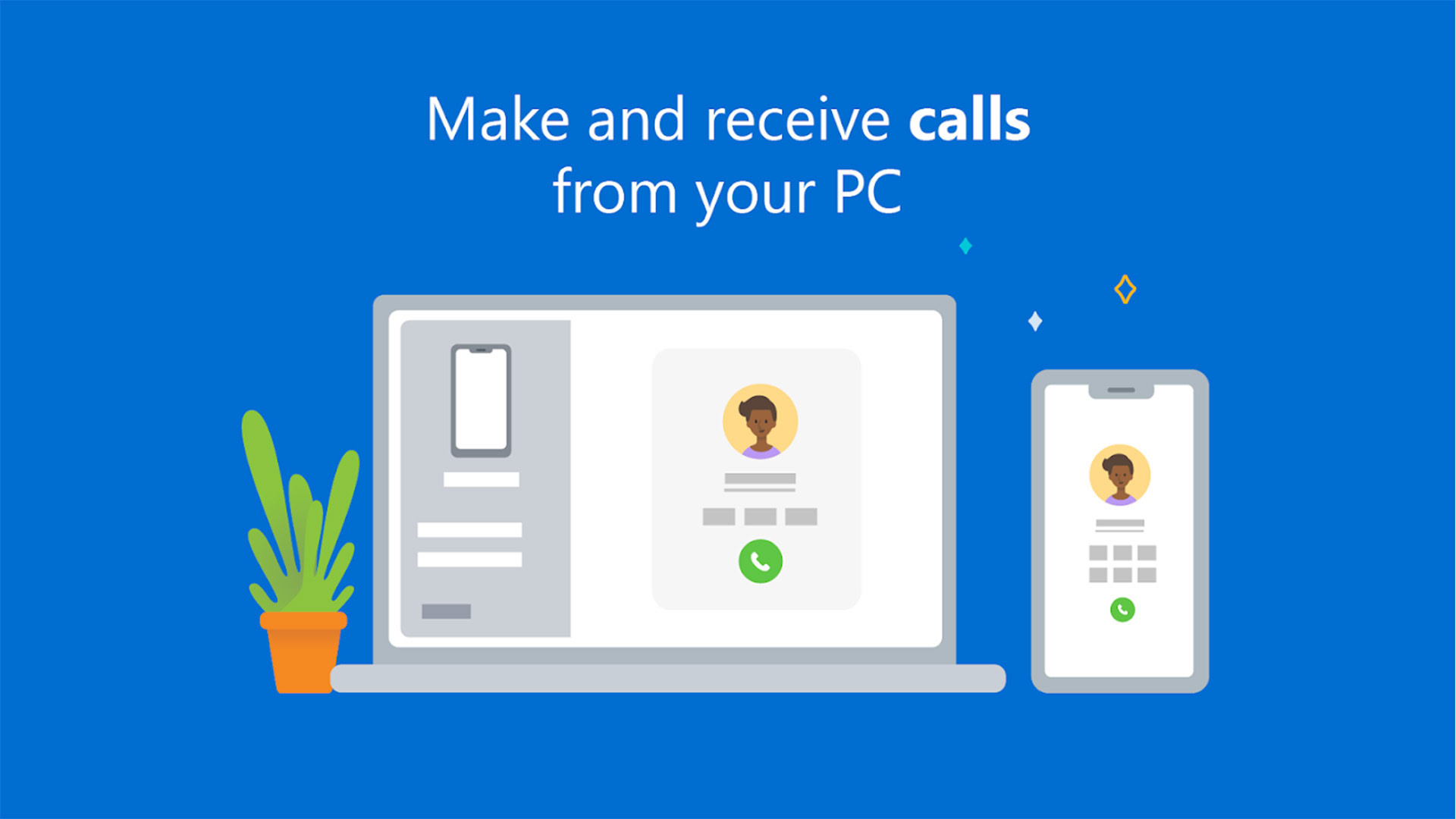
Link to Windows is a companion app that works best with Microsoft Windows and Android phones. You have to install the PC version alongside the phone version for it to work. Basically, the app lets you view your camera roll, notifications, and text messages on your PC. Newer versions also let you make phone calls and mirror your screen as well. It’s a good app in terms of functionality and features, although there are some connectivity issues from time to time. Anyone with a Windows PC should definitely check this one out first, especially since it’s entirely free.
MightyText
Price: Free
MightyText is one of the more powerful apps in this section. It offers the basics, like viewing notifications, sending texts, sending MMS, and other stuff like low battery alerts. There is a 25-message/month sending limit cap on the free version. The free version is also ad-supported.
To enjoy an ad-free experience and remove the sending limit, you need to buy the pro version. There is an annual subscription plan priced at $7.49/month and a monthly subscription plan priced at $11.99/month. The pro version lets you see live notifications, schedule messages, templates, some themes, and a bunch of other features.
mysms
Price: Free /In-app purchases ($1.99 – $19.99 per item)
mysms is not as well known as some of its competitors, but it’s still a good option to send texts and SMS from your PC. Its claim to fame is that you don’t need a browser extension to make it work. It has native apps for iOS, Android, Microsoft Windows, iPad, and macOS. The basic app lets you send and receive text messages from your PC. The pro version gives you a bunch of other features like backup and restoring messages, call notifications, message scheduling, and more.The subscription cost for the pro version is $9.99/year.
PulseSMS
Price: Free /In-app purchases ($0.99 – $99.99 per item)
Pulse SMS is a functional app that can send texts from your PC. It works as a free standalone SMS app. You can then turn it into a multi-device SMS app with its browser extensions or its web messenger. You can do all of the basic stuff. That includes responding to text and MMS messages. It also allows you to deny list numbers, schedule messages, and archive conversations. It even has dual-SIM support.
Pushbullet
Price: Free /In-app purchases ($4.99 – $39.99 per item)
Pushbullet is among the best apps to send text and SMS from your PC. It uses the typical browser extension method, along with installing the app on your phone. On top of sending texts, you can send files, see notifications, and do a bunch of other things. You get a basic 2 GB of storage space, and it lets you send files up to 25 MB in size. The free version has a 100 texts per month cap.
The pro version is available for $3.33/month for a yearly subscription and $4.99/month for a monthly subscription. The pro version lets you send files up to 1GB in size and has 100 GB of storage space. Plus, you can send unlimited messages.
TextFree
Price: Free /In-app purchases ($1.99 – $99.99 per item)
TextFree is a little different from your conventional apps. It’s a web app (accessible from any browser) that lets you send free text messages to anyone. The catch is that you can’t do it from your own phone number. The service gives you a random phone number that you can use to text people. Sending text and SMS messages from the app is free, but you will have to pay for minutes to call someone using the service. It’s a neat way to send free text messages. That is, as long as you don’t mind doing it from a different number. The in-app purchases are mostly for sticker packs.
TextNow
Price: Free /In-app purchases ($0.99 – $99.99 per item)
TextNow is a lot like TextFree. It’s a web app that lets you send text messages. Unfortunately, like Text Free, the service gives you a random number to do so. That means you can’t use yours. It’s definitely a good idea for those who have limited texts or don’t care about what number it comes from. There are in-app purchases, but they’re for phone minutes when calling out. You can send unlimited texts to the US and Canada with this.
Screen mirroring apps
Price: Free
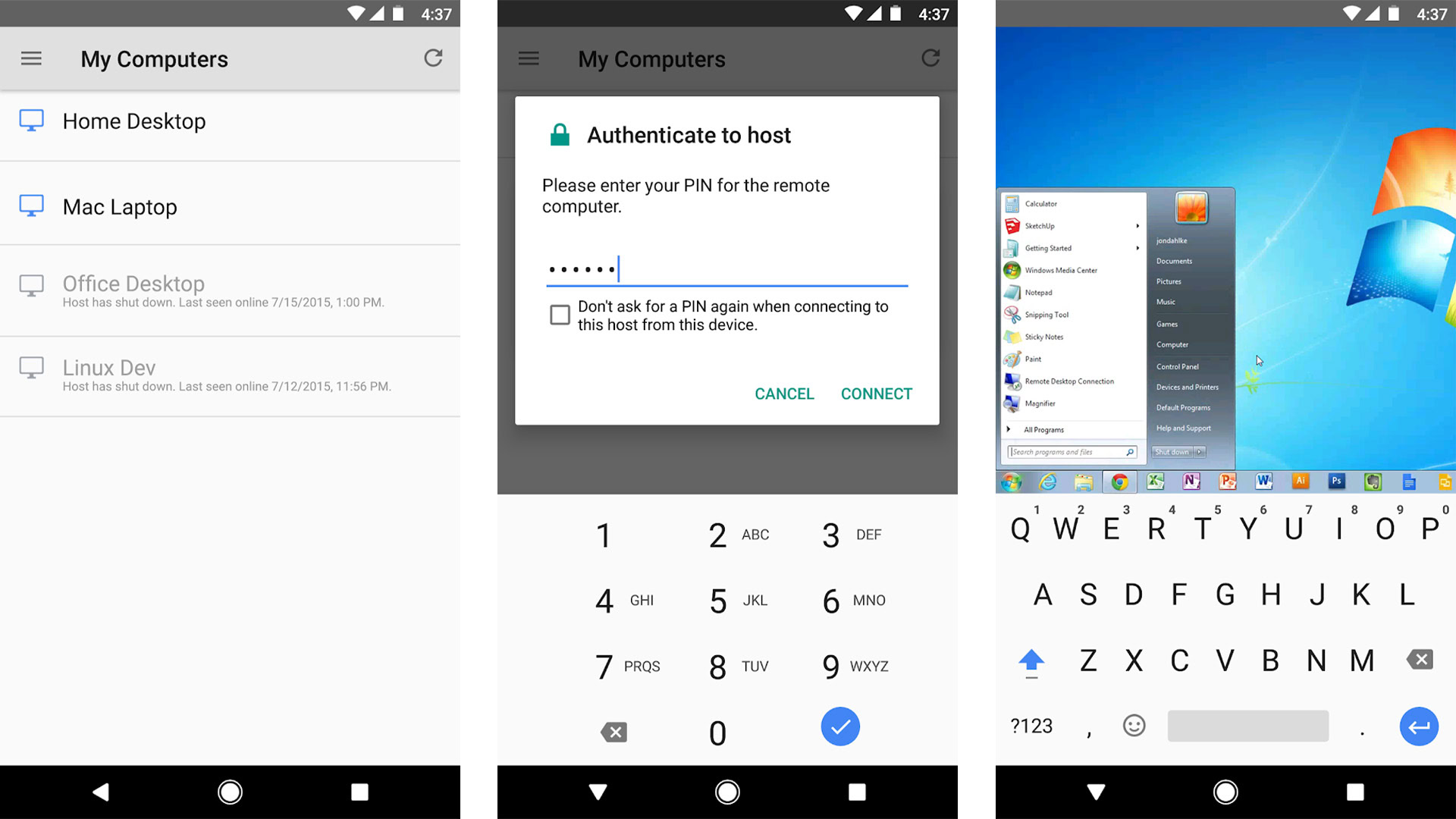
Screen mirroring is a quick way to text from your PC. You basically connect your device to your PC with one of these apps. The texts are sent directly from the device instead of through a service. However, this also forces you to plug your phone in, get the drivers right, and launch the proper software. It’s not the easiest solution. However, it’s one of the more secure, and it’s literally compatible with every type of messaging app, whether it’s WhatsApp, SMS, or Google Hangouts. The prices vary, and the tools differ, but we have our article linked up at the button above if you want to see your best options.
Send text or SMS from your PC using your email

Believe it or not, you can actually send texts through your email client. It’s a huge bother to set up, but it actually works pretty well once you do. Text messages go through an SMS gateway. This gateway is essentially an email address that forwards your text to the relevant device based on its number. Let’s do an example for US Cellular in the United States:
- UScellular’s SMS gateway is number@email.uscc.net.
- Your friend’s number is 614-867-5309.
- Thus, you’d send an email to 6148675309@email.uscc.net.
With this method, you can send texts and SMS from your PC using your email client without any additional apps. You can do this in many countries as well. The only caveat is that the MMS gateway may be different from the SMS gateway, so you’ll want to limit your messages to 160 characters or risk them not going through. Of course, you could always find the MMS gateway and send it that way.
Additionally, some carriers, such as T-Mobile, require you to use the country code along with the phone number. You can find a list of most SMS and MMS gateways by clicking here. You can also see what carrier any given phone number has by using this nifty online tool. This is also an amazing way to send a quick text if you happen to lose your phone entirely.
If we missed any good ways to send text and SMS from PC, tell us about them in the comments! You can also click here to check out our most recent Android app and game lists!
Thank you for reading.