Affiliate links on Android Authority may earn us a commission. Learn more.
Notifications, alarms and more with the IF notification tool
Last week we kind of went overboard on our Android customization, building a personal favorite project of mine, using IF, Pushbullet, Tasker and Zooper Widget all together in one. The project was pretty simple, we were creating our own custom widget-based notification to remind us when the latest Android Authority Podcast goes live.
This week we will tame things down a little, our goal last week was to use all of the apps, no matter how complicated it got. This time, we want to use IF, but keep it simple, looking at just one of its output functions, the notification.
Before we begin
All of the IF recipes we’ll look at today can be created on the web interface, but you will need the app installed on your Android device to actually receive the notifications.
IF notifications
If you recall how IF works, you head into it, create a trigger, or ‘If This’ action, then create an output action, or ‘Then That.’ Hence the original name of the service, IFTTT or If This Then That. The triggers for IF are many, run by what they call channels.
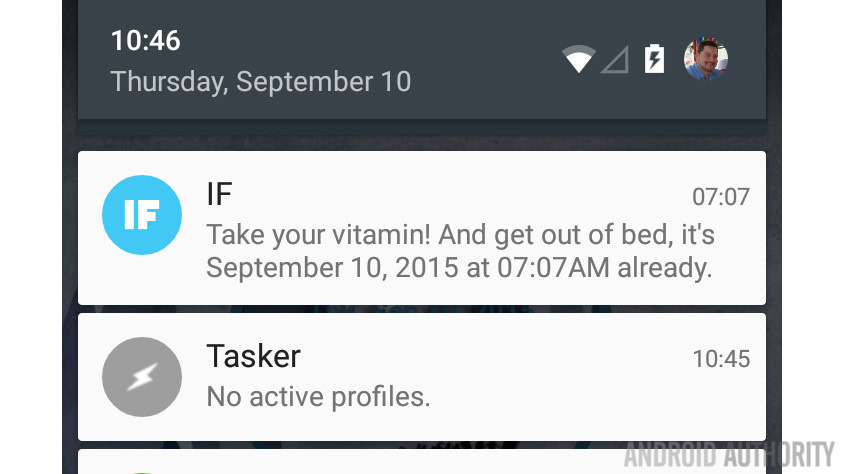
Many of your favorite apps and services have IF channels – email, some social media, RSS feeds, dates and times and so much more. More recently, IF integrated right into Android, so that things like a low battery, incoming call or SMS or more than a dozen other things can trigger an IF recipe.
As for output, the ‘then that’ portion of an IF recipe, there is plenty that can be done with nearly the same set of available resources. You can have IF publish to your social media, upload images to the cloud, send you email or SMS, or just have a simple notification pop up.
This is what we will be working with today, a simple IF notification, triggered by a few sample ideas.
Daily reminder notification
While you may not want to rely on this as an alarm clock, IF can be used as an excellent reminder for your regularly scheduled routines. Let’s say, as an example, you take a multi-vitamin in the mornings, but you often just plain forget to take it, IF can be configured to remind you to stay healthy.
Start a new IF recipe.
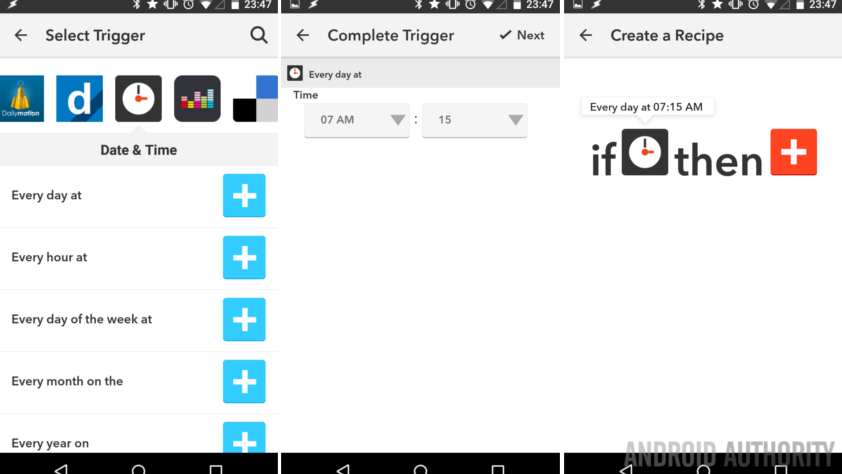
For This, select Date & Time. Then choose a specific recurring schedule. For our example, we are going to choose Every day at…
Finishing up the trigger, we enter an appropriate time in our morning to receive the reminder, 7:00 AM should work.
Now, for That, select IF Notification.
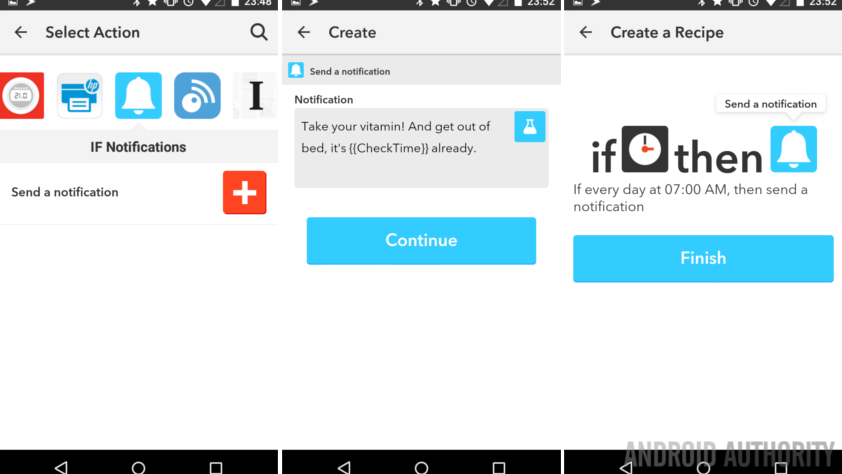
Enter a relevant message to yourself. Note the place holder {{CheckTime}}, it will auto fill with the exact time that the message is sent to you. I’ll leave it to you to imagine when this might be of value.
Hit that continue button.
Review your recipe and click the Finish button when you are ready to move forward.
That is all there is to it, the recipe is live and will fire off the next time your specified time rolls around.
That said, the reason I say that you should not rely on this setup as an alarm clock is that I find the exact timing unreliable. I have a similar recipe that has been up for a while now, it almost always fires anywhere between 3 and 8 minutes late, but never more than 12. See what I mean, it works great for a general task, but it’s not perfect.
Notification of fitness goal
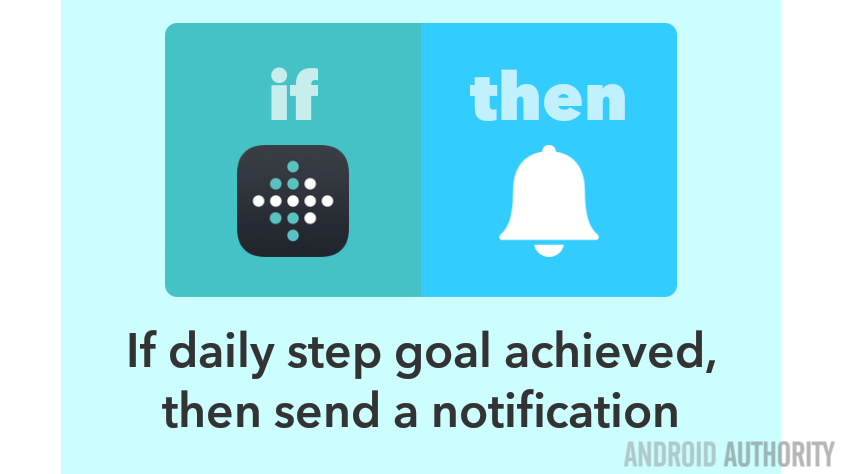
Let’s step it up a notch (pun intended,) having a notification pop up when you reach your goal on your connected fitness tracker or at a certain time of the day if you have not yet reached your goal. I’ll be using a FitBit for today.
Fire up a new IF recipe.
Choose FitBit, or your chosen fitness tracker, if supported.
Now choose the type of trigger you would like. The process, aside from this very option, is exactly the same to receive notification when you reach your goal or to receive a reminder that you have not yet reached your goal for the day.
Choose one of the Daily __ goal achieved options, or choose the Daily goal not achieved by __:__ option. Remember, just repeat this entire process to create extra recipes based on the other options.
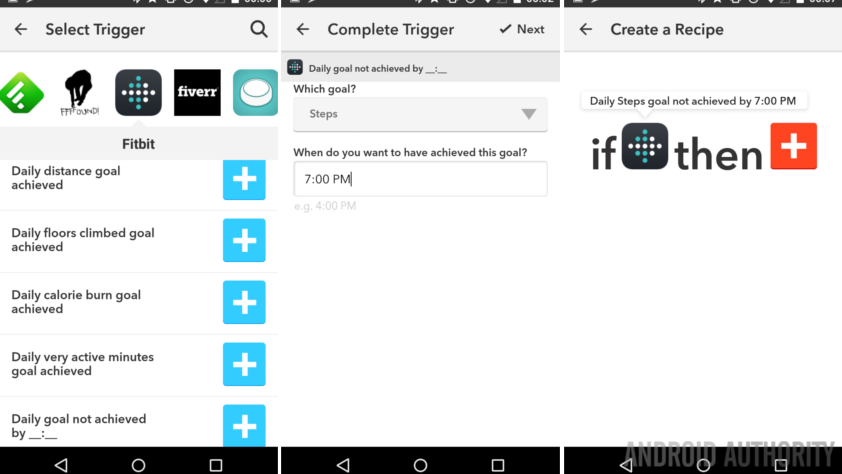
If you chose the Daily goal not achieved by __:__ entry, you will be asked to select which goal you are shooting for, then a time to check your status. Watch your time formatting, it is very picky.
Hit Next to continue.
As before, for your That entry, select IF notification.
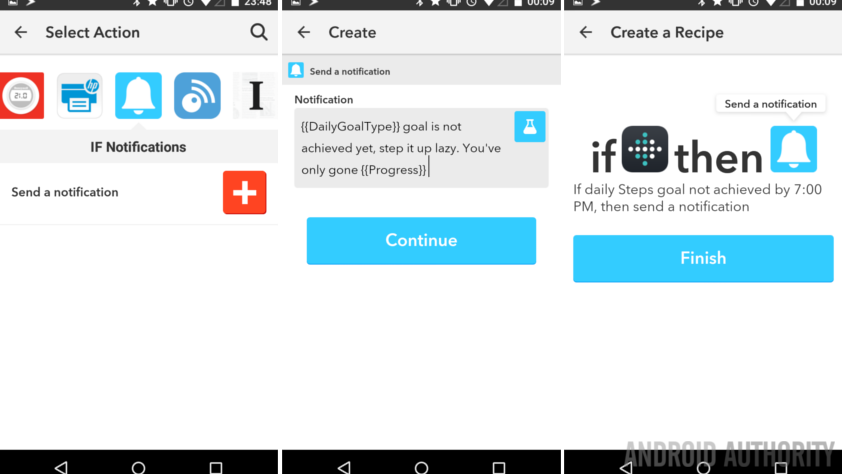
Fill out the notification message. Remember to hit that science flask icon to see the available place holders, to add value to your message.
Hit next, review things and hit Finish to complete another recipe.
We’re on a roll. If only completing these projects counted toward my fitness goals, I’d be in much better shape.
What’s next
As you see, we’ve created some very simple projects here today. IF can do so much more, connecting to a ton of different resources and triggers from within Android itself. A few other projects using the IF notification you might consider:
Let’s say you want to remotely monitor the battery level of another Android device, create an IF recipe that sends out a SMS or Pushbullet note, or some other message over the internet, to your device in hand.
Maybe you are tracking your battery life, incoming SMS and phone calls on a spreadsheet or calendar, create the IF recipe to collect the info from those triggers and send them to your calendar, spreadsheet and more. Of course, the point of today’s project is the IF notification, which can also be used to display the info of your battery life, SMS or incoming phone call, but that’s a little redundant unless you are, again, tracking a remote device.
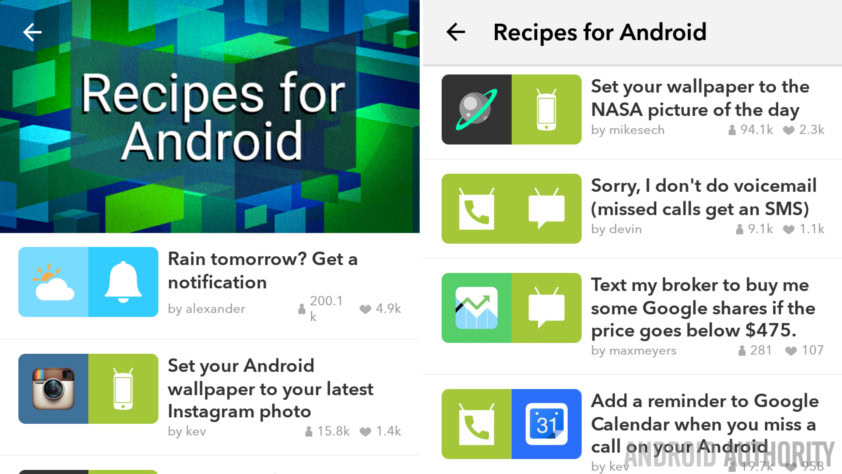
Instead of focusing on things that are happening here on your Android device, remember that you can get notifications for many things that happen on the internet as well. I use a number of IF recipes to receive IF notifications when my favorite blogs or social media personalities publish an article, track items on Best Buy and eBay, when email comes in from accounts that I do not sync to my phone, when my team on TabTimes creates posts in WordPress for me to review or when my GE oven turns on. I’m kidding, I don’t have a connected GE oven, but if I did, IF has the tools for it.
Next week
We took a look at one simple action in IF today, the Android notification. I hope that one of the many ideas we threw at you for things to be notified about make up a great Android customization for your needs. Next week we’ll continue with IF, it is very powerful and we want to push it a little harder for your benefit.
Have you already been using IF for notifications of things in your world? Any great ideas or recipes to share?