Affiliate links on Android Authority may earn us a commission. Learn more.
Android customization - how to install an icon pack on your Android device
Last week on our Android customization series, we took a moment to look at the actual how-to when it comes to managing the different Launchers out there. Again, we did not take the time to look at specific Launchers, just how to swap between them. This week, we will do the same for icon packs.
With all of the available icon packs available in the Google Play Store, it is possible to change the appearance of your device to an impressive level. Icon packs range from simple sets of just a few image files, up to thousands of icons for all of your favorite apps.
Before we begin
Before you can go ahead and install any old icon pack, you will need to make sure that your currently installed Launcher is capable of working with icon packs. From there, each icon pack will only work with a given set of Launchers, you have a bit of research ahead of you before diving in today. Luckily, we’ve got you covered:
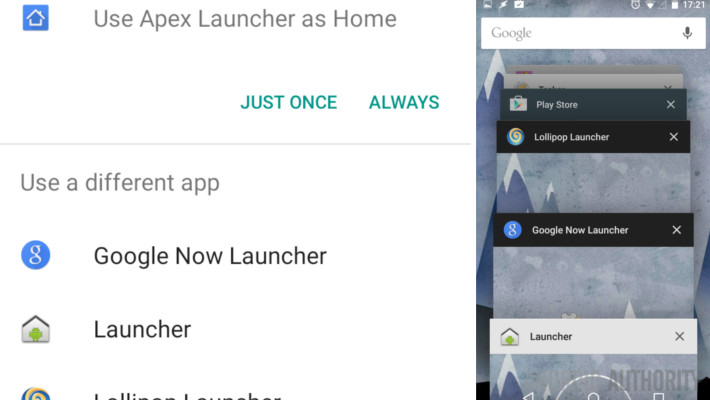
First, hit last week’s post on Launchers to see how to make sure you are on the best Launcher for your needs. I would never dream of telling you which Launcher to use, but I will say that Apex and Nova are two of the best supported around when it comes to icon packs. If you really don’t know where to start, grab one of these two, they’ll treat you well.
Next, you need an icon pack. Now, this is serious business folks. There are free icon packs, there are paid icon packs, there are even exclusive invite only icon packs. No joking. As mentioned, we’ve looked at icon packs before, here are just a few of our resources to get you started:
How to install an icon pack on your Android device
The steps to install an icon pack on your Android device are pretty similar for most Launchers out there, so I will only look at a couple today. Once you learn the theory of the steps involved, I am confident that you will find the procedure easy enough on your own Launcher.
So, I will start with Apex and Nova Launchers, because, as I say, they are two of the most supported Launchers out there for icon packs.
Like most quality Launchers, Apex Launcher can have a new icon pack set up and running in just a few quick clicks.

Open Apex Settings. If you are not sure where to access Apex settings, look for the three-dots menu in your app drawer.
Select Theme Settings.
Tap on the icon pack that you wish to use.
Select the check boxes of the elements that you wish installed. As you see, many icon packs are more than just icons, with wallpaper, fonts and more included.
Tap apply to make the changes.
Head on back to your Homescreen and app drawer to see your new icon pack in action.
Nova Launcher is also very easy to work with, you are again just a few quick clicks away from your new looks.
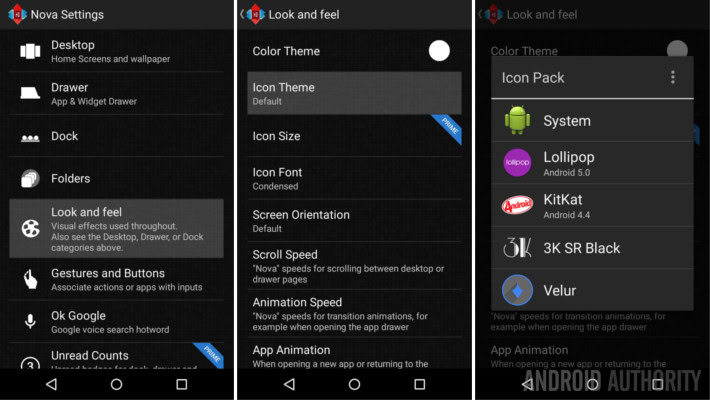
Open Nova Settings. If you are not sure where to access Nova settings, look for the three-dots menu in your app drawer. (Sound familiar?)
Select Look and feel.
Select Icon theme.
Tap on the icon pack that you wish to use.
Head on back to your Homescreen and app drawer to see your new icon pack in action. That is how truly easy it is to customize your Android experience, isn’t it great?!?
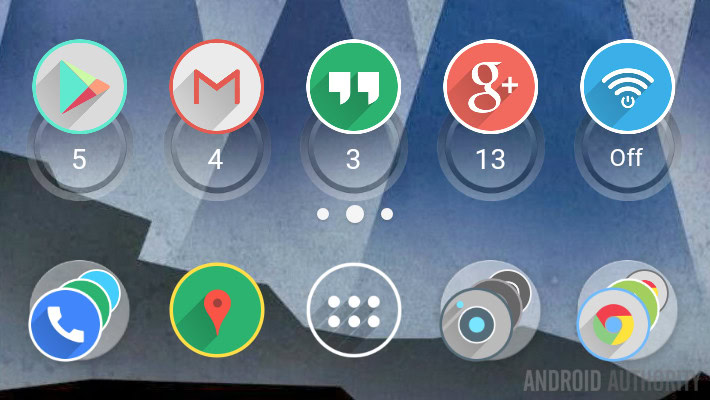
What’s next
So, these icon packs come with an individual image file for each and every app? Yes, well, maybe. I am sure you noticed in your search for the perfect icon pack that many have icons for only a few hundred of the most popular apps out there. You may find that you get what you pay for here. Most free icon packs are fairly limited, a good developer, like the maker of the Velur icon pack you see above, regularly releases updates with new app icons. Velur now has over 3000 icons in the pack.
That sounds good, but what happens if there isn’t an icon for my app? Again, please watch for a quality developer here. By default, an app without an icon in the pack will fall back to the original app icon. While this keeps the app functional, it certainly does nothing for the look of your device. A good developer will have a default icon template, or icon mask, that will actually manipulate the default icon to somewhat match your new theme.
Look at the image below, you can see an app icon on the left that was masked to fit, and two on the right have been specifically built by the developer. Basically, in this case, the shadows fit better and the colors are more appropriate, if still random.
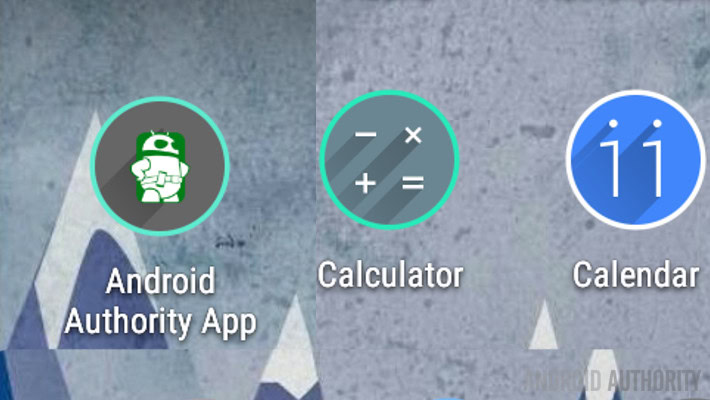
What? The Android Authority app does not have a custom icon in the pack, good thing this developer accepts requests from users. I will contact them via the links in the Google Play Store to make my request. I hope the new icon will be in place by the time the updated Android Authority app rolls out. Coming Soon! I hope you got that a good icon developer is in touch with the users, just something to keep in mind.
Lastly, you can always manually apply your own chosen image file as the app icon by long pressing on the existing icon, then choosing Edit – at least in Apex, your Launcher may have a slightly different procedure. Nonetheless, you are never out of luck if you have a Launcher that supports all of these icon tweaks.
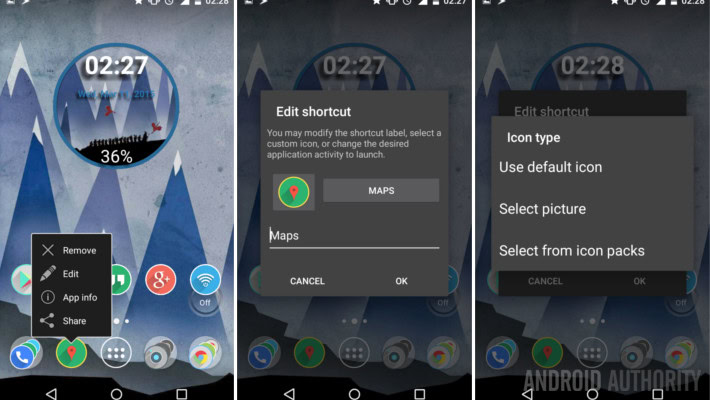
Next week
With how easy it is to change up icon packs, I hope you do not hesitate the next time you feel like a little change. Next week on our Android customization series, will be a surprise. Just kidding, I have a Nexus 7 (2013) that needs a factory reset, would you like to see what I do to prep for a factory reset and how it is done? If so, check back next week.
What is your icon pack of choice? How often do you swap icon packs?