Affiliate links on Android Authority may earn us a commission. Learn more.
How to zip or unzip files on a Chromebook
One of the biggest questions people have while buying a Chromebook is how well it can handle everyday computing tasks, especially ones that are easy for a PC or Mac device. One such task is how a computer handles archive files. With ease, you can zip or unzip files on a Chromebook, but the process works a bit differently than on Windows or even macOS. Here’s how to zip or unzip files on a Chromebook.
QUICK ANSWER
You can unzip a file on Chromebook by double-clicking the zip file, copying the files inside the archive, and pasting them in your preferred destination folder. To zip files, select the files you want to zip, right-click on the selected files, and click Zip selection.
JUMP TO KEY SECTIONS
How to open zip files on Chromebook
The Files app on Chromebooks works well with .zip and .rar archive files. Opening a zip file on a Chromebook is quite simple. Open the Files app by looking for it in Search and navigating to the zip file.
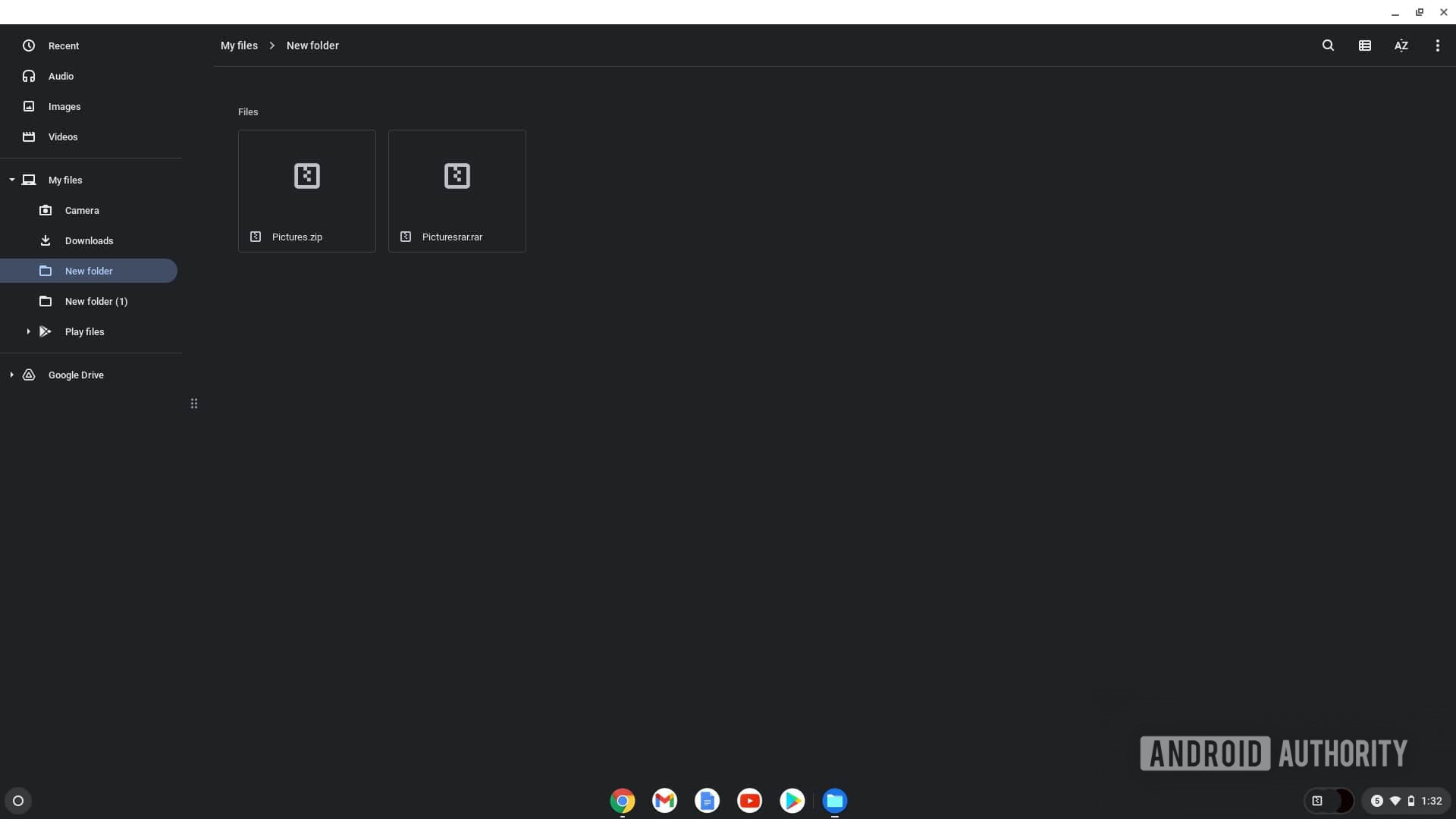
Double-click the zip file to open it, just like you open any folder. You will be able to directly access the files present in the zip file. To unzip the file, select all the files in the zip file by pressing Ctrl + A, or right-click and Select all. Then copy the files by pressing Ctrl + C, or right-click and Copy.
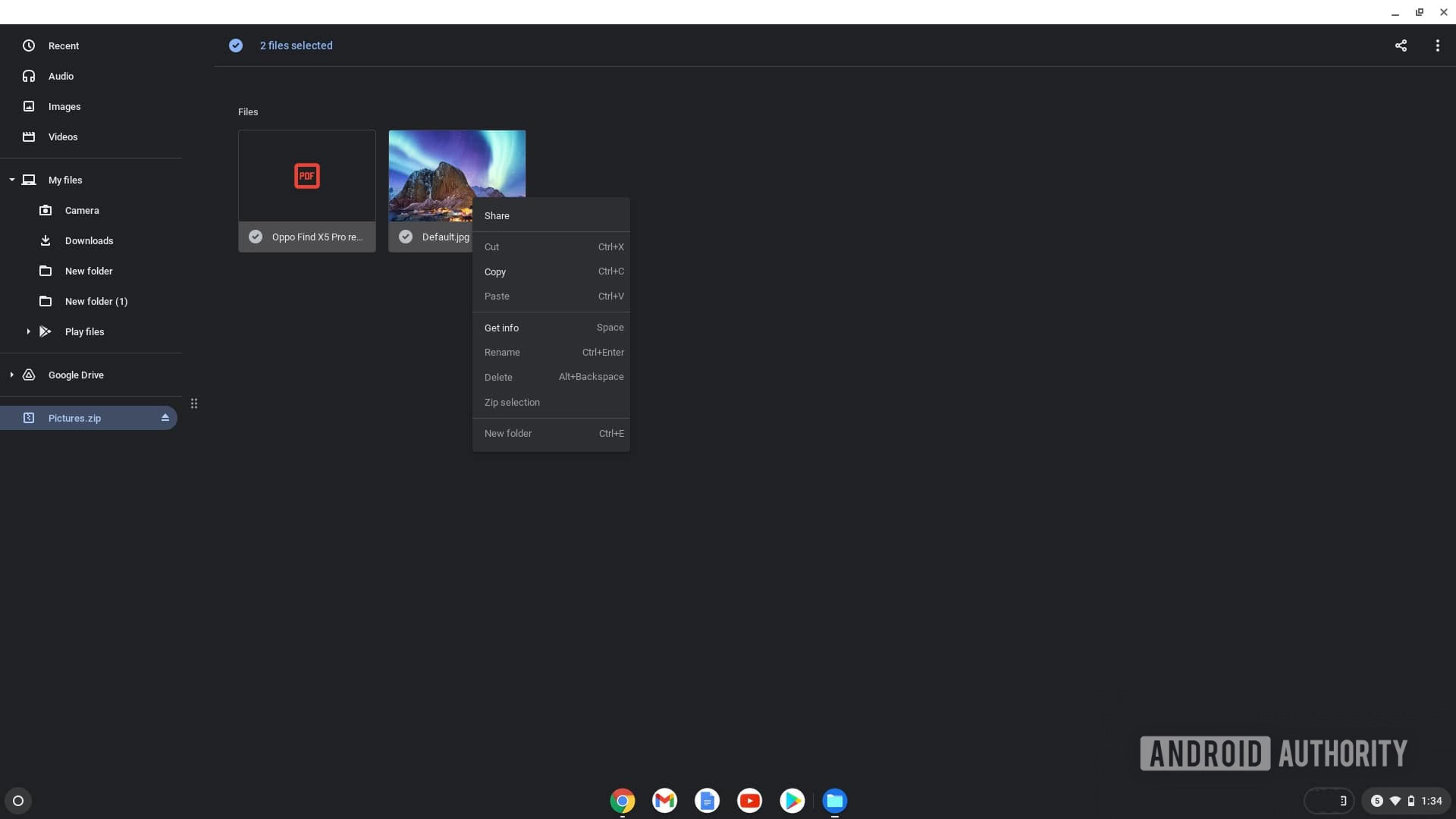
Navigate to the folder where you want to extract the files, and paste them there using the Ctrl + V keyboard shortcut, or right-click and click Paste. Chrome OS will let you do this only with .zip and .rar files, not .7z and other archive files.
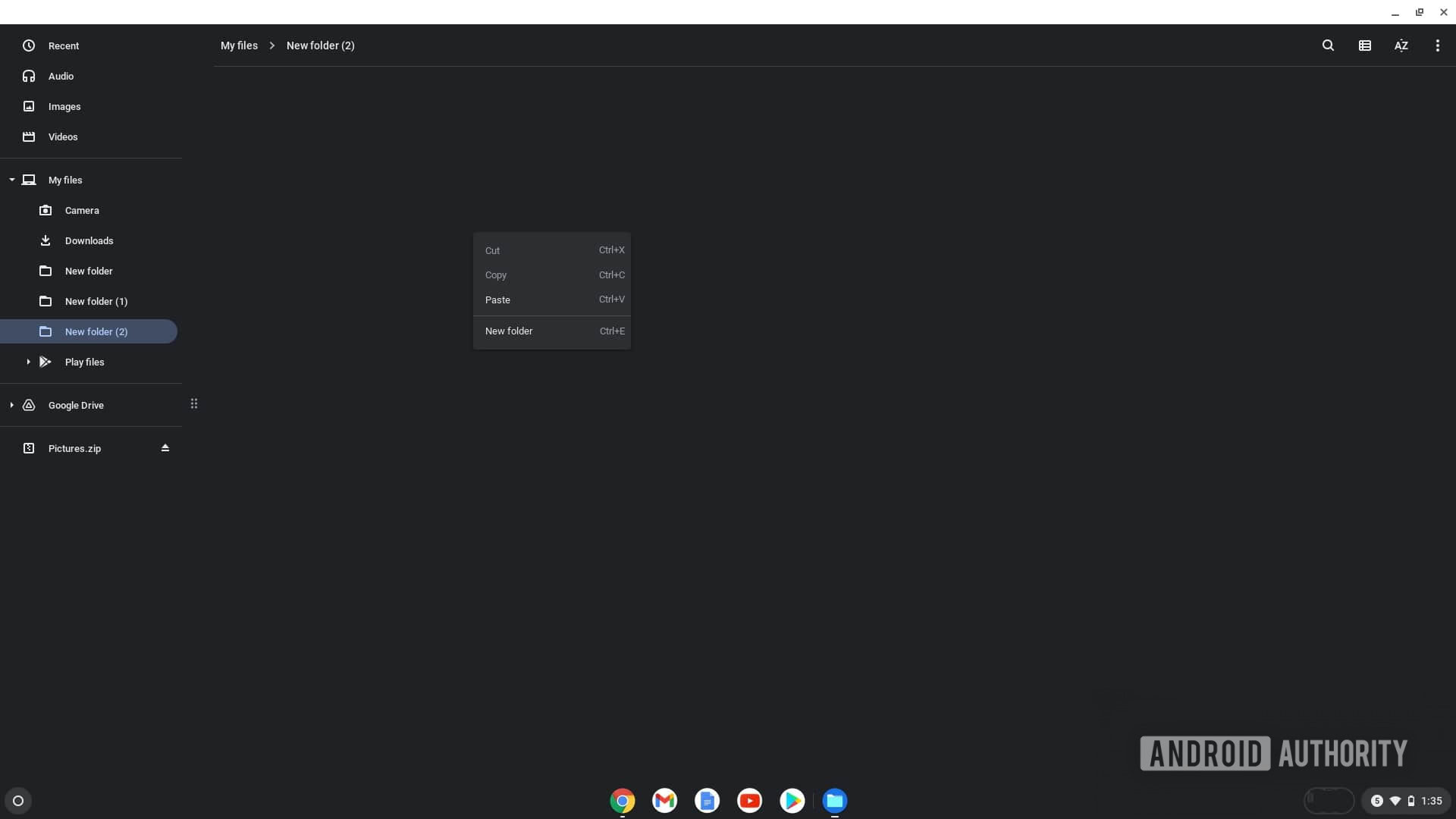
Note that a zip file you open by double-clicking will stay mounted and appear at the bottom of the left navigation pane in the My Files app. You can unmount it by clicking the eject button next to the mounted file name.
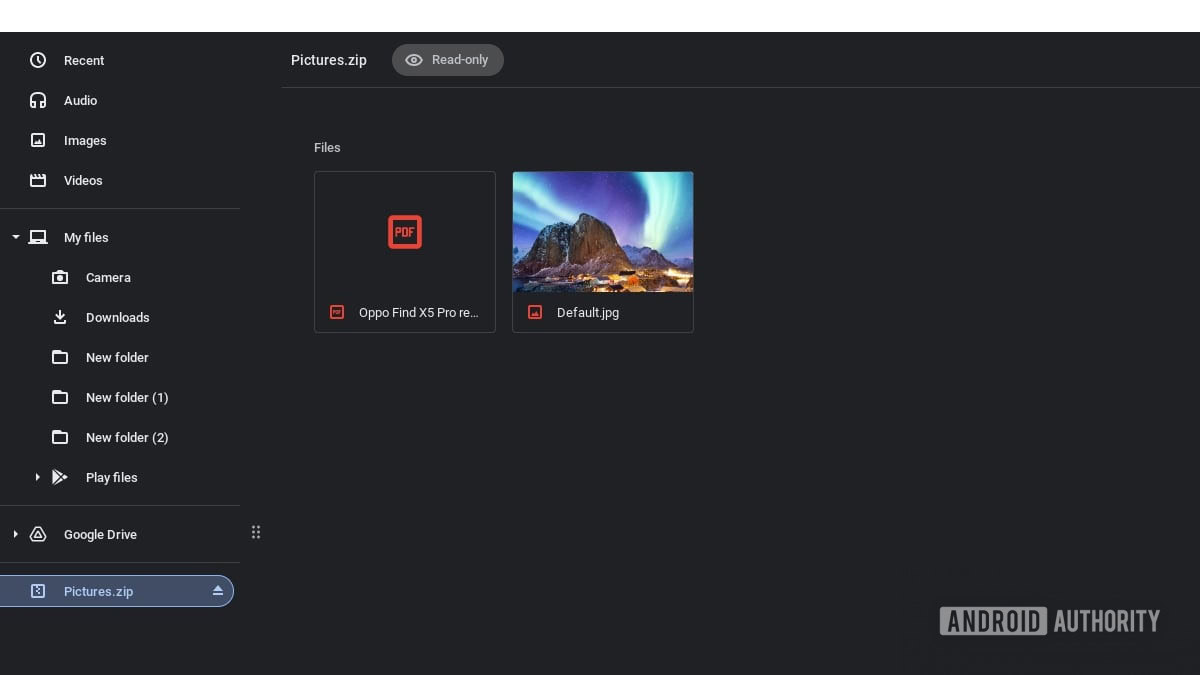
Read more: The best Chromebooks you can buy
How to zip files on Chromebook
You can also zip files on Chromebook just as quickly. You need to have all the files in the same folder to zip them. Select the files either by pressing Ctrl + A if the folder doesn’t have any other files present. Alternatively, you can press and hold the Ctrl key and click every file you want to zip.
Once you have selected all the files, right-click on any selected file, and click Zip selection.
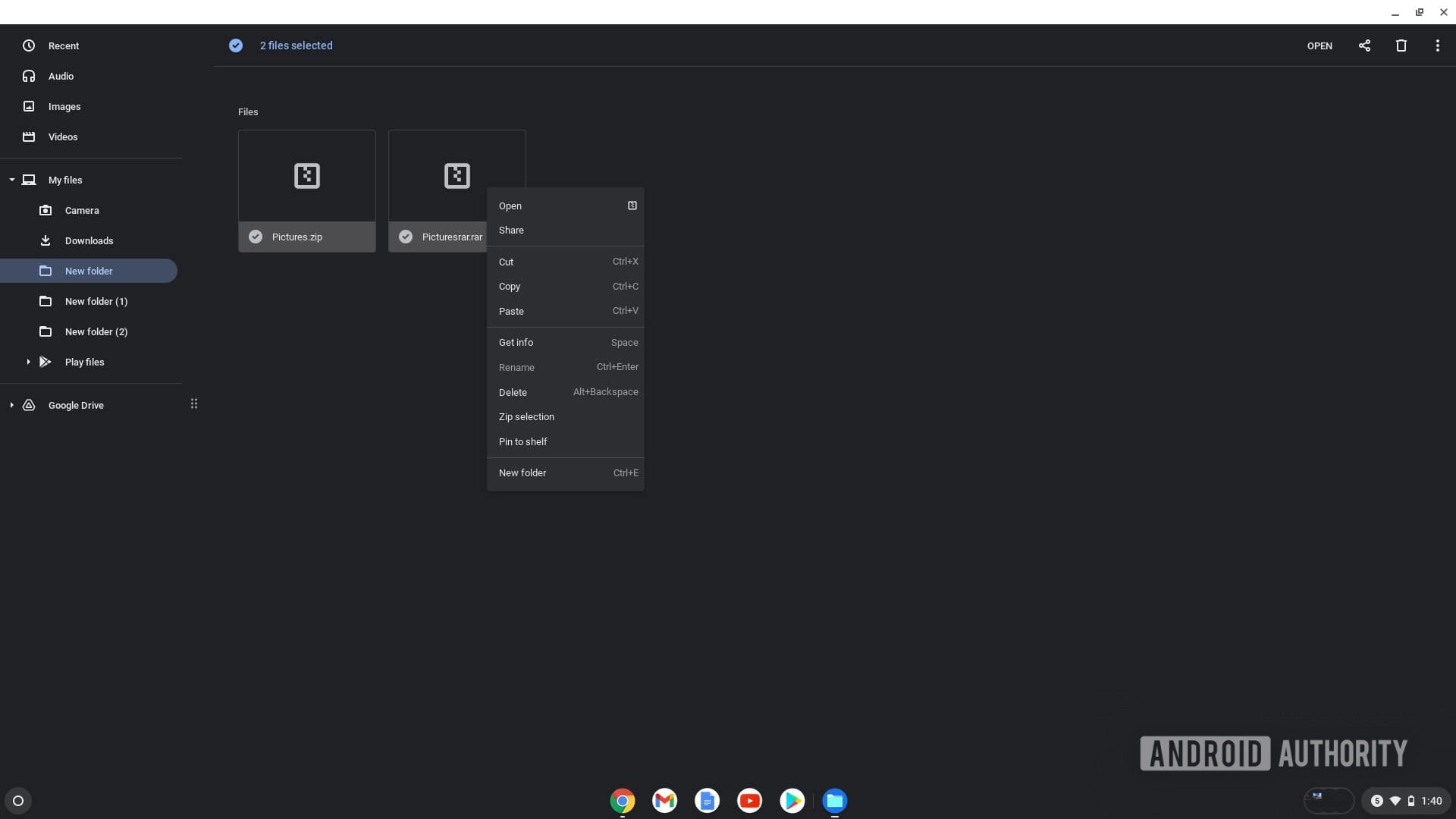
Chrome OS will automatically create a file named archive.zip in the same folder. You can rename it by selecting the file and hitting Ctrl + Enter if you want to change the name.
FAQs
Is Winrar available for Chromebooks?
No, Winrar is not available on Chromebooks. You can open .rar files on Chrome OS natively, though. If your Chromebook supports Android apps, you can also use the official Winrar Android app, called Rar.
Is 7-Zip available for Chromebooks?
7-Zip is not available for Chromebooks, but you can use the Linux version of 7-Zip if your Chromebook supports Linux apps.
Can you use an online zip file extractor on Chromebooks?
Yes, you can, and it’s the best way to deal with archive file formats that are not supported by Chrome OS, like .7z. Our pick is Ezyzip, which is an excellent online zip file extractor, supporting a wide range of archive files.