Affiliate links on Android Authority may earn us a commission. Learn more.
YouTube clips: How to cut and share the best parts of YouTube videos
Sharing YouTube videos is a pretty common thing these days, but what if you only want to show someone a 14-second clip out of an hour-long video? That’s where YouTube clips come in. They make it easy to cut out a small sliver from a larger video and share that instead of the full video.
Here’s what you need to know about YouTube clips and how to create them.
What are clips?
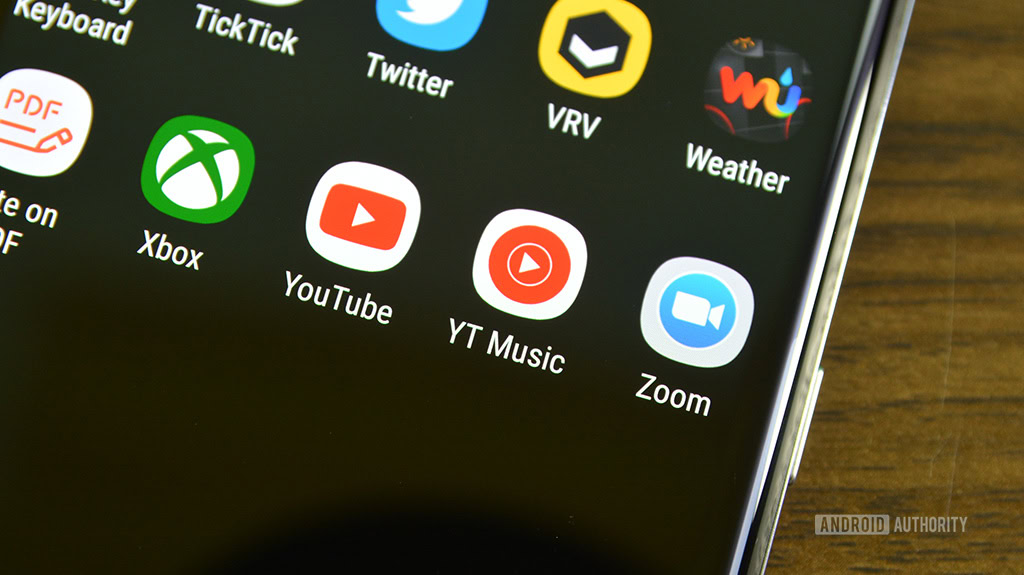
YouTube clips are more or less what it says on the tin: short segments clipped out of a larger video. You don’t need any advanced video editing knowledge to create clips, and they don’t require specialized software, either. Instead, you share links to clips just as if they were links to full YouTube videos.
The idea behind clips is to let you share the highlights and best bits from a longer video. For example, if there’s a hilarious moment when someone falls face-first into the cake at a birthday party, you don’t have to share the whole video and say, “skip to 3:48 when it happens.” Instead, you can just share a link that directly starts playing that moment and stops when it’s over. Pretty much any place you can post a link to a YouTube video, you can share clips, too. Clips may be anywhere between five and 60 seconds long and the selection you choose will play on a loop automatically.
How to create a shareable clip of a YouTube video
Now that you know what clips are, here’s how to make your own:
- Sign in to your YouTube account. If you don’t have an account, create one. You cannot create clips without being signed in.
- Find a video you want to clip and start watching it.
- Under the video, click on the Clip button. If it’s not there, you can’t clip that video.

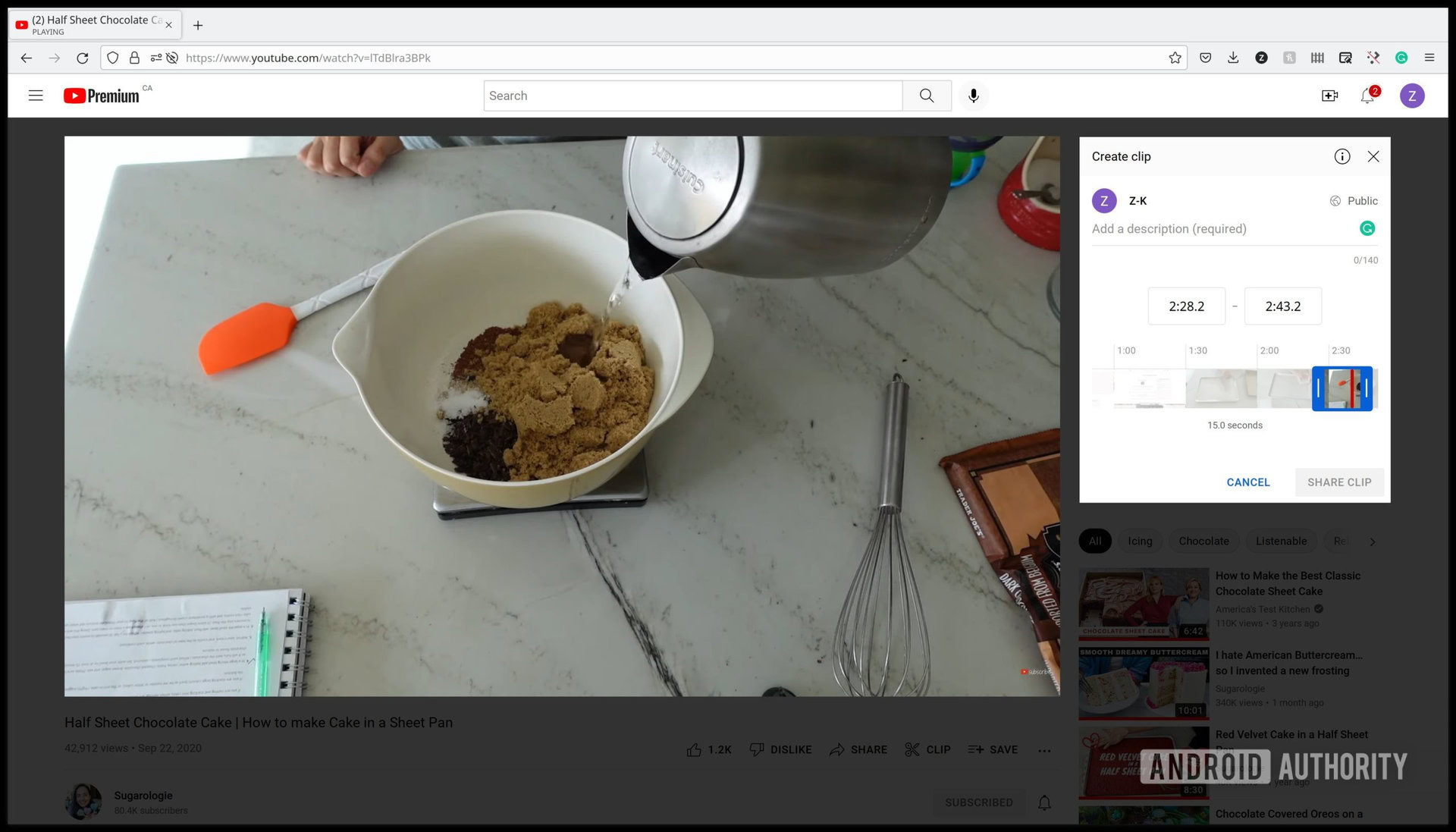
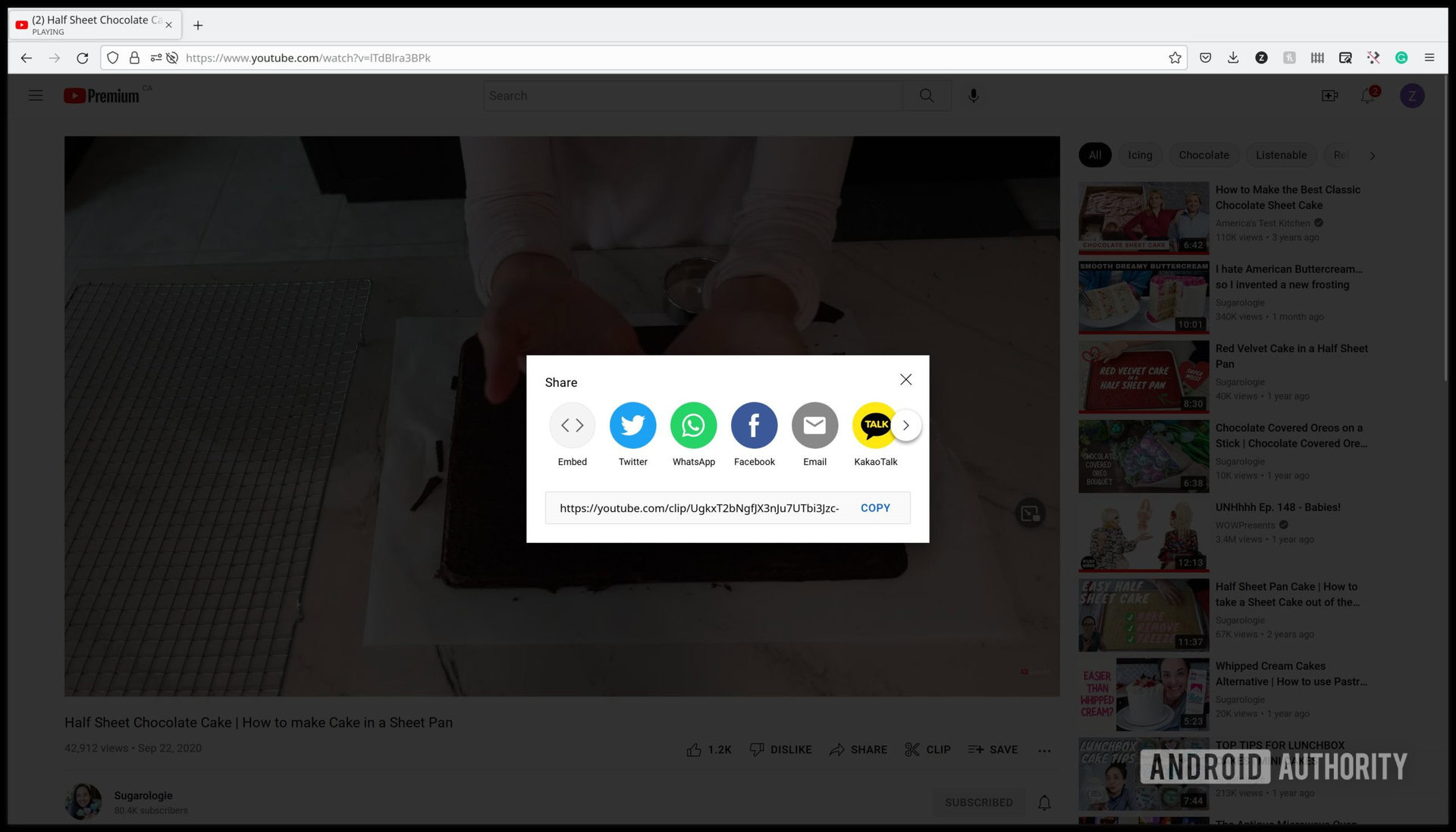
There are some limitations to videos that you can clip on YouTube. You cannot clip videos that are:
- Shorter than two minutes.
- Made for kids.
- Premieres while they are still streaming live.
- Live streams without DVR (play/pause and rewind buttons).
- Live streams that are over eight hours long.
- Videos from news channels
- From an account that has disabled clips.
I have a YouTube channel; can I prevent people from making clips of my content?
If you don’t want people making clips using your content, you can prevent it by doing the following:
- Sign in to your YouTube account.
- Head to studio.youtube.com.


Frequently asked questions about YouTube clips
There could be a few reasons you can’t create a clip from a YouTube video. You can’t make clips from videos that are:
- Shorter than two minutes.
- Made for kids.
- Premieres while they are still streaming live.
- Live streams without DVR.
- Live streams that are over eight hours long.
- Videos from news channels
- From an account that has disabled clips.
Yes, as long as it less than eight hours long and has DVR (play/pause and rewind) enabled. Your clip will show up after the live stream finishes and gets uploaded as a standard video.
The usual copyright and permissions apply to clips as they do to regular videos. You can share clips as you would share YouTube videos. But if you want to use clips in your own video or modify them, then it gets more complicated and starts involving copyright issues, fair use, and other related topics.
You can use third-party tools to create YouTube clips as well. Services like Veed.io let you do this, but you’ll have to download a YouTube video first, then upload it to Veed.io.
Because you are downloading and uploading videos, this option might start to tread into more murky waters around copyright and terms of service. Veed.io says explicitly, “you should only be editing YouTube videos that you yourself own.”
You can do something similar by downloading a YouTube video and editing it on your PC, but the same questions around copyright and terms of service will crop up there, too.