Affiliate links on Android Authority may earn us a commission. Learn more.
Windows 11 S Mode: What it is and should you use it

Windows 11, the latest operating system from Microsoft, comes with an exciting feature designed to offer users a more secure and performance-focused experience: Windows 11 S Mode. But what exactly is S Mode? Should you be using it, and if not, how can you deactivate it? Here’s everything you need to know.
QUICK ANSWER
Windows 11 S mode is a special version of Windows 11 designed for improved security and performance by limiting the apps you can use and the changes you can make to the system.
JUMP TO KEY SECTIONS
What is Windows 11 S mode?
Windows 11 S Mode is a streamlined version of Windows 11. It’s designed with security and performance in mind, offering a familiar Windows experience but with certain restrictions. The primary security measure is that S Mode only allows you to install apps from the Microsoft Store, reducing the risk of downloading harmful software. Additionally, while using Windows 11 in S mode, Microsoft Edge is always the default web browser, and Bing is the default search engine.
Some devices come preinstalled with S mode by the original manufacturer. Note that S mode is only available in the Windows 11 Home edition. S Mode is unavailable in Windows 11 Pro, Enterprise, or Education editions.
Should you use S mode on Windows 11?
Using S Mode ultimately depends on your needs and circumstances.
S Mode can be particularly beneficial for users with low-end PCs, as it’s designed to be fast and responsive, regardless of your machine’s specs. The restricted environment means fewer system resources are consumed, even when running multiple apps, creating a more efficient experience.
From a security perspective, S Mode significantly lowers the risk of malware by eliminating third-party apps. It’s similar to the experience of using a Chromebook — while not ideal for all users, it’s undeniably faster and can be more secure.
Despite these benefits, S Mode isn’t for everyone. The main disadvantage is that you have limited access to the Microsoft Store, meaning you might not find some of the apps you need or want. Furthermore, S Mode restricts certain customization options, such as changing your desktop theme. Some hardware might also not be compatible with this mode.
How to turn off Windows 11 S mode
If you decide S Mode isn’t for you, switching out of it is straightforward, free, and doesn’t require a complete system reset. However, you can’t turn it back on once you’ve switched out of S Mode.
To switch out of S Mode in Windows 11, go to Settings > System > Activation. Look for the Switch to Windows 11 Pro section, then click the Go to the Store link. In the Microsoft Store, you should find a page titled Switch out of S mode or something similar. Select the Get button, confirm the action, and you’ll be able to install apps from outside the Microsoft Store.
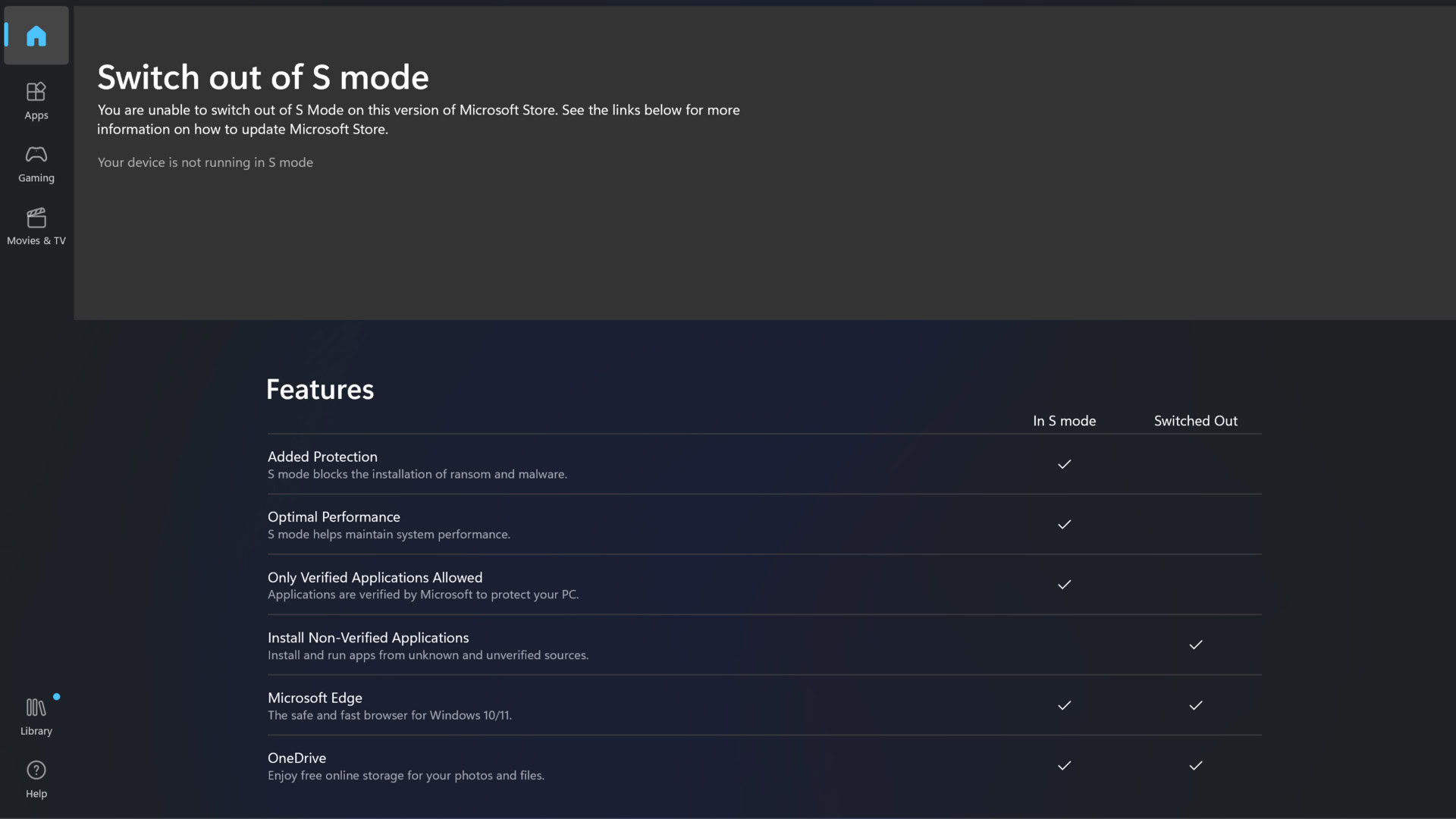
While S Mode offers increased security and performance, its limitations may not suit everyone. Consider what apps you need for work and play in Windows 11 and whether they are available from the Microsoft Store to help decide whether the trade-off is worth it.
FAQs
Once you’ve switched out of S Mode, you can’t turn it back on. In other words, you can only have S Mode enabled if your device comes preinstalled with it.
Yes, you can download and use Zoom while in S mode, given that it is available in the Microsoft Store.
No, you cannot use Google Chrome in S mode. S mode only allows Microsoft Edge as the default web browser and does not permit the installation of other web browsers like Chrome since they are not available from the Microsoft Store.
Yes, you can play Roblox while in S mode, as long as it’s available for download in the Microsoft Store.
Yes, Microsoft recommends all Windows devices use antivirus software. However, the only compatible antivirus software in S Mode is Windows Defender Security, which comes with the system. If you wish to use different antivirus software, you may inquire with the provider whether they offer a product compatible with S mode.