Affiliate links on Android Authority may earn us a commission. Learn more.
Can you play Roblox on a Chromebook?
Roblox is one of the most popular games around, especially with kids, and it has a solid multiplatform footing. If you’re wondering if you can play Roblox on your Chromebook, the answer is yes. Here’s how to play Roblox on a Chromebook.
QUICK ANSWER
To play Roblox on a Chromebook, you can install the Android version of the app via the Google Play Store. You will need to check if your Chromebook runs Android apps and enable Google Play Store before installing Roblox. Keep reading to learn more.
JUMP TO KEY SECTIONS
Editor’s note: We used an ASUS Chromebook Vibe CX34 Flip running Chrome OS version 114.0.5735.239. Remember that some menus and steps may be slightly different, depending on the hardware and software you’re using.
Can you play Roblox on a Chromebook?

You can play the Android version of Roblox on your Chromebook, but you need to make sure your Chromebook supports Android apps and enable Google Play Store. There are a couple of things to consider. First of all, Android app support is not available on all Chromebooks, but most new ones have it.
Secondly, school-issued Chromebooks are managed by the school’s administration and often block access to the Google Play Store. That means you cannot play the Android version of Roblox on your school Chromebook.
Check if your device can run Android apps
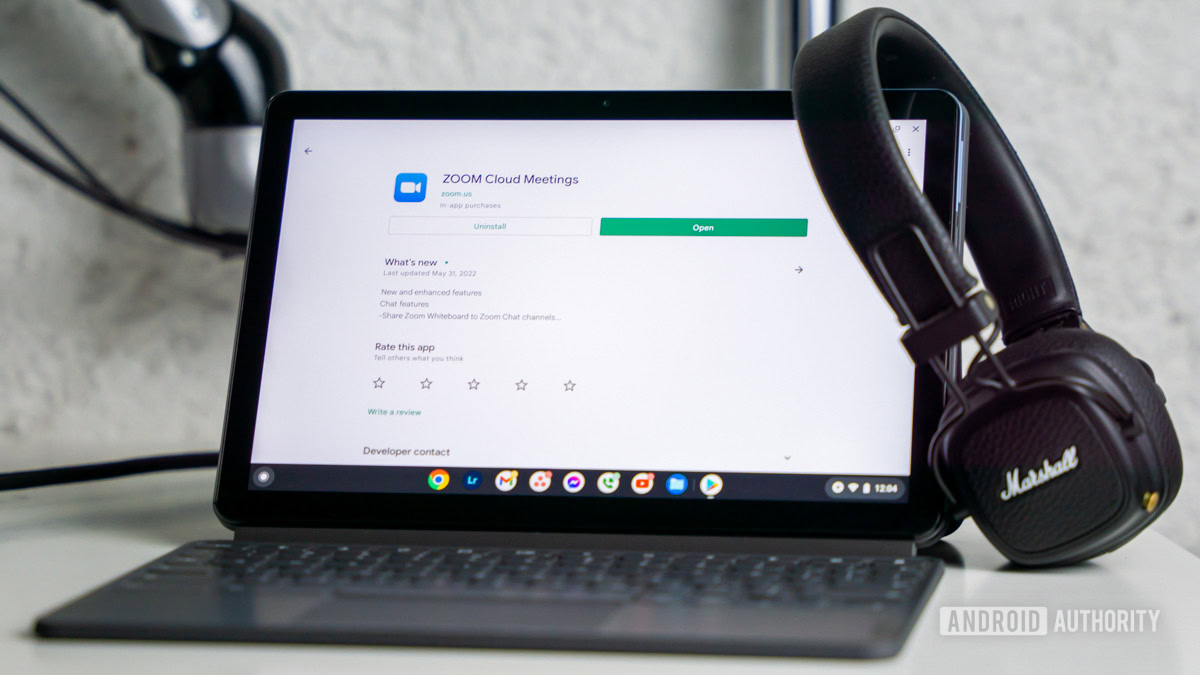
Most Chromebooks, especially those released in and after 2017, can run Android apps. You can check if your Chromebook supports Android apps in the settings.
How to check if your Chromebook has access to the Google Play Store:
- Launch the Settings app.
- Go into the Apps tab.
- You will see a Google Play Store option if your Chromebook supports Android apps.
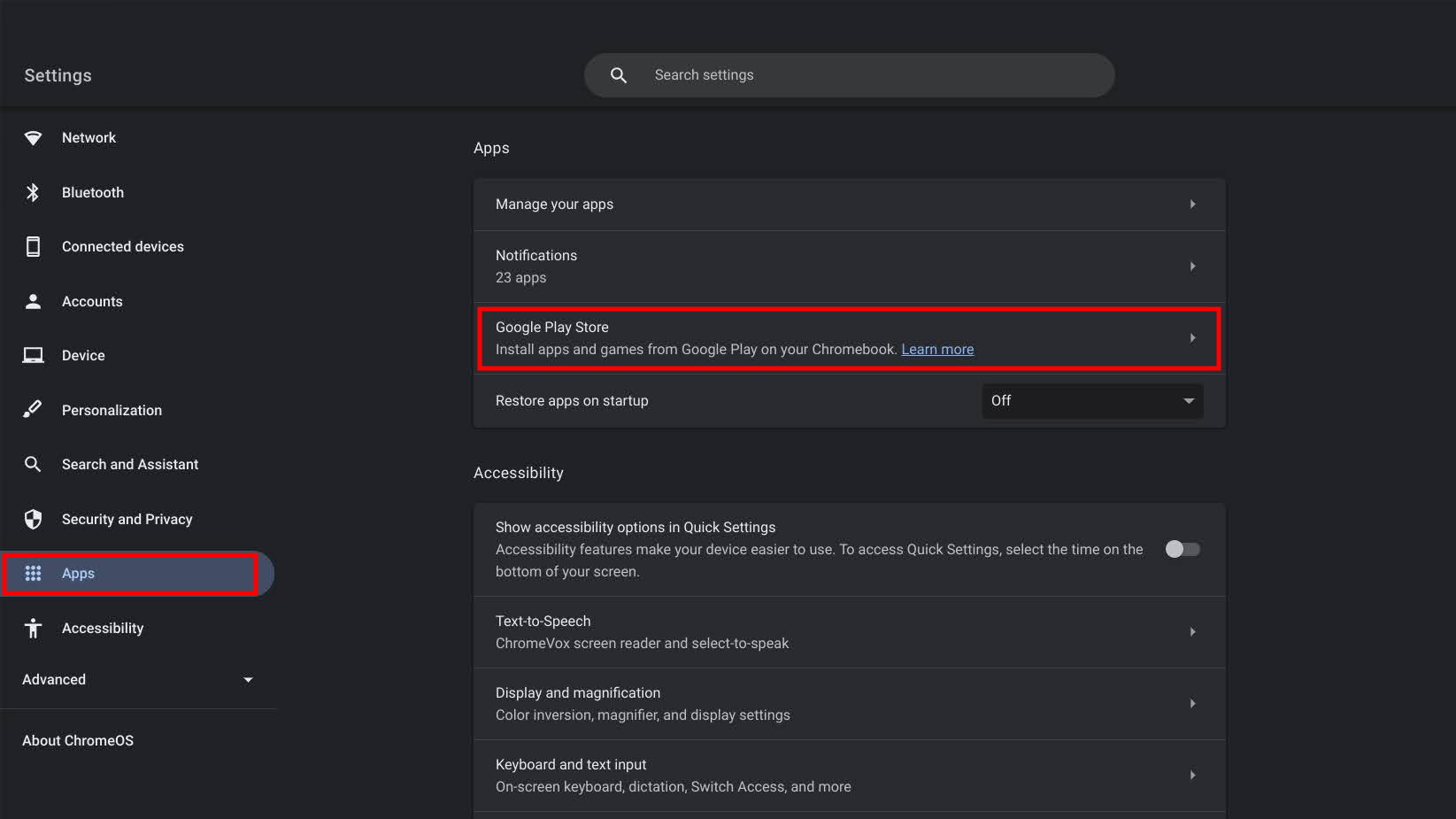
If you don’t see the option, not all hope is lost. Some Chromebooks got Android app support via updates, so you can try updating your Chromebook and checking again.
How to update your Chromebook:
- Launch the Settings app.
- Go into the About ChromeOS tab.
- Hit the Check for updates button.
- If an update is available, the device will download and install it. You may be requested to restart the Chromebook.
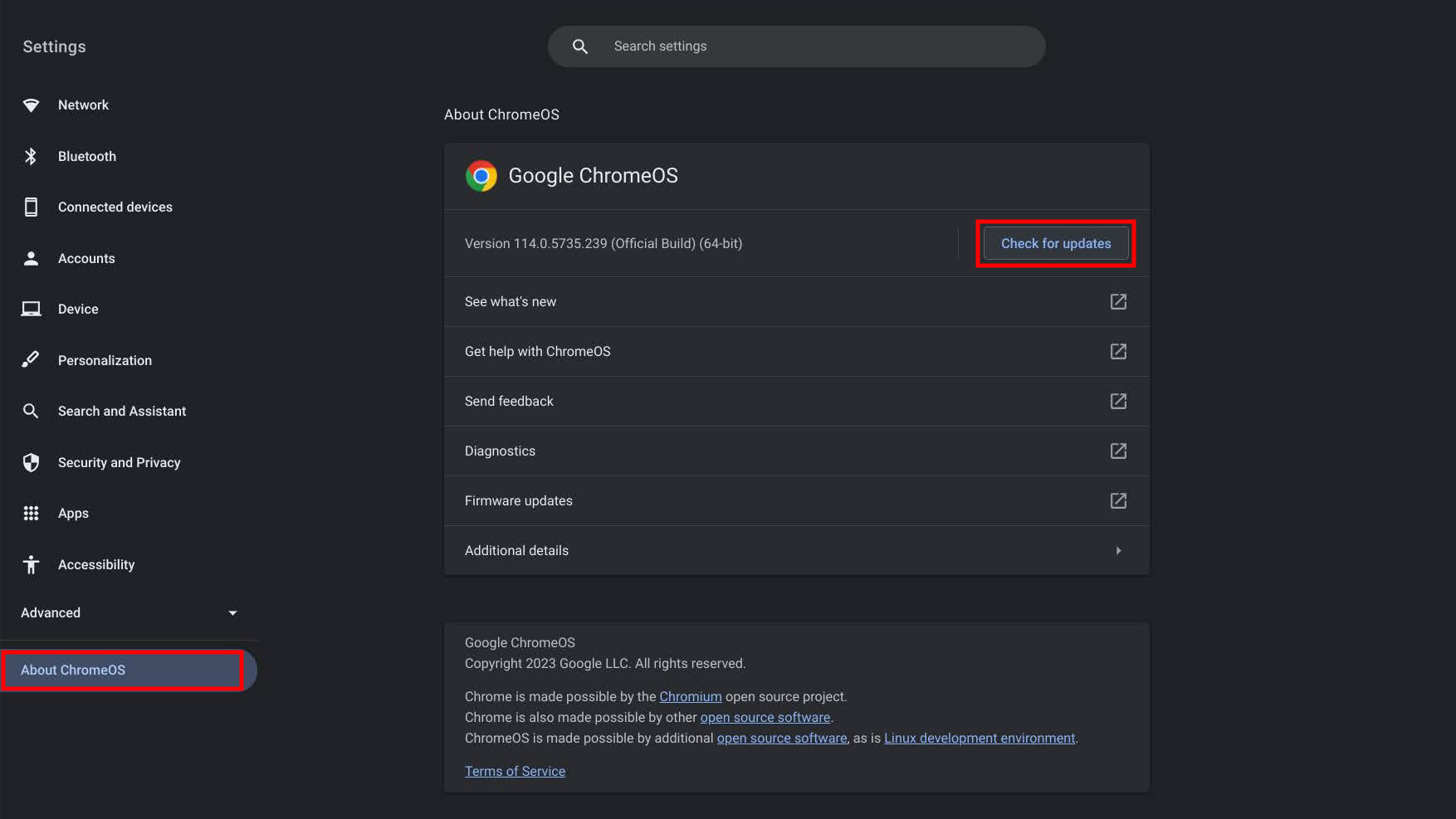
If you install the latest update and you still can’t see the Google Play Store option in the settings, you’re out of luck.
You can also check our complete list of Chromebooks that support Android and Linux apps to see if your Chromebook model is supported.
Enable Google Play Store on your Chromebook

Chromebooks with Android app support generally have the Google Play Store enabled by default. You can simply search for it on your Chromebook. This isn’t always the case, though. If you know your Chromebook supports the Google Play Store, but you can’t find the app, you may need to enable it.
How to enable the Google Play Store on a Chromebook:
- Launch the Settings app.
- Click on the Apps tab.
- Next to the Google Play Store option, select Turn on.
- A new dialog box will pop up with the terms of service. Click More.
- Check the boxes as per your preferences. Click the Accept button.
It will take a minute or so, and the Google Play Store will launch. It will also show up in your app drawer, and you’ll be able to launch it via search as well. If you need some help finding other great apps, here’s a list of the best Chromebook apps in the Google Play Store.
How to download Roblox on Chromebook
The process after enabling Google Play Store is relatively simple. You have to find Roblox on the Google Play Store and install it.
How to download Roblox on a Chromebook from the Google Play Store:
- Launch the Google Play Store.
- Search for Roblox or use this direct link.
- Hit the Install button.
Depending on your internet connection and Chromebook performance, it will take some time. When done, the Play Store listing will show a Play button next to the app name when it finishes downloading. Click it to launch Roblox. You will also find Roblox among your apps.
FAQs
You can’t natively play Roblox on a Chromebook, and you can’t play it using a browser. You can, however, use the Roblox Android app on Chrome OS.
Any Chromebook released in the last few years should have access to the Google Play Store. You can check by going to Settings > Apps. If you see the Google Play Store option, your Chromebook has access to the Play Store and you can download Roblox.
Sadly, there is no way to play Roblox on a Chromebook without access to the Play Store. There is no native or web app. The only solution we can think of is to run the Windows app on a Chromebook via Chrome Remote Desktop or using a cloud PC service like Shadow PC.