Affiliate links on Android Authority may earn us a commission. Learn more.
Here’s why your AirTag is beeping and how to make it stop
The Apple AirTag is a handy accessory to track your keys, wallets, e-bikes, travel bags, pets, remotes, and anything you can think of. Your AirTag beeps during the device setup and when you’re locating a lost item with your iPhone. However, your AirTag making a high-pitched sound for no reason can be alarming and requires a closer look. Here’s why your AirTag is beeping and how to make it stop.
QUICK ANSWER
Your AirTag beeps to indicate a lost Bluetooth connection from your iPhone. You may also hear beeps when you are finding a missing item in the Find My app on your iPhone, if the battery is low, or even if an unknown tracker is tracking you.
To avoid these noises, you can enable Bluetooth, disable AirTag’s Lost Mode, pair it again with your iPhone, and update the firmware to the latest version to stop the beeping. When none of the tricks work, factory reset your AirTag and set up Apple’s smart tracker from scratch.
JUMP TO KEY SECTIONS
Why is my AirTag making a beeping noise?
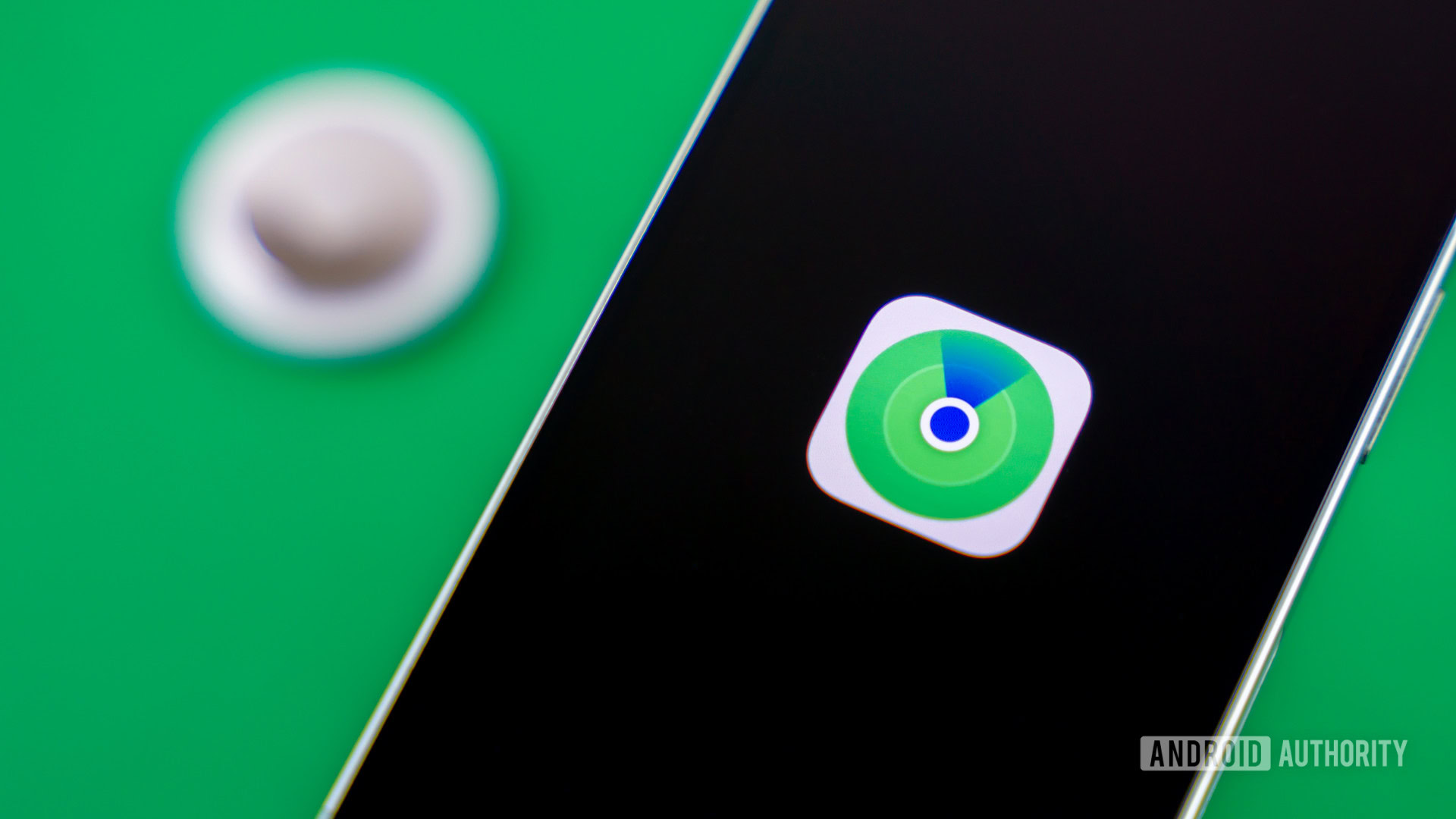
Your AirTag beeps or chimes for a few reasons. Let’s glance over some of the common scenarios.
Are you setting up your AirTag?
Part of the AirTag setup process involves the accessory beeping. Additionally, changing the battery will also make it emit some noise.
The AirTag has a low battery level
AirTags are known to beep or make random noises when the battery is low.
The AirTag has lost connection
When your AirTag loses connection to your phone via Bluetooth, it starts to beep. The idea is to let you or others know you’re moving away from your belongings, or walking away from your phone.
Additionally, this will happen if you turn Bluetooth off on your iPhone. This will essentially cut the connection between your AirTag and smartphone.
The AirTag is signaling a lost item
When you try to find a lost item via AirTag in the Find My app, the owner can make the device beep to provide an astute location. You can always get detailed directions in the Find My app, but constant beeping makes finding things under a pillow and other unusual locations easy.
Your AirTag also makes noise periodically when in Lost Mode. You must confirm active tracking from the Find My app and disable Lost Mode.
A word of warning: Someone may be trying to track you!
In this guide, we are focusing on beeping AirTags that belong to you, but it’s also important to note that you should be cautious of unknown AirTag beeps in your vehicle. Because AirTags beep when disconnected from the owner’s device, if you hear a beep in your car, it may come from a hidden AirTag someone else planted there. Learn more about this in our dedicated post on how to know if an AirTag is tracking you.
How to stop your AirTag from beeping

Constant AirTag beeping can be irritating and may disturb you during work hours. Go through the tips below to silence your AirTag.
Keep your AirTag close to your iPhone
The most common reason for a beeping AirTag is losing connection with your iPhone. Of course, this is very likely because either the tag moves away from the iPhone, or vice versa. Make sure to keep both your iPhone and AirTag close to each other, and the AirTag should stop beeping.
Enable Bluetooth on your phone
Apple AirTag uses Bluetooth Low Energy (BLE) and Ultra-Wideband (UWB) to stay connected to your iPhone and signal lost items’ whereabouts. If you disable Bluetooth on your phone, the AirTag may beep to notify you about the lost connection. The AirTag will essentially think it’s no longer around the iPhone, meaning there could be a risk of loss.
- Launch the Settings app.
- Go into Bluetooth.
- Enable Bluetooth.
As AirTags use nearby communication technologies, keep your iPhone close. Once the AirTag detects the connection, it should stop beeping.
Replace the AirTag battery
AirTags are known to beep or make noises when the battery is depleting. Check out our guide to find out if your AirTag’s battery is low. If such is the case, you’ll need to replace it with a brand-new one. You’ll need a CR2032 battery. Here’s our guide to replacing the AirTag battery, if you need some help.
Disable AirTag’s Lost Mode
It’s pretty hard to “accidentally” turn on Lost Mode on AirTags, but it may happen. Or it could have been triggered by your kids messing with your phone. Whatever the case, here’s how to disable an AirTag’s Lost Mode.
- Open the Find My app on your iPhone.
- Go to Items and select your AirTag.
- Below Lost Mode, tap on the section that says Enabled.
- Tap Turn Off Lost Mode.
- Hit Turn Off.
Re-pair the AirTag
You can remove your AirTag and pair it again to stop the random beeping issue. It’s an effective way to troubleshoot common AirTag issues.
- Launch Find My and go to Items.
- Tap on your AirTag and swipe up to expand more settings.
- Select Remove Item.
- Tap Remove and confirm the same from the bottom pop-up menu.
Once you’ve removed the device from your phone, you must set up the Apple AirTag again.
Factory reset your AirTag manually
If the trick above doesn’t work, use the steps below to factory reset your AirTag manually.
- Press the stainless steel section at the bottom of your AirTag and rotate the cover counter until it stops.
- Once you pull both pieces, remove and insert the AirTag battery. You will hear a beep when you reinsert the battery.
- Repeat the same process five times until you hear another beep.
- Reattach the cover and rotate it to lock it in place.
- Then, go through the setup process again.
Update your Airtag firmware
Apple regularly releases firmware updates to add new features and fix AirTag bugs. Sadly, you can’t really update AirTags manually, though. This is done automatically. Just make sure to keep your AirTag close to your iPhone, and make sure Bluetooth stays enabled to keep the connection established. After some time, the system will update on its own.