Affiliate links on Android Authority may earn us a commission. Learn more.
How to check which version of Outlook you have
Microsoft Outlook is among the premier email apps and calendar management programs on the market. Initially only compatible with Windows machines, the product is now widely available on Mac, Android, and iOS devices. Considering this and just how many versions of Outlook exist, finding your version number can be tricky. Surprisingly though, it’s pretty simple. Here’s how to check which version of Outlook you have.
QUICK ANSWER
If you're running Outlook on a newer machine, open Outlook and click File > Office Account. The version number will be displayed in the info box on the right-hand side.
JUMP TO KEY SECTIONS
How to check your Outlook version on Windows
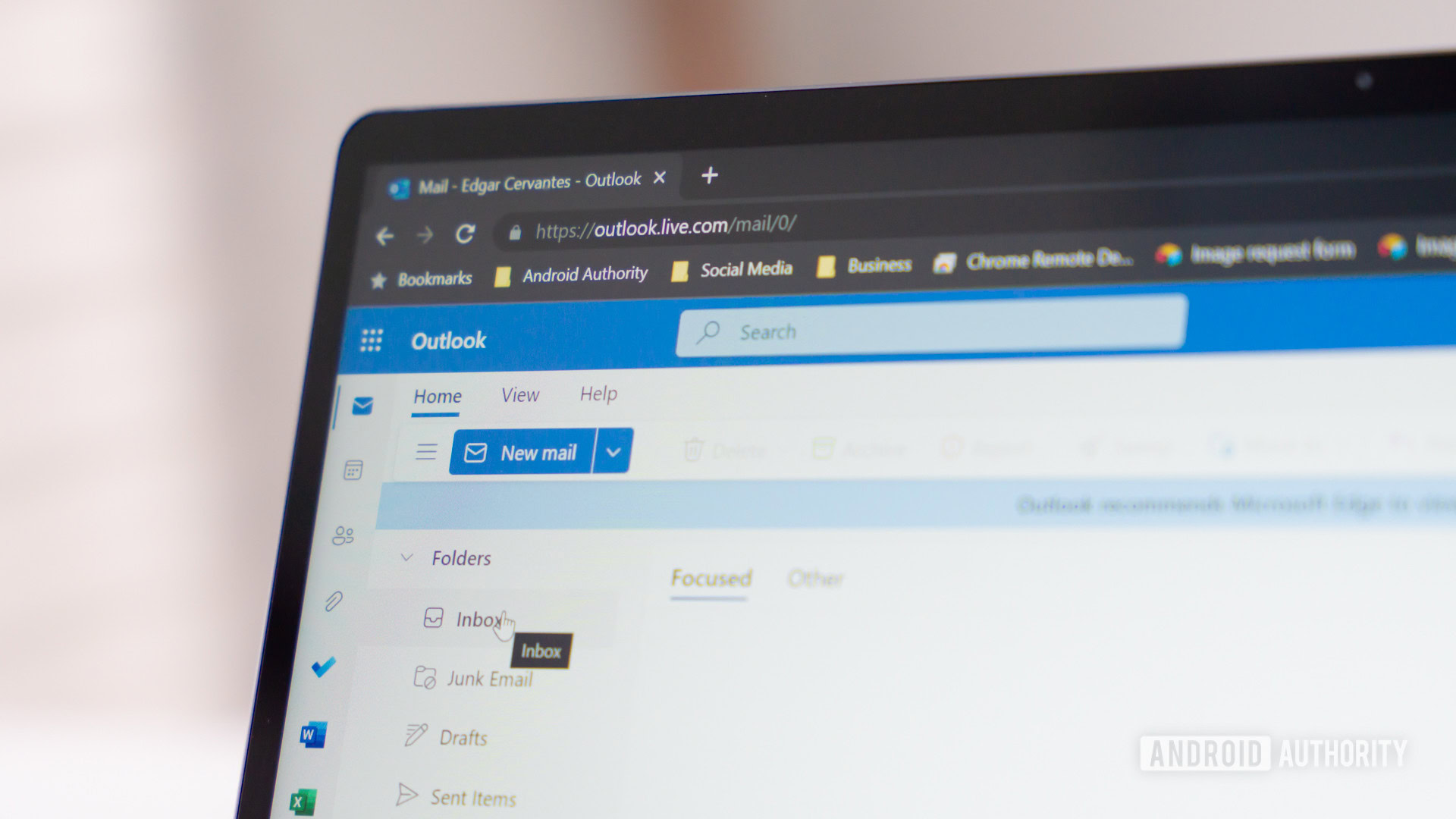
Quick ways to find your Outlook version
Many users may not require the full version number of Outlook but want to know which Office version they have. To this end, the Office, and therefore, Outlook edition, can be spotted on the bottom line of the splash screen just before the program launches.
Alternatively, you can head to Programs and Features in the Control Panel on Windows versions before Windows 11. Search for Office, and the version number should be displayed alongside the package name in the list. For Windows 11 users, head to Settings > Apps > search for Office.
Newer versions of Office
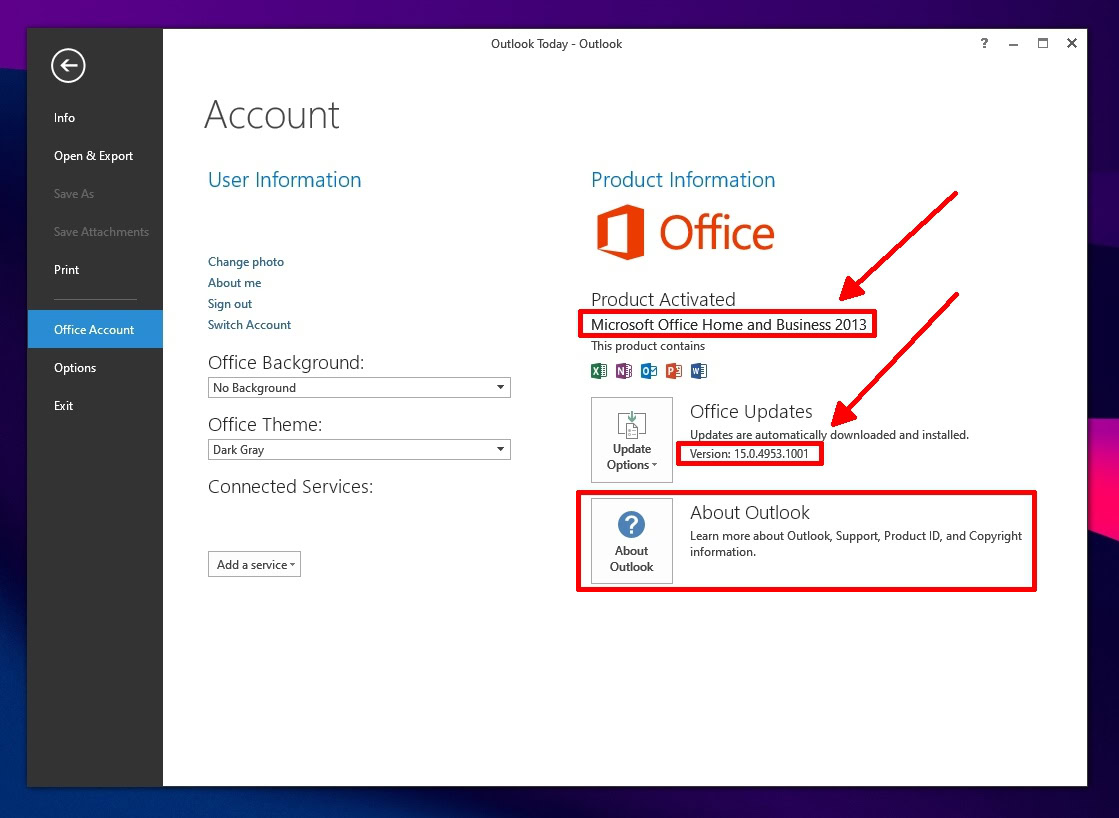
If you need more detailed information, checking your Outlook version on newer versions of Windows couldn’t be simpler. If you’re running Office 2013 or newer, the steps are as follows:
- Open Outlook.
- Click File.
- Select Office Account. The info pane on the right-hand side should display your Office and Outlook version details.
- Click About Outlook for more details about the bit version or product ID.
Legacy versions of Office
For older versions of Outlook, the steps are slightly different.
- Outlook 2010: Open Outlook, click File > Help. The version number and additional details will be displayed in the right-hand pane.
- Outlook 2007 and older: Open Outlook, click Help > About Microsoft Office Outlook. This will open a dialog box with all the essential Outlook version details.
How to check your Outlook version on Mac
If you’re using Microsoft Outlook on a Mac, here’s how to check which version you’re running.
- Open Outlook.
- Click Outlook on the menu bar.
- Select About Outlook.
- The version number and other related details will appear in a dialog.
How to check your Outlook version on mobile
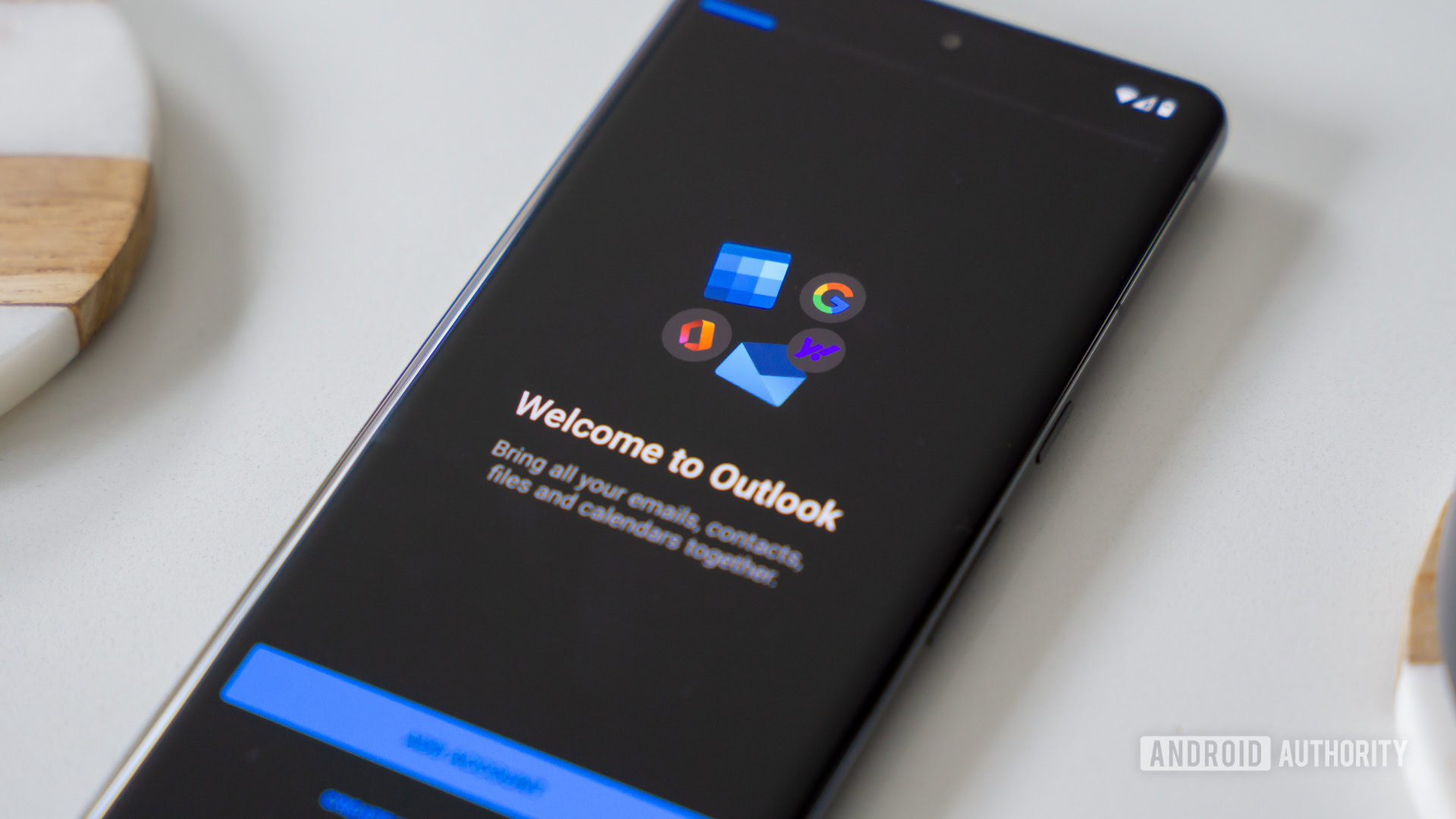
On Android
- Open Settings on your phone.
- Tap on Apps or Apps and notifications depending on your device and Android version.
- Select Outlook for Android.
- The version number should be displayed at the bottom of the page or just below the app’s name up top.
On iOS
- Open Outlook for iOS on your phone.
- Select Settings.
- Tap Help & Feedback.
- Scroll to the bottom of the page. The version number will be visible there.