Affiliate links on Android Authority may earn us a commission. Learn more.
What to do with old computers

You probably have an old computer or laptop lying around. It’s gathering dust in your attic, closet, or anywhere you can find to stash it. You can’t really use it, but you know it’s inadvisable to toss it into the trash. After all, chances are it runs fine — it’s just out of date. But besides keeping it around out of guilt, what can you do with an old computer? It turns out there are plenty of options available.
Here are our top tips on what you can do with your old computer.
Turn your old computer into a NAS

If your old computer has a hard drive and the ability to connect to the internet, a super helpful thing would be to turn it into a network-attached storage (NAS) device. Basically, a NAS is a place attached to your local network that acts as a place to store all sorts of data.
A NAS lets you store backup files locally instead of relying on third-party services.
A NAS runs its own operating system, and you can use it to store both local files or as an internet-connected backup destination. It can have anywhere from one hard drive to 12, 16, or more. For the average home user just looking to turn their old computer into a NAS, however, it likely won’t be that big.
While the specifics may vary, here are the basic steps you’ll have to take to turn your old computer into a NAS:
- Install an operating system that allows the setup of NAS, such as OpenMediaVault or TrueNAS. Be aware that some NAS operating systems might require pretty robust hardware. So, check if your old computer can actually run them.
- Set up your chosen NAS operating system.
- Connect your NAS computer to your home network.
After you set up the NAS, you can use it to store files from other devices. That makes it a great alternative to things like Google Drive or DropBox. These steps will vary depending on your chosen NAS operating system, your home network setup, and the devices you wish to connect to your NAS.
Turn it into a home media server
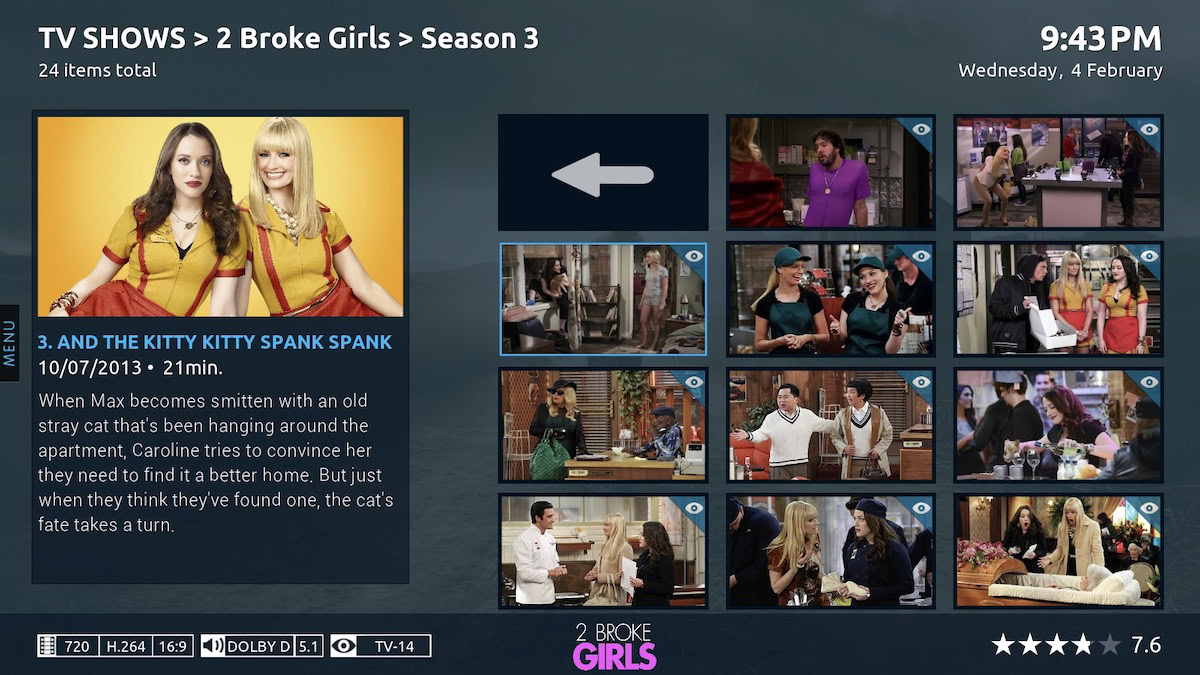
Similar to setting up a NAS would be turning your old computer into a home media server. A home media server is a central destination that lets you stream content from one place. If you are tired of remembering passwords for every streaming service or switching from one to another to watch what you want, a media server might be perfect.
A media server will work best if you have a large collection of content stored locally.
To take full advantage of a media server, you must have an extensive collection of content locally. This can be content you’ve (hopefully legally) downloaded or copied off DVDs or Blu-Rays you own. You technically won’t need internet access to use your own home media server, just a local network. Even better, if your old PC can run Windows 10, it’s already capable of being a media server. After you have collected an assortment of content, it’s pretty simple to get Windows 10 working as a media server:
- Open Control Panel.
- Search for “media” using the search box.
- Choose Network and Sharing Center > Media Streaming Options.
- Click on Turn on Media Streaming.
- Select Media Streaming Options for Computers and Devices.
- Click OK.
As a result of these steps, any computer on the same local network can access your media files stored in Windows 10’s libraries. This built-in functionality is pretty basic, however. If you want to expand the capabilities of using your old computer as a media server, you can turn to third-party options such as Emby or Plex. Additionally, these options might work if your old computer cannot run Windows 10 because they also work on Linux, Mac, FreeBSD, and various NAS solutions.
After installing one of these media servers according to their instructions, your old computer can do much more than previously. Not only can you stream your locally stored videos, audio, and photos, but you can also add existing Netflix or TIDAL subscriptions to them. Plus, they offer their own libraries of on-demand content that are free and ad-supported.
Turn it into a gaming server
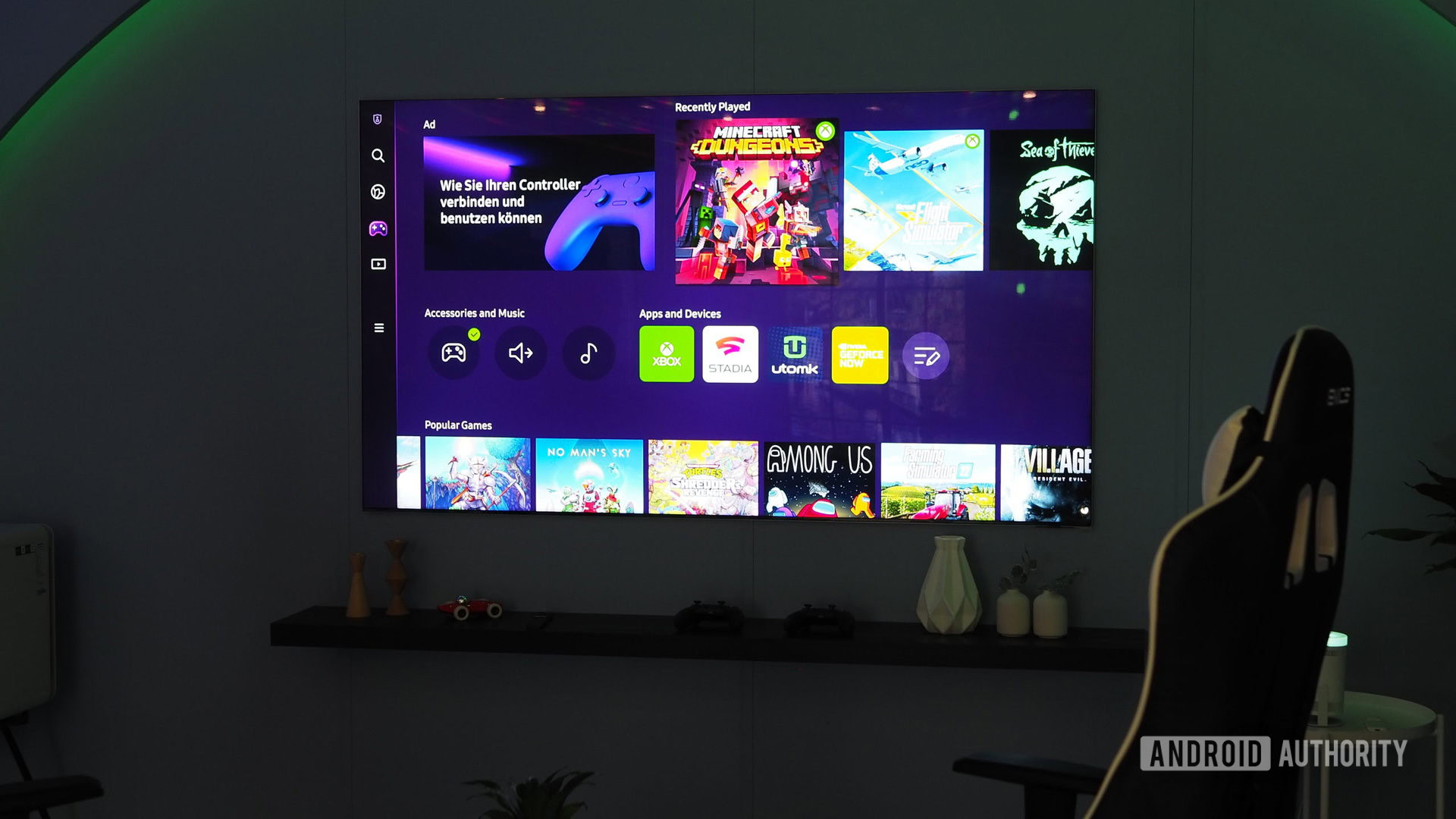
Continuing the theme of using an old computer as a server, you can repurpose your old machine into a gaming server. This will allow you to host your own sessions of games like Minecraft or Team Fortress 2. This is a great option if you want to have private, multi-player parties with friends worldwide.
A big caveat to turning an old computer into a gaming server is that you’ll need fast internet. That includes both upload and download speeds. Otherwise, remote players will experience lag and connectivity problems. However, this doesn’t matter much if you only do LAN parties.
Gaming servers might require some robust hardware that an old computer won't have.
Additionally, a gaming server requires decent hardware, so if your old computer has outdated specs, it might not perform as well as a server. It’s hard to say exactly what you’ll need because hardware requirements will vary depending on the number of players you want to host on your server at one time and the games you intend to play. Here are some general guidelines to keep in mind, though:
- Ensure your computer has a 2.5GHz or better CPU.
- Check that it has at least 8GB of RAM (preferably 16GB or more).
- Make sure it contains a high-capacity solid-state hard drive (SSD). Don’t use an old spinning mechanical drive because it will wear out quickly.
- Install a fresh copy of a 64-bit, modern OS such as Windows 10 or Linux.
If your old computer has these specs, it’ll do a decent job of being a gaming server for small groups of players. The specifics for setting it up will vary based on the games you want to play and the platform they run on. For example, Minecraft uses proprietary server software. Furthermore, you must choose whether you wish to host Java or native Windows 10 sessions. Thankfully, Minecraft offers its server software for both options on its downloads page.
Steam, on the other hand, uses SteamCMD. This is a command-line interface, so be prepared to type commands. But if that sounds a bit too daunting, you can use the more straightforward SteamCMD-GUI tool. Either way, both let you set up servers for Steam-compatible games.
Use your old computer as a retro gaming PC

If your old computer cannot run server software and you don’t require a NAS, it likely still has plenty of life left for other uses. In particular, it would make a good retro gaming PC. After all, retro games don’t require the latest-and-greatest hardware anyway.
This route assumes you like retro games, to begin with (or at least want to try them out). As for your options, one is using the old hardware as it is and finding games that will run well using your existing setup, and the other is emulation.
Use the old hardware as-is
Choosing the first route involves determining what era of games would run on your hardware and using your old computer accordingly. For example, if your old computer is from 2008, then chances are games from 2008 and before will run well. The specifics depend on what you want to play and what your old hardware is capable of. If your old computer was a middle-of-the-road work PC, for instance, it wouldn’t be able to handle the kind of games that a disused gaming laptop can.
On the other hand, because it is an old computer, you could consider buying old hardware like graphics cards and RAM from the same era from places like eBay or thrift stores. That would let you run old games at the best possible settings that would have existed during their prime.
Use emulators
The other option you might consider is emulation. Emulators are programs that essentially recreate an entire console or another type of machine on your computer. This could be anything from a Super Nintendo to a PlayStation 2 and everything in between and beyond, like a Tandy PC. Emulators let you enjoy a vast library of software, but it can be tricky to (legally) get games. It is not technically illegal in the United States to back up your own games as long as you own the physical copy, but it is not legal to download ROMs of games. ROMs are basically the software files an emulator uses to play games. Without them, an emulator isn’t very useful. So, you’ll need a collection of ROMs of your games to enjoy emulation to the fullest — and they’ll have to be compatible with your chosen emulators.
Retro software has security risks that you should keep in mind.
Whichever option you choose, using your old computer as a retro gaming PC may involve installing older operating systems or using outdated software. Therefore, you should bear in mind the security threats this entails. Programs that don’t have protection from the latest online threats shouldn’t remain connected to the internet if possible. Furthermore, any bugs or hiccups you encounter will likely not be fixed because the hardware and software makers have moved on — or they may not even exist anymore. Similarly, you’ll often have to rely on help and support from forums, old how-to guides, and other third-party sources of information.
Give it to charity

Though your old computer may not work well for you, it still might be an asset to a charity. Donating your old computer to one could be a great way to keep it out of a landfill while also improving other people’s lives.
Before considering this option, there are some things to keep in mind. Primarily, consider whether your old computer is functional. Some charities take only functional computers; others accept both non-functional and working computers. Likewise, the age of your old tech matters, too. Some charities may limit the age of donations they accept; others may only take computers that meet their desired specs. Some organizations will require you to hand over all accessories, too. That could include power adapters, cables, or anything that originally came with the computer.
You should ensure a charity will accept your old computer in its current condition before donating.
After ensuring that an organization will take your old computer, determine how you’ll hand it over. Some organizations can pick up your old hardware, but this is usually only for large donations. Otherwise, you will probably have to transport the computer, and any required accessories, to them. If you don’t have a car, that could be tricky.
Some charities to consider include:
- InterConnection: This charity has requirements that old computers must meet before acceptance. That’s because InterConnection refurbishes donations and uses them to help under-served communities worldwide.
- Computers With Causes: This is not an organization that directly takes old computers. Instead, it helps you find charities that will take your old tech, and coordinates the process.
- World Computer Exchange: Another charity focused on worldwide access to technology, World Computer Exchange is like InterConnection in that your old computer must meet specific requirements for acceptance.
You can also try contacting the following local organizations and groups in your area:
- Your local school district: Not all school districts accept donations of old computers, but some do. Some may only accept working computers for their labs and classrooms. Alternatively, others might take non-working computers for their shop classes or IT departments to use as learning tools or for parts.
- Shelters and job training organizations: Some shelters and job training centers might accept your old computer. These organizations may use them for anything, including helping people apply for jobs, secure housing, connect with their families, and more.
- Thrift stores: Your local thrift store may take your old computer off your hands. The store may not use it for charitable causes; instead, it could sell the computer to someone else.
No matter your chosen donation option, you shouldn’t assume they will take your old computer by default. As mentioned, there are often prerequisites in place. So, call or contact an organization ahead of time if you plan to donate. Still, donating your old computer is an excellent way for it to find new life and help others. Finally, before you donate, be sure to wipe your hard drive after backing up your files.
Sell it

On the flip side of donation would be selling your old computer. This option hinges on finding a willing buyer, which may not always happen. Unfortunately, people don’t tend to want old technology unless it’s vintage or somehow notable, and the awkward space in between is likely where your old PC lies.
Regardless, you can always see if someone bites. Here are some marketplaces you could consider:
- eBay: You can list your old computer on eBay, plus you can check out what other people charge when they list similar technology to yours so you can set competitive prices. eBay can also help facilitate the process with PayPal, which could be pretty handy.
- Facebook Marketplace: Marketplace is a bit more of a local option, and unlike eBay, the entire process is primarily up to you. That is good if you want more control over interactions.
- Craigslist: The go-to online classifieds site for years, Craigslist is still a good option to list your old computer for sale. Plus, it has categories including entire computers, parts, and general electronics, which might help you find more buyers.
Selling your old computer may involve more hands-on effort than donating it, depending on the demand for your particular model. You could try creating creative ad copy for your PC and taking attractive photos to catch prospective buyers’ eyes. Additionally, listing the specs of your machine might interest people looking for particular parts such as graphics cards or motherboards.
Getting your old computer in the best shape possible before trying to sell it can go a long way in attracting buyers.
Like selling an old phone, you want to put your old computer in the best possible light. On that note, try cleaning your old computer and making it as presentable as possible. Similarly, back up your old files and wipe the hard drive. This is not only good practice because it keeps sensitive data out of strangers’ hands, but it also makes your listing more appealing.
Furthermore, if your old computer came with bundled accessories, software, or unique paraphernalia, include these if you still have them. The value proposition might end up much higher than an old standalone computer as a result.
Recycle it

After considering all the options available and determining that none would work for your old computer, you can responsibly dispose of it. Discarded technology is called e-waste, and e-waste requires special handling. That’s because it contains toxic substances such as lead, arsenic, nickel, and more. All this is to say, don’t just throw an old computer in the trash.
Like the options available when disposing of an old smartphone, recycling your old PC is better than trashing it. But recycling an old computer isn’t like throwing out your old tin cans and bottles. You’ll have to find a recycling center or service that can take it.
Here are some places you can look at to find out how to recycle your old computer:
- Earth911: This is a free online directory of places you can recycle your old computer in North America. You can search by city, state, and zip code.
- Retailers: Some electronics shops like Best Buy have e-waste recycling available.
- Your local waste disposal authority: Some cities and towns may have programs to accept old electronics for recycling. Check with your local government to find out if they take e-waste.
Like other methods that involve handing off your old desktop or laptop to others, you should wipe your hard drive before recycling your old computer. You may also have to drop your old tech off at a recycling center or collection location. If you don’t have a car, that might be tricky.
Frequently asked questions about old computers
Yes, Best Buy offers free recycling for up to three items per household per day (with some limitations). You’ll have to bring your old tech to a participating Best Buy to take advantage of the recycling program.
Yes, but it depends on where and what you trade in. Some electronics dealers like Best Buy offer trade-ins depending on the age, condition, and other factors of your old computer.