Affiliate links on Android Authority may earn us a commission. Learn more.
What is a Bitmoji and how to make one

Regardless of whether you use iOS or Android, Bitmoji is pretty prominent across all mobile platforms. It’s an app that integrates with other mobile software like Snapchat, Facebook, and Gboard. Let’s quickly run through what Bitmoji is and how to make one.
QUICK ANSWER
Bitmojis are personalized emojis that represent you on Snapchat and beyond. Bitmojis can be used with various apps and programs, including Snapchat, Facebook, and Gboard.
JUMP TO KEY SECTIONS
What is Bitmoji?
Bitmoji was introduced in 2014 by a company known as Bitstrips. In essence, Bitmoji was created to give people a way to express their emotions, feelings, and reactions online through a personalized emoji. Your avatar would appear in various stickers that you could use in messaging apps.
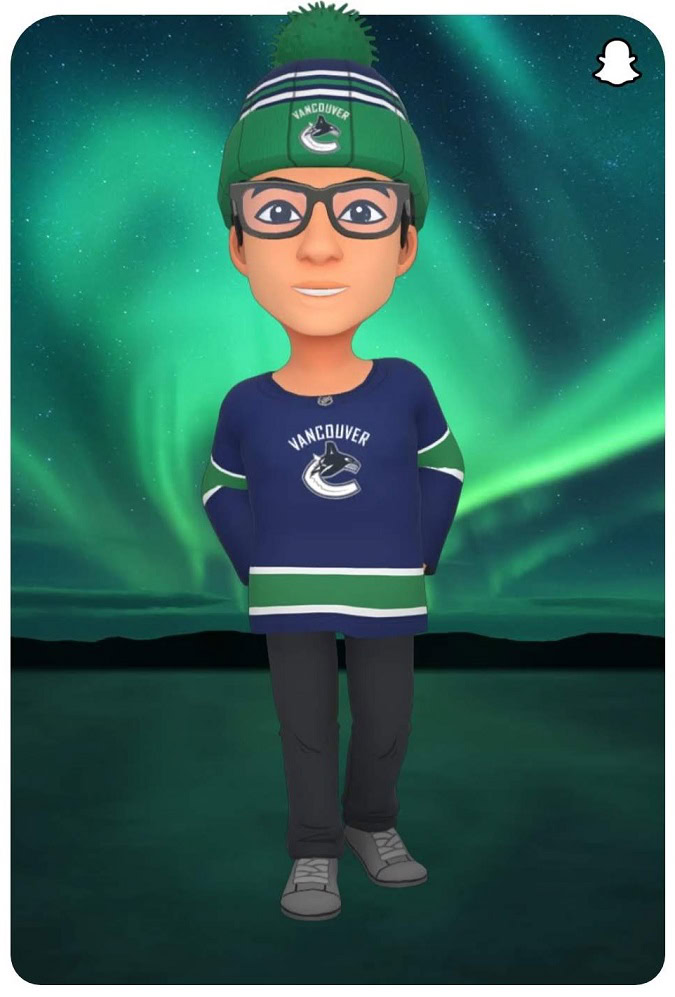
In 2016, Bitstrips was acquired by Snap, Inc., after which Bitmoji became a central feature of the Snapchat social media service. That said, Bitmoji lives on as its own app and still integrates with other software like Facebook, Gboard, Chrome, and iMessage.
Today, in Snapchat, Bitmojis have even further integration. For example, there are “Friendmoji” stickers that feature your Bitmoji with friends’ Bitmojis, World Lenses that feature your Bitmoji, and Geofilters that are customized to include your Bitmoji.
How to make a Bitmoji
You can create your Bitmoji within Snapchat or the Bitmoji app. Because the apps are so closely integrated, the process for Bitmoji creation isn’t very different between the two.
How to create a Bitmoji on Snapchat
Bitmoji is deeply integrated with Snapchat. In fact, the platform doesn’t even really work without you having a Bitmoji. As such, Bitmoji creation is part of the sign-up process — or you can choose to create one after you’ve started your new Snapchat account.
If you choose to create your Bitmoji in Snapchat, you can allow Snapchat to use your front-facing camera to generate a Bitmoji for you.
- Launch Snapchat and go to Create Your Bitmoji or Add Bitmoji. Tap Continue.
- Choose your gender.
- Center your face in front of your front-facing camera. From the auto-generated Bitmoji, choose the one you like and press Continue.
- Press Done.
How to create a Bitmoji in the Bitmoji app (without Snapchat)
You can also create a Bitmoji from within the dedicated Bitmoji app for Android and iOS. That said, the process is nearly identical if you link your two accounts (Snapchat and Bitmoji), so we’re going to detail the steps of how to create a Bitmoji if you don’t use Snapchat and want to simply use an email.
- Launch the Bitmoji app and select Create Avatar.
- Press Use Email.
- Enter your birthday and email address, and create a password.
- Choose your gender.
- In the Start with a Selfie! pop-up box, select either SKIP or CONTINUE. If you select CONTINUE, you can take an optional selfie and Bitmoji will generate a set of features for you to start out with.
- Customize your Bitmoji’s features; these include eye color, hairstyle, and more. When finished, press Save.
- Choose an outfit, then press Save.
What is Bitmoji Deluxe?

Bitmoji Deluxe, introduced in 2018, is what Bitmoji calls the updated version of Bitmoji. This update isn’t a fundamental overhaul of the original Bitmoji formula but instead adds upon its existing foundation. This means, with the Bitmoji Deluxe update, you gain access to over 190 new hairstyles, a large selection of hair dye options, facial piercings, additional hat options and colors, exclusive Snapchat Lenses, and more.
Bitmoji Deluxe is free. To switch to Bitmoji Deluxe:
- In Snapchat, tap your profile picture in the top-left.
- Go to Settings.
- Tap Bitmoji.
- By default, you are on the Recommended setting. If it has a wide face, that is the original version of Bitmoji. You can tap New Style to switch to Bitmoji Deluxe.
Read more: How to change your friend emojis on Snapchat