Affiliate links on Android Authority may earn us a commission. Learn more.
What is a BIOS in a computer?
A term that often pops up when fixing issues with computer hardware is BIOS, especially when easier and more standard troubleshooting fails to solve the problem. It’s an essential part of any computer system, but not many are aware of what it is until it suddenly comes up when trying to fix something. Here’s everything you need to know about what the BIOS is in your computer, what it does, and how to access it.
QUICK ANSWER
BIOS, or Basic Input Output System, is software stored on a microprocessor on a computer motherboard. It's essential firmware that is the first thing that runs when your computer starts and ensures that your PC hardware is configured correctly.
JUMP TO KEY SECTIONS
What is a BIOS in a computer?

BIOS stands for Basic Input Output System. It’s software that is stored on a microprocessor on a motherboard and is the first thing that runs when your computer starts up. On some computers, you may have seen system checks running on the screen before the OS welcome screen appears. Those checks are what the BIOS does.
All motherboards come with a BIOS, and the software runs independently of (and before) an operating system. The BIOS ensures that the CPU, other chips, hard drives, ports, and any other connected hardware are correctly configured to run together before booting the operating system. BIOS firmware is non-volatile, which means it saves settings that can be recovered even if the computer is turned off or doesn’t have power.
What function does the BIOS perform?
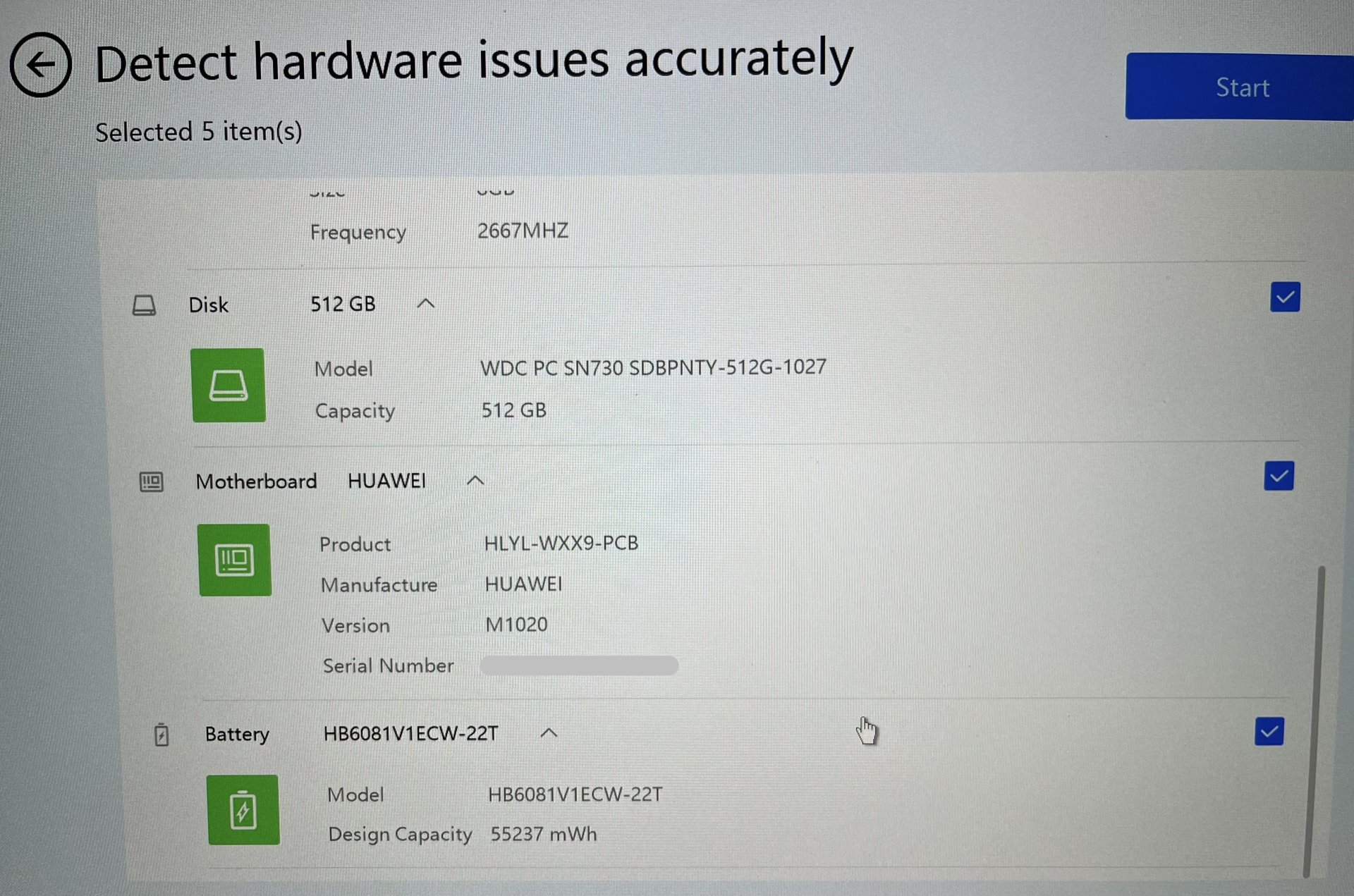
The BIOS has four main functions essential to the computer startup process. POST, or Power-on-self-test, identifies, configures, and checks the computer hardware to ensure everything works correctly. You might hear a series of beeps and other identifiers after a failed POST, with different types of beeps to indicate various issues. You will also likely see an error message on the screen. It also activates BIOS chips on hardware that have its own, like graphics cards.
The bootstrap loader locates the operating system and hands over control. The BIOS also enables low-level drivers for basic system control for hardware like keyboards, screens, and ports. Finally, the BIOS also manages the BIOS/CMOS setup, which includes various hardware and system settings like the clock, date, passwords, and more.
What can you do in BIOS?
The BIOS saves your hardware configuration settings, and you can access it to make changes to them. There are more than 30 settings and features you can change, enable or disable. Some important functions include changing the boot drive order (if you have multiple operating systems installed), load setup defaults, creating or removing a BIOS password, changing the date and time, and changing the hard drive settings.
You can also update the BIOS. But while updating the BIOS is a way to fix critical hardware problems, you should avoid doing so if possible since one wrong step or an incompatible BIOS will completely stop your computer from turning on. You get a slew of hardware control with the option to enable or disable RAID, onboard USB, onboard serial and parallel ports, ACPI (and change the ACPI Suspend Type), onboard audio, and more.
Finally, there are also a variety of performance and startup settings you can adjust. You can change CPU and memory settings, view and adjust system voltages, enable or disable Quick POST and other power-on settings, view and change fan speeds, change the function of the power button, view CPU and system temperatures, choose which display to initialize on multi-screen setups, and even turn the computer logo on or off during startup.
How to access BIOS on your computer

You can access the BIOS on your computer by pressing an assigned function key (like F2, F3, and others) during startup. You’ll have to time out to press the key as soon as the computer starts to boot and before the OS welcome/log-in screen appears. Also, remember that not every PC or laptop manufacturer uses the same key. Depending on the device maker, it could be F1, F2, DEL, or a combination of two keys.
Another way to access the BIOS is through the system settings. On Windows 11, go to Settings > System > Recovery and select Restart now in the Advanced startup section. Confirm that you want to restart the device. In the following menu, go to Troubleshoot > Advanced options > UEFI firmware settings and select Restart and then Enter BIOS setup.
FAQs
A microprocessor chip on a computer’s motherboard stores the BIOS.
Yes, you can update the BIOS. But don’t forget to check your BIOS version and ensure you download the correct and compatible BIOS file. The wrong firmware can cause even more problems. You should update the BIOS mainly if you are dealing with a critical hardware failure or if any new hardware isn’t compatible with your system. You can also first try clearing and resetting the BIOS memory.
BIOS stands for Basic Input Output System.
Yes, you can update the BIOS without a CPU, but it depends on the motherboard manufacturer. Companies like MSI, ASUS, Gigabyte, and others include a feature that lets you update the BIOS from a USB flash drive. The feature will have a different name depending on the manufacturer, like BIOS Flashback Button, USB BIOS Flashback, Q-Flash Plus, and Flash BIOS Button.