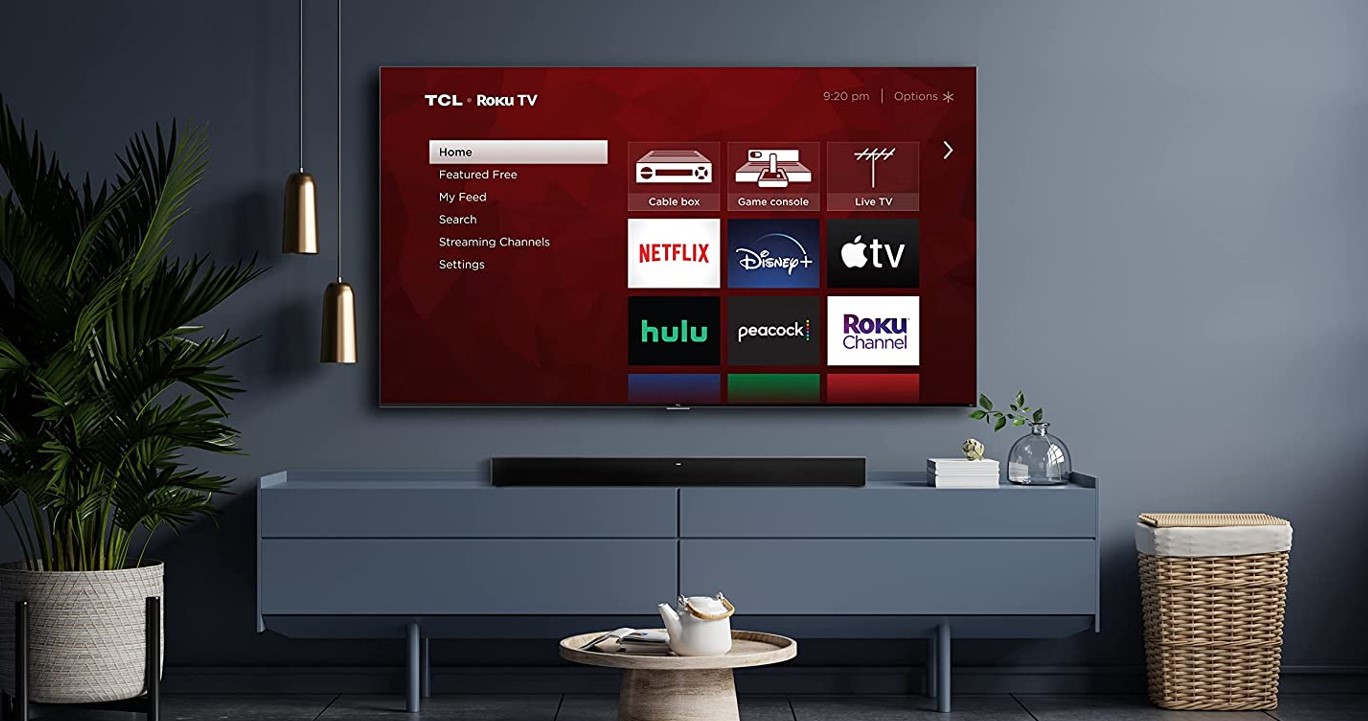Affiliate links on Android Authority may earn us a commission. Learn more.
What is a Roku PIN and how you can add one
While security is less important on a media streamer than on other devices, there are plenty of reasons to lock down your Roku with a PIN. Read below to learn about Roku PINs, and how and why to use them.
QUICK ANSWER
A Roku PIN is a short passcode you use to prevent other people from making purchases, downloading new channels, and/or accessing restricted content on the Roku Channel. You can create a PIN and manage related settings from your account page on Roku's website.
JUMP TO KEY SECTIONS
What is a Roku PIN?

A Roku PIN is a four-digit number you create, mainly intended to block people from paying for movies or TV shows without your permission. If you’re tired of canceling Roku subscriptions you didn’t start, for example, a PIN is for you.
It can also prevent unauthorized Channel Store downloads, and/or stop kids or teenagers from watching content their parents don’t want them to see on the Roku Channel. If you want to censor videos in apps like Netflix or HBO Max, you’ll have to do that separately.
You’ll also need a PIN to enable or disable Guest Mode, which lets visitors use their own service logins until they leave.
How to add a PIN to your Roku
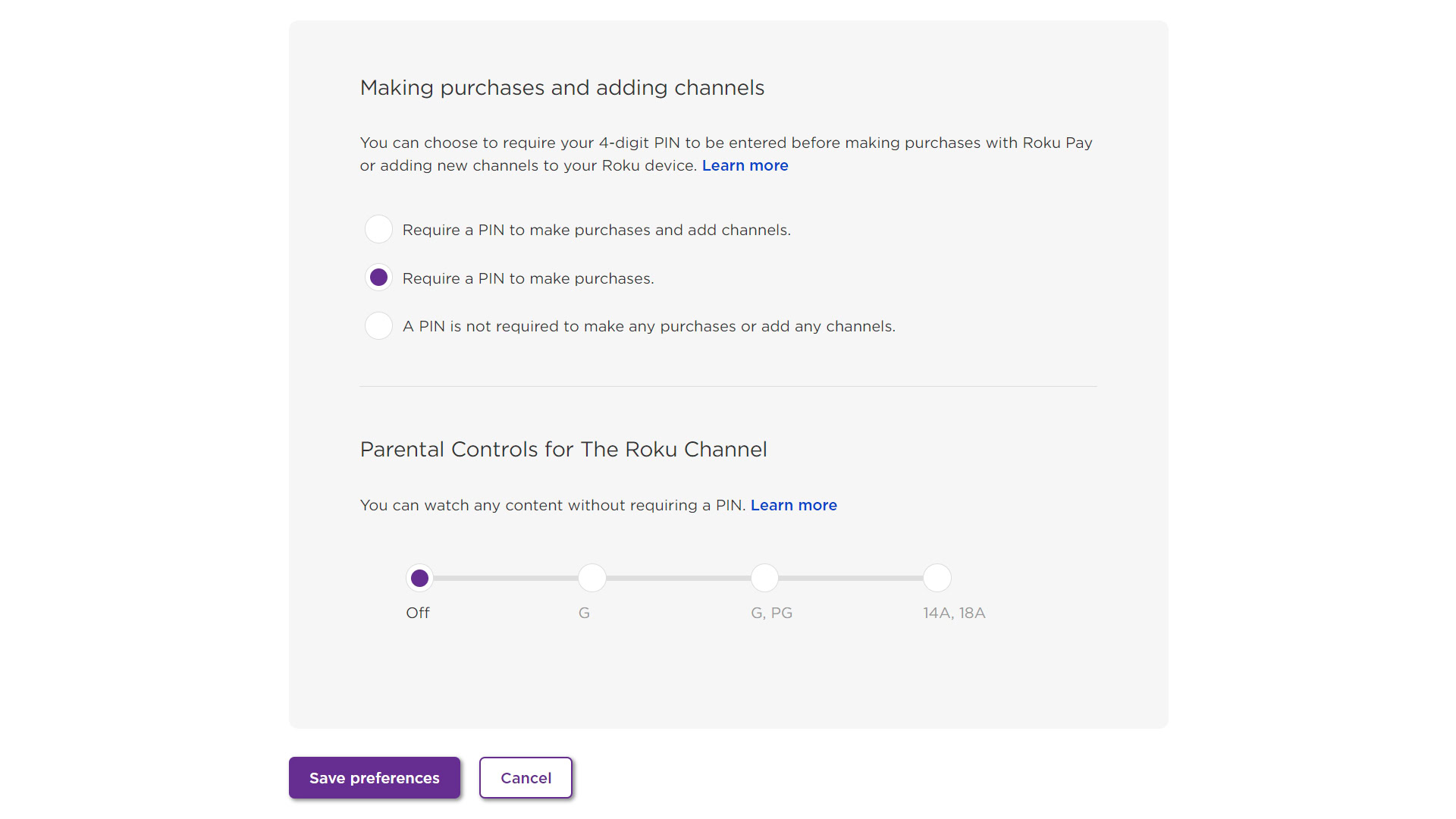
You can only add a PIN at my.roku.com, with the benefit that it ports to any Roku device you attach to your account.
- Log into my.roku.com with your Roku account information.
- Under PIN preference, click Update.
- Choose Always require a PIN to make purchases and to add items from the Channel Store or Always require a PIN to make purchases. The exact wording may vary, as in the screenshot above.
- Enter your PIN in both the PIN and Verify PIN fields. If there’s a discrepancy, correct the two numbers and try again.
- Click Save Changes.
How to reset a Roku PIN
Resetting the PIN is simple — click the Change PIN button under your Roku account page’s PIN preference menu.
How to set parental controls on Roku with a PIN
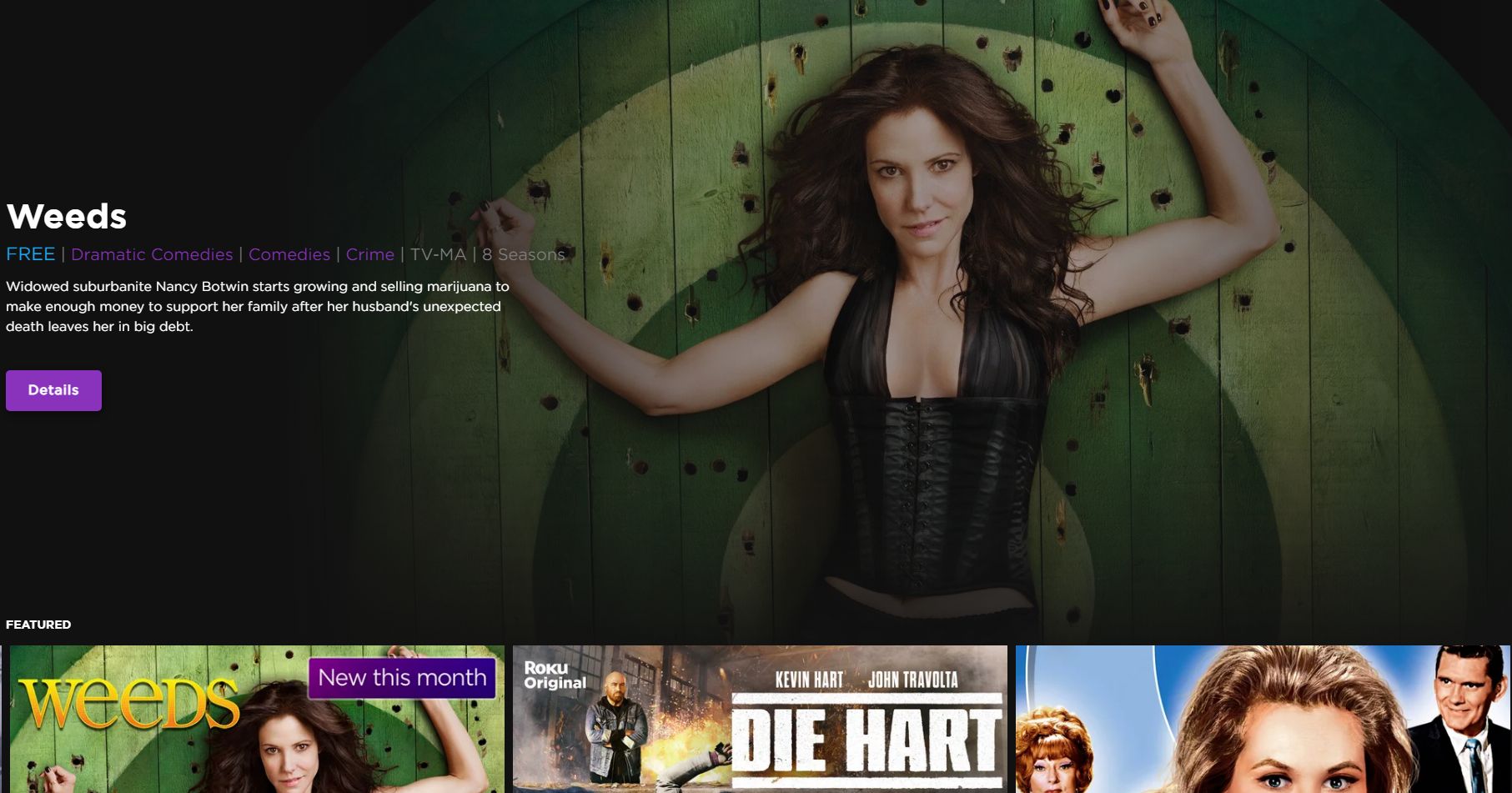
You can only use your PIN to block content on the Roku Channel, a free ad-supported service included with every Roku device. If you do want to do that, however, use the controls found under the PIN preference menu at my.roku.com.
As a rule, these controls are based on things like MPAA ratings and TV Parental Guidelines. You might for instance limit preschoolers to G-rated content, but then up that to PG until they hit their preteen years. We recommend against these restrictions if there’s no serious chance a child will get into trouble with your Roku, since you’ll just be making things harder for yourself.
How to restrict purchases on Roku with a PIN
Within PIN preference at my.roku.com, pick Always require a PIN to make purchases if all you want to do is stop frivolous (or accidental) charges to your Roku account, say from rentals or subscriptions.
Choose Always require a PIN to make purchases and to add items from the Channel Store if you want to restrict channel (app) downloads too. Think twice about this option, since many apps have their own safeguards, and you’ll be asked to enter your PIN no matter how innocuous an app is. This can, however, be another way of gatekeeping content, and at the least it prevents kids and others from cluttering your Roku homescreen.
Read more: The best Roku channels