Affiliate links on Android Authority may earn us a commission. Learn more.
Visual Voicemail not working on Android? Here's how you can try to fix it
Once you’ve got Visual Voicemail on your Android phone — or your iPhone, for that matter — it’s hard to go back. It saves the hassle of having to dial your carrier’s voicemail number only to find out that most or all of your messages are spam or hang-ups. If Visual Voicemail is available for your carrier, but not working like you’d expect on Android, here’s what you can do about it.
How to fix Visual Voicemail on Android
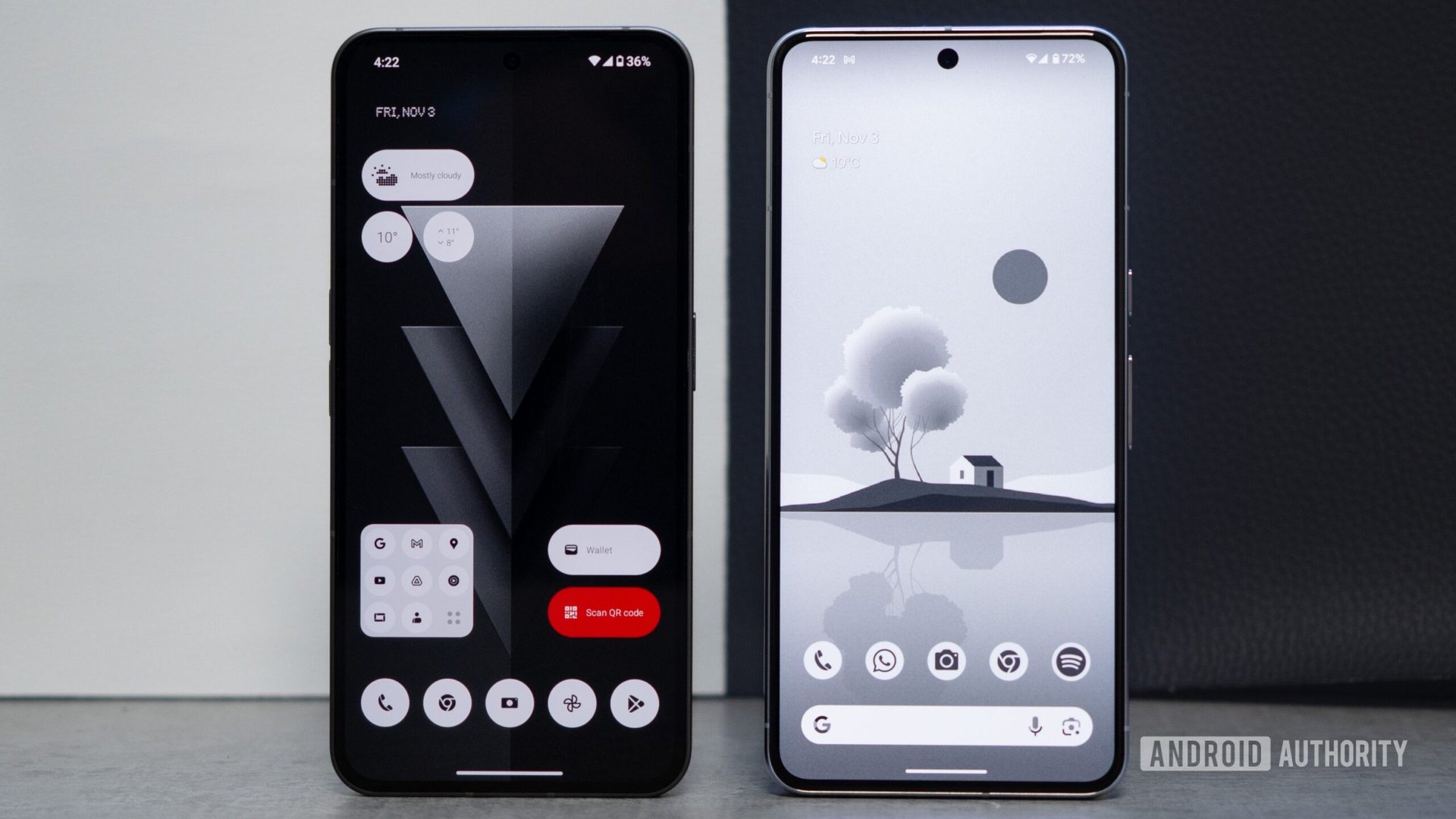
The first thing to consider is that the problem could be on your carrier’s end. Even if they do support Visual Voicemail, they could be running into network problems, in which case no amount of troubleshooting on your phone is going to matter. That said it’s possible to check how your carrier is doing, and sometimes other issues may be at play. Run through the steps below until the issue is resolved.
- Check that your cellular connection is solid. If your cellular signal is weak, voicemails could simply fail to register until that connection improves. Relocate to somewhere with better reception if you can.
- Check that your carrier’s voicemail service is up. It might be annoying, but try manually dialing your voicemail number. If you’re not getting through, or you know there should be voicemail in your inbox but nothing’s being reported, there’s obviously a problem on your carrier’s side. Some carriers may also have webpages or social media feeds you can scan for system status.
- Flip Visual Voicemail off and on again. Assuming you’re using Android’s native voicemail functions, open the Phone app, then tap on the triple-dot icon in the top right corner. Tap Settings, then Voicemail. Switch Visual voicemail off and back on. If it was never on, you’ve probably just solved your dilemma. Instructions will differ if you’re using a third-party or carrier-specific voicemail app.
- Force-quit the appropriate app and relaunch it. Sometimes, bad caching and/or stuck processes can interfere with Android. Here’s how to force-quit an app if you’re not familiar.
- Manually clear your voicemail app’s cache. Usually this means the built-in Phone app, but regardless, you should be able to clear any Android app’s cache by navigating to Settings > Storage > Other apps > [app name] and tapping on Clear cache. Different forks of Android may have different labels or menu arrangements.
- Update Android and/or all its apps and components. You should be doing this regularly anyway, but updating Android and individual apps and components could fix related bugs. If nothing else, when updates are available, it’ll give them a fresh start.
- Free up more local storage. Visual Voicemail requires a base amount of storage, and if that’s missing, your app may refuse to download any content. We’d only worry about this if you already know your phone is low on space.
- Restart your phone. A reboot could fix any temporary cache- or process-related issues plaguing Android as a whole, not just your voicemail app.
- Disable call forwarding and/or any restrictive blocking options. If you’ve forgotten to disable call forwarding, callers will simply bounce to another number. Meanwhile, overzealous blocking or anti-spam settings could be preventing people from getting through at all. Toggle off whatever you don’t need at the moment.
- Reset your phone’s mobile network settings. This should be considered a nuclear option, since Android will forget stored networks and their credentials. Note that you should specifically use Reset Mobile Network Settings (when available) to keep your Bluetooth and Wi-Fi data intact. Follow our guide for the details, and be aware that you might need your carrier’s help if your phone isn’t reconnecting.