Affiliate links on Android Authority may earn us a commission. Learn more.
Using Android with Mac OS X: tips and recommendations
One of the principal reasons that many Apple Mac users opt for an iPhone over an Android smartphone is the ability to seamlessly work with their primary computer. As a Mac user who uses Android devices, I’ve often been left frustrated with the inability of my computer and smartphone to work together easily, especially as we live in a digital age and it should be relatively simple.
For iPhone users, synchronising music, data, files, contacts, calendars and more is as simple as connecting to iTunes and hitting sync but if you have an Android device and have tried to use it coherently with a Mac, you’ll know that the process is anything but simple. Luckily, there is a way to make syncing with your Mac as easy as the iPhone, so read on to find out more.
Across the team, we have some Mac users and between us, we have some recommended applications that can make using Android and Mac as easy as the iPhone. Below, we’ll look at different things you might like to sync and the applications we recommend while also mentioning any official Android apps.
Backing up your phone
Our recommendation: Helium
If you’re interested in backing up the data on your phone, look no further than Helium Backup as the best way to backup your non-rooted smartphone.
Enabling Helium requires downloading the Helium app for Mac and connecting your phone but once enabled, you can backup entire applications or just application data either locally to your phone’s storage or wirelessly (once you buy the Premium add-on) to Google Drive, Box or Dropbox.
It’s worth noting that if you restart your phone, you’ll need to enable Helium again (unless you have root) but it’s a small inconvenience for what is a very powerful and best of all, FREE, application.
Transferring files
The biggest difference between Android and iOS is that while the latter is limited to syncing files through iTunes, you can add files to an Android phone’s storage just by dragging and dropping them. For those who want to just drag and drop files, this section has the steps to follow but if you’d rather sync your music, photos and videos into apps on your Mac, follow the steps in the section that follows.
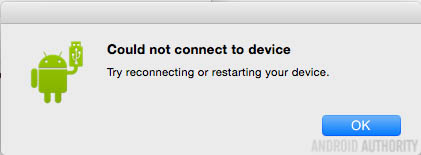
Official solution: Android File Transfer
An application provided by Google itself, Android File Transfer (ATF) is pretty much hopeless on Mac OS X. Complete with errors when connecting to most Android devices and time outs when transferring large files, ATF has the potential to make you very frustrated. But when it does work, the app has a clean interface that is very simple to use.
Our solution: AirDroid
When you return to your home or office, you don’t want to fumble around looking for a USB cable to connect your phone to your computer and with the new Macbook only sporting one USB port, do you really want to waste it on connecting your phone?
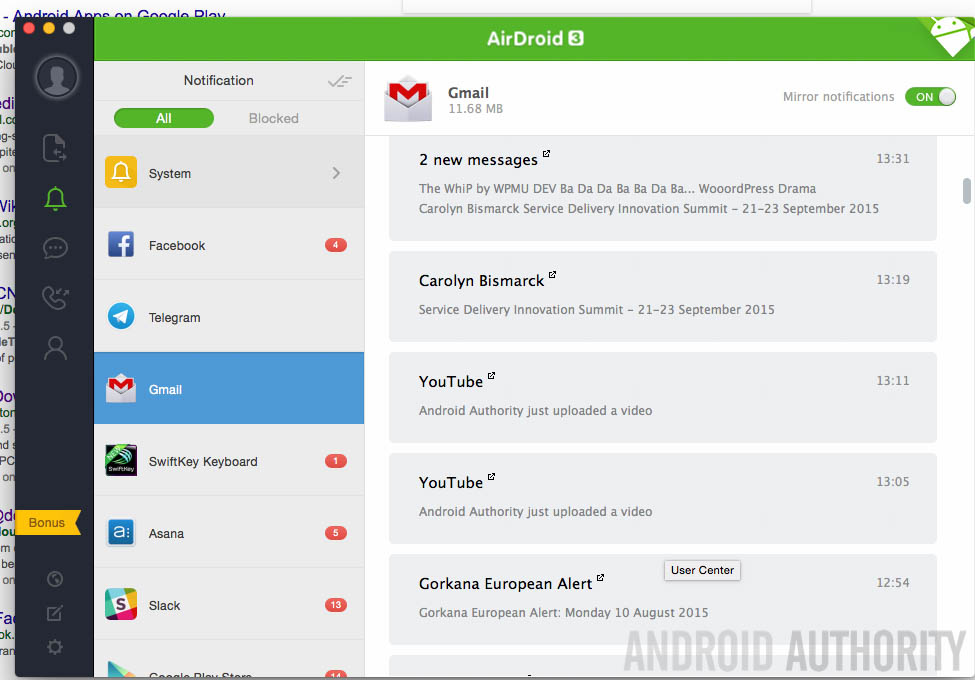
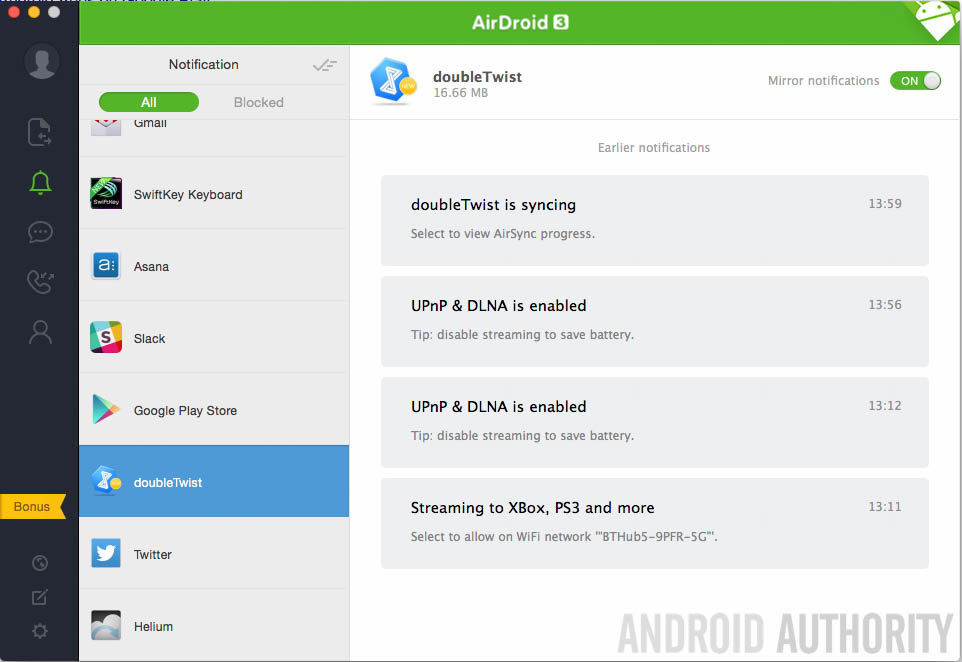
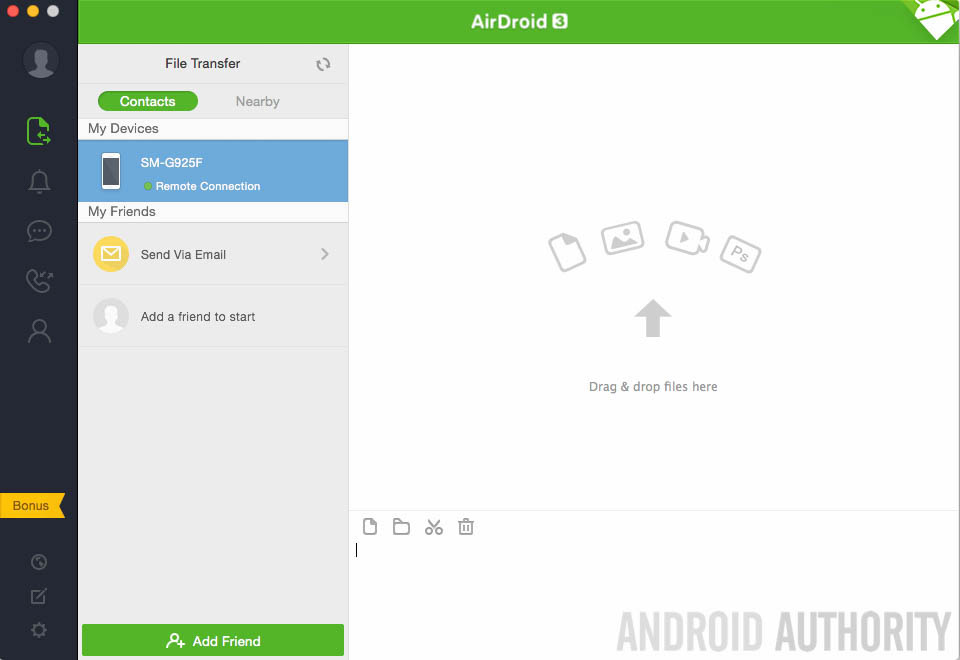
Introducing AirDroid, which does what the name suggests: it allows you to connect your phone either over a mobile connection or via the same Wi-Fi network. The exact feature set depends on how you connect your device but includes transferring files to and from your Mac, installing of apps and tethering your phone to your computer for data.
The most compelling reason to use AirDroid however, is the notification sync, which is perfect for times when checking a notification on your phone is a no-no. AirDroid allows you to read and view your phone’s notifications on your Mac.
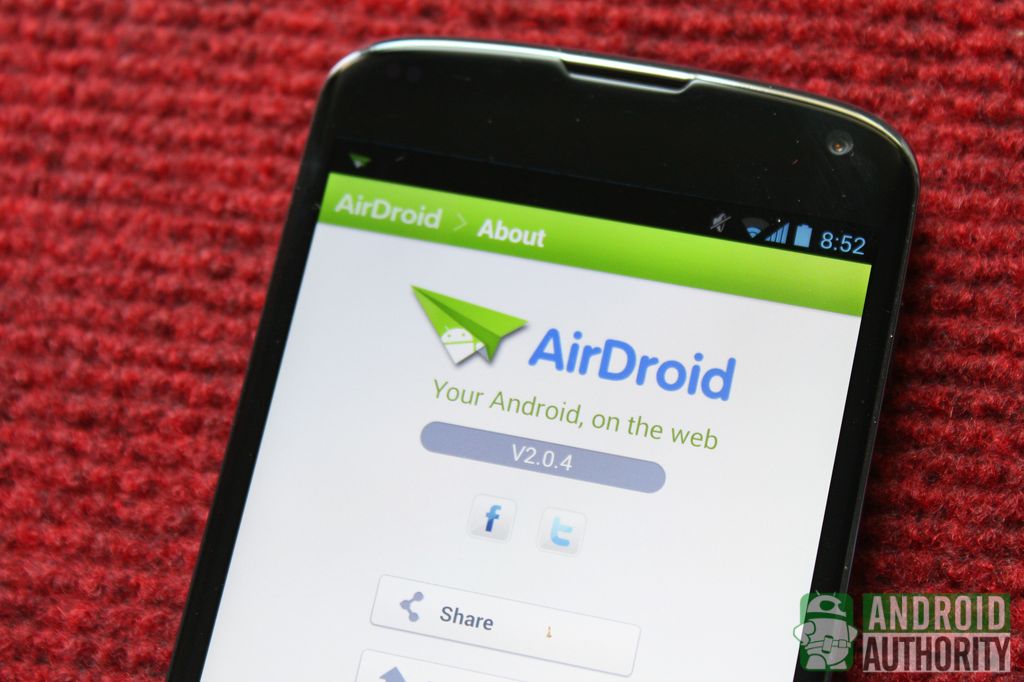
Whether you’re at work or in a meeting taking notes, you can now discretely view and reply to notifications without anyone knowing. The best thing about these notifications is that you can use Android’s notification responses (such as archiving an email) directly from your computer screen.
Syncing music, photos and videos
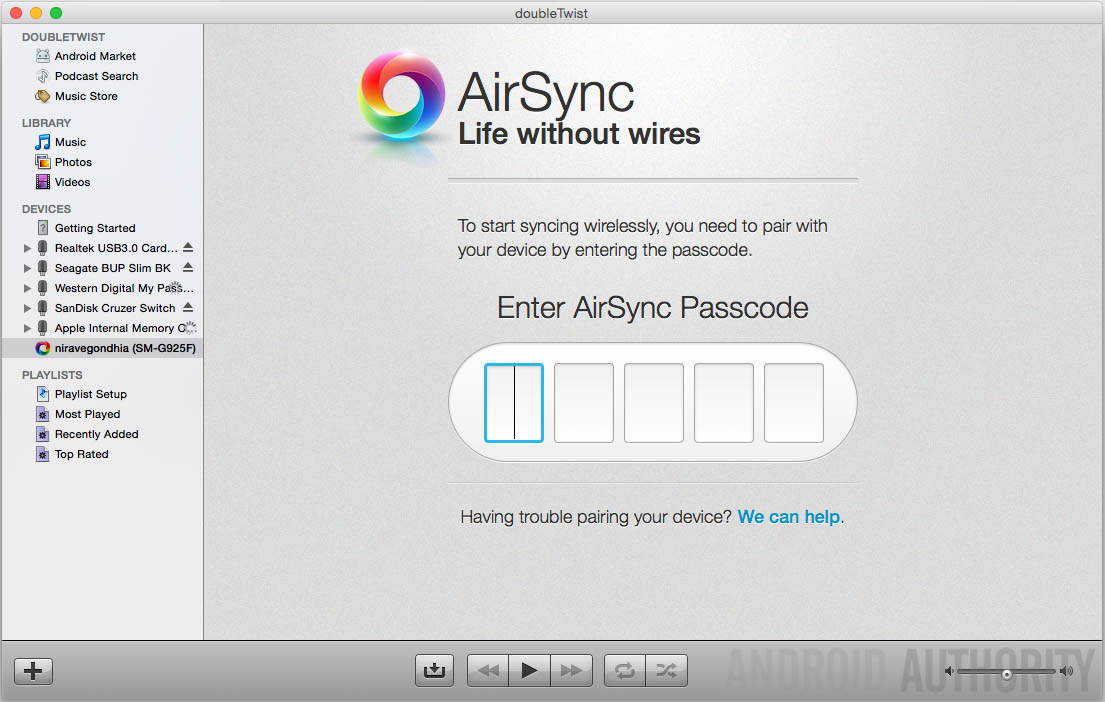
Our recommendation: doubleTwist (the iTunes of Android)
Syncing your music, photos and videos into the applications you use on your Mac used to be incredibly difficult as connecting to iTunes and extracting data with the same fluency as the iPhone was a challenge for developers. As the saying goes – if you can’t beat them, then join them – and so doubleTwist was born.
There’s a reason that doubleTwist is dubbed as the iTunes of Android and it’s simple; it looks like a mini version of Android and does everything that iTunes does with the iPhone but for Android devices. For syncing music, photos or videos, this is definitely the easiest way to sync your data into the apps you use on OS X.
Syncing media with iTunes or Apple Photos is simple enough (especially if you’ve previously used iTunes) and if you really want to make your iPhone friends jealous, you can sync wirelessly through your Wi-Fi network. It’s free to sync doubleTwist using a USB cable but the wireless sync add-on costs $4.99 (or £4.99 in the UK) and you can set it to automatically sync in the background as well.
Whether you go wireless or sync using a cable, you need to look no further than doubleTwist if you want to sync media between your Android phone and your Mac.
Syncing contacts, calendars and mail
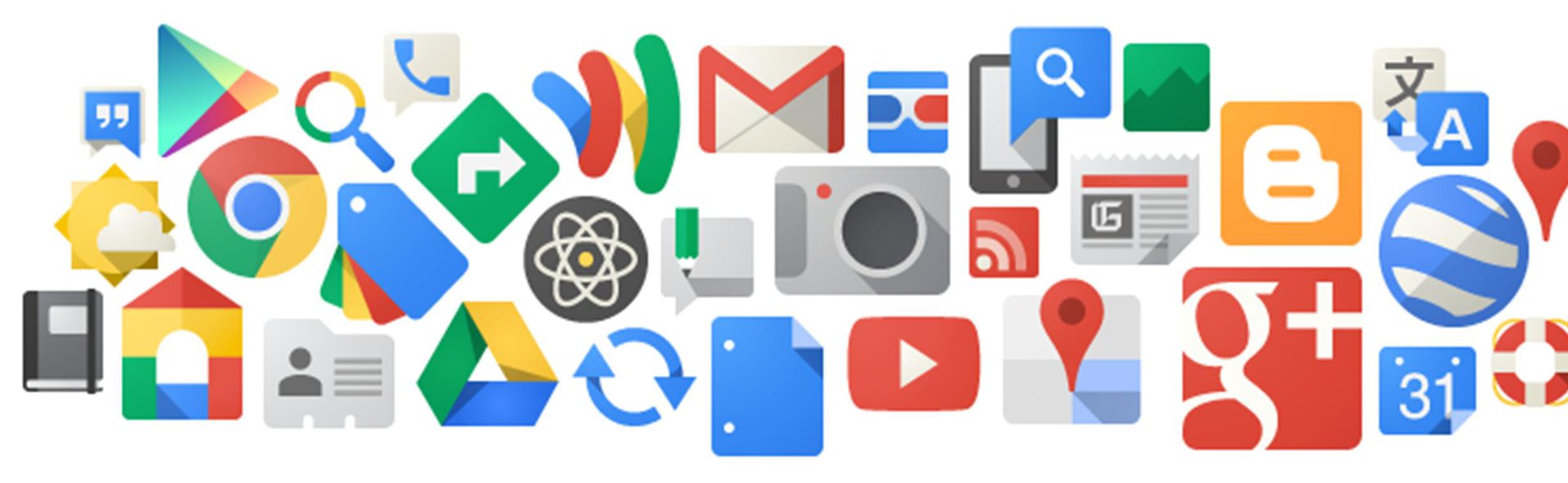
Official solution & our recommendation: Google Services
A key reason to sync your contacts, calendars and notes to your Mac is so they are all backed up but rather than manually sync, you can take advantage of Google’s own services to wirelessly keep your contacts, calendars and Mail in sync across all your devices.
[related_videos title=”Top Phones of 2015:” align=”right” type=”custom” videos=”630400,629200,629182,625832,625608,623586″]Your phone is already set to sync with Google Services and it’s baked into the core OS so why not take advantage of it? I’ve been using Google Services for both my Gmail and own domain email services for nearly a decade and I wouldn’t change it at all; rather than have to manually sync items, everything is synced in the background for you and changes appear on other devices very quickly as well!
To sync your Gmail contacts, calendar and Gmail to your Mac, exact implementation depends on which programs you decide to use. Some people will prefer to use Microsoft Office, which has its own set of instructions, while others will use Apple’s own rival suite, which you can find instructions for here.
Whatever programs you use to access your data on your Mac, we definitely recommend using Google’s own suite. You can alternatively use other mail clients but these are not as integrated into Android as Google Services, which is a key element in the seamless exchange between devices.
What do YOU use?
These are just a few of our personal recommendations but there may be others that are more suitable for your needs (although the set above should cover most use cases). As we progress towards a more cloud-based society in a wireless world, the ability to connect and sync without needing a cable may become a necessity and where possible, we’d recommend using wireless solutions over a physical cable.
Are you a Mac user? Do you use any of the applications we’ve mentioned or recommend some that we’ve not mentioned above? Let us know in the comments below!