Affiliate links on Android Authority may earn us a commission. Learn more.
How to post a GIF on Instagram
However you pronounce GIF, there are many uses for these short moving images. Often used as alternatives to reactions on social media posts, in the proper context, they can emphasize text greatly. Because Instagram is a platform that champions the visual medium more than anything, you would think that you could post GIFs quickly, right? Let’s discuss that more as we explore how to upload GIFs on Instagram.
READ MORE: How to add a link to your Instagram story
THE SHORT ANSWER
To post a GIF on Instagram, download the GIPHY app, then log in. Find the GIF you want to share, then tap the paper airplane button to open sharing options. Within sharing options, press the Instagram button, then share the GIF to either your Chats, Feed, or Stories.
KEY SECTIONS
You have two main options for actually posting GIFs onto your Instagram account. You can’t upload a normal looping GIF to your account because GIFs are an unsupported image file type. However, videos are supported, so you can use GIPHY to upload GIFs as videos, or you can manually convert a GIF to a video and then upload it that way.
How to post a GIF on Instagram (GIPHY)
Download and install GIPHY from the Google Play Store (Android) or the App Store (iOS). Once installed, open the app and press Get Started! to create an account or log in.
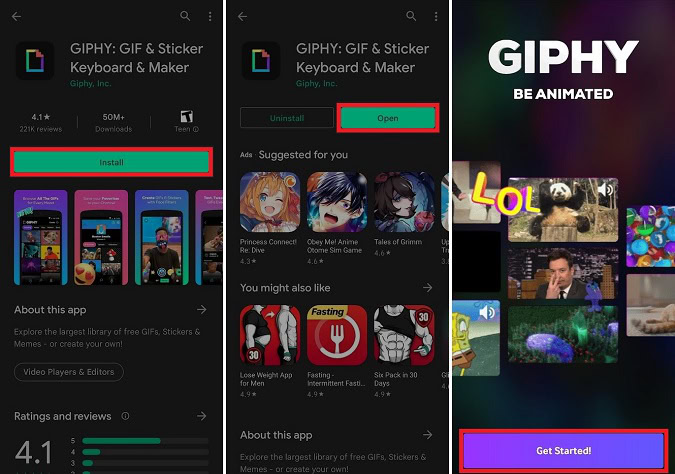
From the home screen, tap the magnifying glass-shaped button in the bottom toolbar to open the Search GIPHY field. Type in the keyword for your desired GIF, then press the search button.
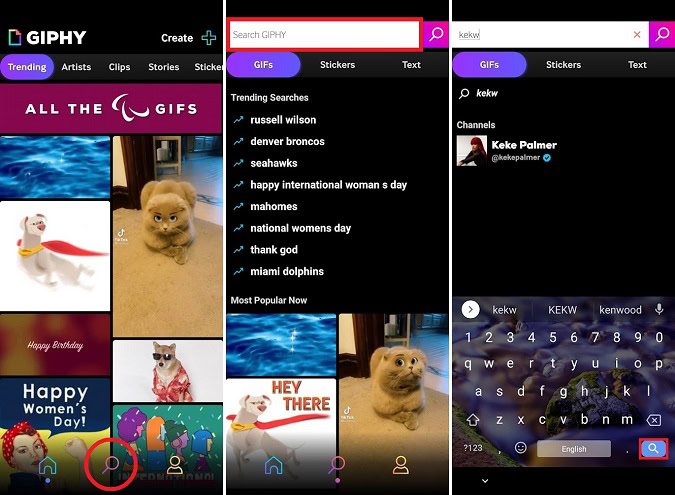
From the results, choose your GIF, then press the button that looks like a paper airplane to open sharing options.
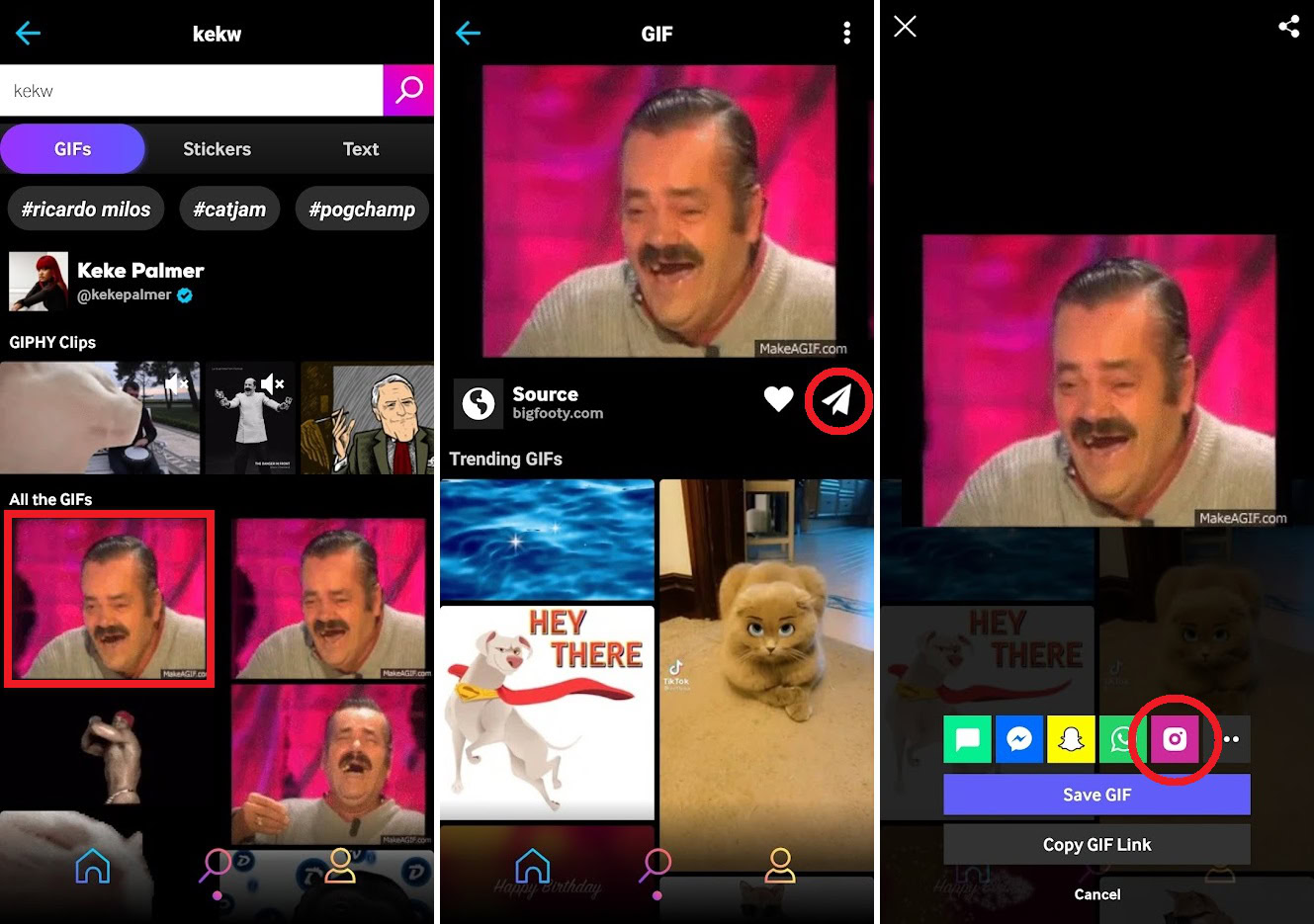
In the sharing options pop-up, press the purple button that looks like the Instagram logo. This will take you to the SHARE menu for Instagram.
From the SHARE menu, tap Feed to upload the chosen GIF as an Instagram post. This will redirect you to your Instagram account, where you can crop your GIF video and then edit it. When ready, tap the blue arrow in the top right to continue.
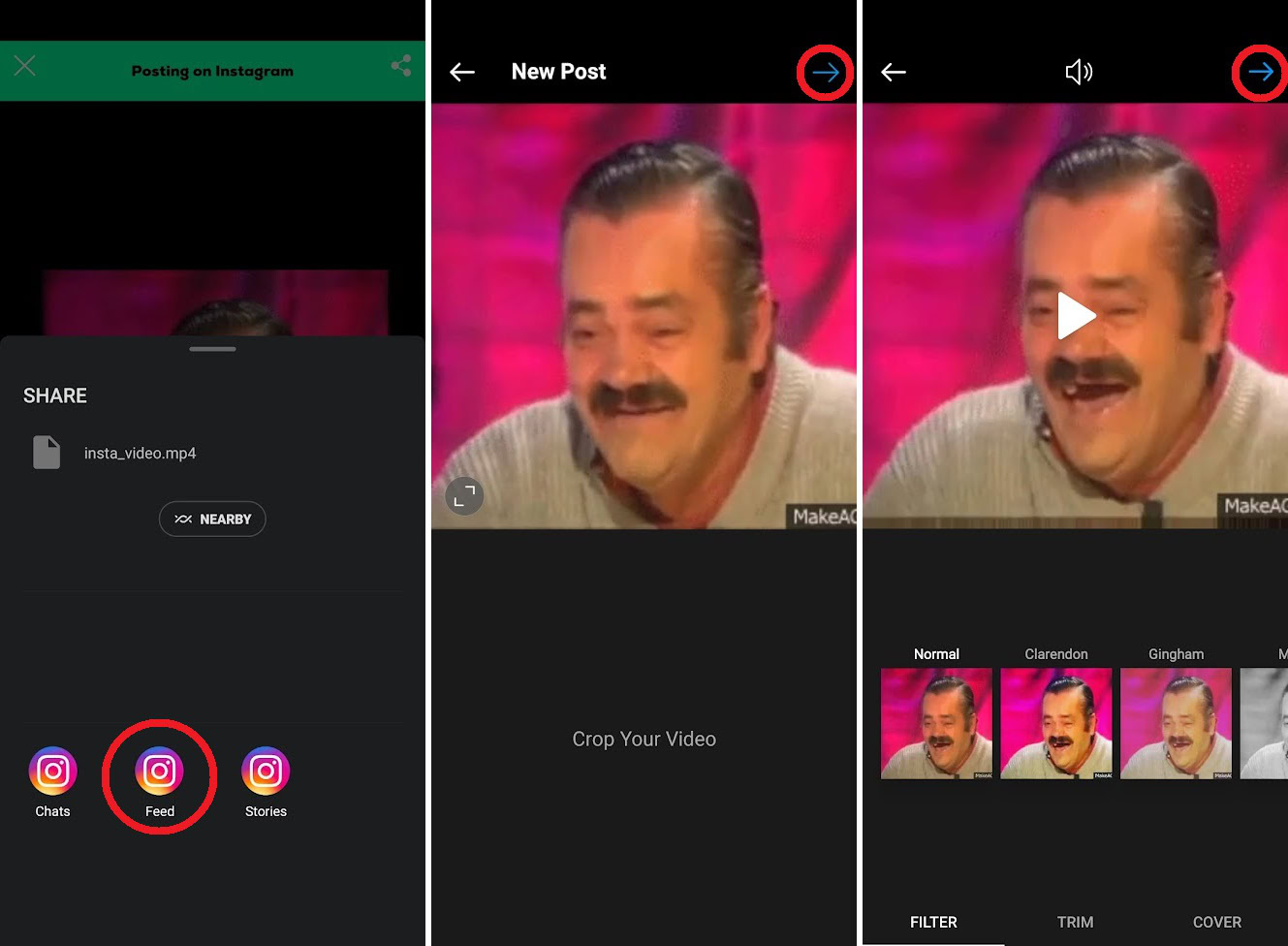
Press the blue checkmark in the top right of the New Post screen. This will upload your GIF from GIPHY as a video on your Instagram account.
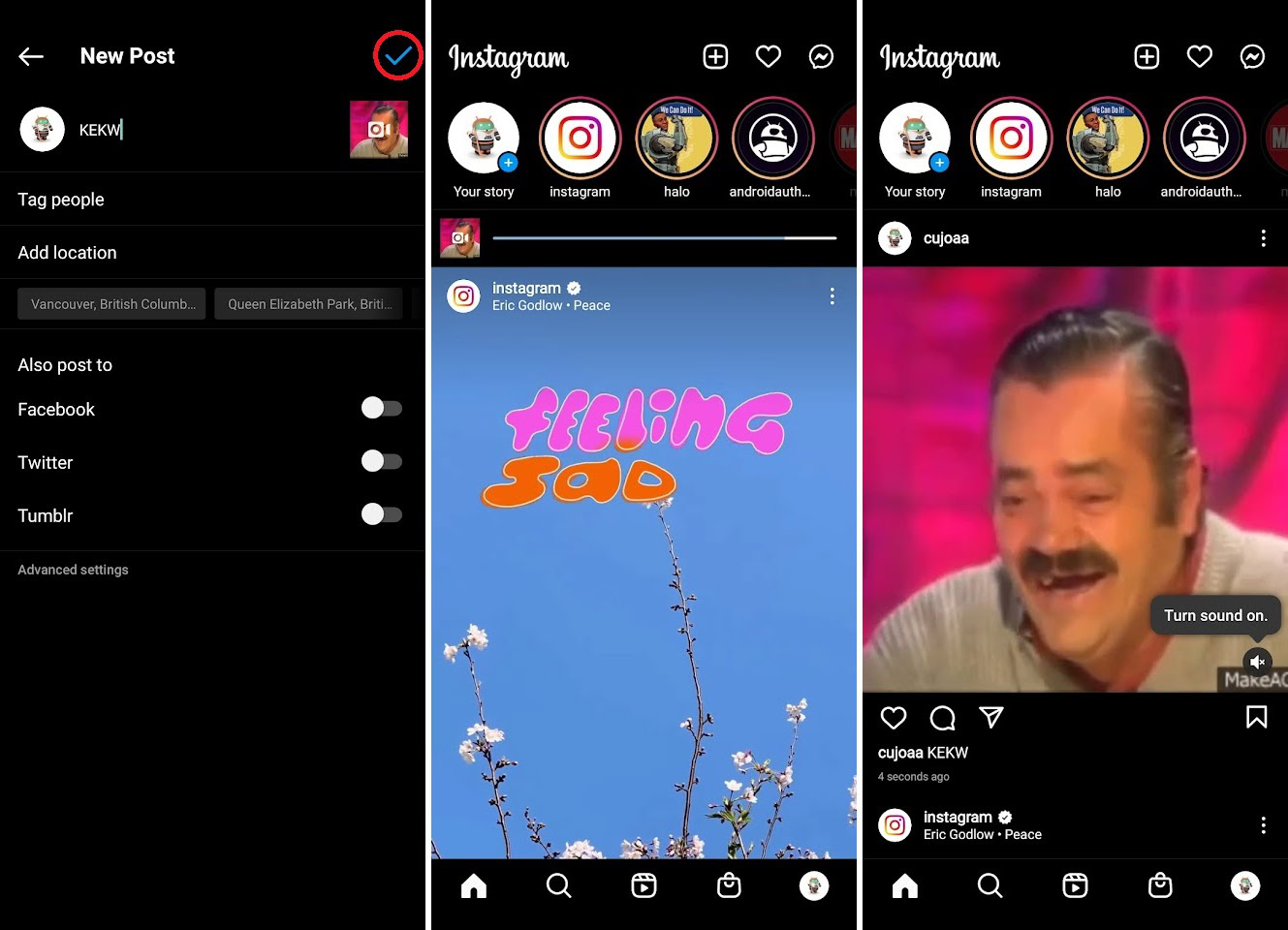
How to post a GIF on Instagram (video conversion)
As previously mentioned, you cannot post GIFs directly to your Instagram feed. Instead, they must be converted to videos and then uploaded, which GIPHY does automatically if you share from there.
If you wish to do it manually instead, you will need to download a third-party app that can convert GIFs to videos. The one we will be using today is GIF to Video.
GIF to Video
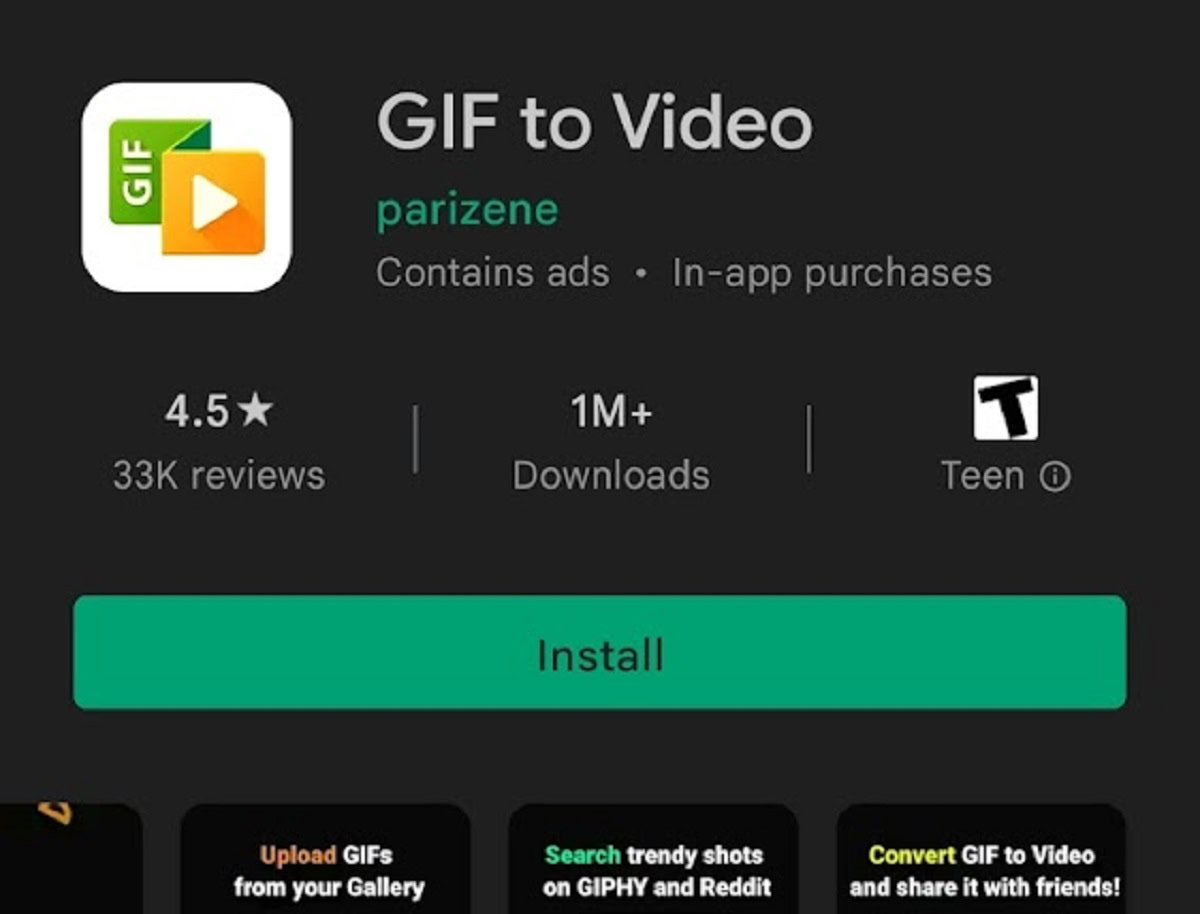
After downloading it, go into your device settings and grant GIF to Video permission in Files and media.
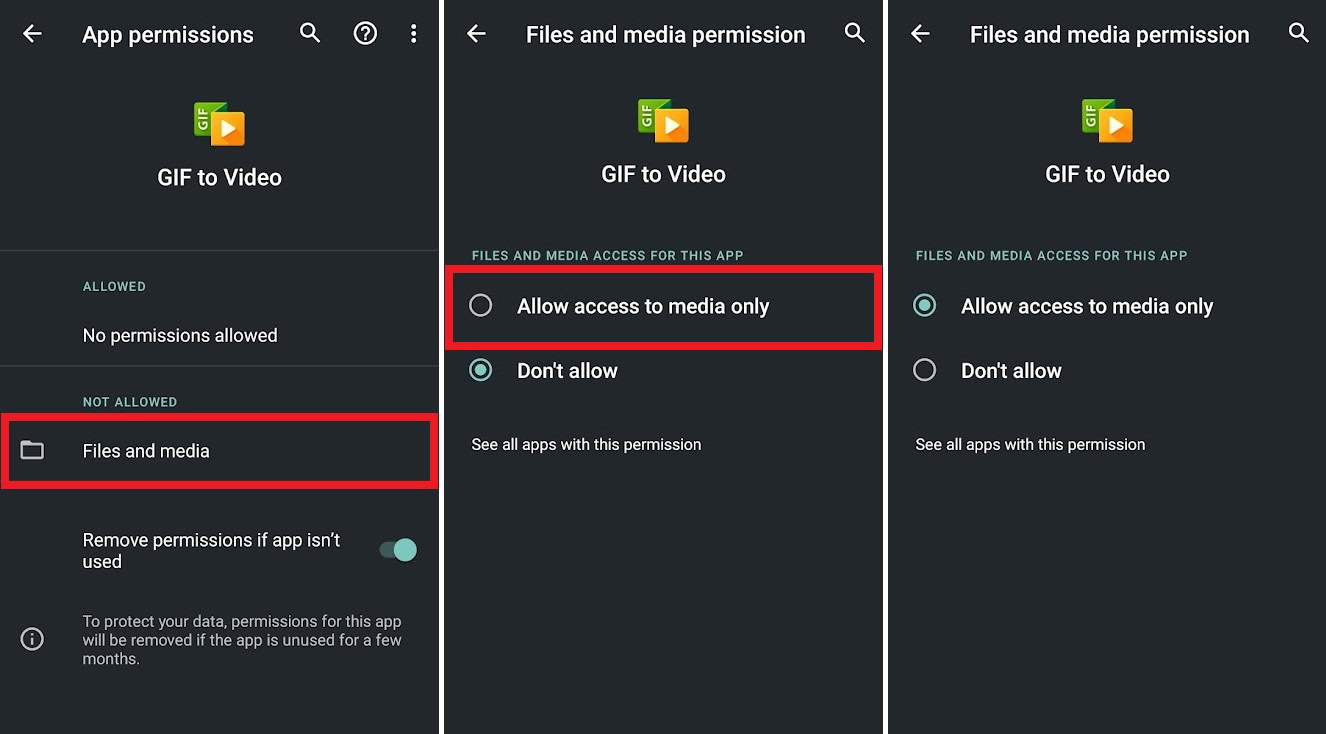
Open the GIF to Video app. Along the bottom are four options: Local, GIPHY, Tenor, and Reddit. Select whichever source contains your desired GIF.
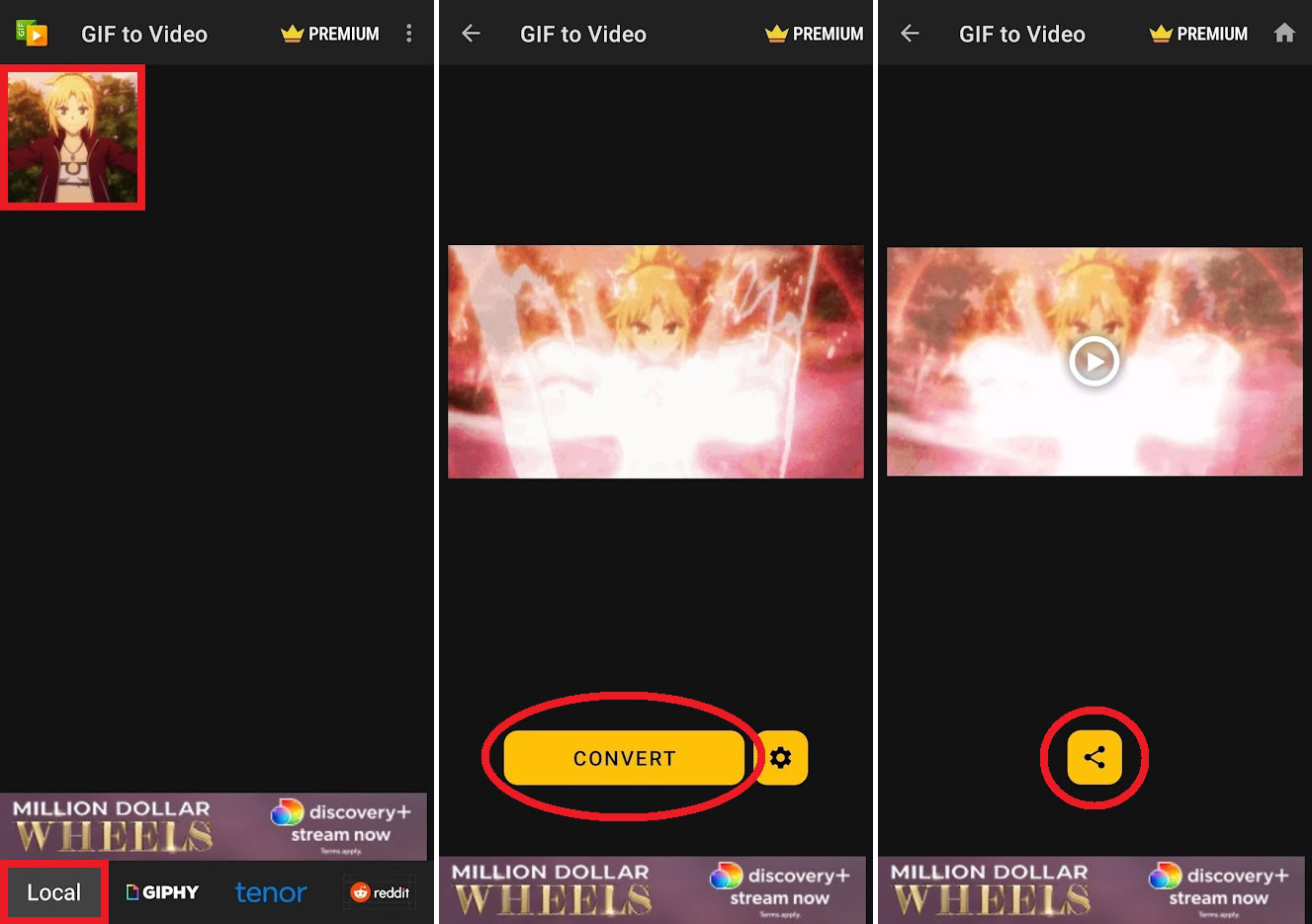
Select your GIF from the tiled list, then press CONVERT. The process shouldn’t take more than a couple of seconds. When the conversion has finished, press the Share button that looks like three connected dots.
From the SHARE menu, press Feed to upload the chosen GIF as an Instagram post. This will redirect you to your Instagram account, where you can crop your video then edit it. Press the blue arrow in the top right corner to continue.
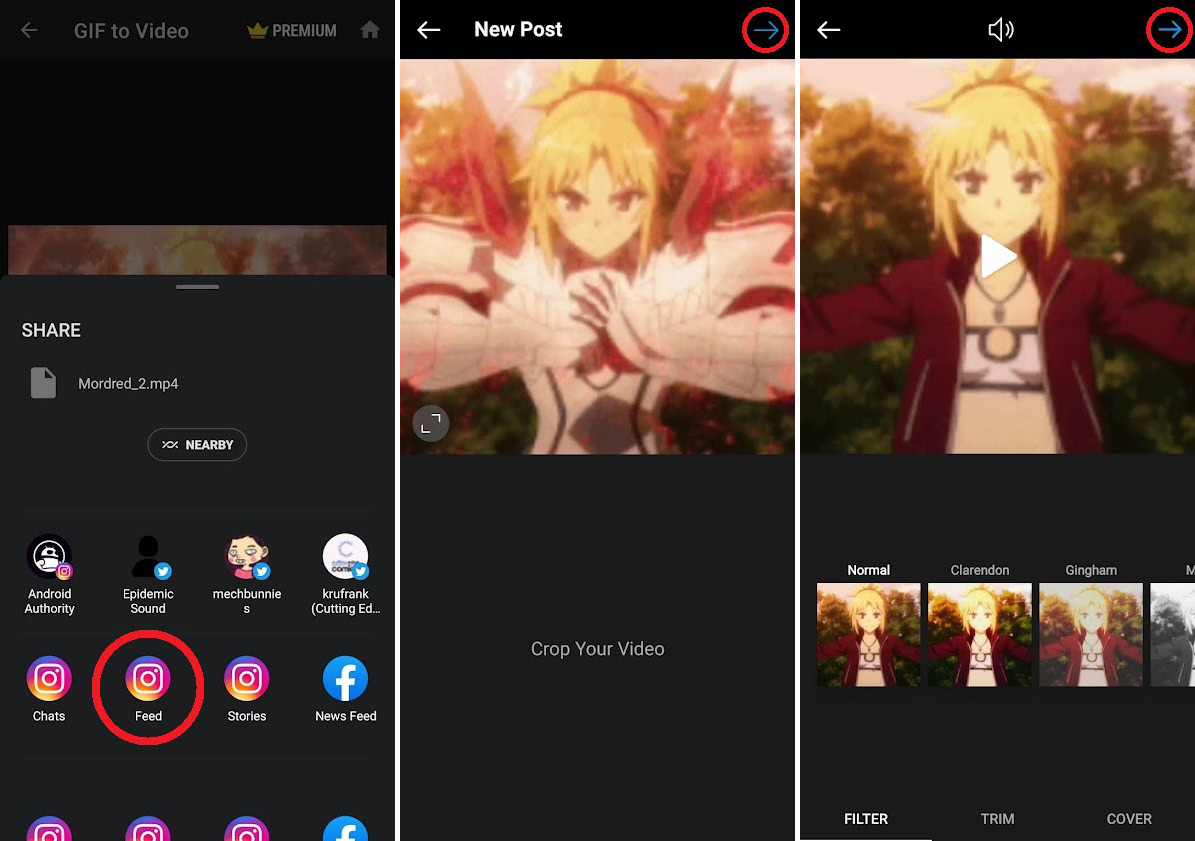
Tap the blue checkmark on the New Post screen to finalize your post. Your GIF will now appear on Instagram as a video.
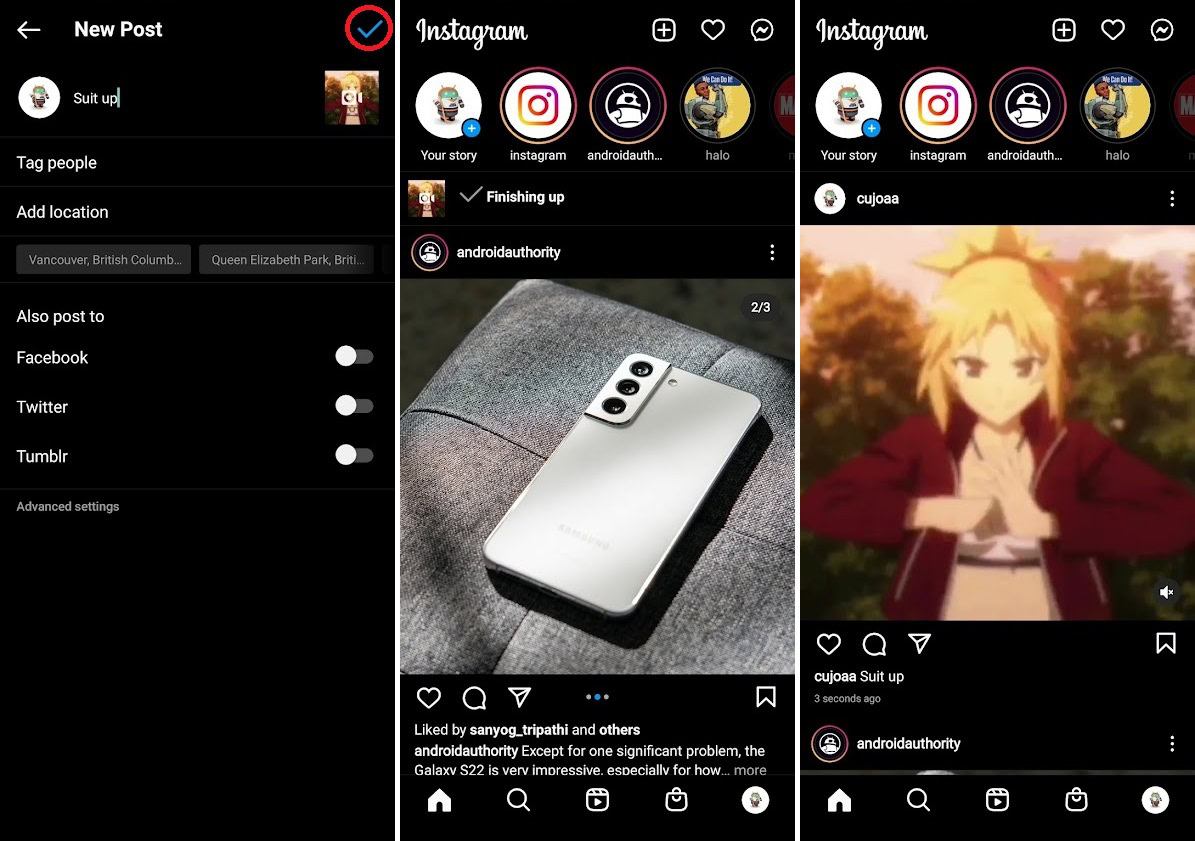
How to post a GIF on Instagram stories
Gboard
Did you know you can add full GIFs directly onto your Instagram story?
This trick comes courtesy of Gboard, so if you haven’t already done so, go ahead and download Gboard from the Google Play Store (Android) or App Store (iOS). You will also want to activate the Gboard in your settings as the default keyboard, so when you type on your Instagram story, you will be using Gboard.
The first step is to tap Your story, then take a photo or select one from your gallery.
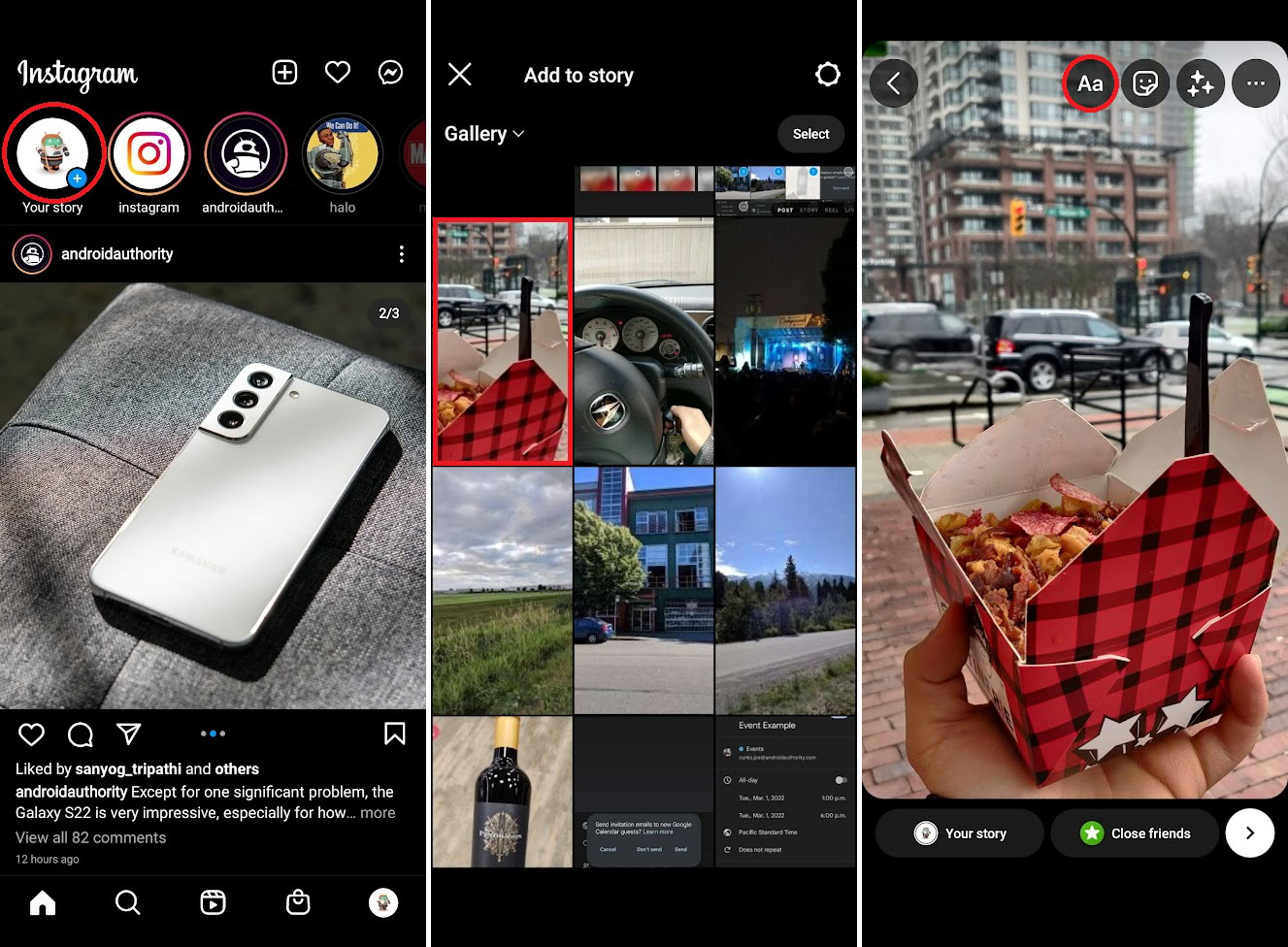
Press the Aa button in the top right or tap anywhere on the image to start typing with Gboard.
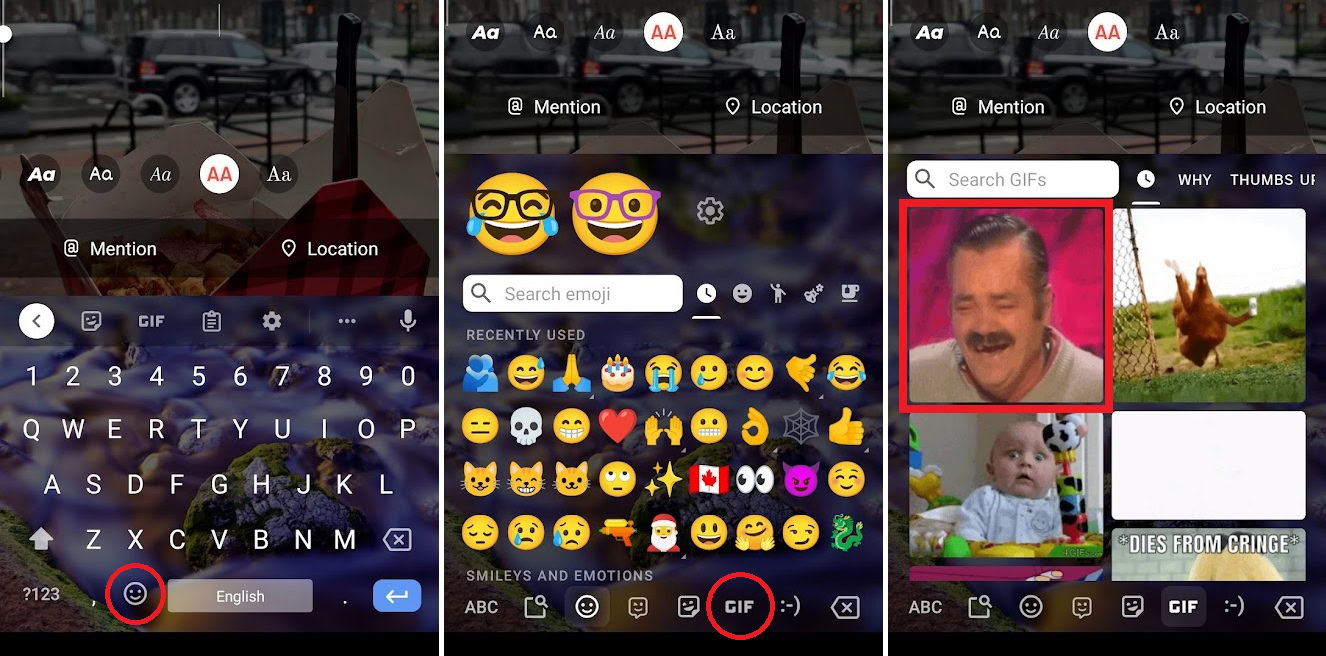
Tap the Emoji button next to the space bar and select GIF from the bottom toolbar. Find the GIF you wish to insert from the options that appear or use the Search GIFs field to find the one you are looking for.

Finally, tap the GIF to upload it to the Instagram story using Gboard. You can reposition it as you like on the screen.
GIPHY Stickers
You have one more option for adding GIFs to your Instagram story. That would be stickers.
Swipe in from the left or tap Your story at the top to open the Instagram camera, then take a photo or add one from your gallery.
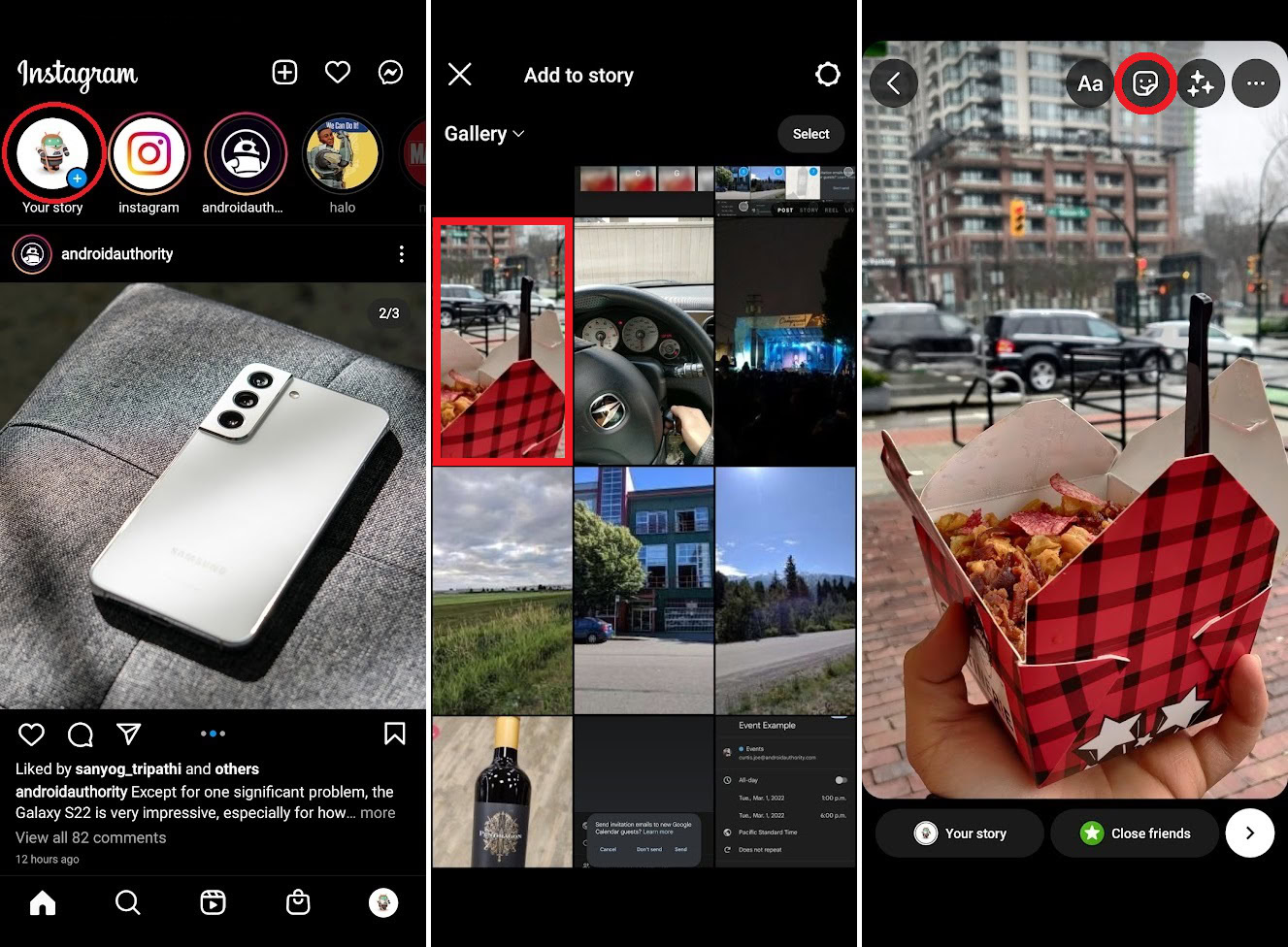
Tap the Stickers button in the top right; this looks like a smiley sticker being peeled back.
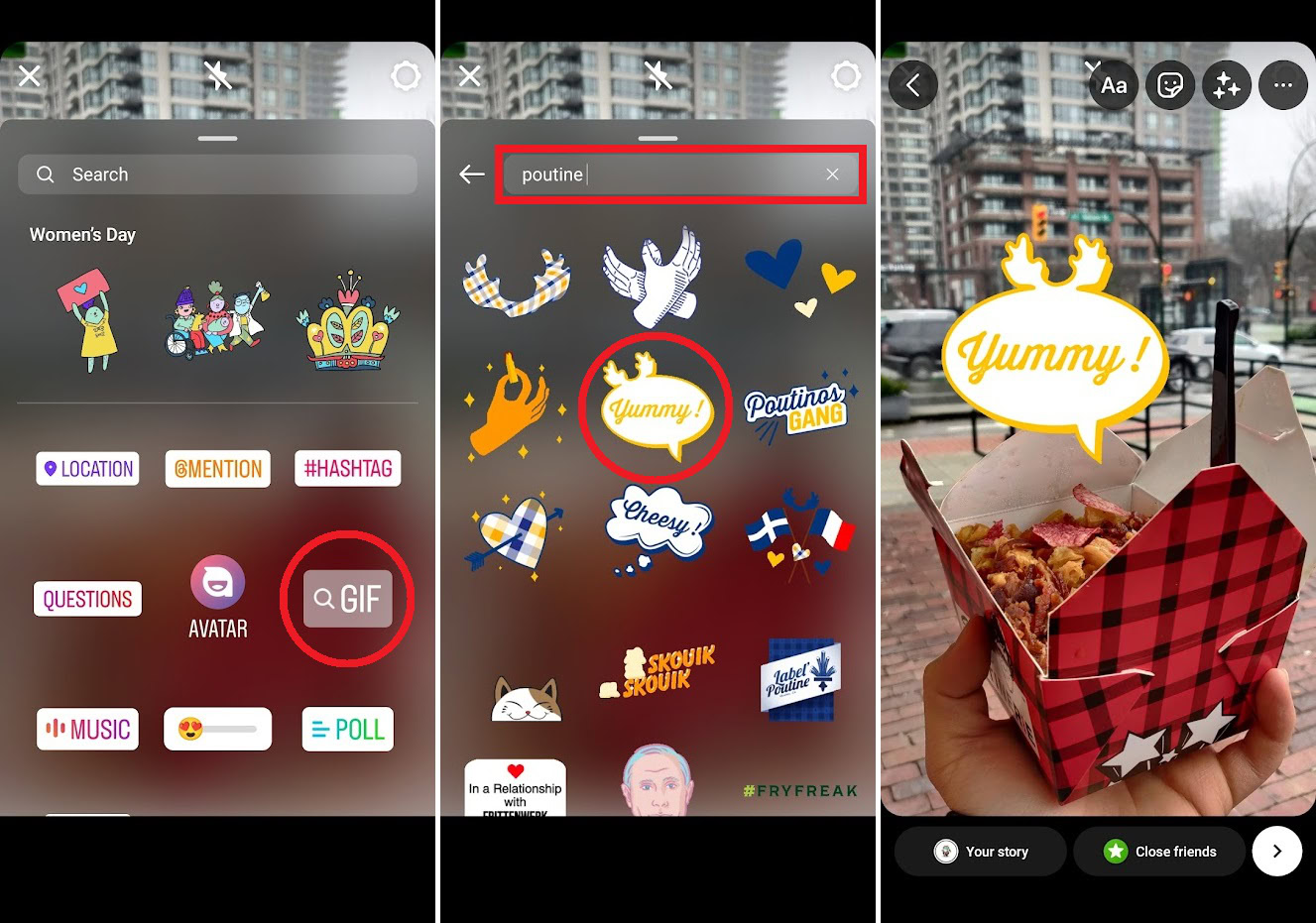
Press the GIF sticker icon to browse through many different “GIPHY Stickers.” Use the Search GIPHY field at the top to find whatever you’re looking for, then tap that GIF to add it to your Instagram story.
READ MORE: How to download Instagram photos
FAQs
GIFs aren’t a naturally supported image file type on Instagram. Unless you’re using the GIF option to add one to your Instagram story from Gboard, you don’t have many options. However, you can always convert a GIF to a video and upload it that way.