Affiliate links on Android Authority may earn us a commission. Learn more.
How to download Instagram photos to your phone or PC - Keep them safe forever!
Are you wondering how to download Instagram photos? There’s no native option to download other peoples’ images from Instagram, so you’ll have to use third-party software or tricky solutions to get the job done.
QUICK ANSWER
The simplest way to download Instagram photos is by taking a screenshot. You can do this by simultaneously pressing the phone's power and volume down buttons. On an iPhone, you can simultaneously press the power and volume up buttons. You can also take screenshots on a Windows PC using the Snipping Tool app.
JUMP TO KEY SECTIONS
Editor’s note: Instagram stops people from downloading images for a reason. These are intellectual property. Laws differ from place to place, but chances are it’s illegal to use them or keep them without permission. Be sure to research local laws before proceeding. We also recommend that you make sure whoever uploaded the image doesn’t mind you downloading it.
Also: All instructions in this tutorial were put together using a Google Pixel 7 running Android 13, an Apple iPhone 12 Mini running iOS 17.0, or an HONOR MagicBook 14 running Windows 11. Remember, some steps might differ depending on your hardware and software.
Try saving images on Instagram first
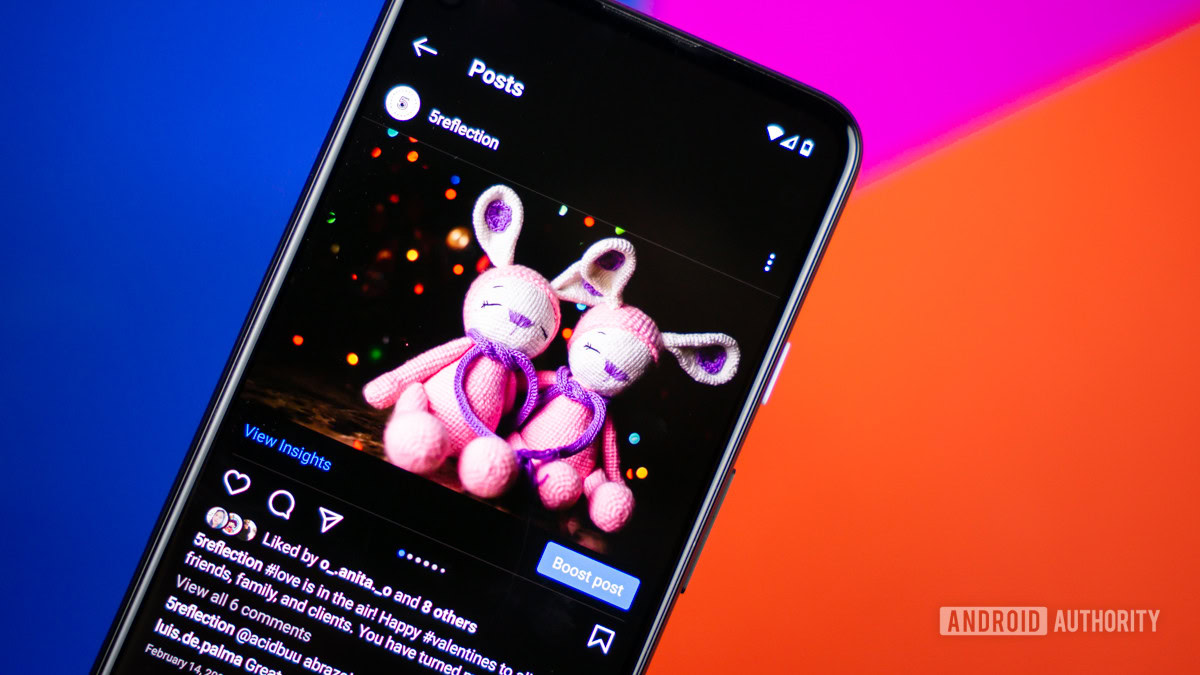
If you just want to admire an Instagram photo whenever you please, you may not need to download it. Instagram has a built-in feature for creating a collection of your favorite Instagram posts. This makes it easy to bookmark images and enjoy them at will. The only downside to this is that the image will disappear from your saved images section if the author happens to delete the Instagram post. This is rarely the case, though.
How to save images on Instagram for desktop and mobile
- Open the Instagram app on your phone, or the website on your computer.
- Find the post you want to save.
- Tap or click on the horizontal three-dot menu.
- Select the Save icon.
How to review your saved posts
- Go to your profile on Instagram.
- Tap on the the triple bar icon (☰) on the top conner of your profile.
- In the Settings and Privacy menu, select Saved.
- Tap on All Posts to access your saved posts.
By the way, the steps are the same on iOS.
How to take a screenshot!
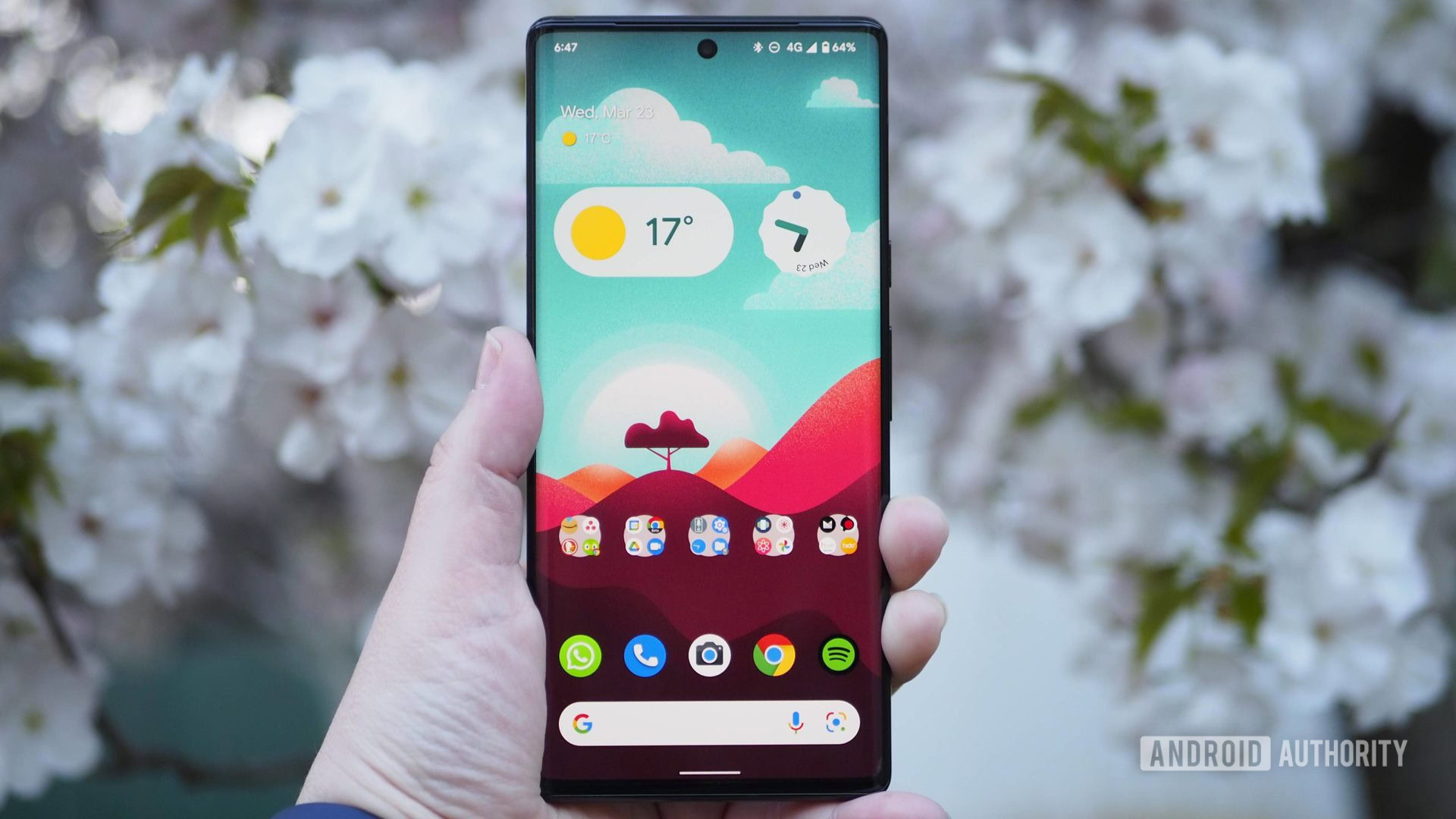
This is not optimal, and the resolution won’t be great, but taking a screenshot is the easiest way to download images from Instagram.
If you’re using an Android device, you can simply press the power and volume down buttons simultaneously. On iPhone, you will need to press the power and volume up buttons at the same time. On Windows, you will need to use the Snipping Tool. It’s in your apps, but you can also use the Windows + Shift + S key combination to pull it up.
How to download Instagram photos using DownloadGram
The easiest way to truly download Instagram photos is with DownloadGram. It essentially allows you to throw the links you need into a website and download the results.
How to use DownloadGram on Android:
- On Instagram, tap on the Share button, which looks like a paper plane.
- Select Copy link and visit DownloadGram’s website at www.downloadgram.org.
- Paste the link into the text box and select Download Now.
- Tap DOWNLOAD right below the image.
These steps also work on iOS.
How to download Instagram photos from Video Downloader: Story Saver
Another way to download Instagram photos requires a little help from the Play Store. Don’t worry; the app is free to use. After that, the copy-and-paste process is pretty much the same as using DownloadGram.
How to use Video Downloader: Story Saver for Instagram on Android:
- Download Video Downloader : Story Saver for Instagram from the Google Play Store (it’s free).
- Open Instagram and select the post. Then, tap on the Share button, which looks like a paper plane.
- Select Copy link
- Open the InstaSaver app and select Paste. Then, tap on Download button.
While there are some iPhone apps that allow you to do the same, they require you to log into your Instagram account through the app. We wouldn’t trust this, as these apps mostly come from less-than-known developers. While we can’t say they are malicious, it’s best to stay on the safe side.
FAQs
Images are intellectual property, so you should always be careful downloading or using images you find on Instagram (or anywhere else). Be sure to research your local laws, to stay within the bounds of legality. Also, ensure the image’s owner doesn’t mind you keeping or using the shot.
Instagram wants to protect its users’ intellectual property. This is why it’s so complicated to get images off the app.
Instagram image resolution tops off at 1080p in width. Any larger image will be reduced to 1080 pixels wide. Anything smaller will be stretched.