Affiliate links on Android Authority may earn us a commission. Learn more.
How to update your Apple Watch (and what to do when it won't)
Published onAugust 30, 2023
Each watchOS introduces new tools, fixes, and features, so keeping your Apple Watch up to date is key. In many cases, an update will solve common Apple Watch problems. When an update is available, you will receive a notification on your smartwatch. Once you confirm the update, it installs automatically. If you need to manually install an update on your Apple Watch, follow the directions below to find out how.
QUICK ANSWER
To update your Apple Watch manually, open the Watch app on your paired iPhone and tap Software Update in the general settings menu. To initiate an update without your paired iPhone, open the Settings app on your Apple Watch, then tap General > Software Update >Install.
JUMP TO KEY SECTIONS
How to update your Apple Watch
The easiest way to manually install an update is from your paired iPhone. You may be asked to enter your passcode to complete the installation. Your device will automatically restart when the process is complete.
- Open the Watch app on your paired iPhone and tap the My Watch tab.
- Tap General, then tap Software Update.
- If an update is available, scroll down to it and tap Install. Follow the onscreen prompts.
How to update your Apple Watch without an iPhone
You can also update your watch without your iPhone on hand. Connect your Apple Watch to Wi-Fi, place it on its charger, and follow the steps below. Leave the device charging while the update completes. It will restart on its own when it is finished.
- Open the Settings app on your Apple Watch.
- Tap General, then tap Software Update. Your device will automatically scan for available updates.
- If a software update is available, tap Install.
Why won’t my Apple Watch update?
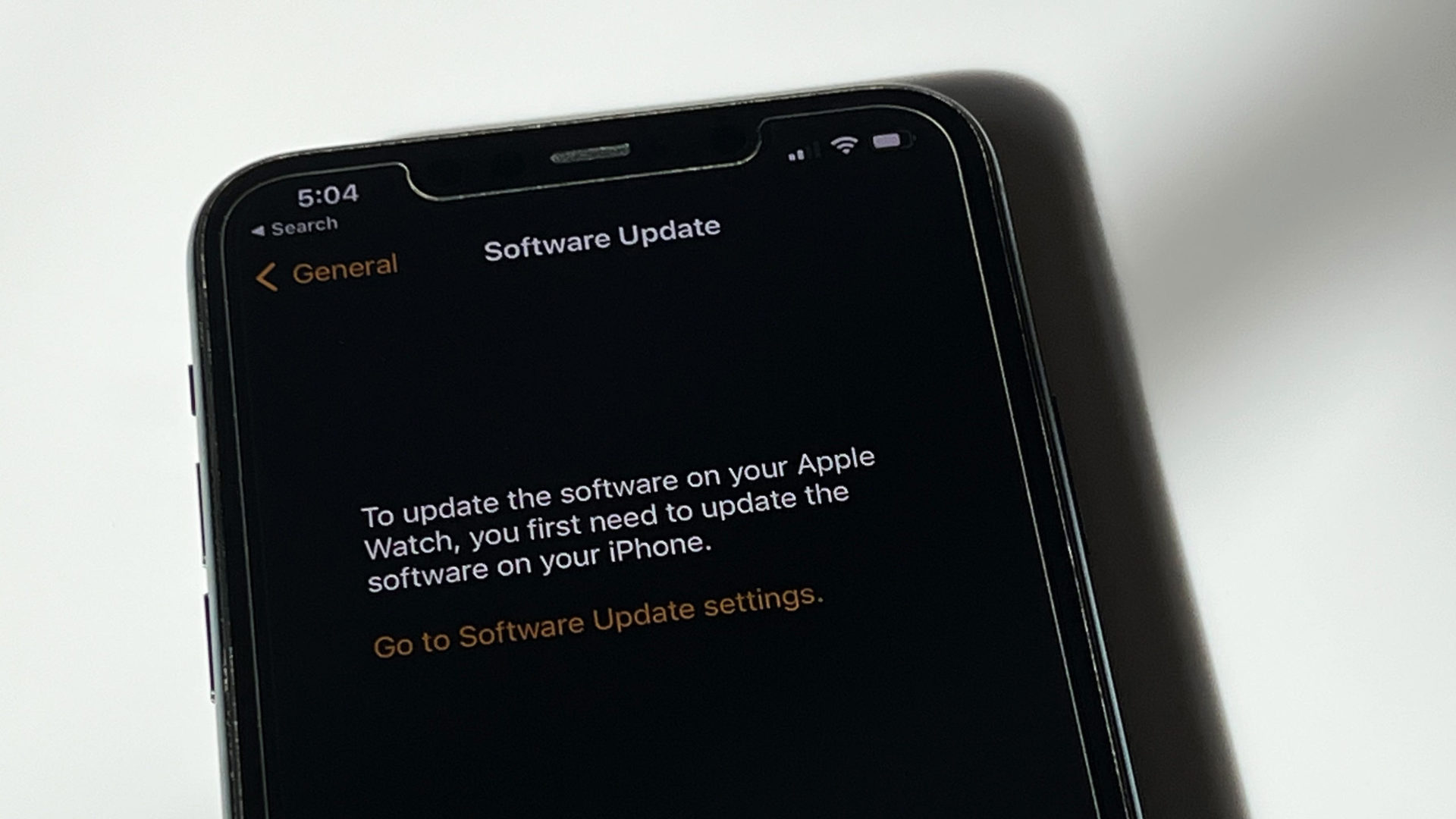
In some situations, an available update may not install on your device. Most often, one of the reasons below is what’s getting in your way.
- Your Apple Watch is at less than 50% battery.
- The iPhone paired with your watch is not running the latest version of iOS.
- The iPhone paired with your watch is not connected to Wi-Fi.
- Your iPhone and Apple Watch are not within range of one another.
- Your Apple Watch is incompatible with the latest software.
If none of the above apply to you (and an update is available but won’t install), try the steps below.
- Check that your Apple Watch connects properly to your charger and that the outlet you are using is generating power.
- Restart your Apple Watch. To do so, press and hold the side button until you can slide the Power Off toggle. Then press and hold the side button once the watch is off to turn it back on.
- Restart your iPhone. On the iPhone X and later, press and hold the sleep/wake and volume down buttons until Slide to Power Off appears, then press and hold the sleep/wake button to turn it back on.
- Try the installation again.
If the update still fails, you can retry the update by visiting Software Update in the Watch app, deleting the update file, and downloading it again. You can also try unpairing and repairing your Apple Watch and iPhone.
How often does the Apple Watch update?
There’s no set update schedule outlined by Apple, but the company does issue prompt updates when a security fix is required. Apple generally issues a feature update every two months or so. Smaller updates are dotted in between. The master list of Apple’s software updates, including those issued to the Apple Watch, can be found on Apple’s site.
FAQs
Updating your device can take anywhere from several minutes up to an hour to complete.
No. You can only do so from your paired iPhone or the watch itself.