Affiliate links on Android Authority may earn us a commission. Learn more.
How to turn off the PS5 console or put it in rest mode
If you didn’t already know, the PlayStation 5 console has three power modes: On, Rest, and Off. On and Off are self-explanatory, but Rest Mode will reduce power consumption while maintaining certain functions, such as charging connected devices or downloading updates. Here’s how to turn off the PS5 console or put it to rest.
QUICK ANSWER
To put the PS5 in rest mode or to switch it off, press the PlayStation button on the DualSense controller and select your preferred power option from the Control Center.
KEY SECTIONS
How to turn off the PS5 console

Turning off the PS5 will close all games and apps. You should turn your PS5 off whenever you need to unplug the AC power cord to avoid data corruption or damaging the console. On that note, turning off the PS5 is a good safeguard against unexpected power outages. Not to mention actually turning off any device will help it actually take a break from your heavy gaming sessions, and it will save some energy.
There are two quick ways to turn off your PS5 console. The first is manually pressing the power button on the front of the console. The button is easy to miss, as it’s long and thin and blends in with the glossy black surface. But you’ll find it beneath the Eject button on the Disc version or as the only button on the Digital Edition.
The second method to turn off your console is via the Control Center. Press the PlayStation (PS) button on your DualSense controller.

That will bring up the Control Center taskbar menu. Scroll to the far right to view power options, and select Turn Off PS5.
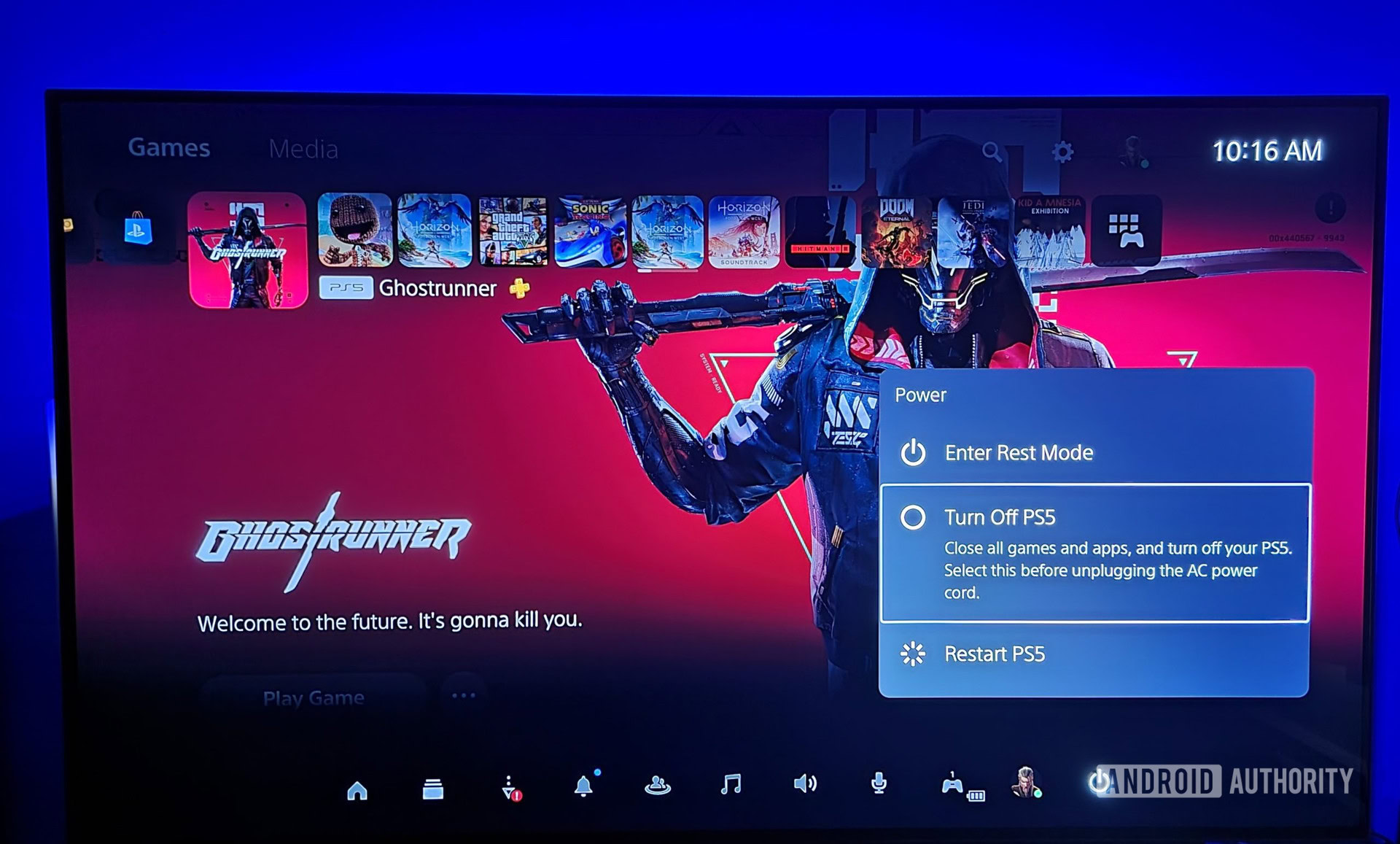
How to put the PS5 in rest mode
Rest mode is a kind of hibernation state for your PS5 console. It’s kind of like putting it to “sleep.” While not wholly on, it will continue charging controllers and downloading updates. We recommend using rest mode to download large game files since the console will do it faster. Or, if you need to take a break but want to jump back into your game quickly, the console will keep active games suspended and ready to launch with near-nonexistent loading times, thanks to the powerful SSD.
To put the PS5 in rest mode, press the PS button on the DualSense controller, then scroll to the far right to view power options. There, select Enter Rest Mode.
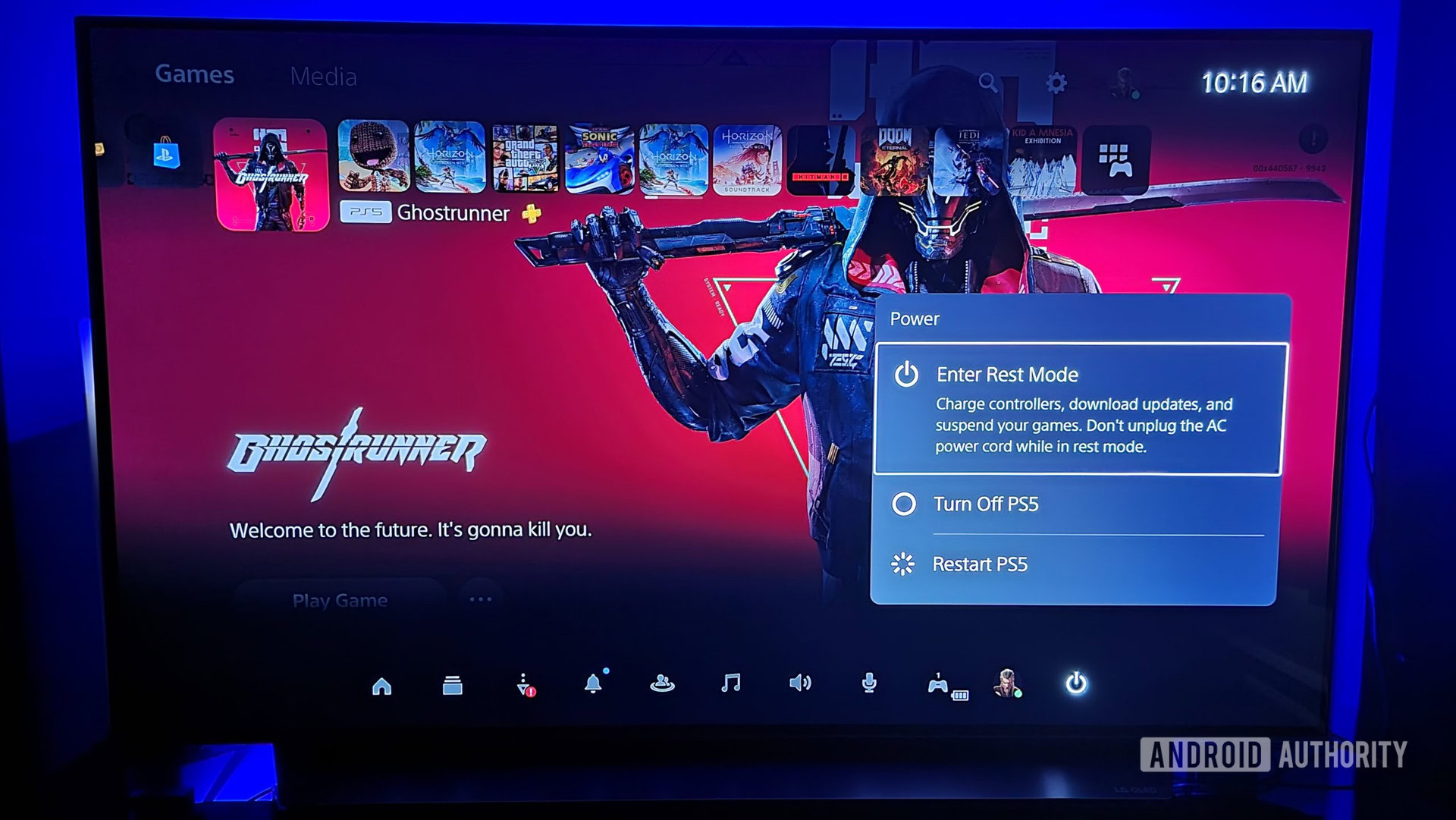
Be careful not to unplug the AC power cord while the PS5 rests, as it may cause damage or data corruption.
Managing Rest Mode
You can manage what features are available in rest mode by navigating to Settings > System and selecting Power Saving. Go into Features Available in Rest Mode.
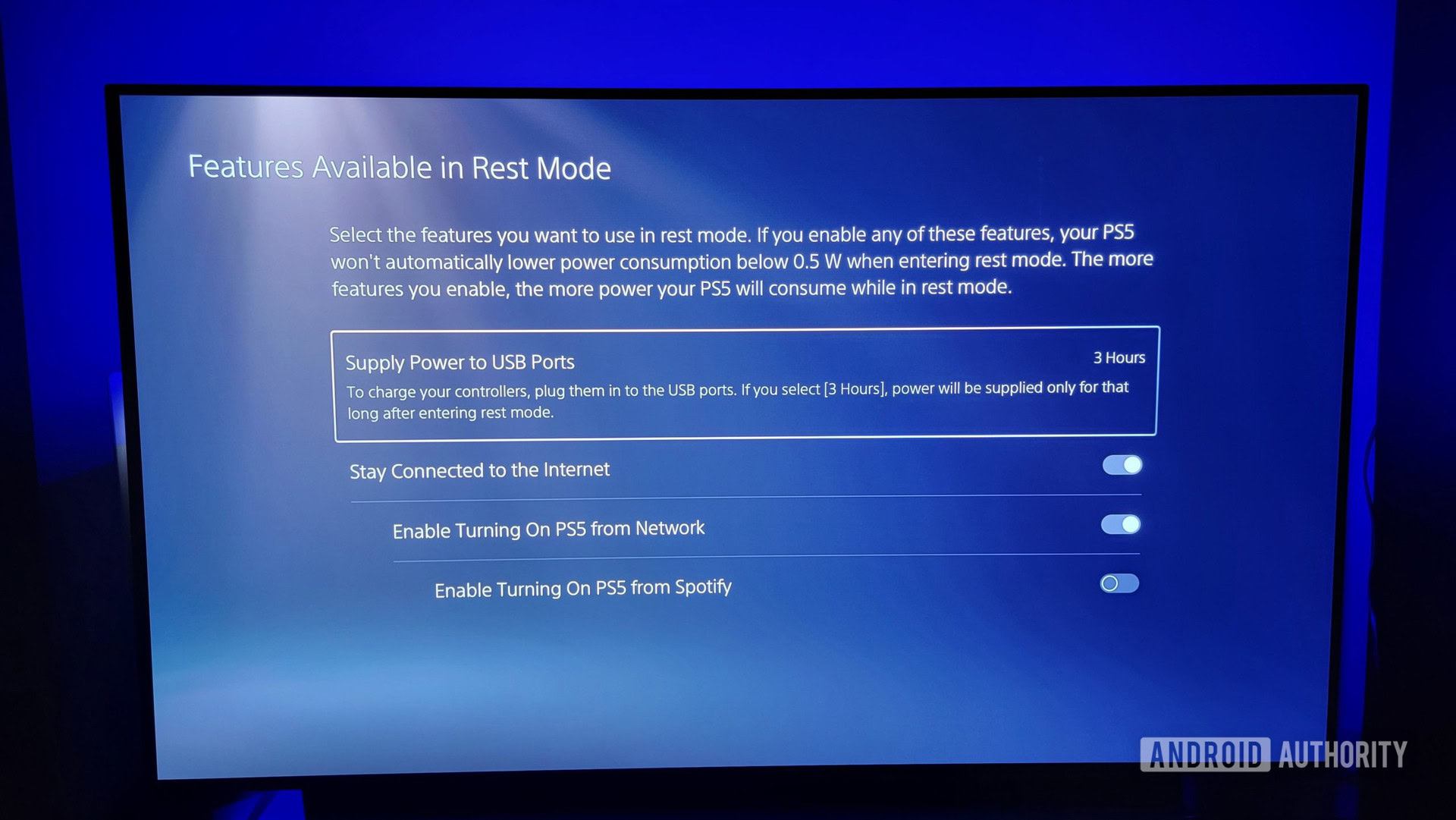
If you disable all features, your console will reduce power consumption below 0.5 W. However, you can surpass that to supply power to USB ports to charge controllers or other accessories, stay connected to the internet to update files and content, or turn on your PS5 remotely via the PlayStation app or Remote Play.
You can also decide how long your PS5 stays inactive before automatically entering rest mode. Navigate to Settings > System and select Power Saving to find the option. Select Set Time Until PS5 Enters Rest Mode.
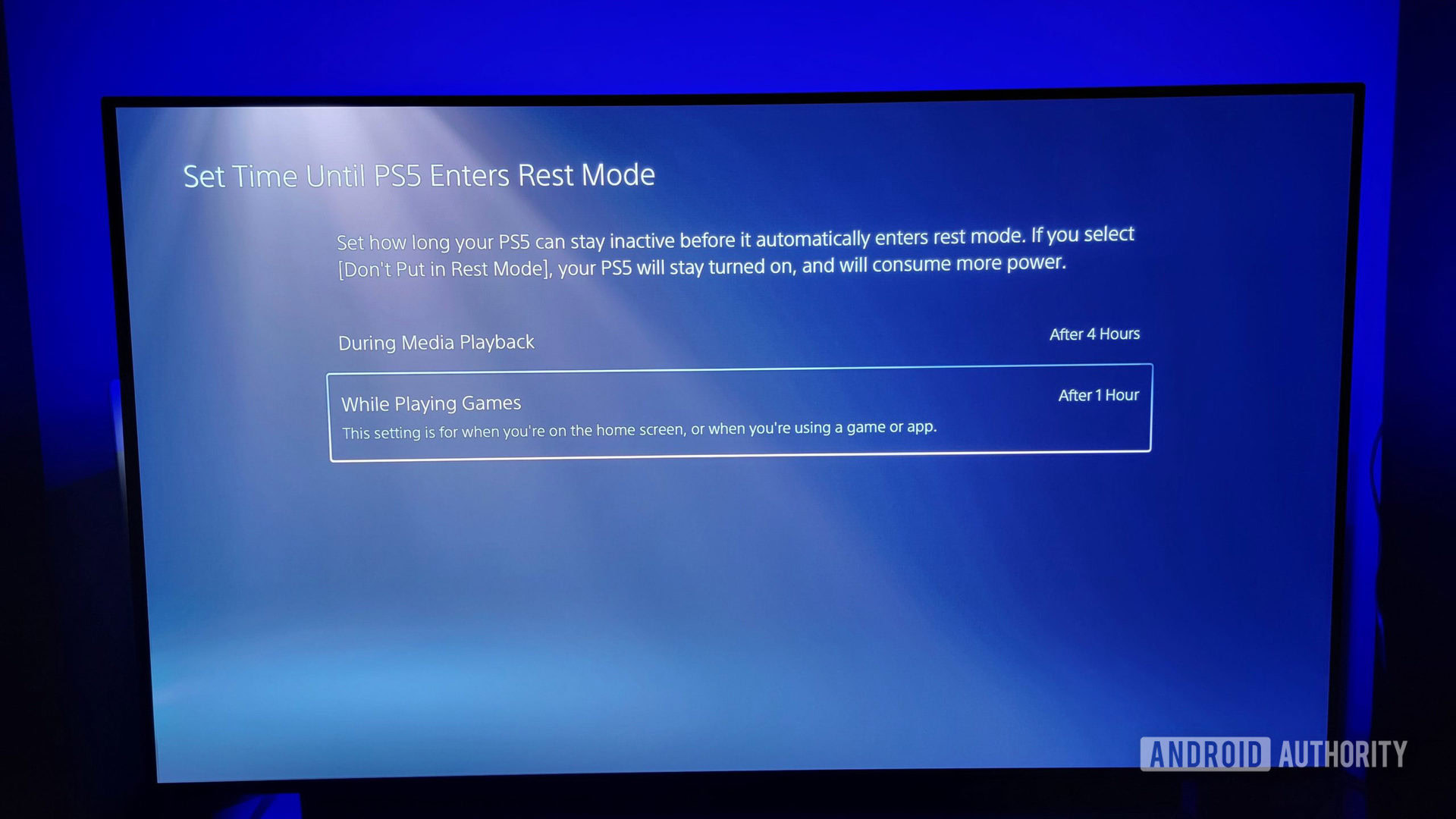
You can set different times until the console enters rest mode, depending on whether it’s inactive during media playback or while playing a game.
Did you know you can also turn off your PS5 from the PlayStation app? Check out our guide to give it a try.
FAQs
Yes, you can download games while PS5 is in rest mode. Games and updates will also download faster while the console is in rest mode.
Turning off HDCP means that video capture devices will not be able to receive or record gameplay. You can turn it off if you don’t plan on using a game capture device.
Most likely, the console was left inactive for some time. You can set a time until the PS5 enters rest mode by navigating to Settings > System and selecting Power Saving.
Yes, if your PS5 overheats, it automatically turns off to prevent hardware damage. There’s no alert or notification on the screen; the console simply shuts down.