Affiliate links on Android Authority may earn us a commission. Learn more.
How to text and voice chat in Apex Legends Mobile
One of the biggest mechanics in any shooter is communication. Sure, you can win without talking to your squad, but it’s much more difficult to do against teams with good comms. Apex Legends Mobile lets you voice chat with your squad if you want to and communicate in other ways. Here’s how to voice chat in Apex Legends Mobile.
Next up: How to enable and configure the gyroscope in Apex Legends Mobile
QUICK ANSWER
You can voice chat in Apex Legends Mobile by finding the mic controls in the top left corner during normal gameplay and the bottom left corner during character selection. Tap the mic icon. You can choose whether you want your voice to be muted, sent to your squad only, or sent to everyone in the game close enough to hear you.
Next up: How to enable and configure the gyroscope in Apex Legends Mobile
JUMP TO KEY SECTIONS
How to voice chat in Apex Legends Mobile?
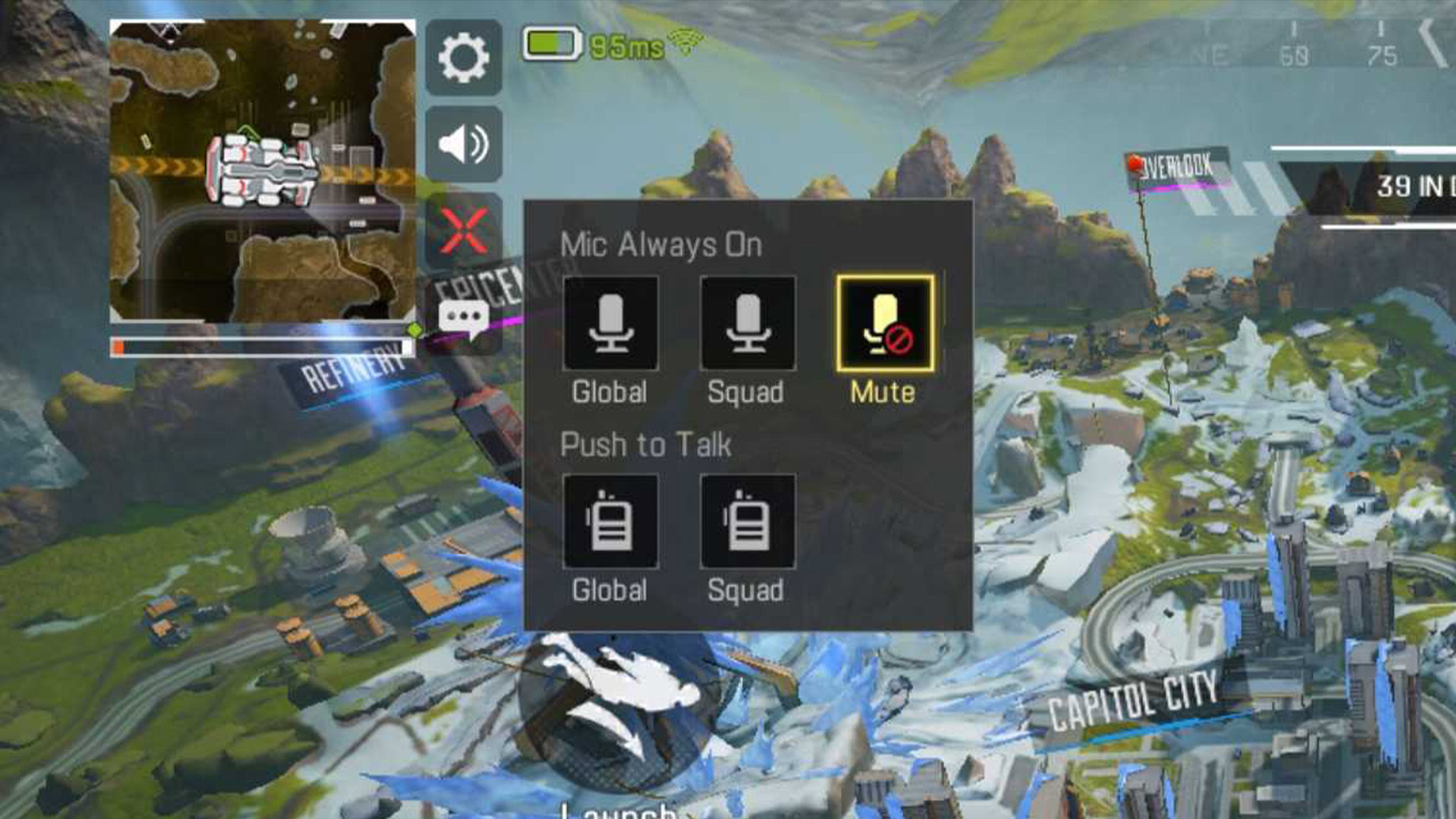
Activating voice chat in Apex Legends Mobile is pretty easy to do. We recommend you have a headset with a microphone so your audio quality won’t be bad.
Before entering a match
- Go into Settings, then Graphics and Audio.
- Select the Audio tab at the top.
- Scroll down to the Voice-Over section and toggle Use built-in mic so that it’s on.
- Apex Legends should ask for your microphone permission. Obviously, you want to allow it.
- You can also adjust Mic Volume and Squad Voice Chat Volume right underneath the mic toggle from the previous step.
Once you start matchmaking
- Find the mic icon. When in-game, it’s in the top left corner next to your radar. When in character select, it should be in the bottom right corner.
- Tap the mic icon. Select between Global, Squad, or Mute.
- The bottom row lets you also engage with push-to-talk.
Select listening mode
- Tap the speaker volume icon in the top left corner (or bottom right corner in character select).
- You should have three options, Global, Squad, and Mute.
- Global lets you listen to everybody near you. Squad lets you listen to only your teammates. Mute will mute all players and let you listen to just the game.
- Switching to Squad or Mute is a great way to avoid toxic players using their global chat privileges to say offensive things.
That’s it. Once you select the proper mode, you should be able to talk to your squad or with other players.
How do voice chat controls work in Apex Legends Mobile?
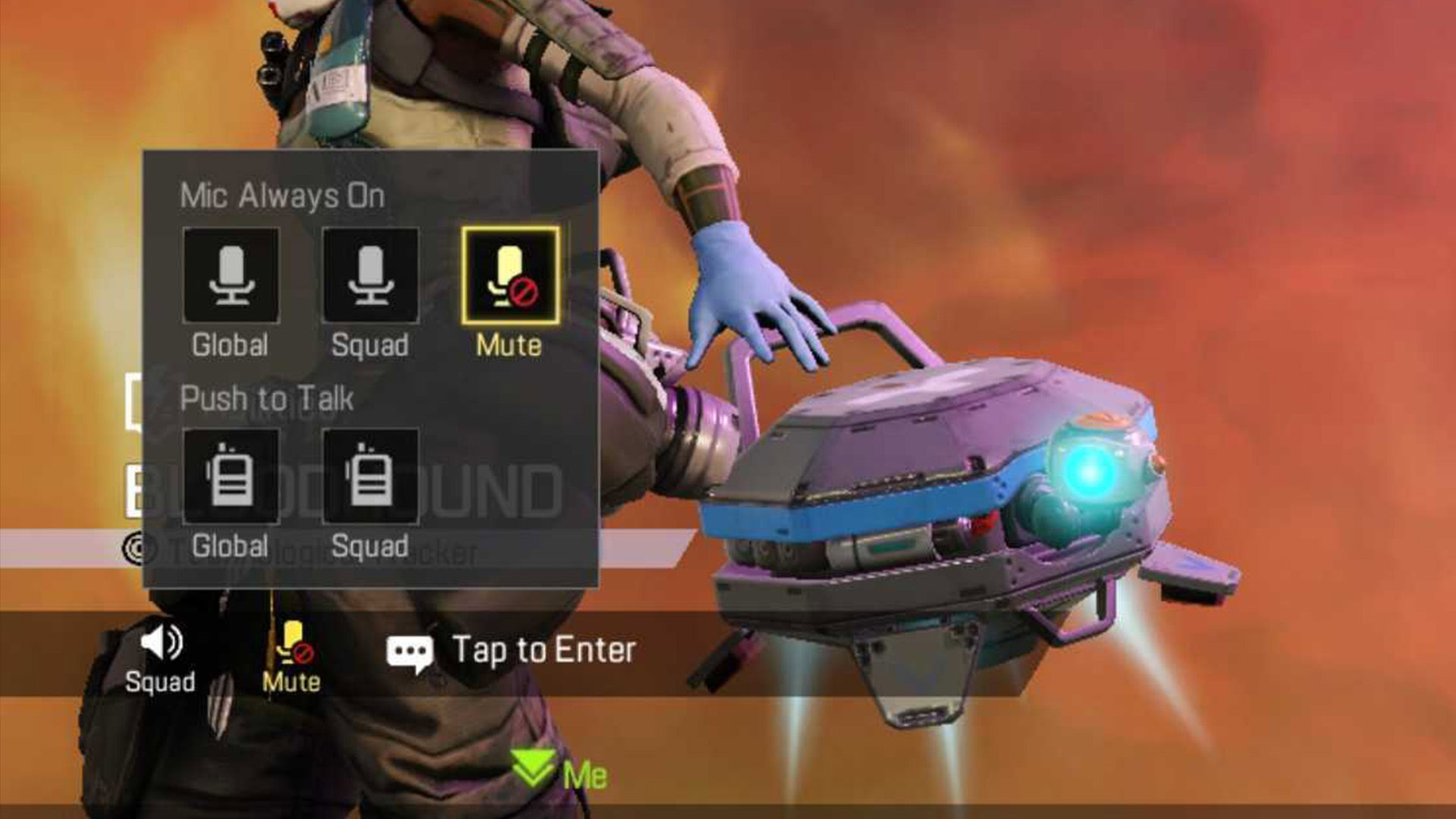
Here, we’ll discuss what each voice mode does and how each voice mode works in Apex Legends Mobile.
- Global — This lets anyone within earshot listen to what you say. You can use it to trash talk opponents (tastefully, of course) or mess with them in other ways. OPPOnents who are too far away can’t hear you.
- Squad — Squad chat lets you talk to only members of your squad. Your opponents won’t be able to hear you.
- Mute — A self-explanatory option. This mutes your mic, and nobody can hear you talk.
- Push to Talk Global — This functions the same as regular Global chat, but you have to push it to talk.
- Push to Talk Squad — This one functions like regular Squad chat, but you have to push it to talk.
Some of this stuff is rather self-explanatory, but we figured we’d put it in writing to make it official.
How to use text chat in Apex Legends Mobile
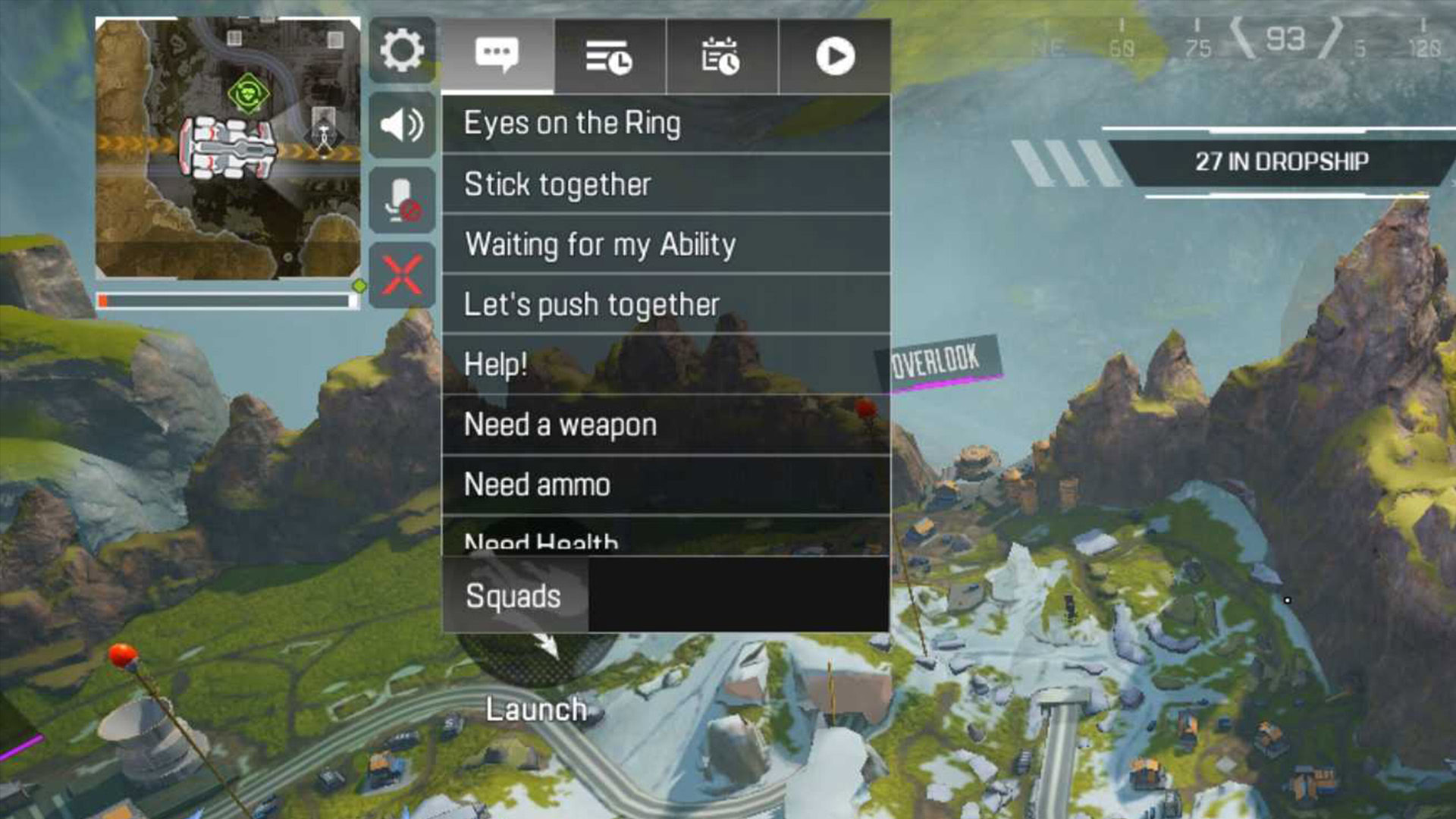
You can communicate with your teammates via text chat as well. There are two main methods for doing so. The first is quick callouts, and the other is regular text chat.
Quick callouts
- When in-game, select the text icon in the top left corner.
- A list of messages will appear. Select the one you want.
- The message will appear in the top left, just below your ping meter.
Regular text chat
- When in-game, select the text icon in the top left corner.
- The list of quick callout messages should appear. At the bottom, there is a Squads label with a black box next to it.
- Click the black box to pop up your keyboard. Type your message and hit the enter key.
- Your message should appear in the same spot as the quick callouts above.
- Note: The Squad label and accompanying black text box also appear in the recent messages, recent pings, and spectators tabs.
Read old text chats
- Open the text icon in the top left corner again.
- This time, ignore the list and tap the three-line icon with the clock in it.
- All recent text messages should appear in the box.
View your spectators
- Once again, open the text icon in the top left corner.
- Tap the icon that looks like a play button.
- Anyone spectating you should appear in a list here.
Read next: Does Apex Legends Mobile have controller support?
FAQ
What if my voice chat isn’t working in Apex Legends Mobile?
There are a variety of reasons why your voice chat might not be working in Apex Legends Mobile. Check your ping meter to make sure your connection is good for starters. Closing the game and re-opening it can also fix the issue. If that doesn’t work, we recommend going into your phone settings and ensuring the game has mic permission.
You can also try using your mic on another device to ensure it’s not broken. Finally, go into the audio settings and make sure your mic is turned on and your mic volume is turned up. Rebooting your device and uninstalling and re-installing the game are viable last resorts. If it still isn’t working, we recommend contacting the developers.
How do I disable voice chat in Apex Legends Mobile?
Go into the Settings, Graphics and Audio, and select the Audio tab. Scroll down to the Voice-Over section and disable the Use the built-in mic option. You can mute your fellow players in-game by tapping the speaker icon (above the mic icon) in the top left corner by your radar and selecting Mute.