Affiliate links on Android Authority may earn us a commission. Learn more.
How to enable and configure the gyroscope in Apex Legends Mobile
Apex Legends Mobile is officially out, and, like other popular mobile shooters, it comes with support for the gyroscope. The function is disabled by default, but it doesn’t take much to turn it on. Apex Legends Mobile also has some configuration options to tune it to your tastes. We’ll go over all of that and more.
Read more: Does Apex Legends Mobile have controller support?
QUICK ANSWER
Open the Settings. Navigate to Sensitivity and tap the Gyroscope tab. Change the Gyroscope Mode to On while ADS to enable it when aiming down sights only or Always On to have it on all the time.
JUMP TO KEY SECTIONS
How does the gyroscope work in Apex Legends Mobile?
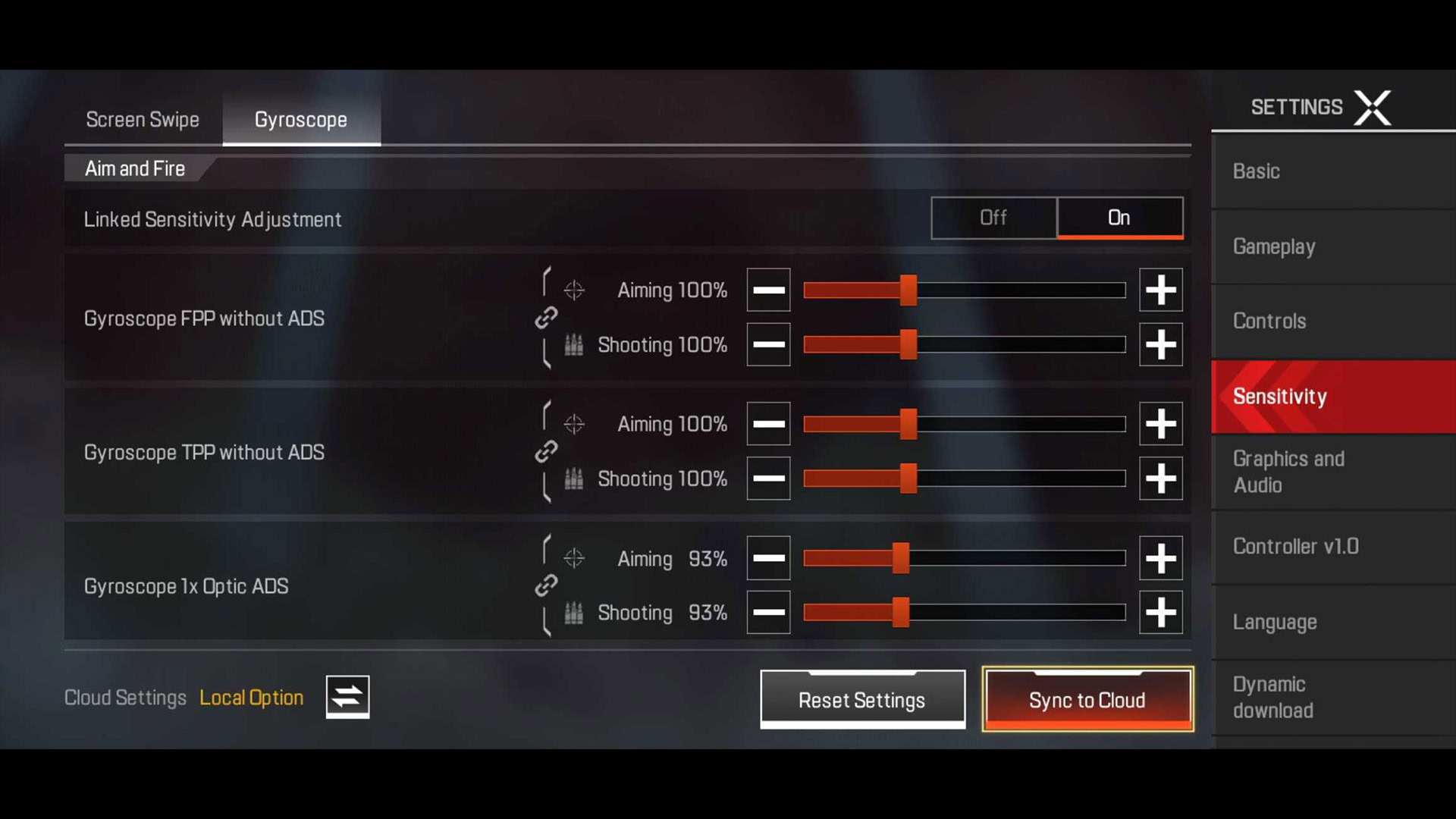
The gyroscope function lets you move your reticle around the screen by moving your phone instead of swiping with your finger. It’s useful for a variety of reasons. It can make aiming a lot easier. For instance, you can increase your sensitivity while using your finger so you can turn very quickly and then use the gyroscope for more granular aiming because your sensitivity would otherwise be too high.
It doesn’t affect your ability to move with your fingers. The left joystick still moves you forward, backward, and side-to-side. The right side swiping still turns your camera just like it usually does. It just gives you the ability to also turn the camera by spinning or turning your phone. Think of it as a second right joystick.
During testing, we found the best success with enabling gyroscope with ADS only as it can mess with you during combat when you’re not used to it.
How to enable and disable gyroscope in Apex Legends Mobile
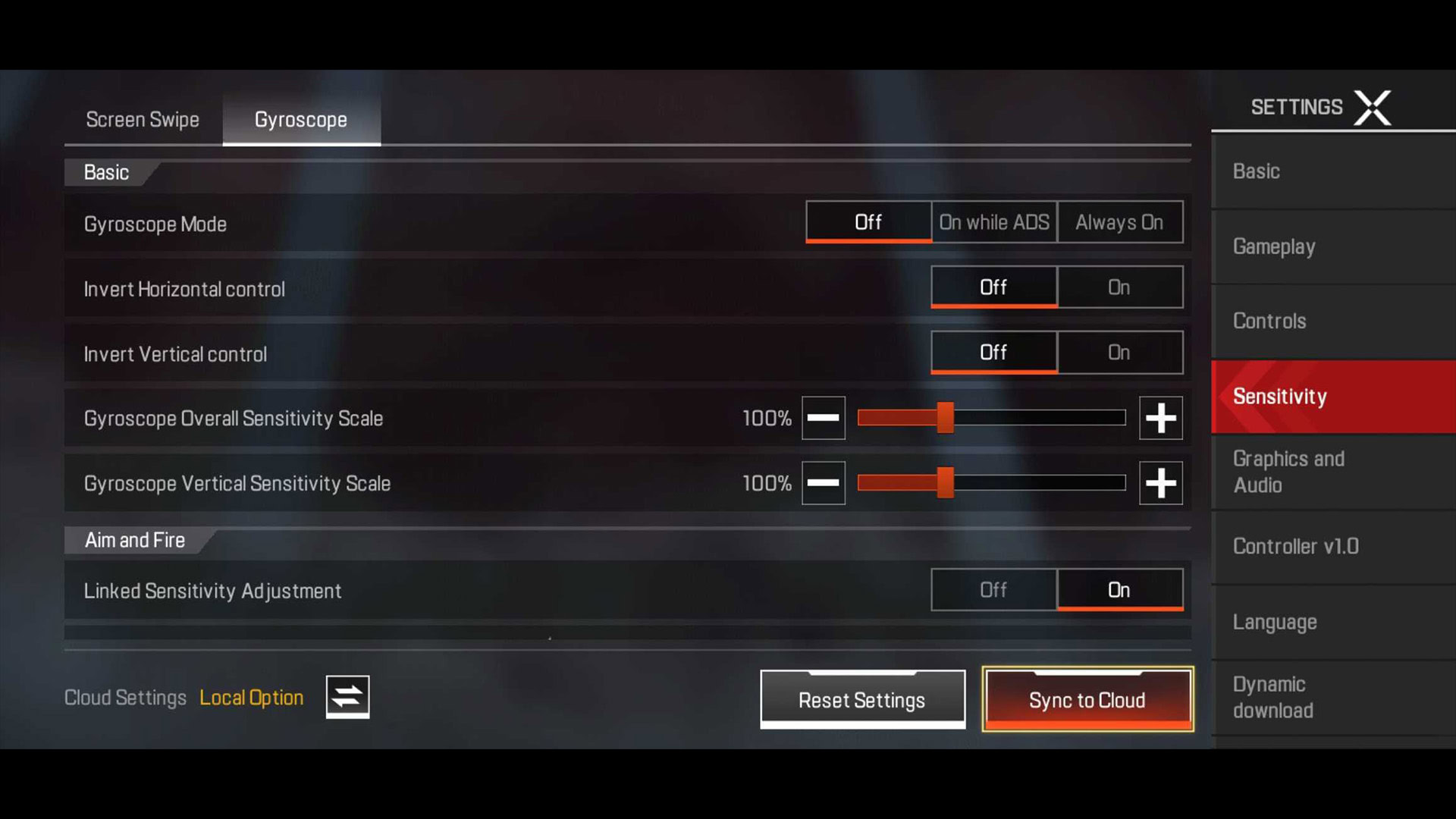
It’s a fairly simple matter of turning it on and off.
Enable gyroscope
- On the main screen, open Settings.
- Once there, navigate to Sensitivity. Finally, tap the Gyroscope tab in the top left corner.
- The first option should let you enable the feature.
- You have two options. You can enable On while ADS which only enables it while aiming down sights. Alternatively, Always On lets you enable it all the time.
Disable gyroscope
- Repeat the above steps, except select the Off option in the gyroscope settings.
In our opinion, its sensitivity is a little high out of the gate, so next up, we’ll show you how to configure it.
How to configure the gyroscope in Apex Legends Mobile
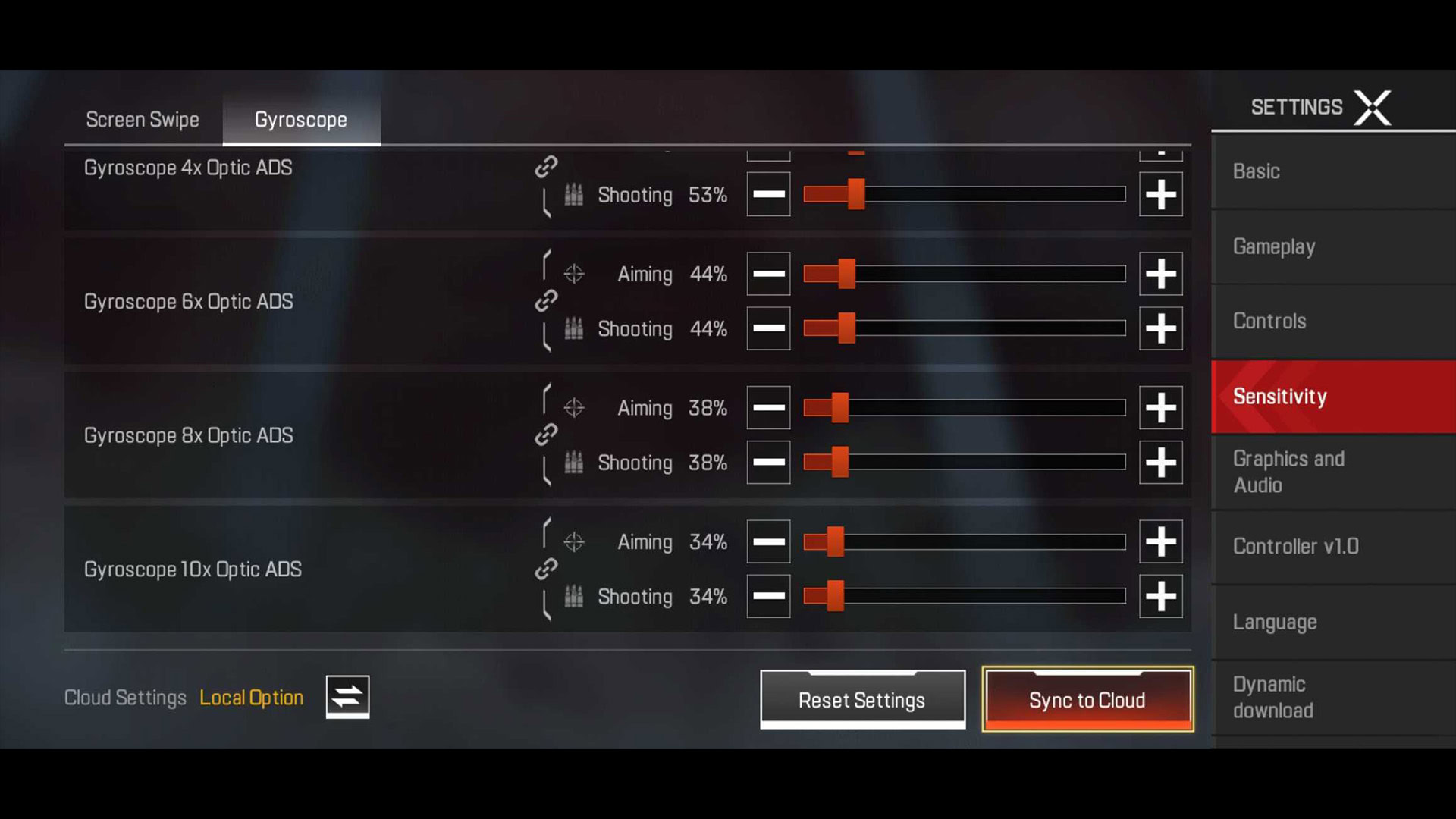
There are a few different settings you can try here. Navigate to the gyroscope settings using the above steps, and we’ll go over what each option does.
- Invert Horizontal control — It flips movement on the X-axis. Tilting left will move your camera to the right and vice versa.
- Invert Vertical control — Same as horizontal, but flips the Y-axis instead of the X-axis.
- Gyroscope Overall Sensitivity Scale — This is a baseline sensitivity setting. The higher the number, the more camera movement you experience with a smaller tilt.
- Gyroscope Vertical Sensitivity Scale — This is the same as overall sensitivity, but it only affects the Y-axis (up and down).
- Linked Sensitivity Adjustment — Every sensitivity setting below this one has two separate settings, one for aiming and one for shooting. Linked Sensitivity Adjustment links the two together, so adjusting one stat also adjusts the other simultaneously.
- FPP without ADS — Adjusts the sensitivity in first-person mode when not aiming down sights.
- TPP without ADS — Adjusts the sensitivity in third-person mode when not aiming down sights.
- 1x-10x Optic ADS — To save some space here, there are ADS adjustments for 1x, 2x, 3x, 4x, 6x, 8x, and 10x zoom that are all separate from each other. Each one adjusts gyroscope sensitivity when aiming down sights with weapons specific to that zoom.
For the most part, these settings are personal. Some folks may do better with higher sensitivity, while others may need something less sensitive. The game defaults to higher sensitivity at lower zoom and lower sensitivity at higher zoom. That’s not a bad way to go since you’ll want more fine adjustment capability with a sniper than with an SMG.
We also recommend using the shooting range mode to test any adjustments you make before loading into a real game. We’re big fans of shooting range mode. If you want to configure the rest of the controls, you can check out our guide here.
Read next: How to text and voice chat in Apex Legends Mobile
FAQ
What are the best settings for the gyroscope?
That’s a difficult question to answer because each player is different. Generally speaking, you’ll want higher sensitivity for low zoom weapons so you can whip around and hit the larger, faster-moving opponents. You’ll want lower sensitivity at sniper distance since your target is smaller and moving less quickly. That seems to be how most folks do it.
You can practice and test your settings in firing range mode to fine-tune your setup without sacrificing your personal stats.
Why isn’t my gyroscope working properly?
There are a variety of reasons why this might be. It could be a software bug that should get fixed in a future update. It seems to be a known issue with some devices, and there are a small collection of folks here with a list of devices they’re having problems with.
However, that shouldn’t stop you from doing the usual troubleshooting. Try restarting the game, rebooting your device, or uninstalling and reinstalling the game. Also, make sure you followed the steps above and turned your gyroscope on.