Affiliate links on Android Authority may earn us a commission. Learn more.
Is Telegram not working for you? Try these fixes.
Is Telegram not working for you? The service is one of the most popular messaging services among the security-conscious. It’s a great alternative to mainstream messaging apps, especially if you care about privacy, good encryption, and open-source code. We can understand how a Telegram outage may cause frustration, so we’re here to tell you about some common troubleshooting fixes to get the app up and running again.
Also read: What is Telegram and why should I use it?
Editor’s note: Some of the instructions in this article were generated using a Pixel 4a with 5G running Android 12. Keep in mind that steps can be slightly different depending on the device you’re using.
Is Telegram down?

There is a chance Telegram not working has nothing to do with your hardware or software. We must first determine if the problem is with Telegram’s servers, as troubleshooting can take hours, a headache, and multiple hair pulls. The best way to see if Telegram is down is to check out a website like DownDetector.com.
DownDetector collects user reports and tells you if Telegram is down. There’s even a live map for identifying local outages. Check it out and see if Telegram has a widespread disconnection. If such is the case, all you can do is wait for it to go back online.
Close and reopen the app
Closing and reopening an app can often fix minor issues and bugs. Try doing this if you’re having problems with Telegram not working on your device.
If that doesn’t help, it sometimes helps to log out and log back into your Telegram account. Or you could go as far as uninstalling and reinstalling the app.
Clear the cache
Cache memory can make your device run faster, but stored data can also get corrupted and cause problems. This could be the reason why Telegram is not working for you. It’s always a good idea to clear the cache now and then.
How to clear cache on Android:
- Open the Settings app.
- Go into Apps.
- Find the Telegram app under See all apps.
- Tap on Storage & cache.
- Hit Clear Cache.
- You can also select Clear storage for a clean start.
Restart your device
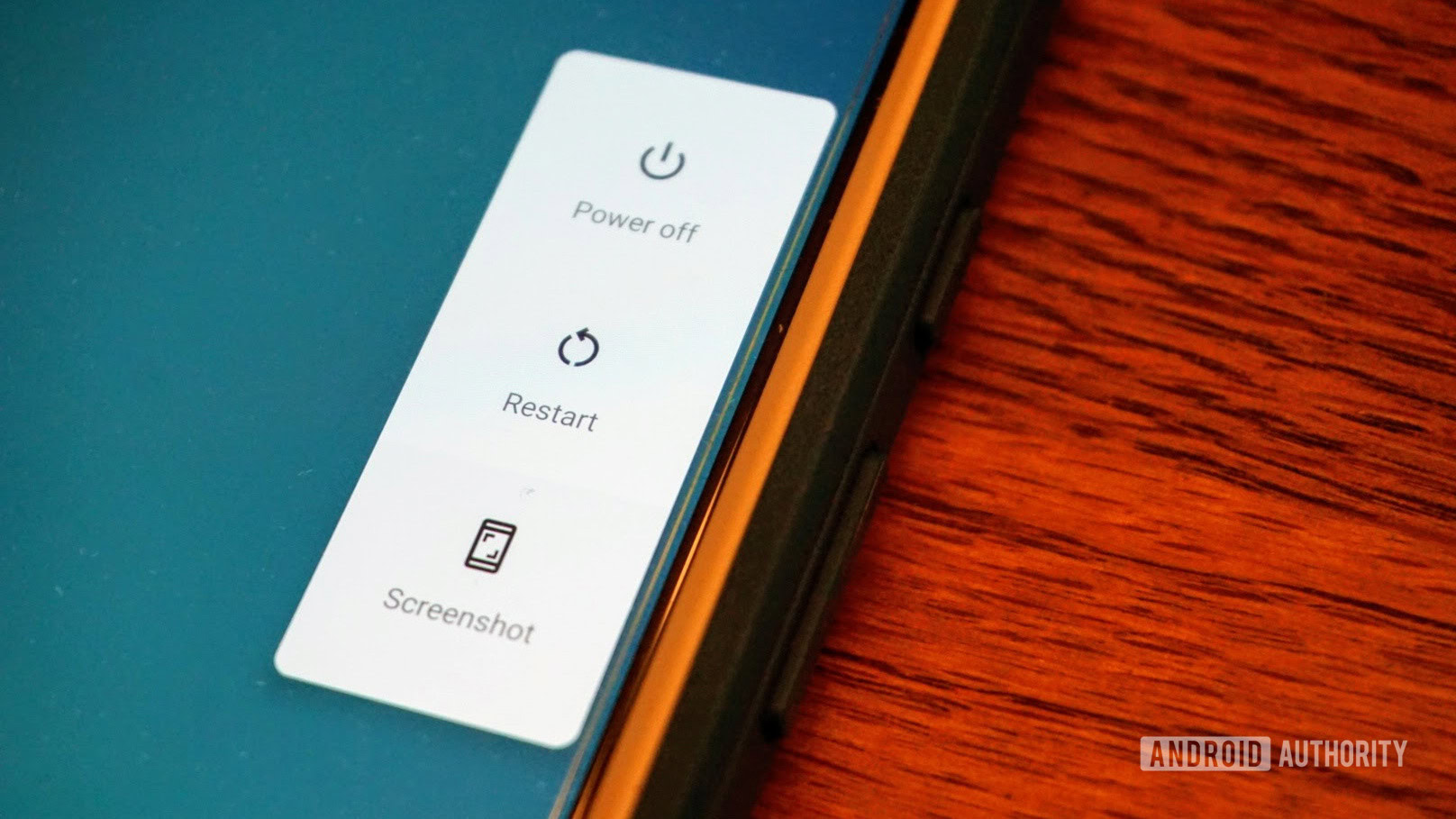
Whenever someone comes to me with a tech problem, I tell them to try restarting the device. It honestly fixes the issue four out of five times! This method works like magic, so give it a try!
Update the app
Are you running an old version of the Telegram app? While this is not commonly an issue, some app updates can break older versions. Not only that, but updates usually come with bug fixes, which could solve whatever is causing your Telegram outage.
Update your device
Likewise, running an older version of your device’s software can also cause issues with certain apps and services. It doesn’t hurt to check!
How to check for Android updates:
- Open the Settings app.
- Go into System.
- Hit System update.
- Tap on Check for update.
- You’ll be told if there is an update available. Suppose there is, select Download and install.
- Follow instructions and let the phone update.
- Try using Telegram again!
Is your internet working?

Have you checked your internet connection? You might not even be online! Let’s give that a check. Just try using other data-connected apps and see if they work. You can also fire up the browser and try a simple Google search. If those don’t work, then try other devices in the same network. If nothing works, then chances are it’s an internet problem.
You might want to try restarting the router. There’s usually a dedicated button for this, but unplugging the router and plugging it back in works too.
If you’re using cellular data, you might want to see if your data connection is on:
- Open the Settings app.
- Go into Network & internet.
- Select Mobile network.
- Toggle Mobile data on.
- If you’re outside your country or network coverage, also toggle Roaming on (this may incur extra charges).
Is your phone supported?
This section is mainly dedicated to new Telegram users. If you can’t even get Telegram to download or start up, it could be because your device is simply not supported. Chances are this is the case if you have a really old phone.
Telegram requirements include running Android 4.1 or higher. If you have an iPhone, you’ll need to have iOS 9 or higher. You will also need an active phone number.
Do you use a VPN?

If you’re concerned about security and privacy, chances are you’re also a VPN fan. Virtual private networks are great, but they can sometimes interfere with Telegram, which could be the reason for Telegram not working correctly. Try turning it off and see if Telegram works after that.
Factory data reset
If all else fails, you might want to try a factory data reset. This will wipe your device clean and delete all data, so make sure to back up your files before performing a factory data reset. This is a bit of an extreme method and should only be used as a last resort.
How to factory data reset an Android phone:
- Make sure your device is plugged in or has enough battery to go through the reset process.
- Open the Settings app.
- Select System.
- Go into Reset options.
- Hit Erase all data (factory reset).
- Tap on Erase all data.
- Enter your PIN if prompted.
- Select Erase all data and let the phone do its thing.
Still can’t figure out how to get Telegram back up and running? Maybe it’s time to ask for some help from Telegram. The company has a support page where you can ask for help. Just fill out the form and wait for them to reply.