Affiliate links on Android Authority may earn us a commission. Learn more.
How to retrieve lost files on Android: Your guide to Android data recovery
May 19, 2025
Everyone knows the pain of accidentally deleting a file that they didn’t mean to. It’s a heart-sinking moment when you realize what you’ve done. All is not lost, though, as there may be a way to retrieve your lost files, although you should always ensure to have an Android cloud backup set up. Depending on the nature of the file, how thoroughly you deleted it, and how lucky you are, a few Android data recovery methods may work. Here are some of the best techniques for retrieving lost files.
QUICK ANSWER
To retrieve lost files on Android, you can use a few different methods, starting with checking the recycle bin in your device's file manager app, checking your cloud backups, using recovery apps for PC or Android, and even contacting the developer. While there is no guarantee of recovering lost files, there are a few steps you can take to get back up and running.
JUMP TO KEY SECTIONS
Stop using your phone and put it in Airplane mode
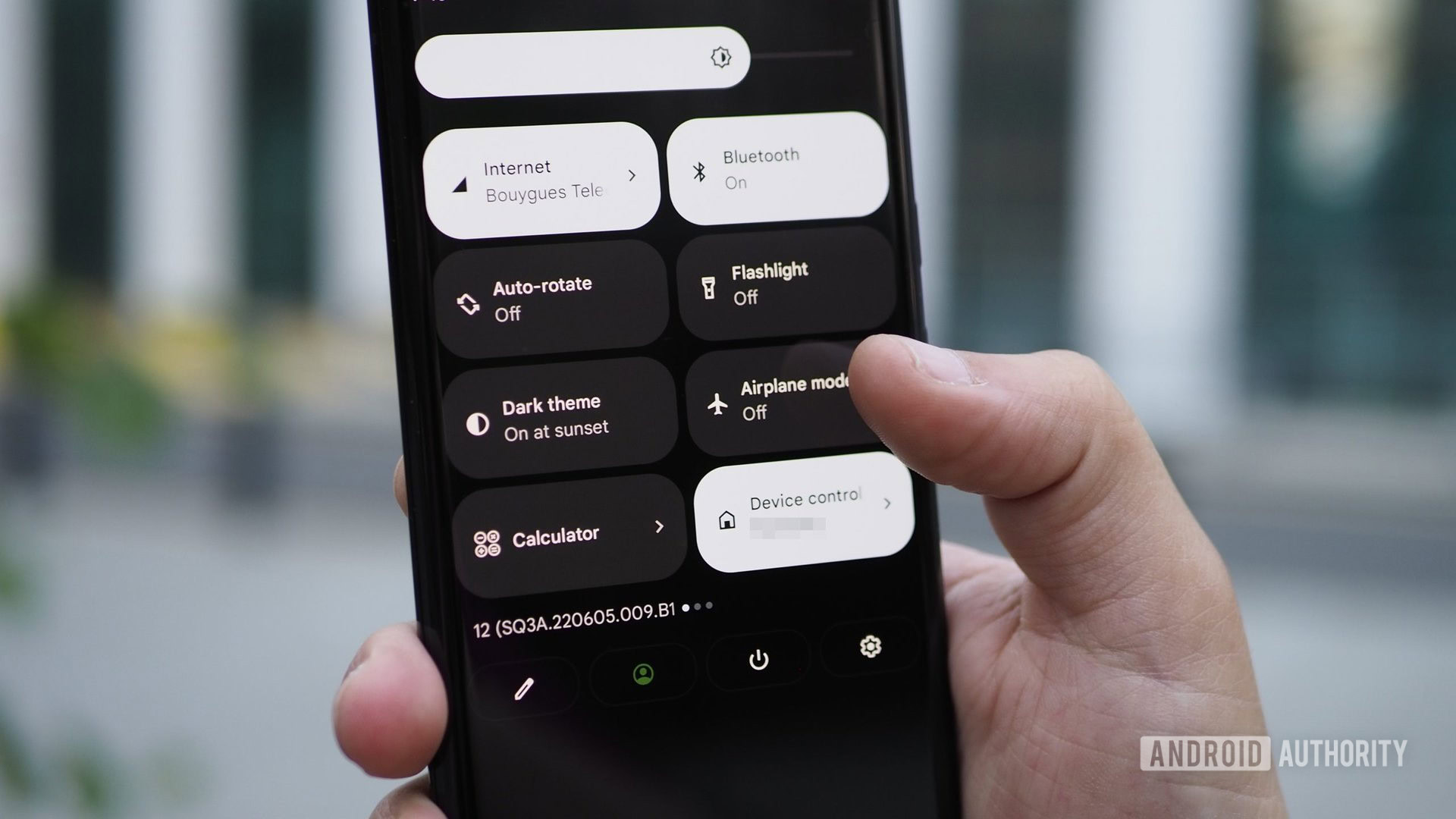
Before you do anything else, the most important thing to know about Android data recovery is that you should stop using your phone as soon as possible. This will give you the best chance of getting your file back if it is lost.
When you delete a file, the data isn’t actually deleted from your device’s flash memory. Android just marks the space where the information is stored as “empty.” That means you won’t find the file, and Android will treat it as missing. It also means the slots that once contained that data are marked as ready to write over, should new files need space. Only when this happens, does the data really become lost, and you can’t get it back.
Don't write any new files to maximize chances of data recovery.
This is why it is so important that you stop using your phone and stop taking new photos or installing new apps. We would highly recommend that you put your phone in airplane mode. This way, you will prevent it from downloading emails, WhatsApp photos, and updates.
Check your recycle bin
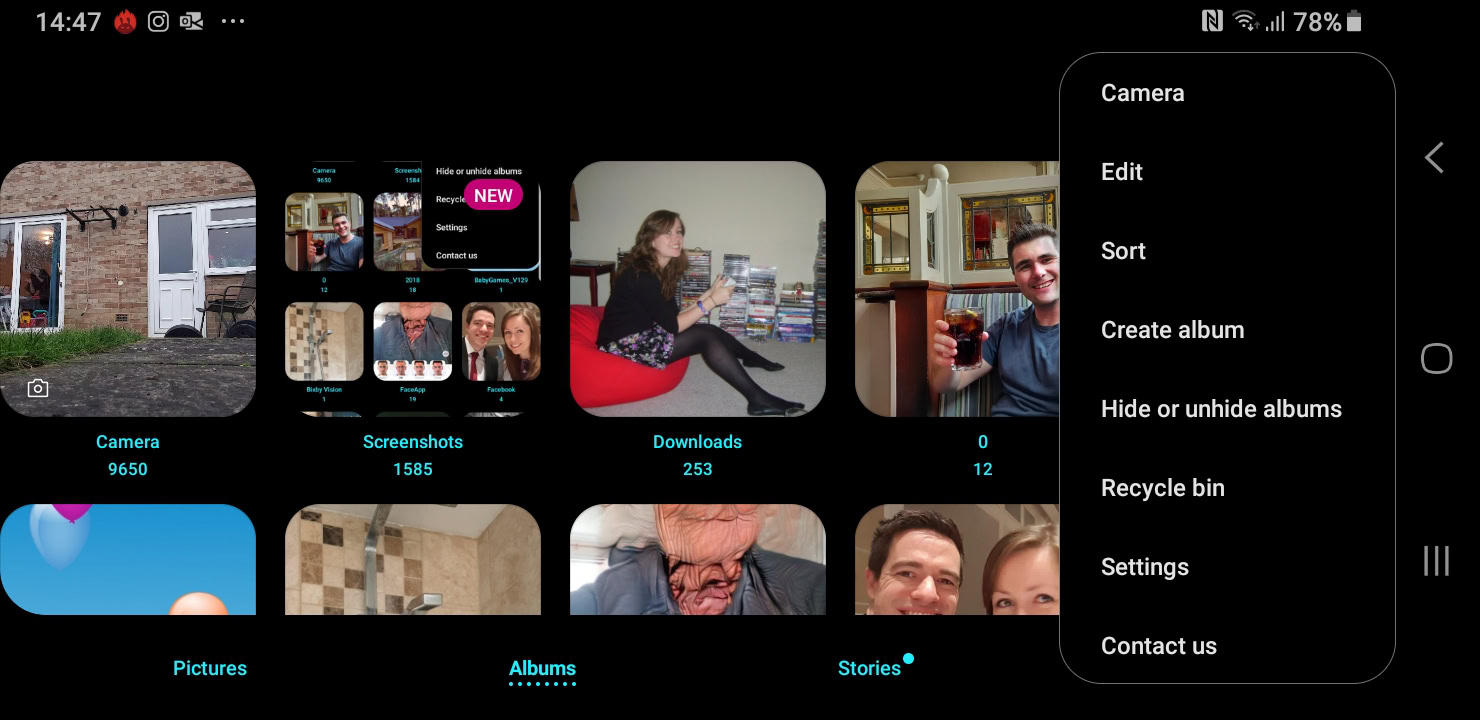
If you are lucky, you won’t have deleted your files at all. Just like a PC, many Android apps have a recycle bin, meaning that files aren’t completely removed right away. For example, the Gallery apps that come pre-loaded on Samsung phones and Xiaomi devices have such a safety net (this can also explain why deleting photos isn’t freeing up any space on your device.)
Most gallery apps don't delete photos permanently, so you can retrieve them from the recycle bin within 30 days.
To check the recycle bin, you need to return to the top level on the Pictures or Albums tab and tap the menu in the top right. This will open up a menu that includes a Recycle Bin option. Select it, and you’ll be taken to a folder with all of your deleted photos.
Other apps also have this option, especially popular file manager apps. Whichever app you used to delete the file, check thoroughly to see if it has a recycle bin.
Check Google’s cloud backup
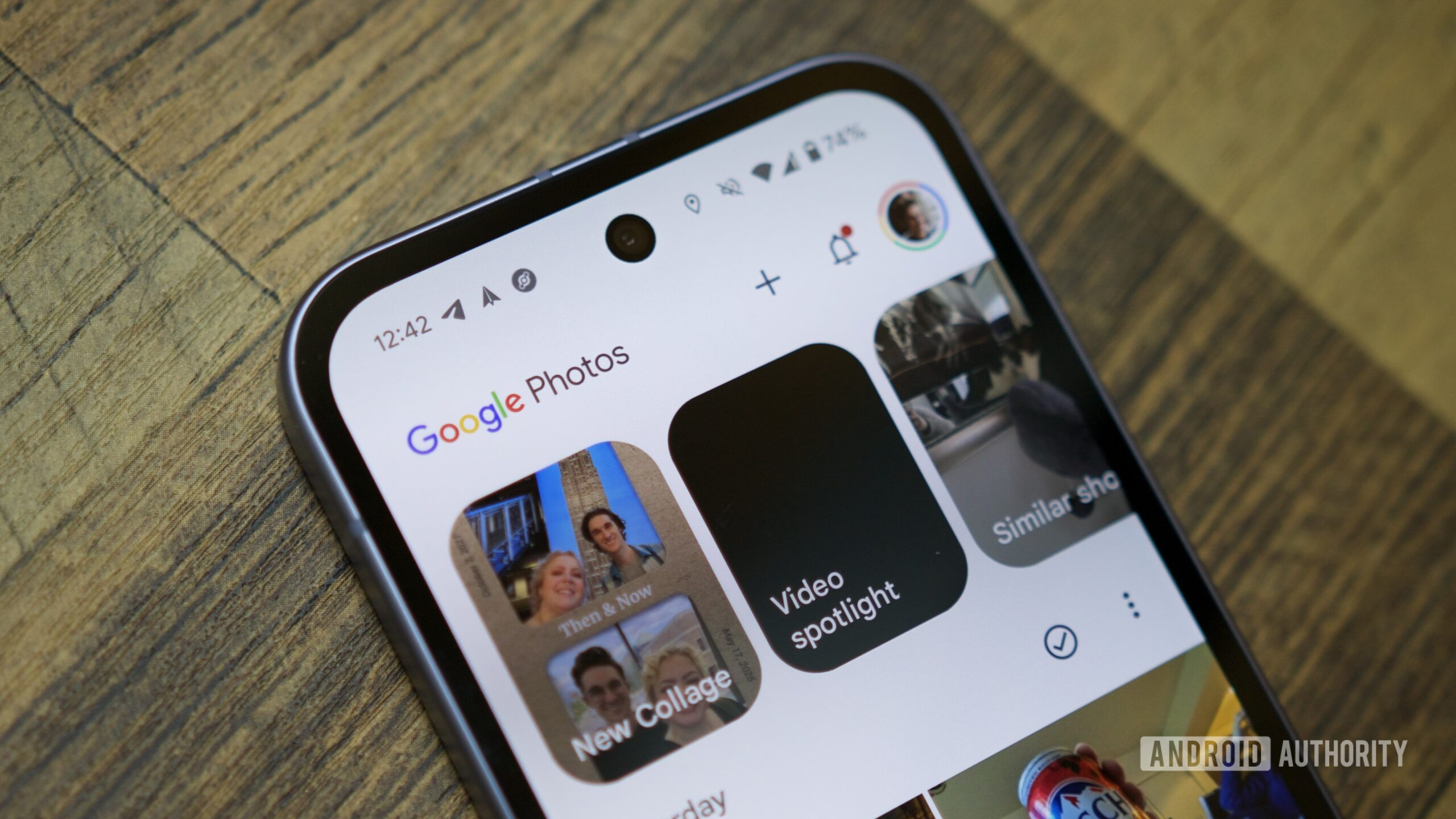
Google Photos also has a bin that stores photos for 60 days, but it works a little bit differently by backing up your photos to Google’s servers in the cloud. This means even if you completely deleted a photo via another app, it may still be salvageable via Google Photos’ copy of it. If you don’t see your photo or video in the app, check the Bin located in the hamburger menu in the top left.
If you still don’t have any luck, try visiting photos.google.com using a different device like a computer. Check the Trash folder from the hamburger menu too. If your phone has been on Airplane Mode, the changes wouldn’t have synced yet so download the photos before they’re gone forever.
Even if you remove your photos from the bin in Google Photos, there is still a chance these changes haven’t yet been reflected in Google Drive. So check quickly here, too. Something you may not know about Google Drive is you can ask it to back up any folder on your device. Just open Photos > Settings > Back up and sync > Back up device folders.
Of course, many other apps such as Gmail will also store your files on the cloud by default. And you can typically restore an existing Android backup when setting up a new phone.
How to retrieve WhatsApp photos

If it’s a WhatsApp photo you accidentally deleted, there are several options to try and get those photos back. First, check the backup built into WhatsApp itself. Head to Settings > Chats > Chat Backup. You should see some information telling you when the last backup was carried out.
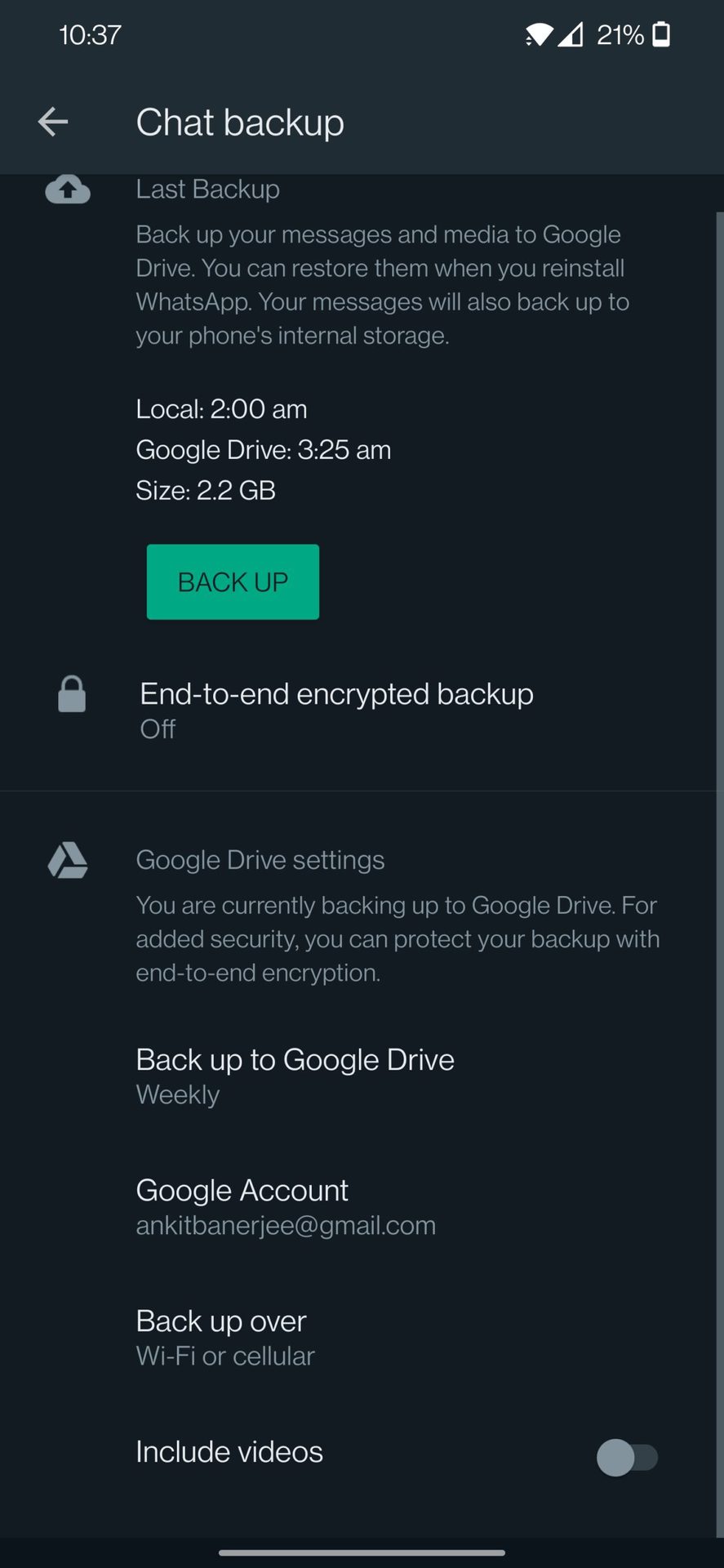
If the most recent backup was before you deleted the files you need, uninstall WhatsApp and reinstall it from the Play Store. This will then give you the option to restore your old chats and media. You’ll also see the option to backup photos to Google Drive, so try looking here too if that option is enabled.
But what if you accidentally wrote over your last backup? Even then, there is still hope. That’s because WhatsApp will keep several backup files on your device telling it which photos to retrieve from the servers.
Use the file browser of your choice and head to WhatsApp–>Databases. Here, you will see several files with names like msgstore-2022-01-05.crypt12.
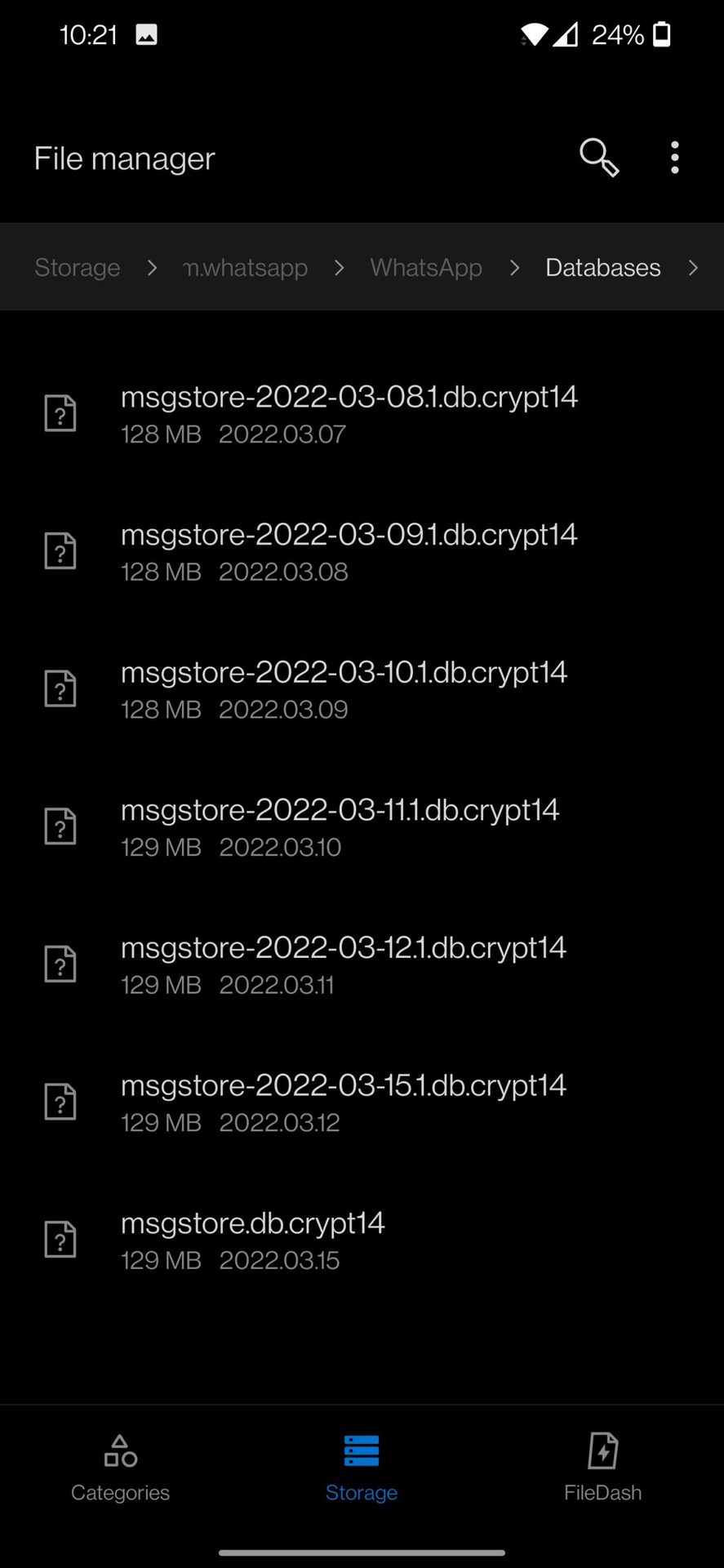
Find the most recent one and rename it to msgstore-1997.crypt12 (or whatever you like). Now WhatsApp will defer to the second most recent backup file when retrieving your photos.
You can also look in the WhatsApp media folder in your Google Photos library to see if your photos are there. WhatsApp stores copies of the photos you send, as well as the ones you receive. So if you sent someone a photo but then deleted it from your phone’s camera folder, there may still be a copy in the WhatsApp Media folder.
Try Android data recovery apps
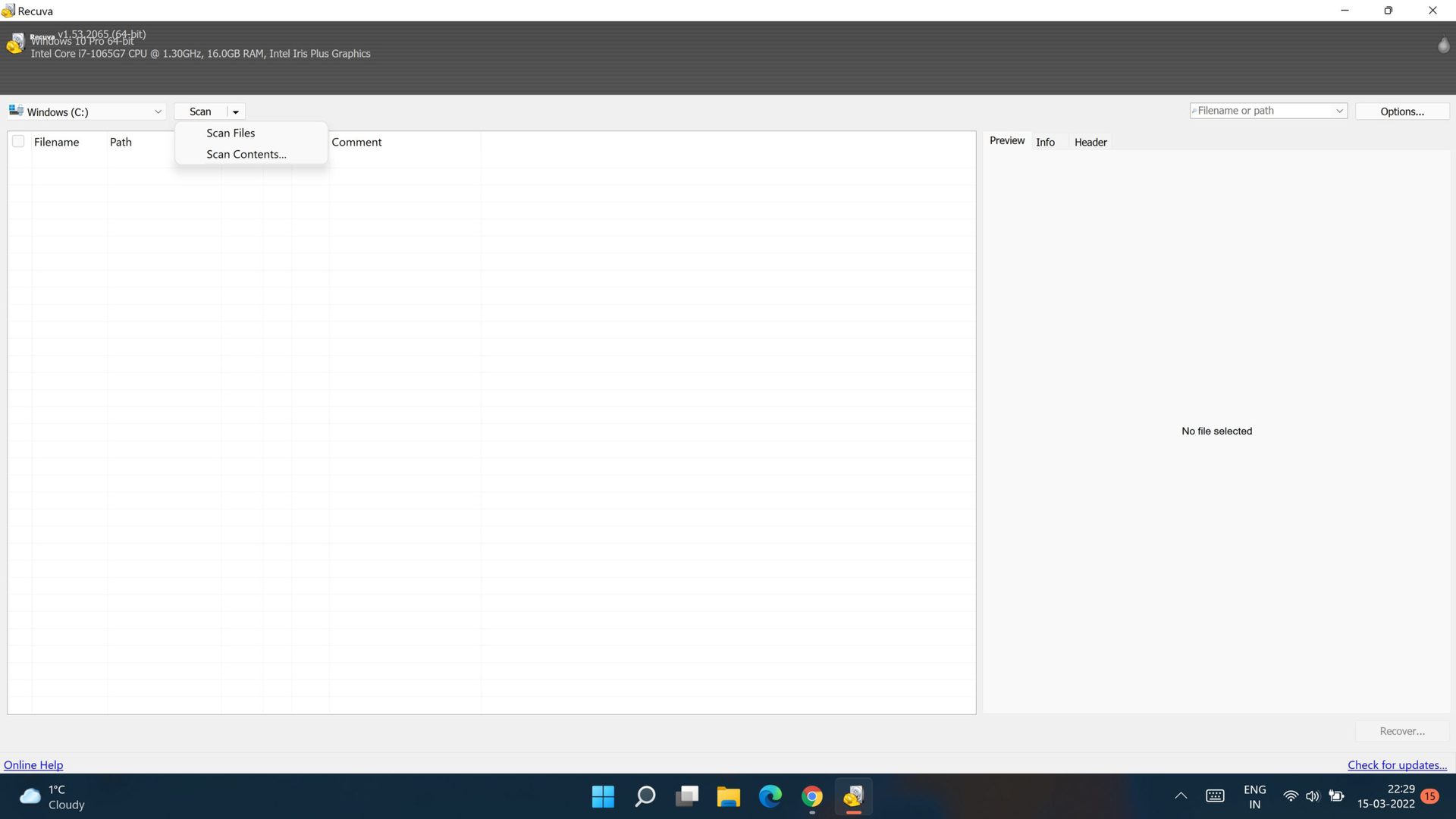
If neither of these steps works, then you’ll need to start trying third-party solutions. Android data recovery apps have a slim chance of retrieving lost data. They work by looking at where data has been stored even when marked as deleted by Android.
This is where it becomes important that you stop using your phone as much as possible to avoid corrupting the data that you’re trying to recover. It also means you’re in a bit of a catch-22, though, as installing a third-party data recovery app on your smartphone might cause you to override the files you’re trying to save.
To prevent this problem, you should always try using a desktop computer recovery app first. We recommend Recuva as a good place to start. Install this app, and the wizard will then take you through several steps to try and recover your lost files. This method of Android data recovery works a little better for files stored on memory cards instead of files that were stored internally.
Android data recovery services
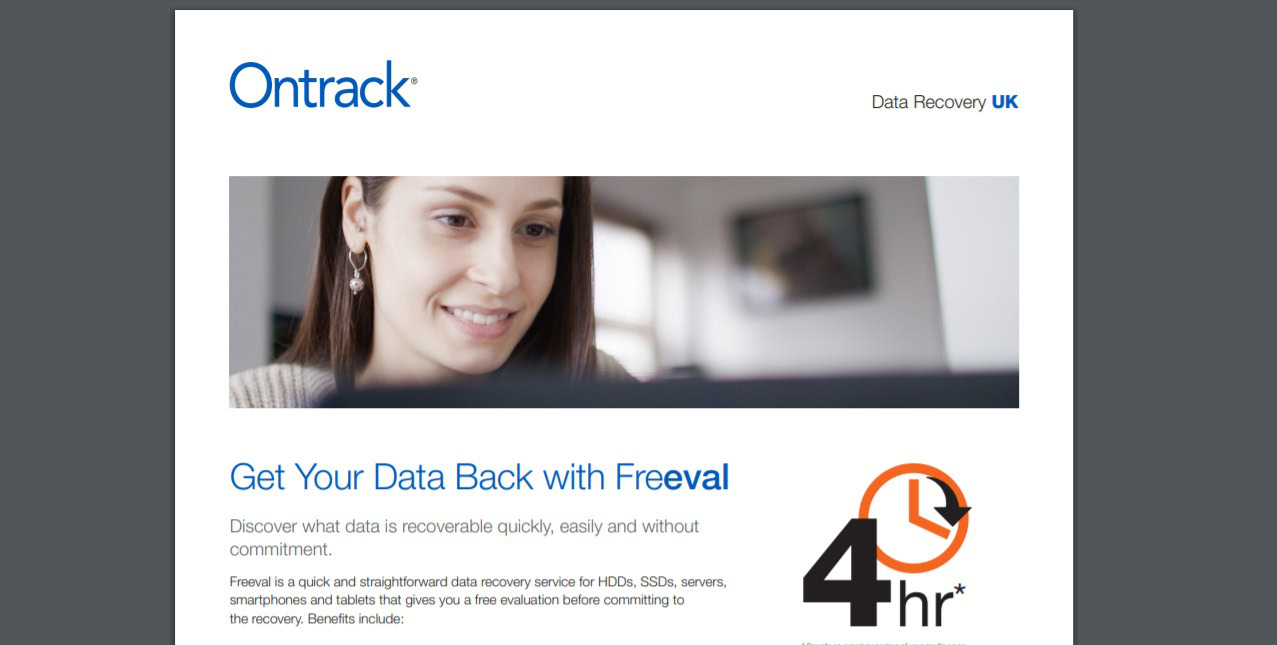
Depending on how desperate and wealthy you are, another option may be to use a data recovery service. These services offer to recover data from any device using various methods.
For example, one company called OnTrack promises “if data can be stored on it, we can recover it” and boasts a 90% success rate. These companies need to collect your device in person and will likely use a combination of the strategies listed here, along with the aforementioned file restoration processes.
The good news is you will only be charged if they assess that the file is recoverable. The only issue is they tend to cost hundreds of dollars if not more, so you need to think long and hard about how badly you need those files. Data recovery services are great for people struggling to extract files from broken phones too.
Contact the developer

This is something of a long shot, but if your lost files belonged to a game or an app that you downloaded from the Play Store, then you may be able to get them back with a bit of help from the developer.
That’s because developers will manage (or at least have access to) the servers that contain cloud backups of files. Not only that, but they may also know of some sneaky backups their apps make by default. Either way, there’s a slim chance they will be able to retrieve the lost files from your account or provide directions to help you do so yourself.
Unfortunately, there is never a guarantee to retrieve lost Android files. With a bit of luck and determination, though, there’s at least a reasonable chance.
But we want to end with a word of caution — losing files is a highly frustrating and emotional experience. When we’re frustrated and emotional, we can sometimes make rash decisions and do things we usually wouldn’t. So if you are thinking about spending hundreds of dollars on file restoration software that likely won’t work, or you have wasted hours trying to recover work that only took you half an hour to create in the first place, maybe it’s time to get some perspective.
Any work you try to recreate will come quicker (and probably better) the second time around. And you’ll still have memories to help make up for photos you might have lost. Just don’t drive yourself mad over it.
FAQs
Yes, some data can be recovered depending on the app in question. Many Android gallery apps, for example, send deleted items to the recycle bin for 30 days before permanently deleting them.
To recover lost data, you can try looking for any automatic cloud backups your phone may have made in the prior days or using a data recovery tool like Recuva.
Thank you for being part of our community. Read our Comment Policy before posting.