Affiliate links on Android Authority may earn us a commission. Learn more.
How to sync files and folders in OneDrive
OneDrive is one of the best cloud storage services around, especially if you have a Microsoft account and use a Windows PC. Its Windows integration is particularly impressive and better than alternatives like Google Drive, making it a breeze to store and sync files and folders on your computer to access them on other devices. But as easy as it is once set up, the setup process requires a few steps. Here’s how to sync files and folders in OneDrive.
QUICK ANSWER
To sync files and folders in OneDrive, go to OneDrive Settings (gear icon at the top right corner) > Settings > Backup and sync > Manage backups. You can toggle on Documents, Pictures, or Desktop to sync these folders to OneDrive. You can also save and sync individual files and folders. Drag and drop or copy-paste these files into the OneDrive folder.
JUMP TO KEY SECTIONS
How to sync files and folders in OneDrive
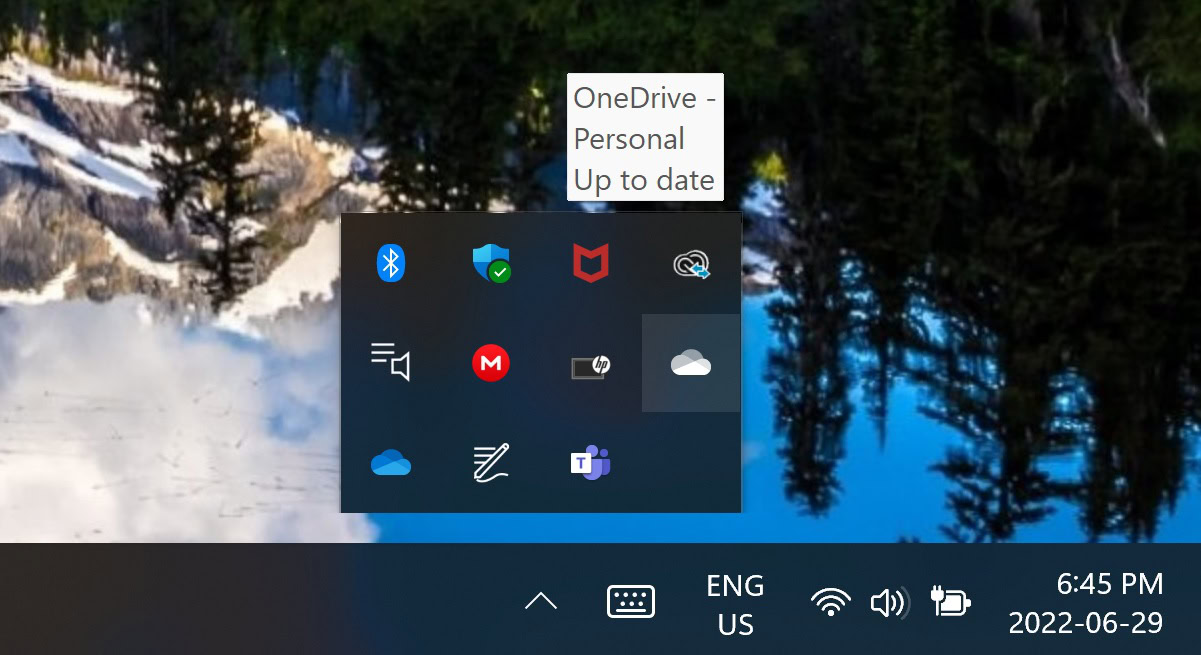
There are a few ways to sync files and folders in OneDrive. The first is through the OneDrive settings menu. Open OneDrive by clicking on the blue or white cloud icon in the desktop taskbar or overflow menu. You’ll see the blue icon for a work or school account and the white one for your personal account. Click on the gear icon at the top right corner and select Settings.
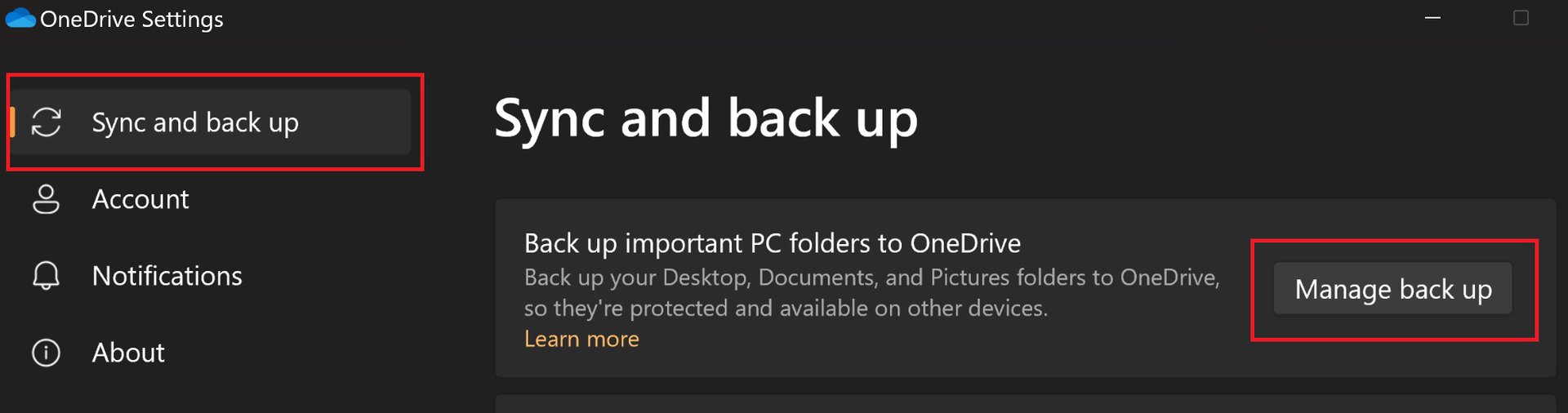
Go to the Sync and backup tab in the left-hand menu and click Manage backup in the Backup important PC folders to OneDrive section. You can toggle on Documents and Pictures to automatically sync all the files in these default PC folders.

It’s also easy to add and sync individual files and folders. OneDrive works like a system folder you can access through the device File Explorer. Find your personal or work OneDrive folder and open it. You can then drag and drop or copy-paste files and folders into the OneDrive folder.
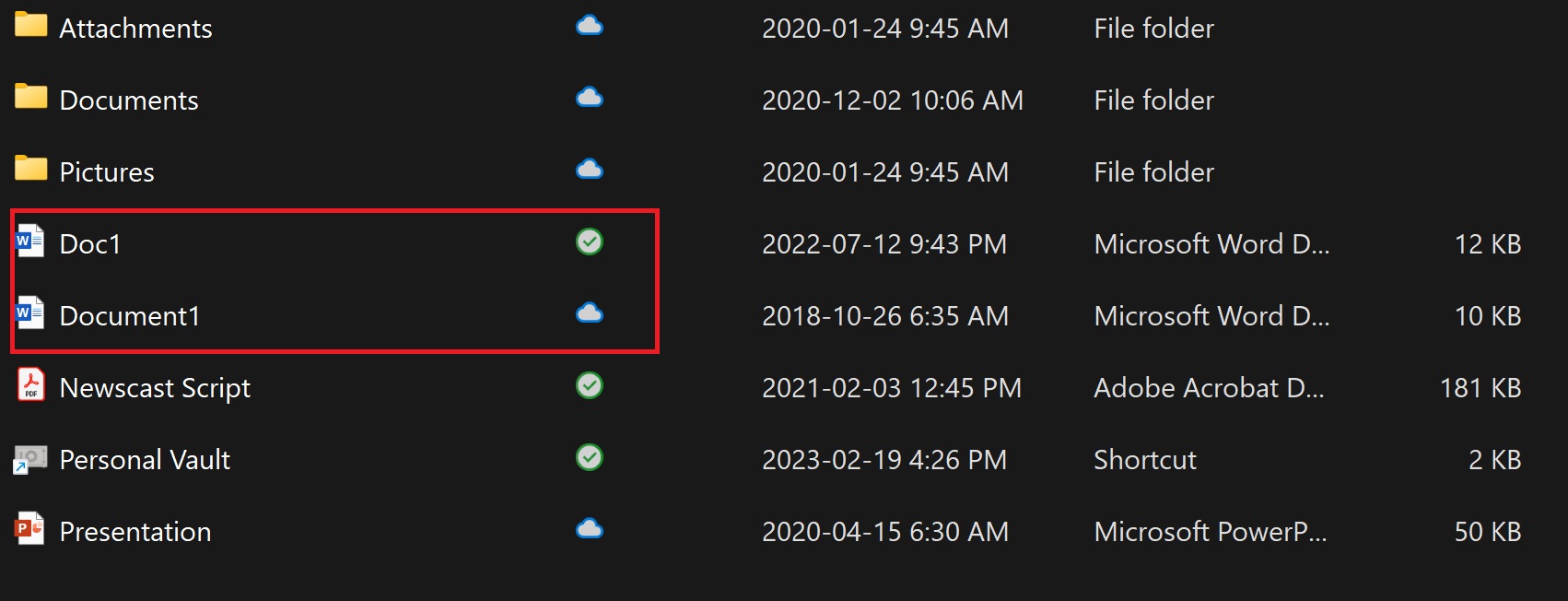
Wait for the file or folder to sync; there will be a green check in the Status section to show that the sync is complete. You can add files to any available default folders like Documents or Pictures. You can also create your own in OneDrive by right-clicking on any space, going to New, and selecting Folder.
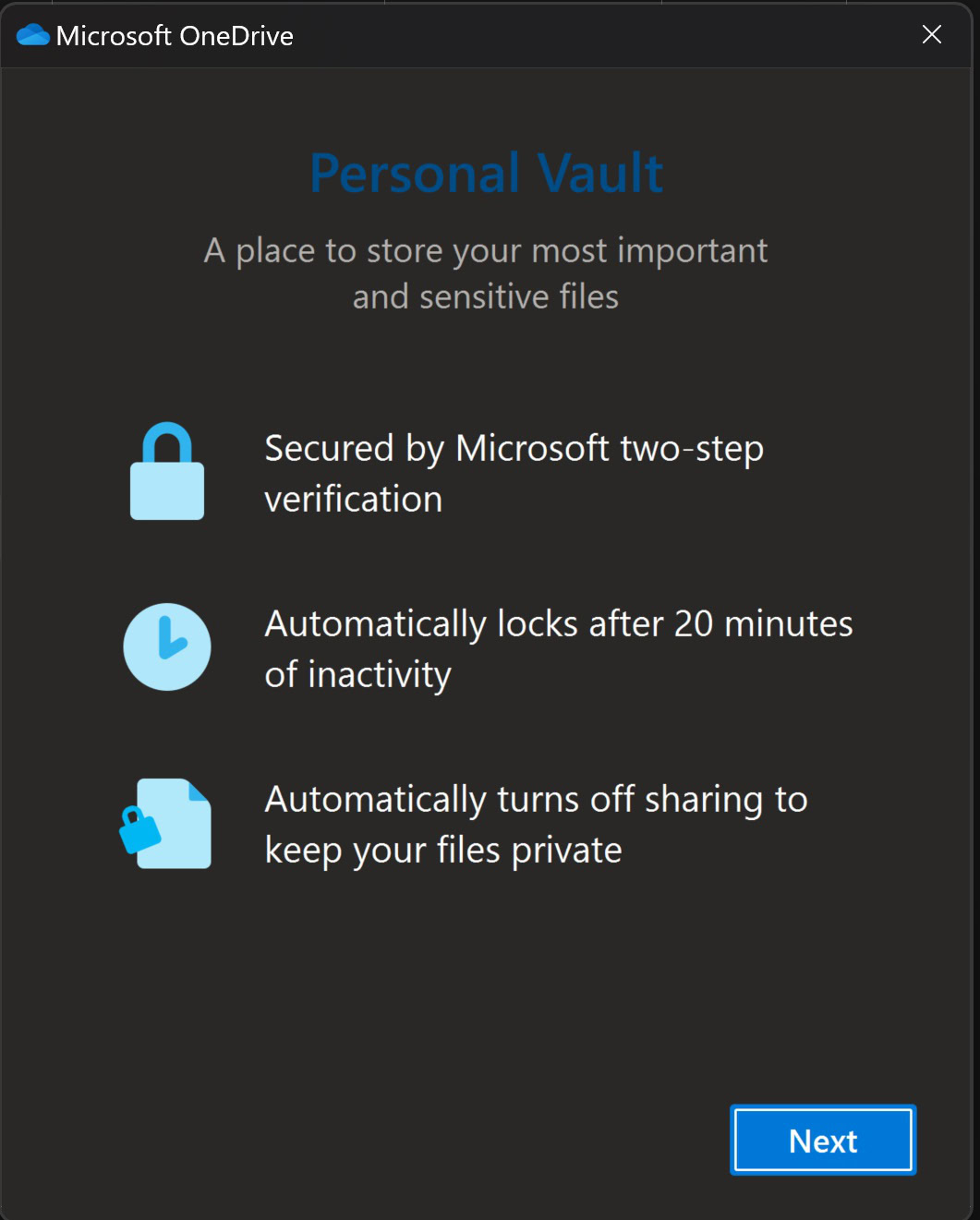
OneDrive also includes a Personal Vault. It’s like any other OneDrive folder but is protected by additional security to provide a safe space for sensitive files. It uses your account’s two-step verification settings, so you’ll need to enter your PIN or scan your fingerprint (if your laptop has the option) to access the files in this folder. The Personal Vault will also automatically lock after 20 minutes of inactivity.
You can now access any synced files and folders on other devices by going to the OneDrive website or using the app. The OneDrive Android app is also a great way to back up your phone and access files from your phone on your desktop.
How to sync your desktop to OneDrive
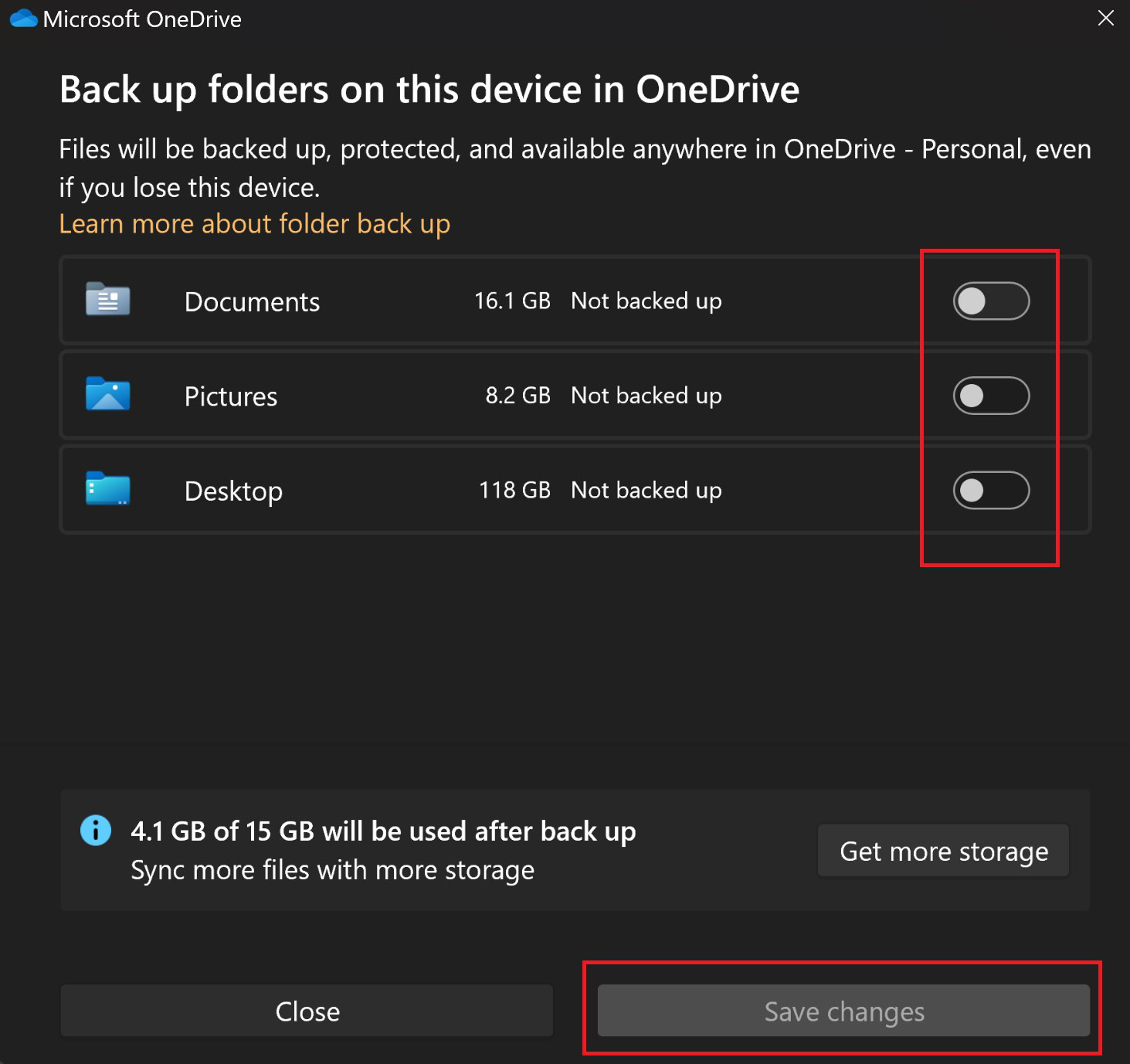
You can also sync your entire desktop on OneDrive. While the desktop is everything you see on the “homepage,” it basically is a system folder like Documents or Pictures. If you’re someone who likes to keep everything organized on their desktop, you have the option to sync all the files and folders to OneDrive.
Go to OneDrive Settings > Sync and backup and click Manage backup. Toggle on Desktop to sync all the files and folders on your desktop. If you don’t want to sync your entire desktop, go to the same menu and toggle off the option. You can also stop or pause OneDrive from syncing files and folders or remove OneDrive from Windows entirely.
FAQs
Yes, you can use OneDrive for free, and anyone with a Microsoft account will get access to this feature. However, a personal account only gives you 5GB of free storage. A $2 per month (or $20 annually) OneDrive subscription gets you 100GB of storage. You can go up to 1TB of storage for $7 a month (or $70 annually). If you use Office apps, you can get a Microsoft 365 subscription. This comes with 1TB of included OneDrive storage with the Personal plan, and 5TB of storage with the Family plan.