Affiliate links on Android Authority may earn us a commission. Learn more.
How to remove OneDrive from Windows
Microsoft’s OneDrive is one of the best cloud storage services around, especially for those with access to the Microsoft apps for work or school. It makes it quick and easy to backup documents, folders, and photos and lets you access them across multiple devices. You might not want to use OneDrive on your PC or keep your work and personal accounts separate. In that case, here’s how to remove OneDrive from Windows.
Read more: Best cloud storage apps for Android
QUICK ANSWER
To remove OneDrive from Windows, you can unlink your account from the PC or uninstall OneDrive. To unlink your account, open OneDrive from the taskbar, go to Settings (click on the gear icon) > Account tab and click on Unlink this PC. If you want to uninstall OneDrive entirely, go to Add or remove programs in the Control panel, search for OneDrive and click on Uninstall.
JUMP TO KEY SECTIONS
How to unlink and remove OneDrive from Windows
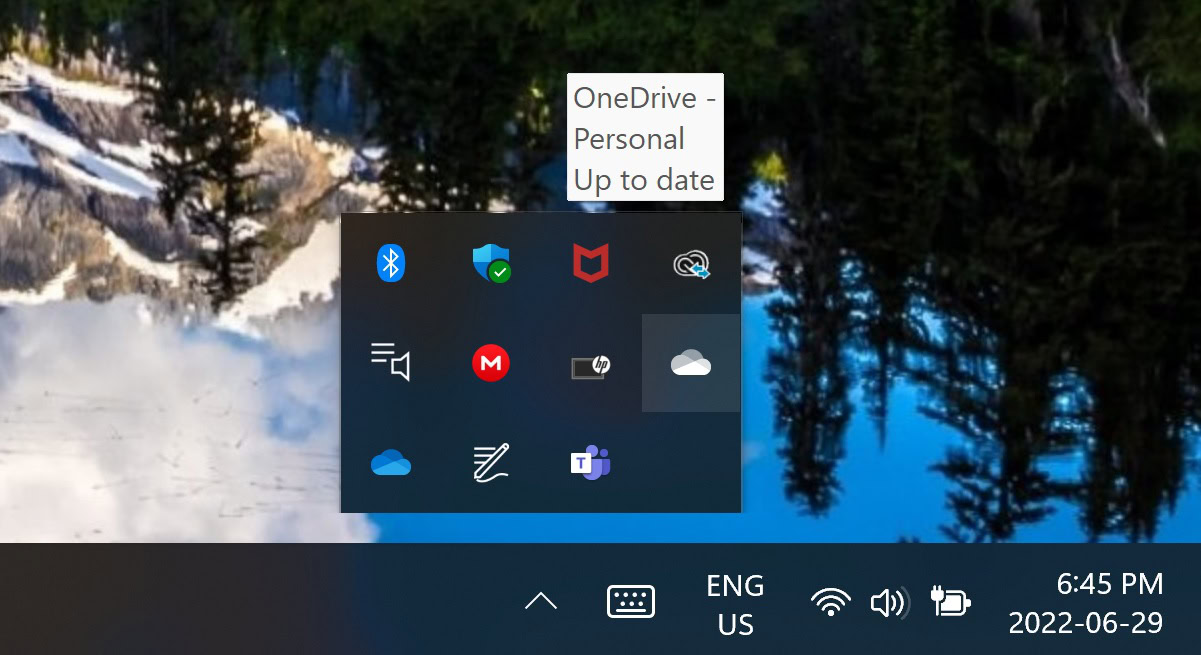
Open OneDrive by clicking on the blue or white cloud icon in the taskbar. You will see a white icon for a personal account and a blue icon with a work or school account. If you can’t find it in the bar, click on the up arrow icon, and the options will be in the hidden section.
Click on the OneDrive icon, click on the gear icon at the top right corner, and open Settings. Go to the Account tab and click on Unlink this PC.
Stop OneDrive from starting up when Windows starts

To stop OneDrive from starting when Windows starts, go to the OneDrive settings menu. Open the app by clicking on the blue or white cloud icon in the taskbar. Then click on the gear icon, go to Settings, and open the Settings tab. Under General, uncheck Start OneDrive automatically when I sign into Windows.
How to uninstall OneDrive
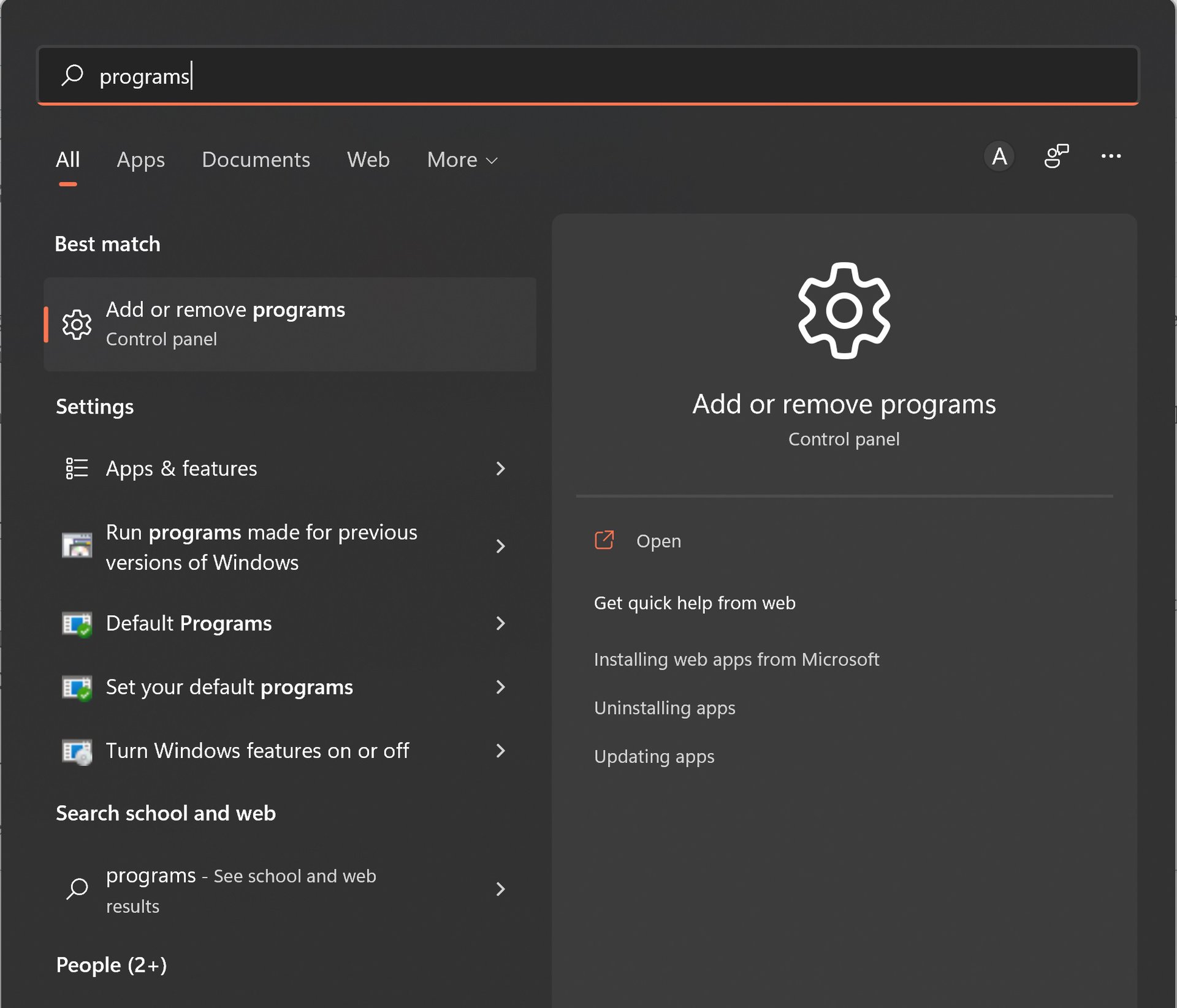
To uninstall OneDrive, click the search button, type Programs, and select Add or remove programs in the Control Panel.
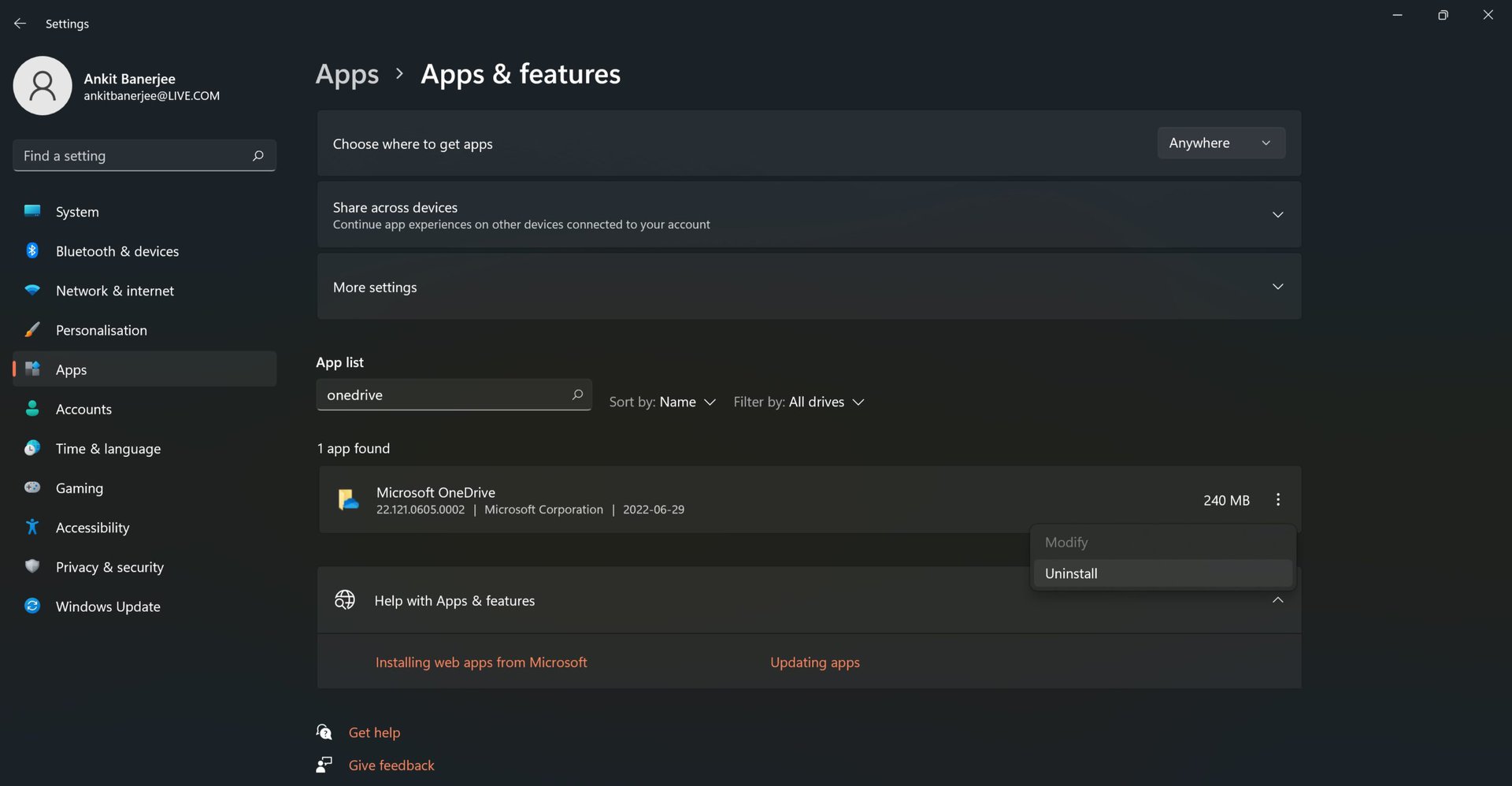
In the app list, search for OneDrive, click on the vertical three dots icon to the right, and select Uninstall.
Read more: Google One vs Microsoft OneDrive and other cloud storage services
FAQs
If you have started up your computer, it might take a while for OneDrive to sync. If you don’t see the icons in the taskbar, open the OneDrive folder in the File Explorer. Once the sync starts, the icon will appear in the taskbar.
You will see a blue icon with a work or school account and a white icon with a personal account. You will need to sign in to your account if there’s a gray icon.
Yes. Even if you unlink your account or remove OneDrive from your PC, you can still access your files on another computer (by signing in), on the mobile app, and onedrive.com.