Affiliate links on Android Authority may earn us a commission. Learn more.
How to change your name on Twitch
Twitch allows you to change how you appear on your profile or in chat very easily. This involves changing either your Twitch username or your Twitch display name, depending on how far you want to go to rebrand. If you’re in a situation where you need to change your name, we’ve got you covered. This is how to change your Twitch name on any device.
READ MORE: How to watch Twitch on Roku
QUICK ANSWER
To change your Twitch name, go to Settings > Profile Settings. In Profile Settings, edit your Twitch username or display name.
JUMP TO KEY SECTIONS
How to change your Twitch username
Desktop
Go to the Twitch website in your browser. Click the profile picture icon in the top right of the interface.
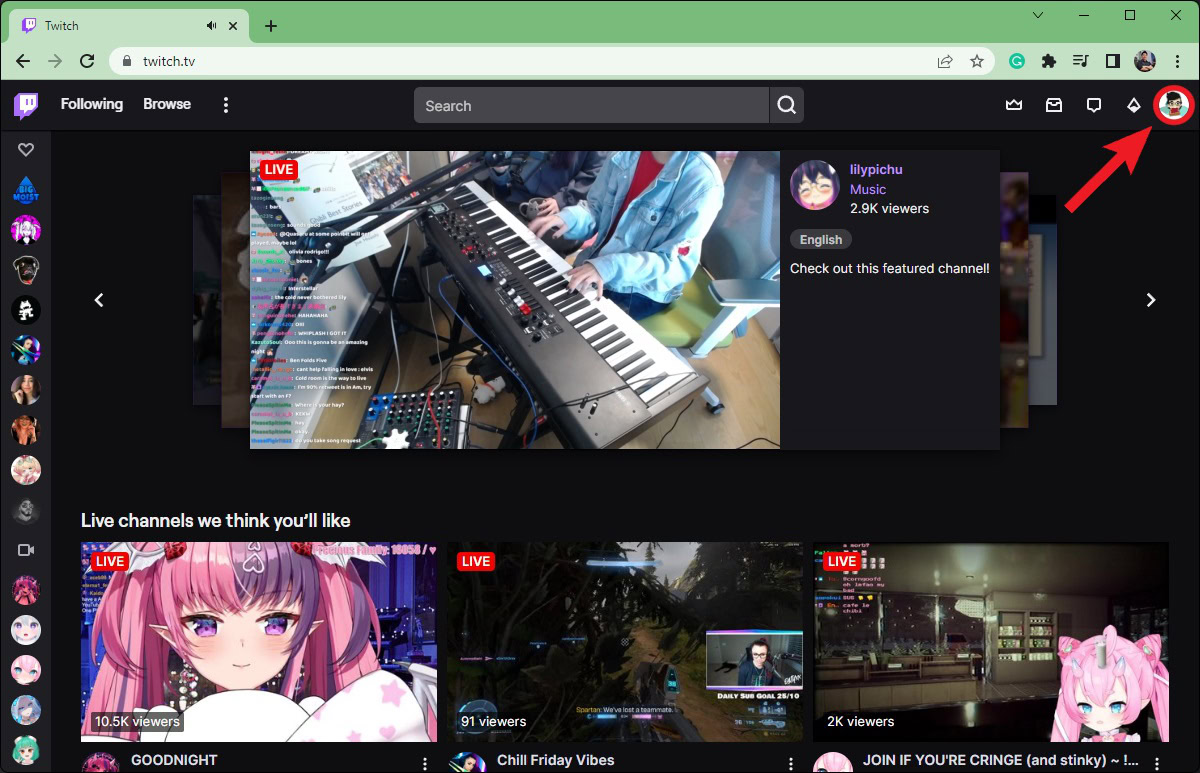
From the subsequent dropdown menu, click the cog-shaped Settings button.
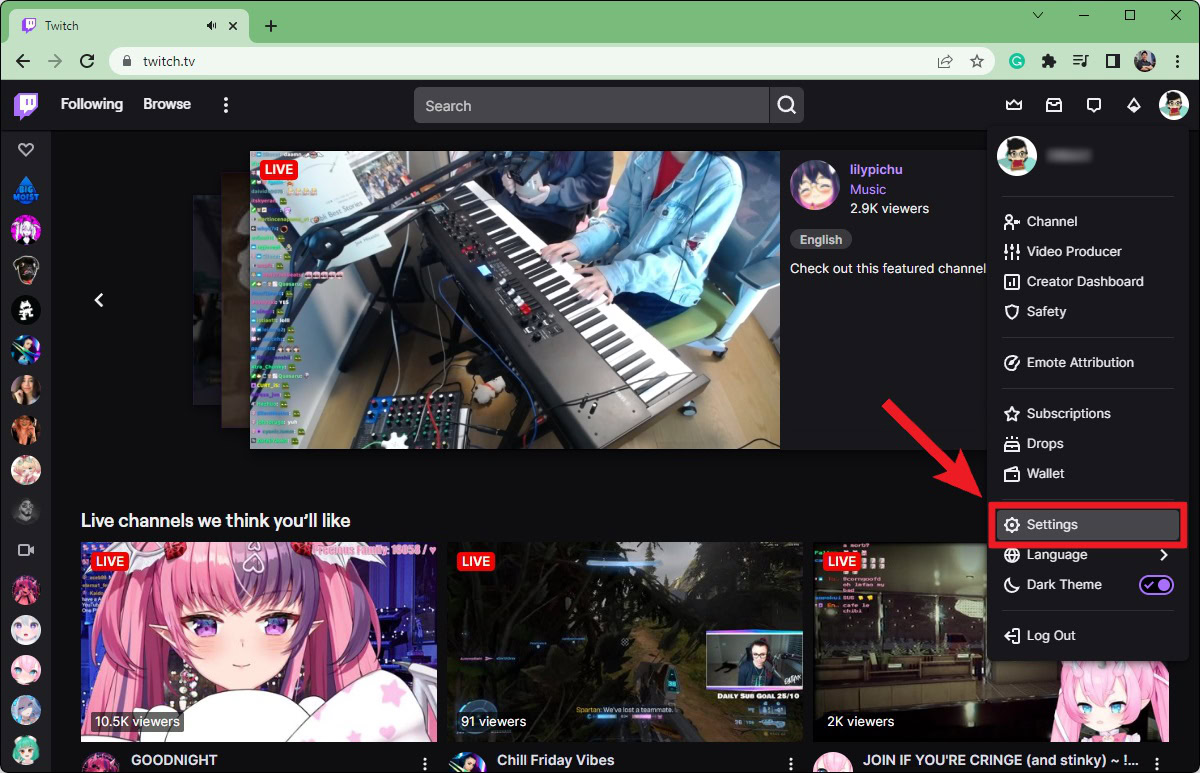
Within Settings, make sure you’re on the Profile tab. Scroll down to the Profile Settings section. Next to your Username, click the pencil-shaped Edit icon.
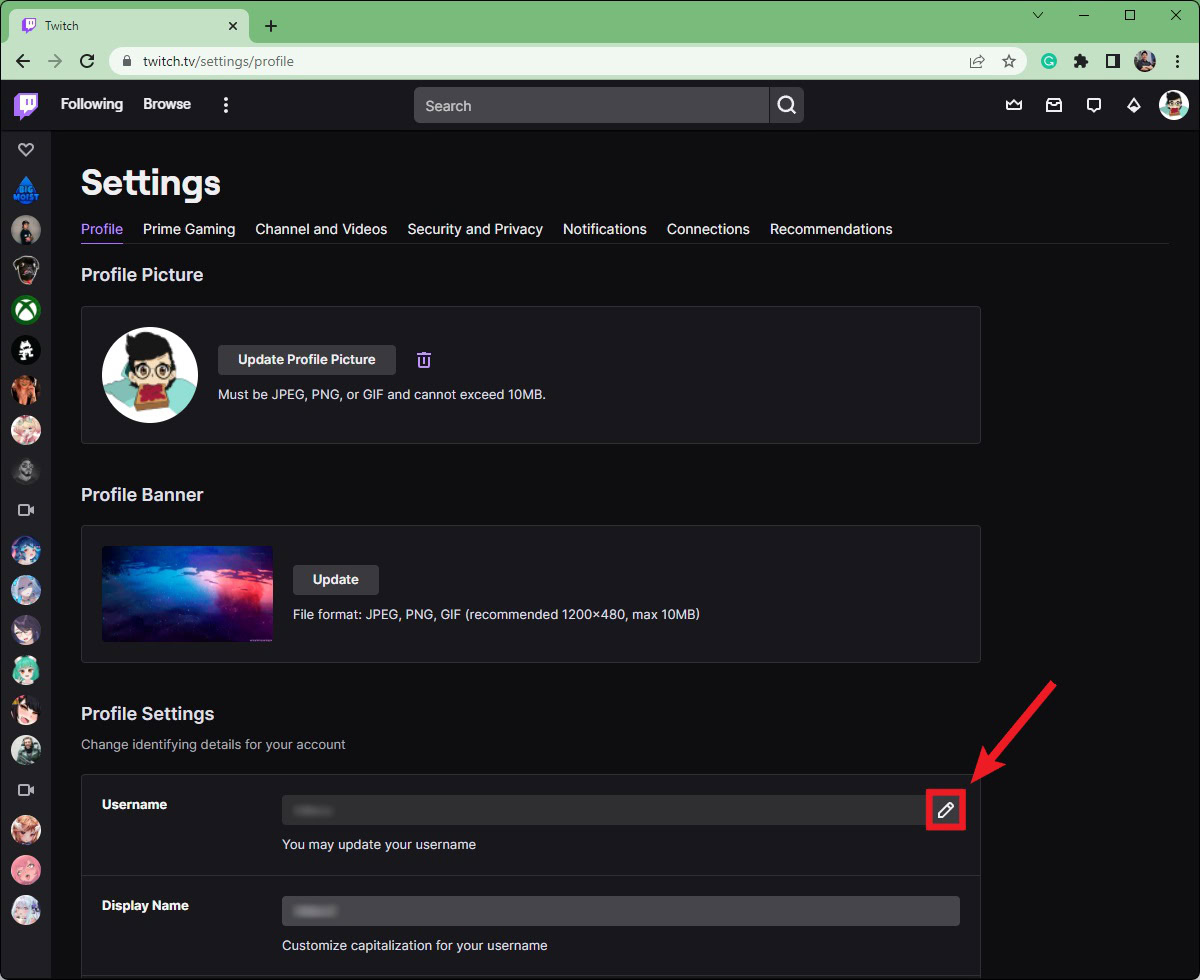
Enter a new username in the Username field, then click Update.
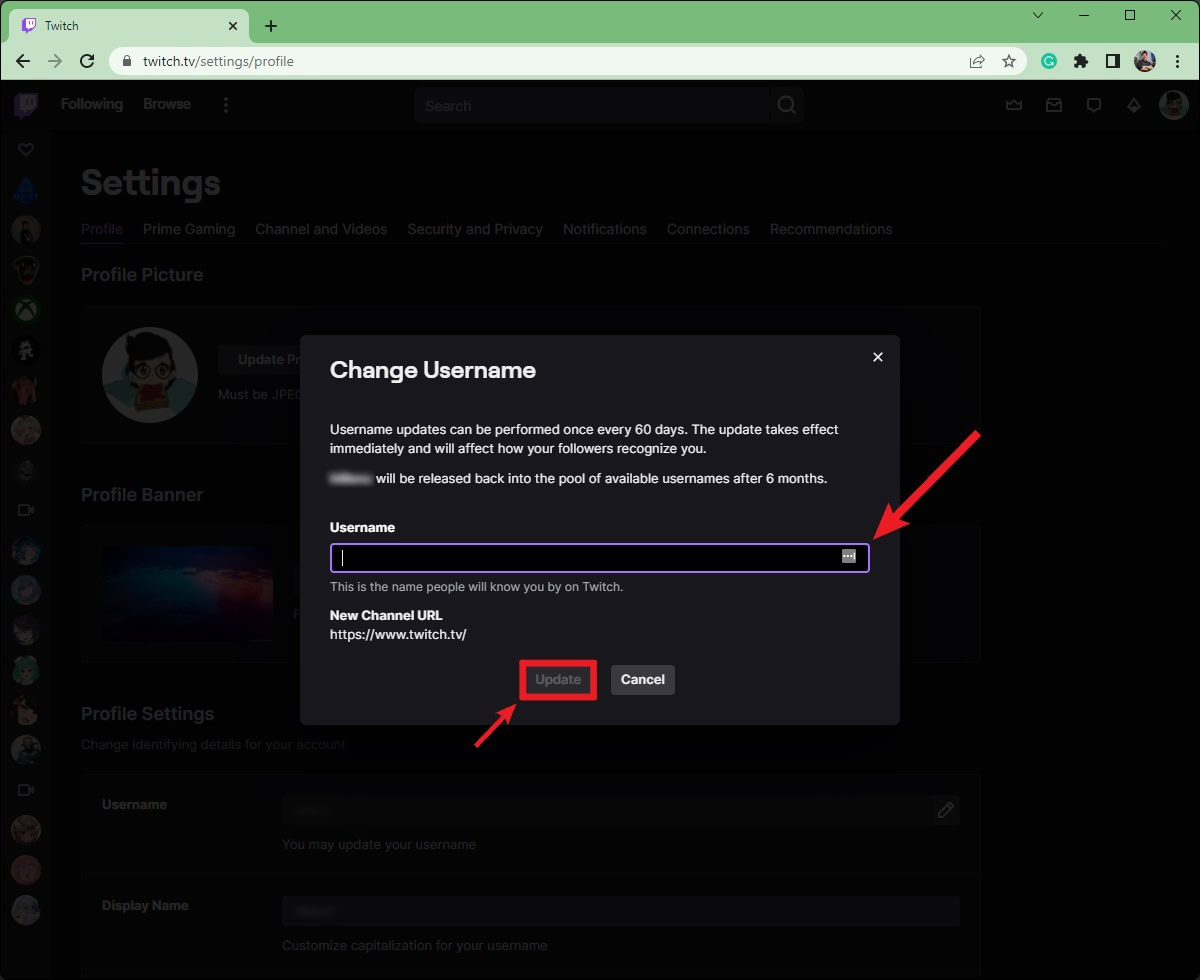
Android & iOS
Open the Twitch app on your Android or iOS device. Tap your profile icon > Account Settings > Account.
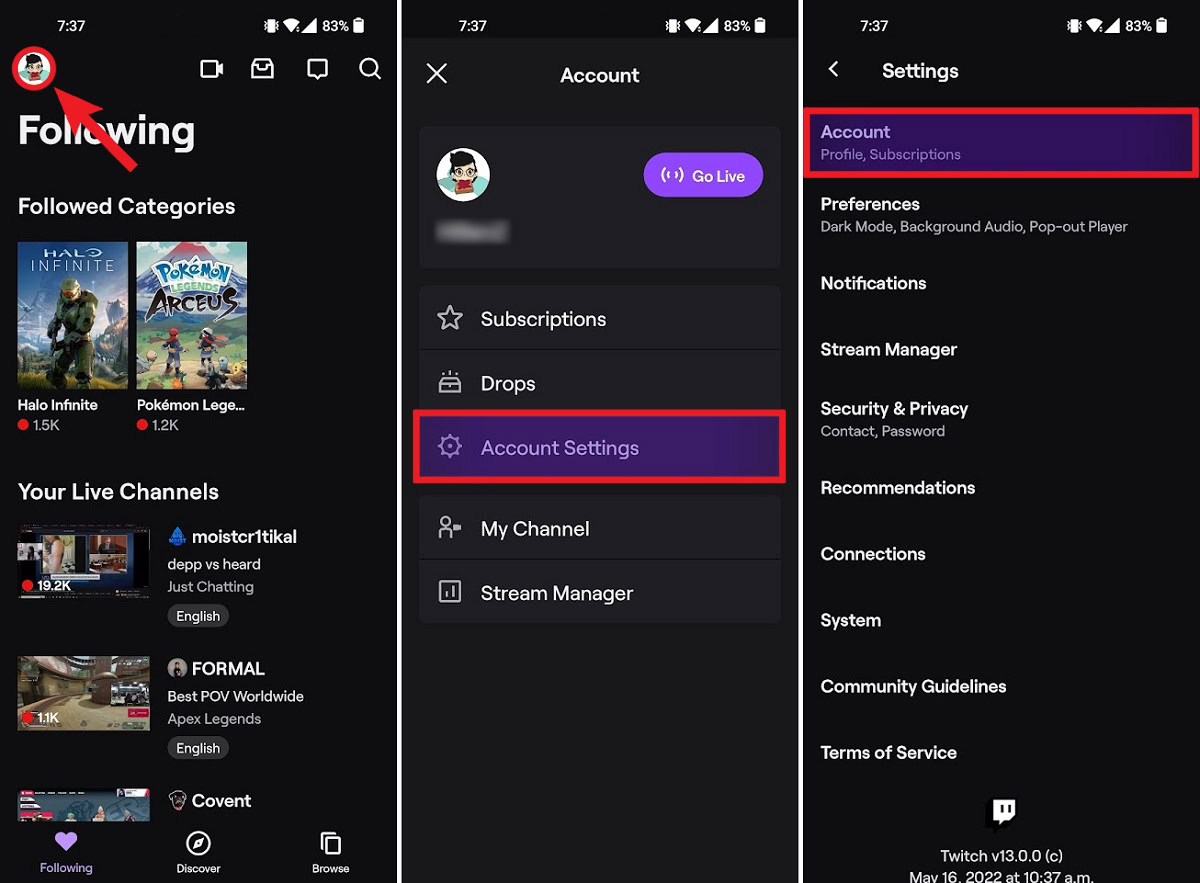
Press Edit Profile > Username. Tap Change Username on the subsequent Change Username page.
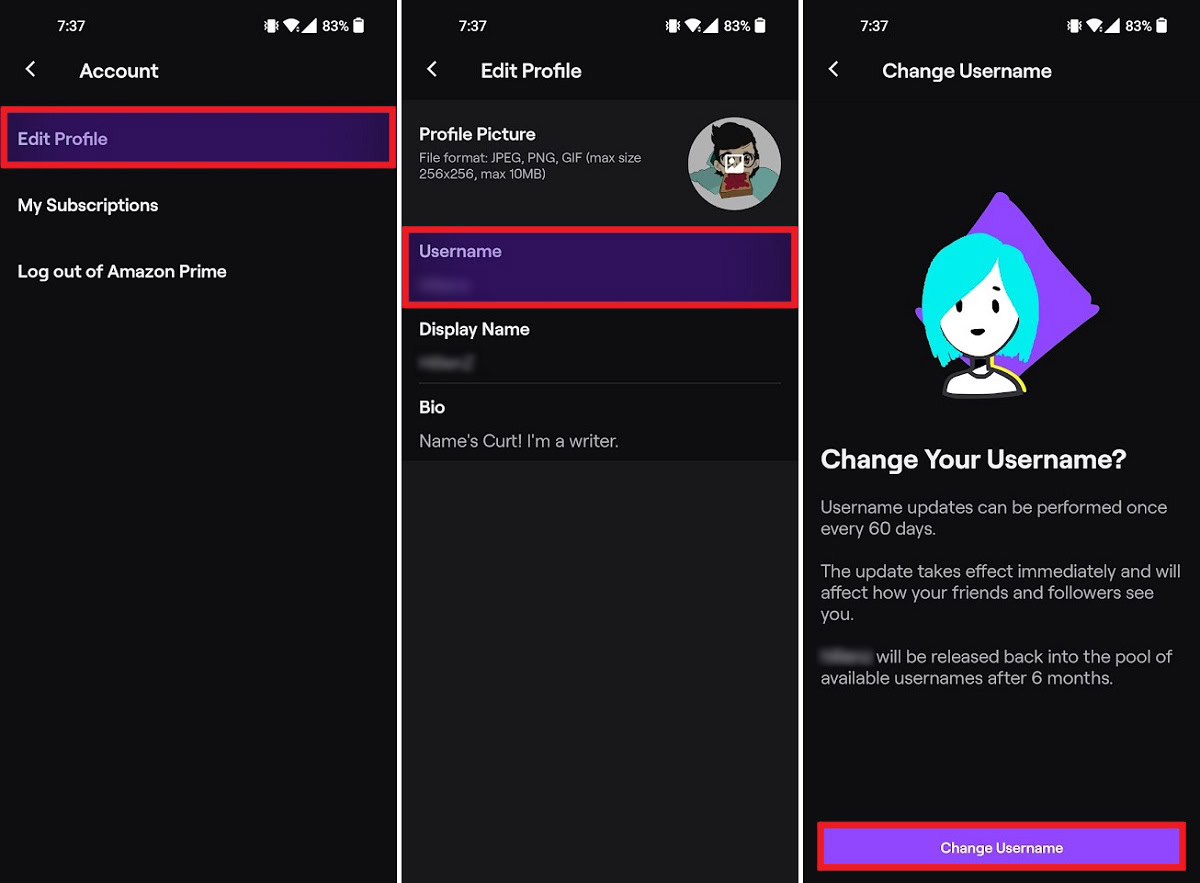
Type in a new username, then tap the Save button in the top right.
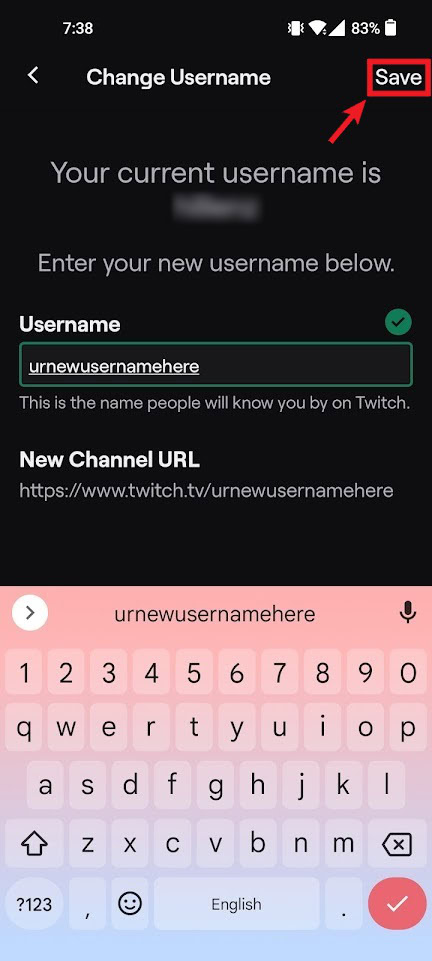
How to change your Twitch display name
Desktop
Go to the Twitch website in your browser. Click the profile picture icon in the top right of the interface.
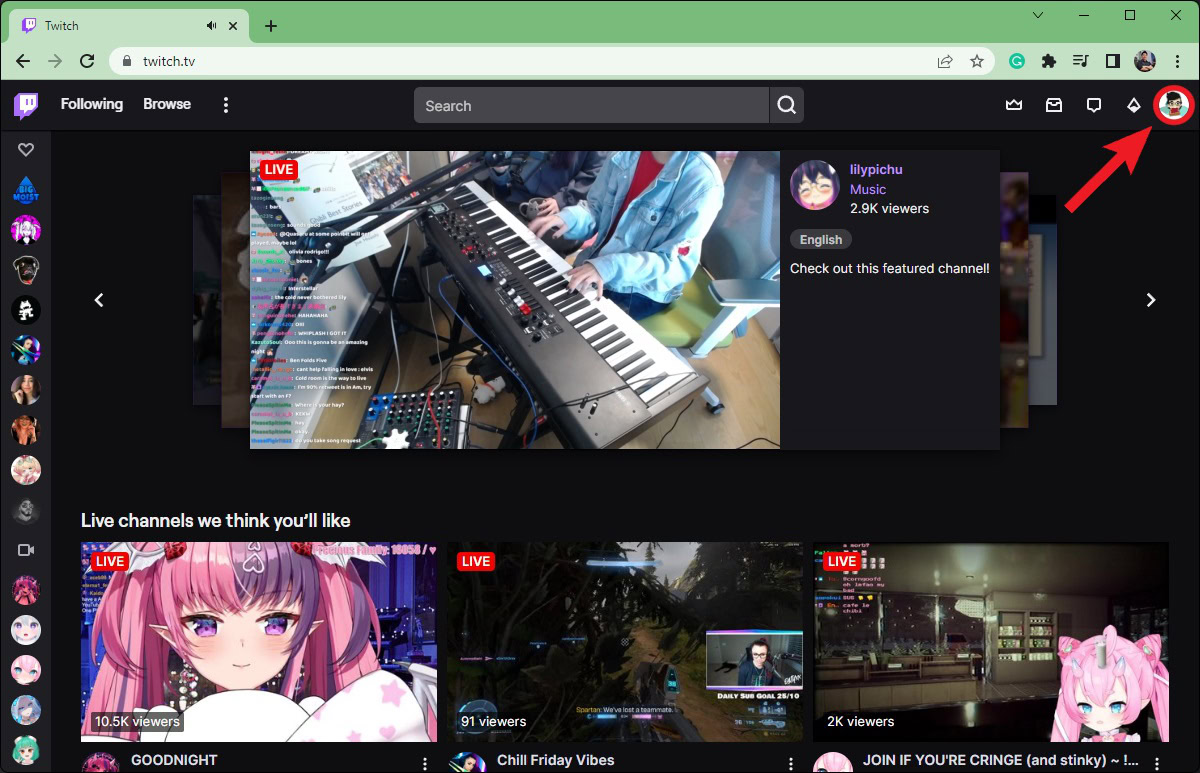
From the subsequent dropdown menu, click the cog-shaped Settings button.
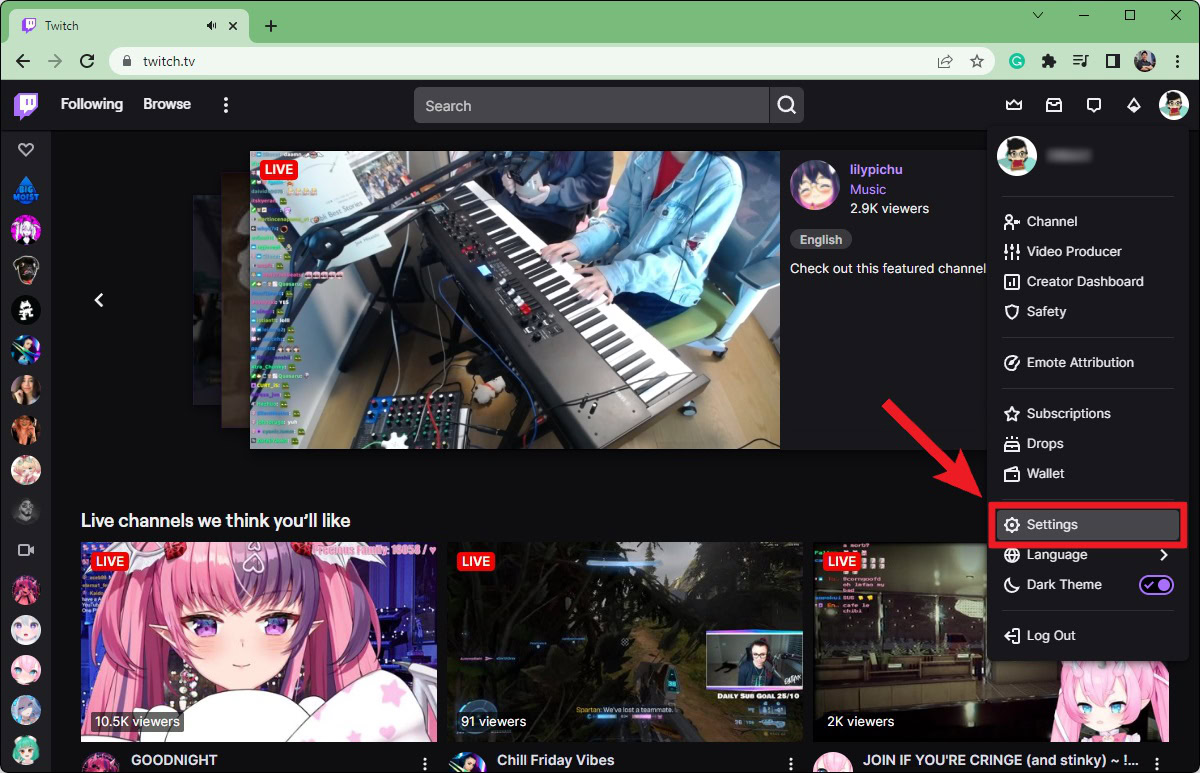
Within Settings, scroll down to the Profile Settings section. Next to your Display Name, type in a new display name for your Twitch account.
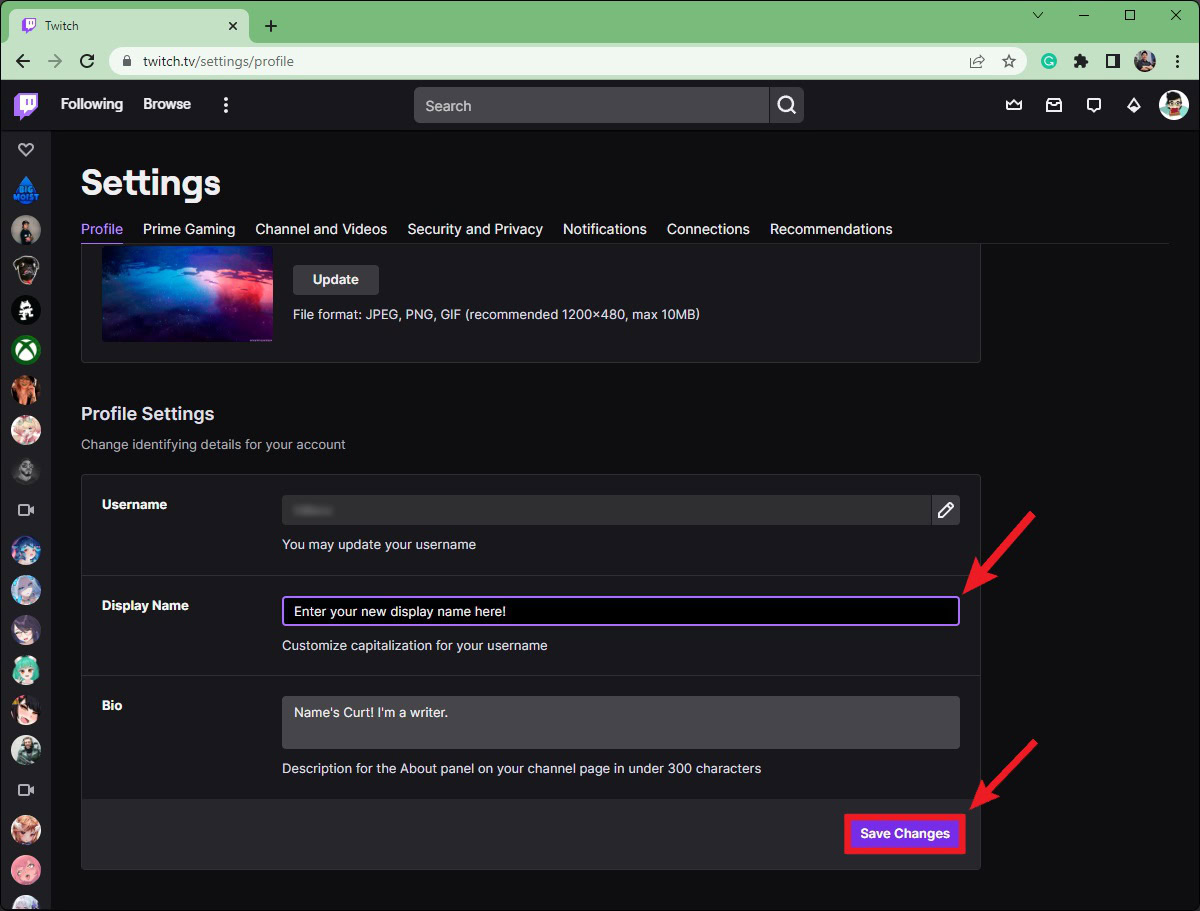
Click Save Changes when finished.
Android & iOS
Open the Twitch app on your Android or iOS device. Tap your profile icon > Account Settings > Account.
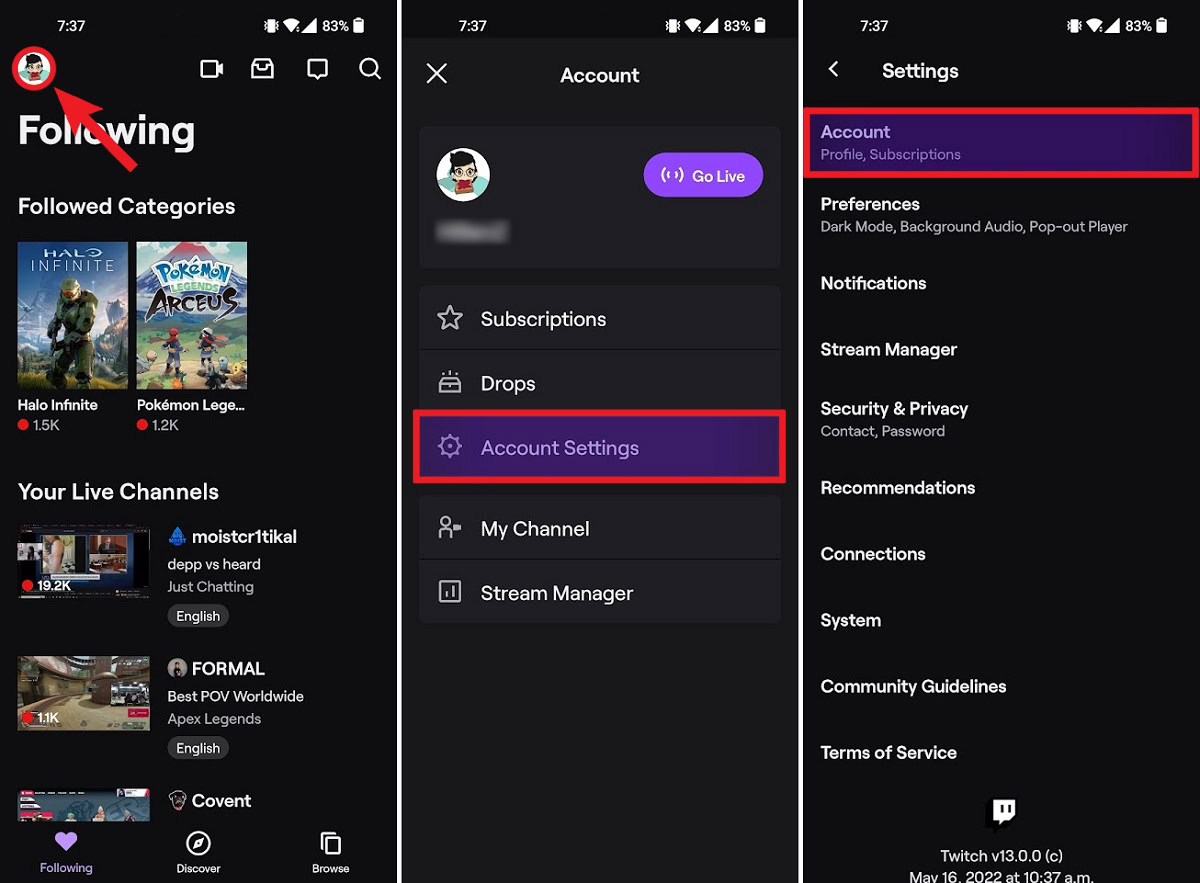
Press Edit Profile > Display Name. Type in your new display name in the Display Name field, then tap Save in the top right when finished.
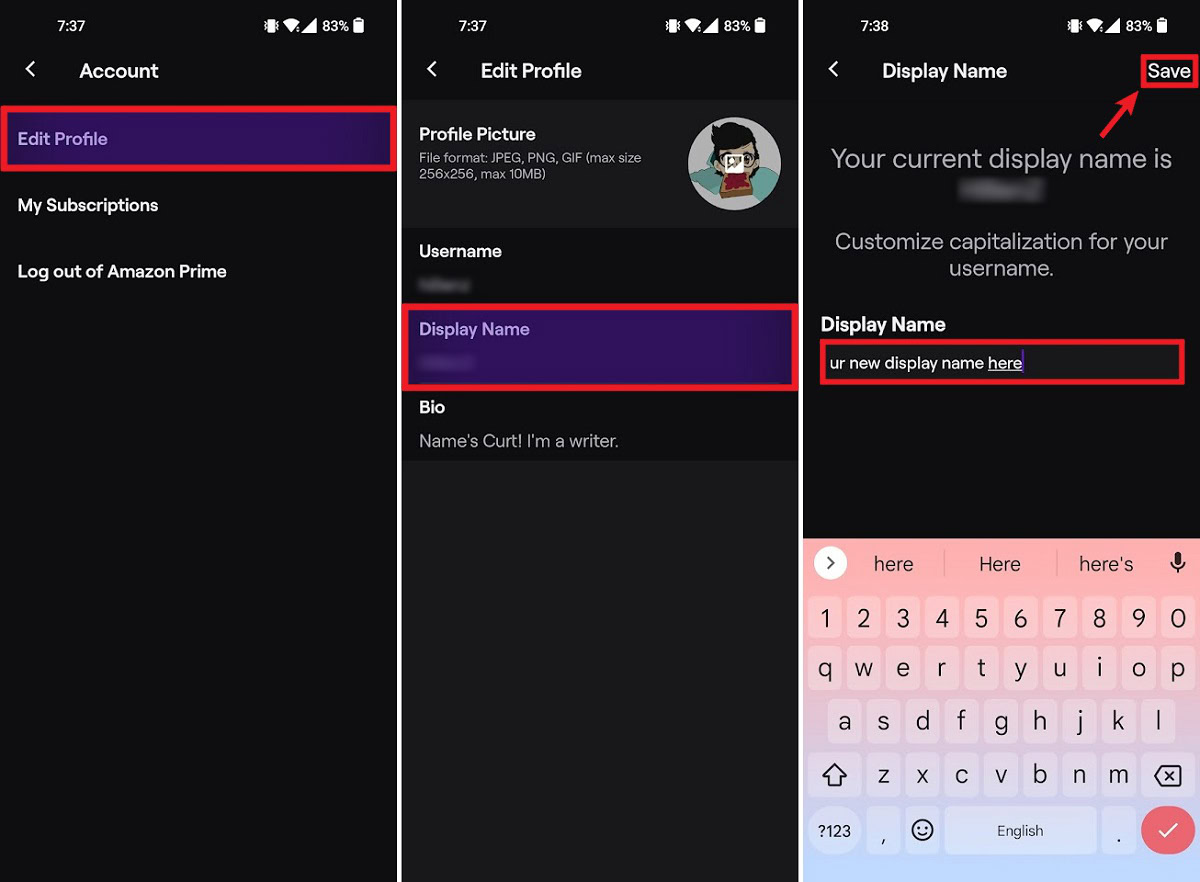
FAQs
Yes. Twitch allows you to change your username once every 60 days. After 6 months, your old username will be available for anybody else to take.
Think of your Twitch username like your actual name or gamertag—it’s unique to you, and it’s how people identify you on the platform. For example, the streamer Zentreya has the username “Zentreya.” Most people—especially if they’re active streamers—don’t change their display name to be different from their username.
Your Twitch display name affects how you appear on your account profile and in chat. That is, when you are entering in messages in another streamer’s chat during a live stream. Changing your display name does not affect your channel’s URL.