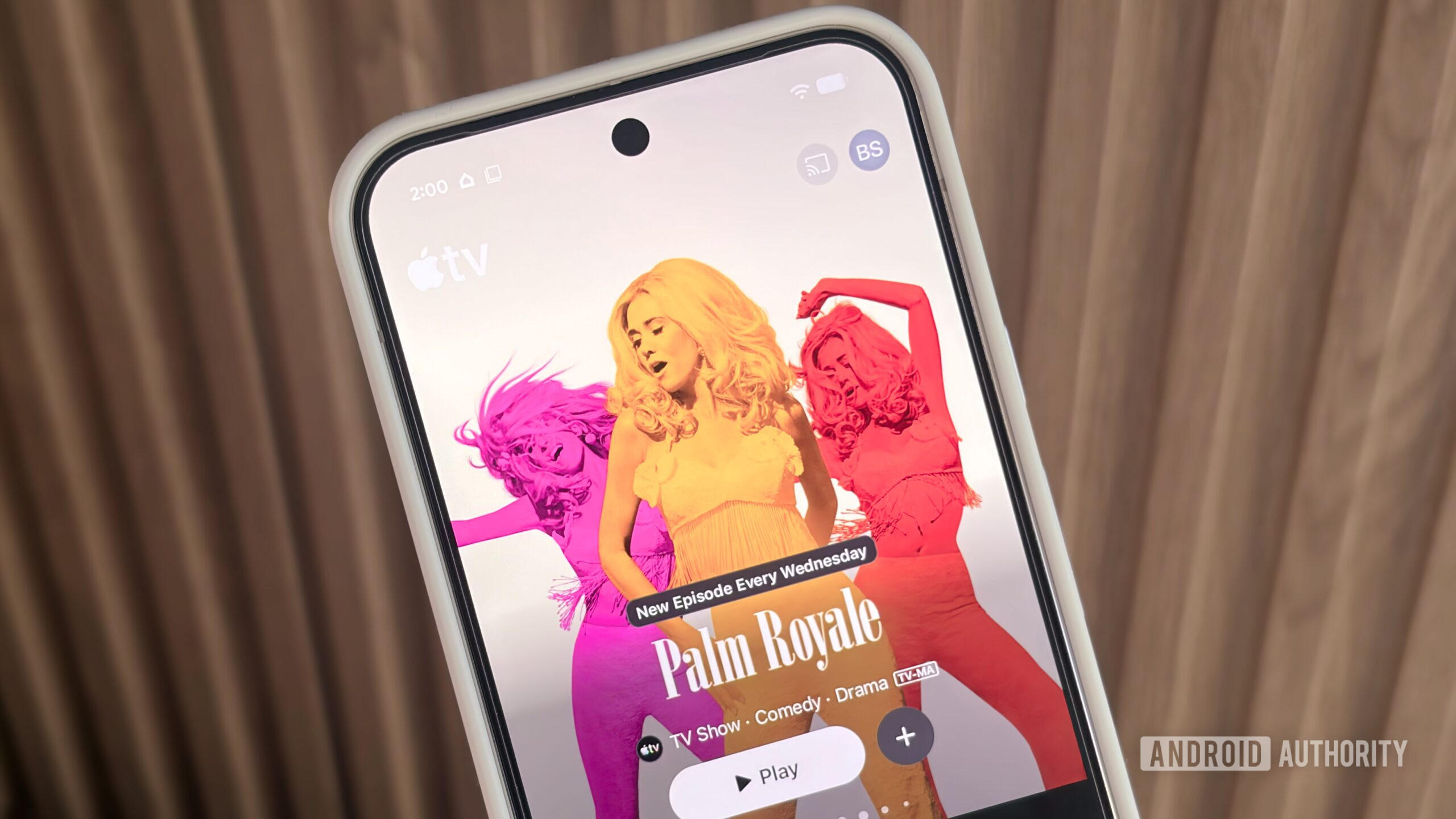Streaming and entertainment
Become a streaming expert with our guides, how-to's, and movie and show lists.
Go deeper
Entertainment lists
Guides
How-to's
Features
All the latest
Streaming and entertainment news
This beast of a Google TV projector might be a real threat to your living room TV
Kaitlyn CiminoDecember 13, 2025
0


How to pair or reset your Fire TV Stick remote
Adam BirneyDecember 8, 2025
0

4 reasons Plex is turning into the thing it replaced
Karandeep SinghDecember 7, 2025
0

This portable Google TV projector might be the perfect compromise for a secondary screen
Kaitlyn CiminoDecember 5, 2025
0


One of my favorite Google TV features has nothing to do with streaming
Megan EllisDecember 2, 2025
0

Samsung TV Plus not working? Here's how to fix it
Andrew GrushNovember 24, 2025
0

I'll quit watching YouTube before I give it my ID
Taylor KernsNovember 22, 2025
0
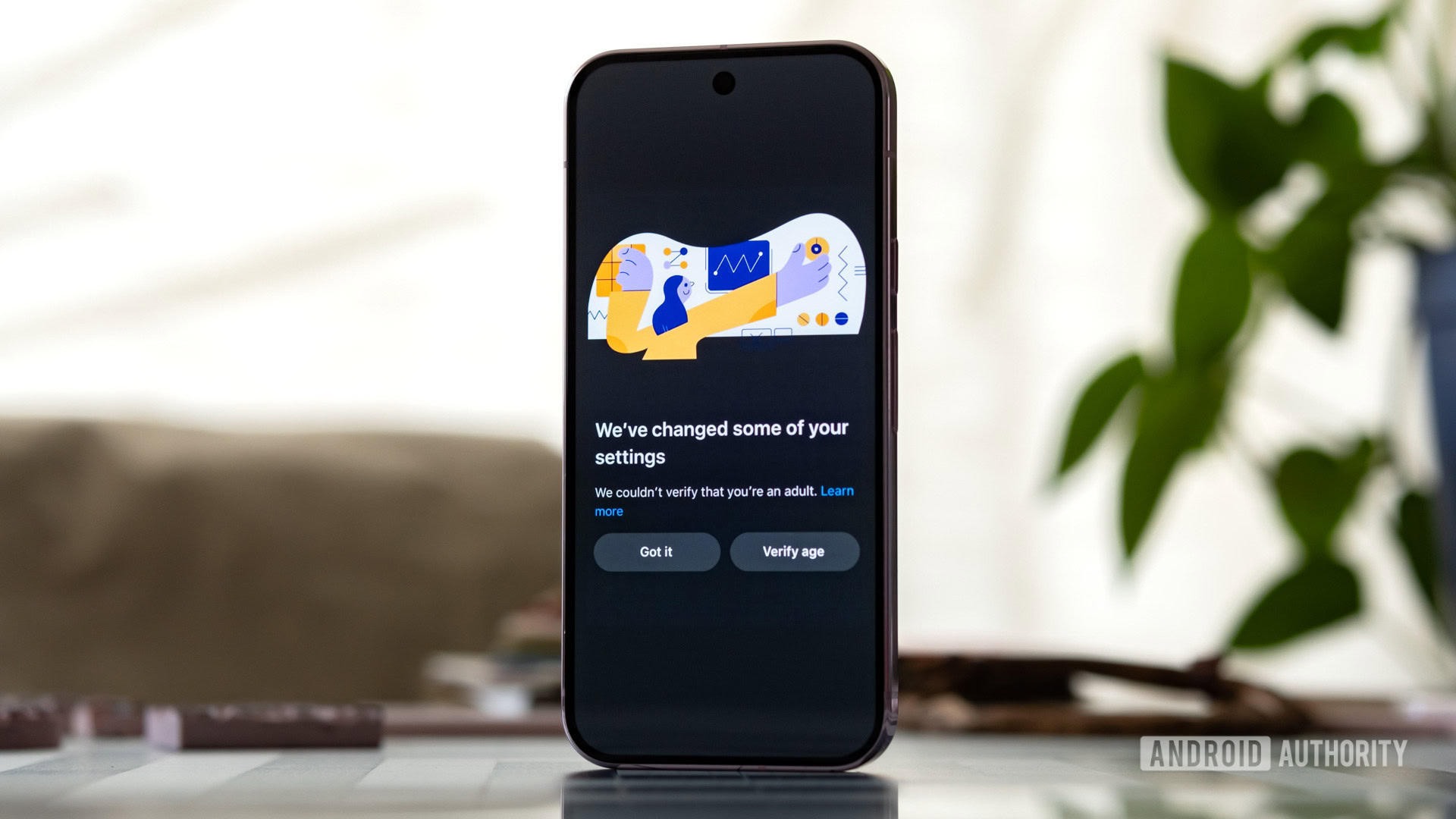
YouTube Music uploads saved my rare songs — here’s how
Dhruv BhutaniNovember 8, 2025
0
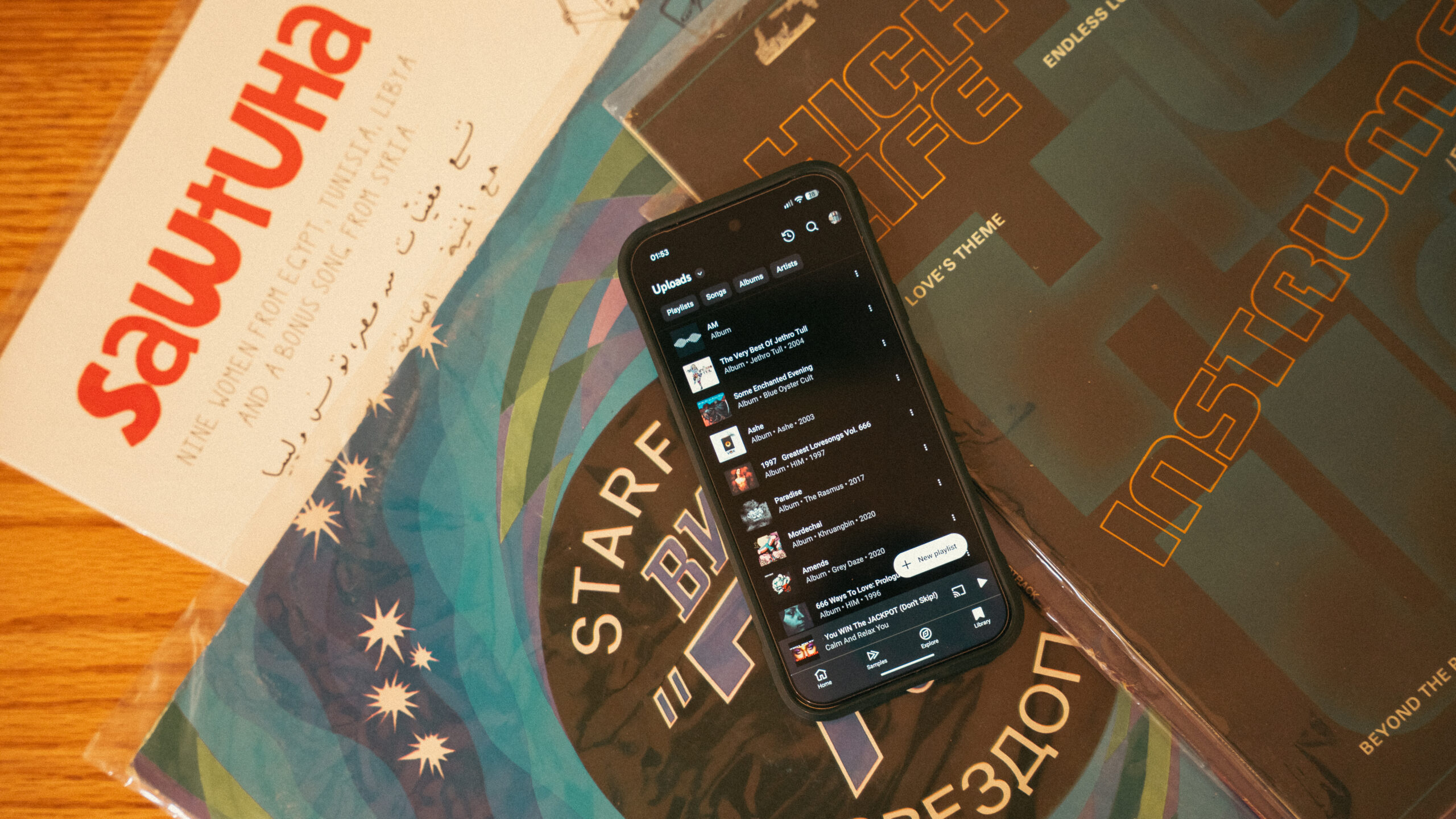
What I learned after using a Google TV projector in my bedroom for 30 days
Kaitlyn CiminoNovember 8, 2025
0

Here are all the available YouTube TV channels
Matt HorneOctober 31, 2025
0

The internet just made a 300TB copy of Spotify! (Updated: Spotify reaction)
Adamya Sharma41 minutes ago
0
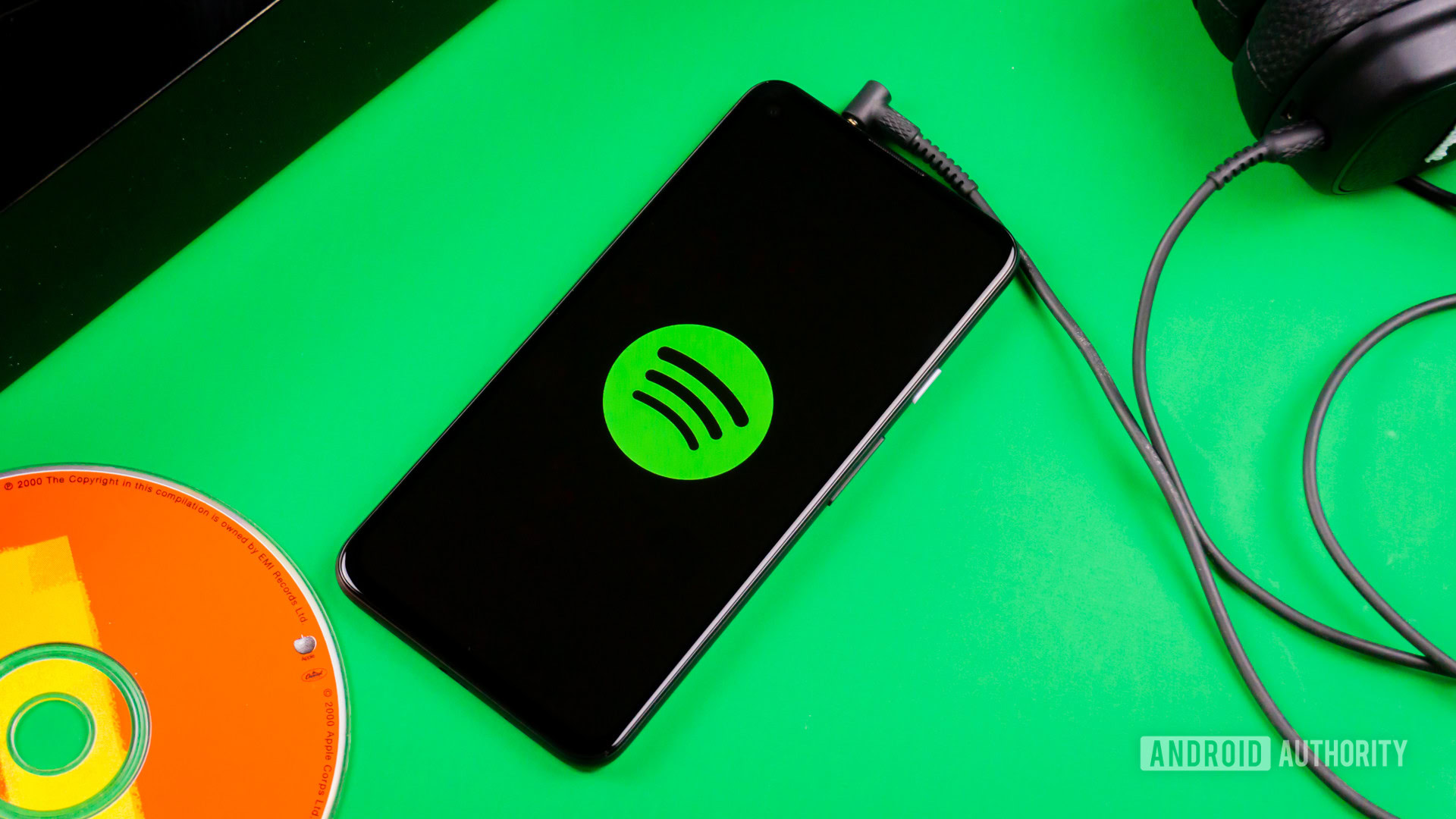
Sick of fake AI movie trailers on YouTube? There's good news
Taylor KernsDecember 19, 2025
0
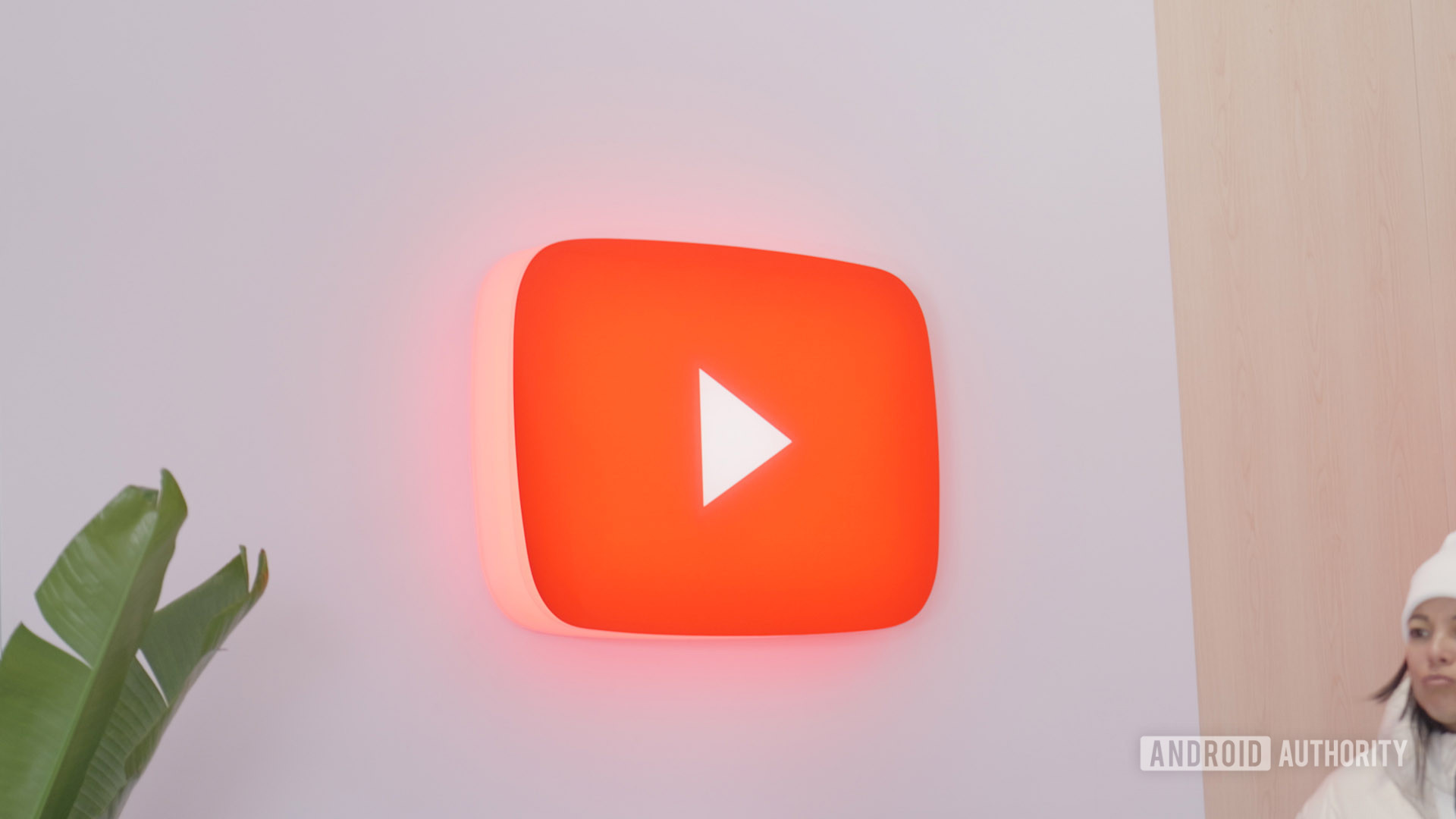
One of the last annoying side effects of the YouTube–Disney row is now fixed
Matt HorneDecember 19, 2025
0

This streaming service will hit premium users with ads as soon as they open the app
Aamir SiddiquiDecember 19, 2025
0
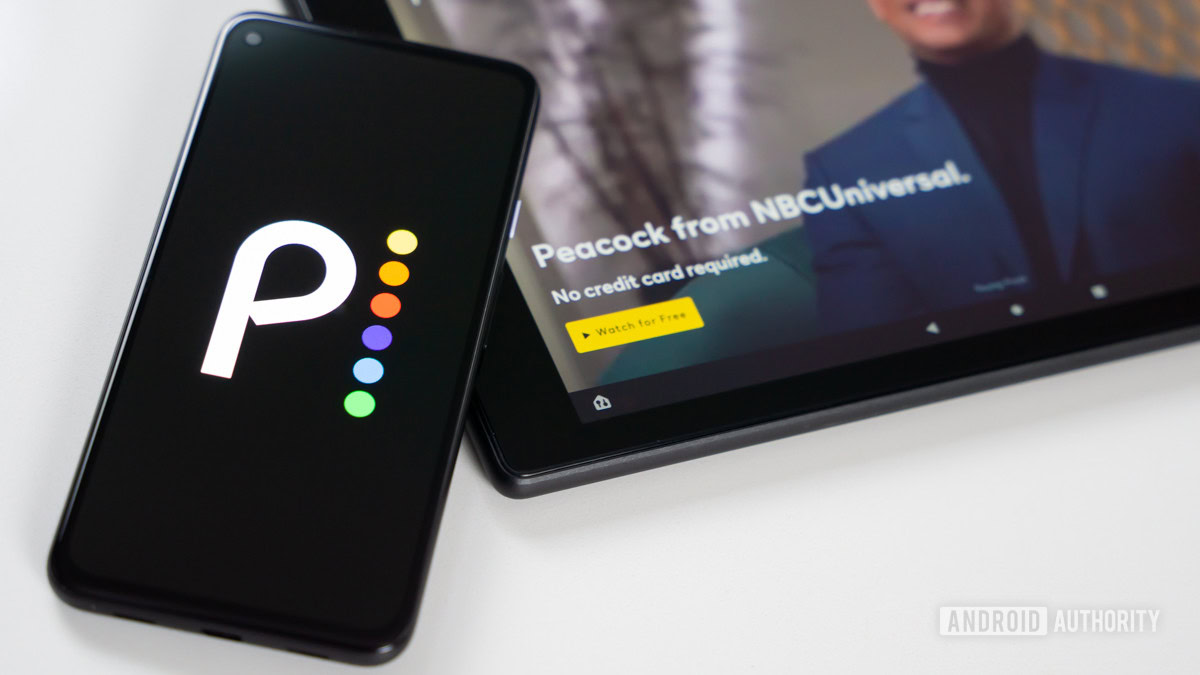
YouTube is changing how the Dislike button works on Shorts
Matt HorneDecember 19, 2025
0
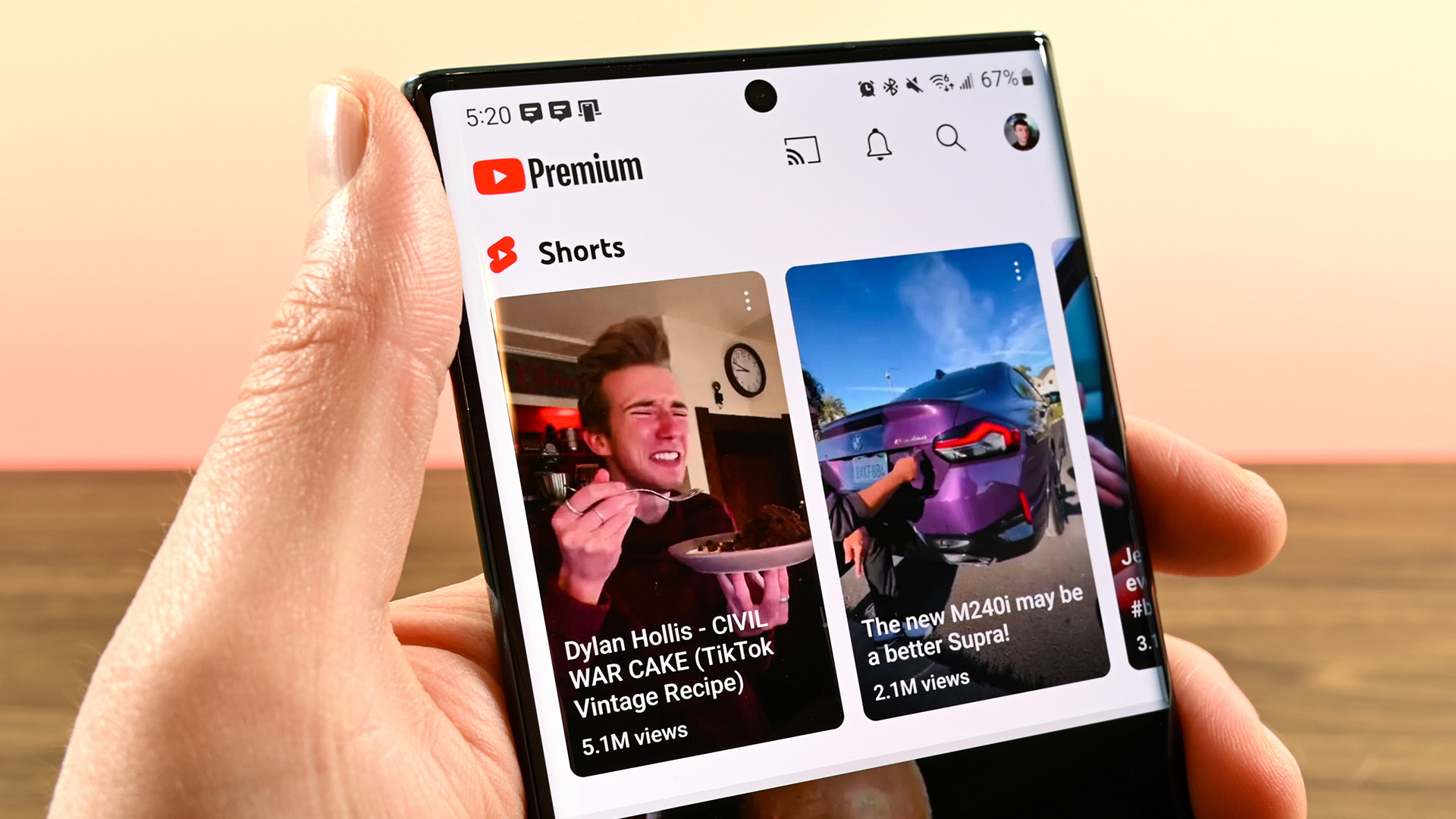
Missed Black Friday? The Google TV Streamer is still at a record-low price!
Edgar CervantesDecember 18, 2025
0

Paying for YouTube Premium? Google's giving you 40% off the Pixel 10 series
Adamya SharmaDecember 17, 2025
0

Deal: The Yaber L2s projector is too awesome for just $101.98!
Edgar CervantesDecember 17, 2025
0

Android TV just made free content impossible to miss
Adamya SharmaDecember 17, 2025
0
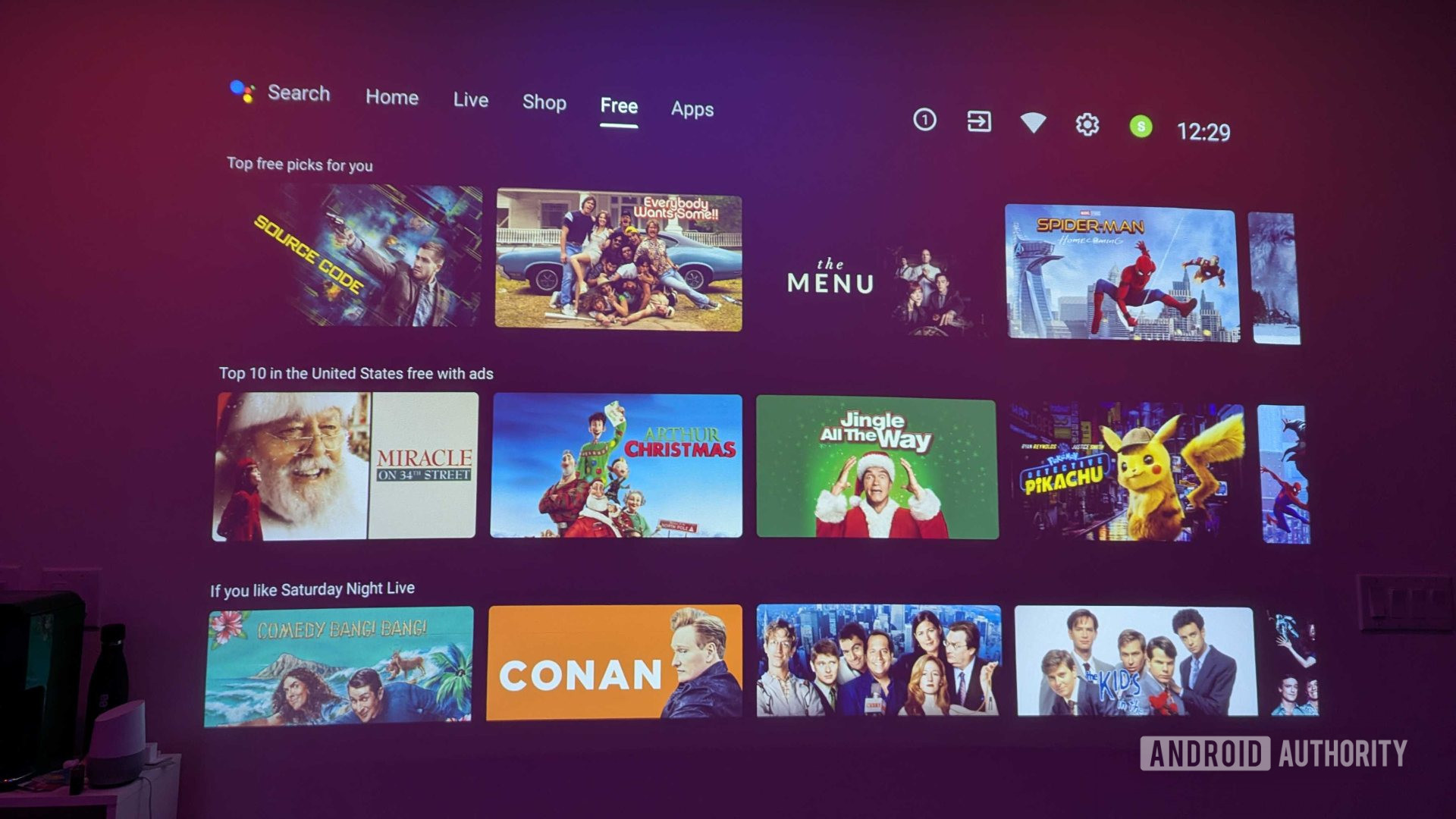
The Apple TV app pulls a reverse Netflix and starts supporting Google Cast on Android
Brady SnyderDecember 15, 2025
0