Affiliate links on Android Authority may earn us a commission. Learn more.
How to set up and use Samsung Wallet (Samsung Pay)

Smartphones have replaced plenty of gadgets and accessories, including our wallets. You can carry your cards and cash with a good wallet case for your phone or use your phone to make payments with apps like Google Pay. Samsung has its own payment solution if you have a Samsung smartphone called Samsung Wallet (formerly Samsung Pay). Here’s how to set up and use Samsung Wallet or Samsung Pay.
QUICK ANSWER
Samsung Wallet combines Samsung Pay and Samsung Pass and adds many more features. You can use Wallet to make mobile payments using NFC after you add and save your cards on the app. If quick access is enabled, swipe up from the bottom of the screen to launch the app and hold the phone close to an NFC-enabled terminal to complete payment. Wallet lets you also add medical information, features asset management, and the ability to add boarding passes, digital car keys, and digital home keys.
JUMP TO KEY SECTIONS
What is Samsung Wallet?
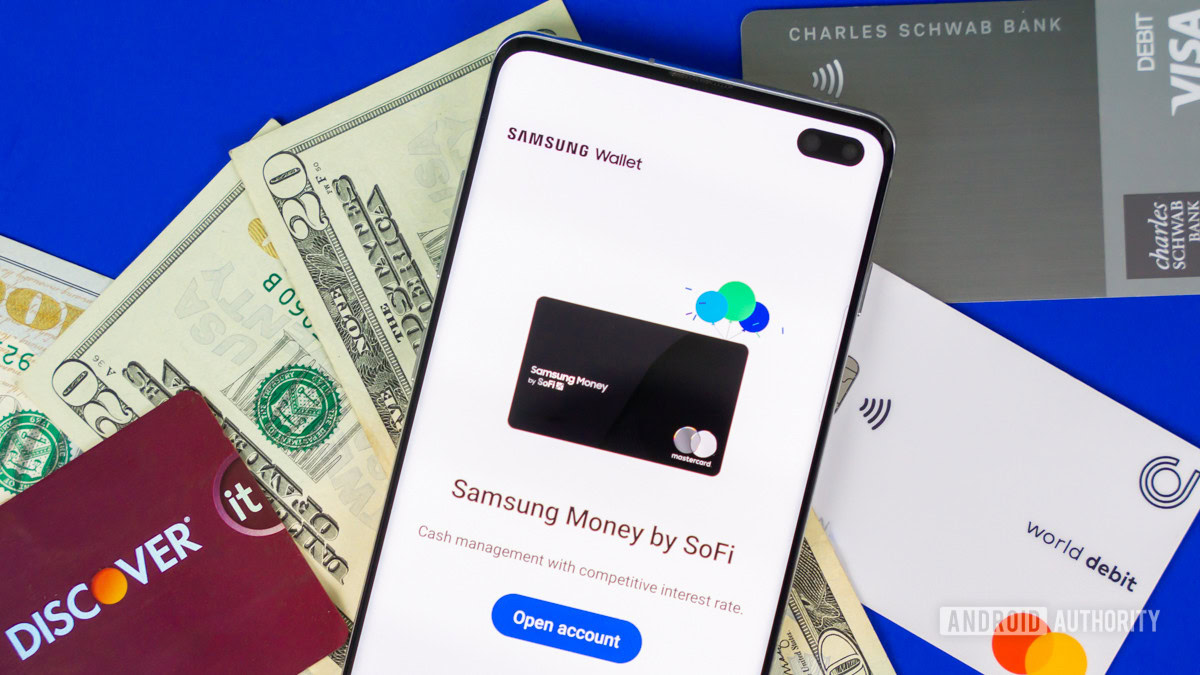
Samsung Wallet is the company’s digital wallet solution available exclusively on Samsung smartphones and smartwatches. It’s similar to Apple Wallet and Google Wallet, and as the name suggests, it aims to be the digital equivalent of your physical wallet. Apart from storing and making payments online and at stores with credit and debit cards, you can save passwords, loyalty cards, boarding passes, medical information, and even digital car keys. You can also use the Wallet app to keep track of your portfolios, including cryptocurrency. The app will soon add support for driver’s licenses and student IDs as well.
Samsung Wallet vs Samsung Pay?
Samsung Pay is a mobile payment solution where you can use your saved cards to make payments at stores using your phone. Wallet essentially combines and replaces Samsung Pay and Samsung Pass. You can do so much more with Wallet instead of just mobile payments. While Samsung Wallet was initially only available in a few markets, it has expanded to 21 countries, effectively replacing Samsung Pay.
Your Samsung Pay app will automatically update to Samsung Wallet when available. Until then, Samsung smartphone owners in other markets can continue using Samsung Pay.
How does Samsung Wallet work?
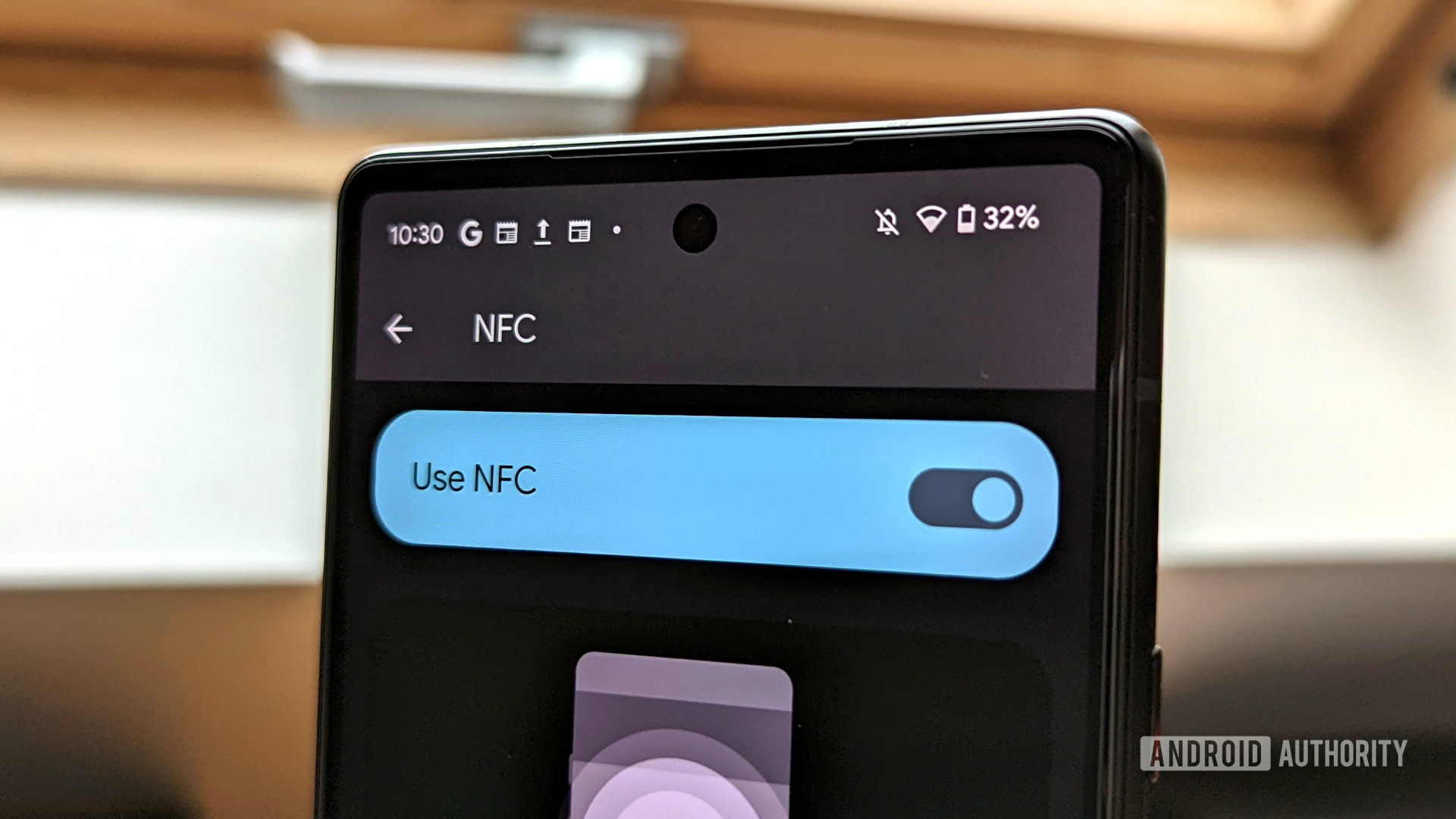
Samsung Wallet uses NFC (Near Field Communication) technology to transfer card information to any NFC-enabled (tap and pay) payment terminal. Instead of tapping your debit or credit card, hold the phone close to the terminal to complete payment. With Wallet, you can also access QR codes to scan boarding passes, your medical information, and more. Depending on your car make, model, and phone, you can store digital car keys that use UWB (ultra-wideband).
One of the biggest selling points of Samsung Pay was MST (magnetic secure transmission), which allows you to use your phone to pay at terminals that don’t support NFC. This feature ensured that you could make a purchase anywhere that accepted debit and credit cards. Unfortunately, new Samsung phones (going back to the Galaxy S21) don’t support MST anymore. For now, you can still use the feature with Samsung Pay on an older phone.
What devices support Samsung Wallet?

Samsung Wallet and Pay are available on most Samsung smartphones, except for some entry-level and mid-range offerings that don’t come with NFC.
- All Galaxy S phones, going back to the Galaxy S8 series.
- All Galaxy Note phones, going back to the Galaxy Note 8.
- All Samsung Galaxy Fold and Flip devices.
- Galaxy A series: Galaxy A53, A52, A51, A50, A42, A32, A71, A70.
Remember that some older devices will still run Samsung Pay if the phone has Android 9 or above, but won’t be upgraded to Wallet when the new app is available in your region. You can also use Pay on Samsung smartwatches with NFC. Since June 2022, Samsung Pay is no longer available on non-Samsung phones. You cannot install the app from the Google Play Store now, and the service doesn’t work even if you already have the app installed.
How to set up Samsung Wallet or Samsung Pay on your device?
Download Samsung Wallet or Samsung Pay
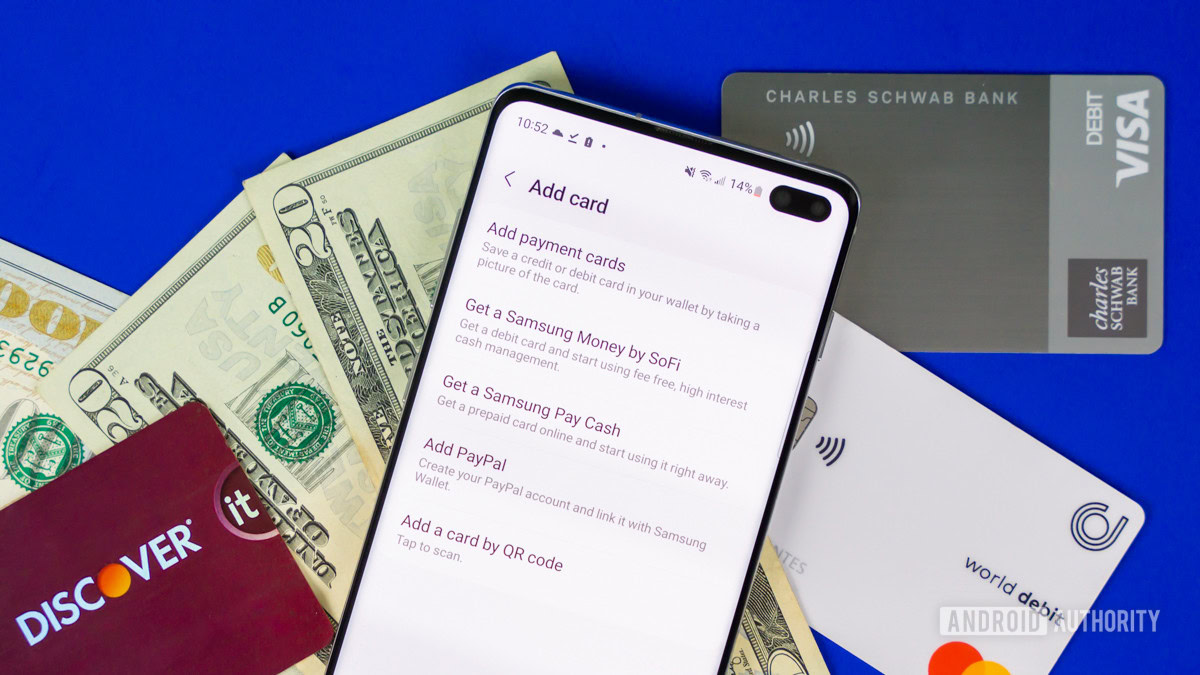
You can download Samsung Wallet from the Google Play Store or Galaxy Store on your Samsung phone. If Samsung Wallet is available in your region, you will see it as an option. Once you download the app, you will be asked to set up a PIN and confirm whether you want to use biometrics to complete transactions.
If you already have Samsung Pay, you can check whether your device is eligible for the upgrade to Samsung Wallet. Open Samsung Pay, tap on the three horizontal lines icon at the top left corner, tap on the gear icon, and go to About > Check for update. You will be prompted to download Samsung Wallet if your device is eligible.
Add debit, credit, loyalty, and membership cards
Tap on + credit/debit cards on the Samsung Wallet home screen to add your cards. You can scan your card or tap Add using NFC or Add card manually. If your credit or debit card is NFC-enabled, hold the card to the back of the phone to automatically save the card information. Once the app scans the card, enter your name and card CVV, and tap Save. The card verification process (with your payment provider) may take up to five minutes.
Tap + memberships to add your loyalty cards. Go to Add memberships and find the store on the list. Scan the card’s bar code and enter the loyalty number manually. You can also tap Add a card not on the list and manually add the necessary details.
How to remove a card from Samsung Wallet
In the menu tab, tap on Payment cards, select the card you want to delete and tap on the three vertical dots icon to open more options. Tap Delete card, choose a reason and confirm your selection. You will need to enter your Wallet PIN or use biometrics to delete the card.
If your phone is missing or stolen, use Samsung’s Find My Mobile service from a computer or another phone and remotely lock or erase card information stored on Samsung Wallet. Open Find My Mobile, find your device, and select Lock. Remotely locking the phone will lock Samsung Wallet as well. In extreme cases, you can also tap Erase data to factory reset your phone remotely. If you aren’t able to access Find My Mobile to lock the phone, contact your card issuer immediately to cancel your card.
How to set up Samsung Pay on your Galaxy smartwatch?
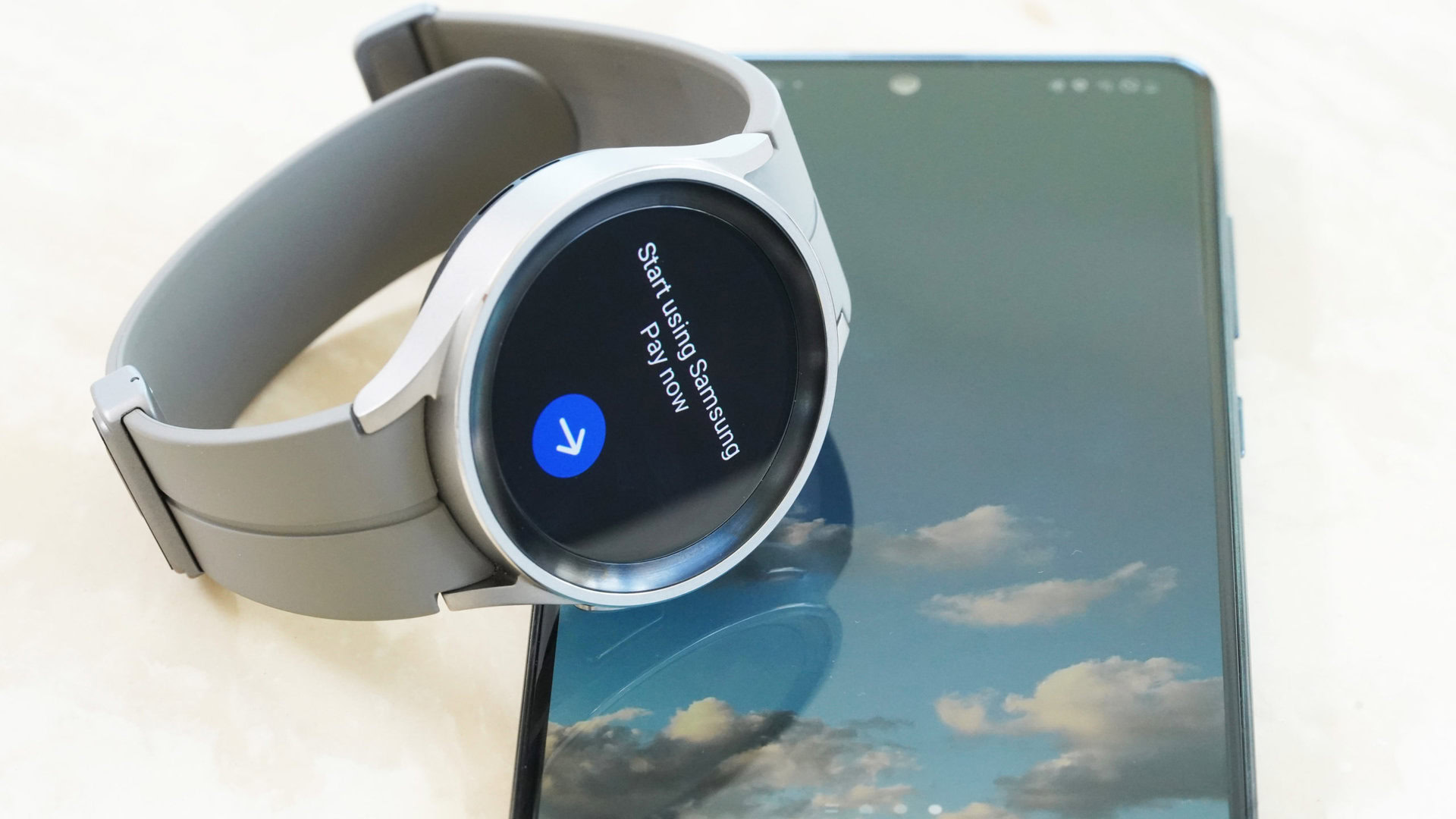
You can set up Wallet on your smartwatch and make payments at any NFC-enabled terminal. Check out our complete guide on how to set up Samsung Wallet on your Galaxy smartwatch for step-by-step instructions.
How to pay with Samsung Wallet or Samsung Pay?

Open the Wallet app by swiping up from the bottom of the screen (if you have Quick Access enabled) or finding it in your app drawer. Select the card you want to pay with, use your fingerprint or PIN to confirm, and hold the phone close to the NFC-enabled terminal to complete the transaction.
If you’re using your smartwatch, press and hold the back button to launch Wallet. Swipe through your cards if you don’t want to use the default option. Turn the watch screen towards the payment terminal and hold it close until the transaction is complete.
FAQs
Wallet or Pay should work with any NFC-enabled card reader. If Wallet isn’t explicitly mentioned, look for the NFC icon at the payment terminal. While the stores that accept Samsung Wallet are too many to list, the notable exception is Walmart, which doesn’t accept Wallet or Google Pay.
Samsung Wallet is an upgraded version of Samsung Pay. You will still get the same features and the ability to make payments with your phone, but Wallet has many other features.
Wallet works with Visa, Mastercard, American Express, and Discover cards issued by the majority of banks in the US. Check out the complete list of supported banks and credit unions here.
If your Samsung Wallet isn’t working, check that NFC is enabled on your device. The card verification process might also be an issue when you add a new card. If your card isn’t showing up, wait and try later. Contact your bank if you cannot add your card at all.