Affiliate links on Android Authority may earn us a commission. Learn more.
How to set up Samsung Pay on your Galaxy Watch
Leave your wallet at home and store your credit, debit, and other cards right on your wearable. Samsung’s digital payment platform works just like its competitors. Whether you recently grabbed a new Galaxy Watch 5 or you’re still rocking an older device, we cover everything you need to know to set up Samsung Pay on your Galaxy Watch.
QUICK ANSWER
To set up Samsung Pay on your Galaxy Watch, press and hold the back button on your device, then follow the on-screen prompts for adding cards to your account. Once you’re all set, hold the Back button at check out and your cards will appear.
JUMP TO KEY SECTIONS
How to set up Samsung Pay on your Galaxy Watch
Setting up Samsung Pay is simple. You just need your device, your smartphone, and your card on hand (unless you know your card information by heart).
- Press and hold the back button on your Galaxy Watch. When Samsung Pay launches, swipe left and read through the directions. Tap the arrow to begin.
- Tap the + sign above Add card on the next screen.
- If you haven’t already, you will be prompted to set up a lock on your watch. Choose between a pattern or pin and follow the onscreen prompts to complete the process.
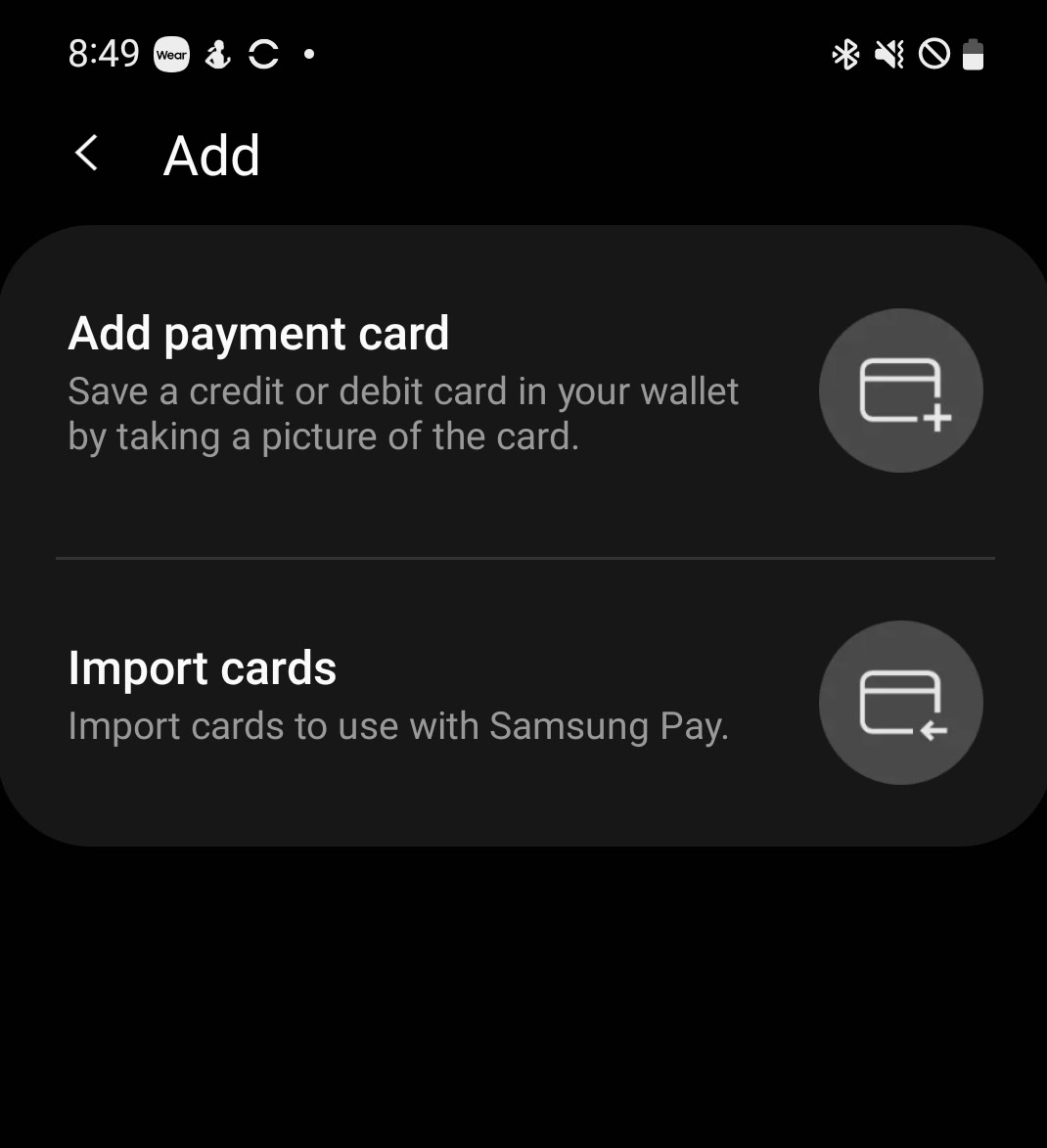
- You will then be sent to your phone’s screen. Tap Add payment card or Import cards to enable a payment method.
- If you tap Add payment card, you can save a new credit or debit card into your wallet. Position your phone’s camera over your card to automatically scan the information. You can also tap Add card manually to enter the information by hand. Tap Agree to all terms once you have read the Issuer’s Terms of Service. You may need to verify via a numerical code sent to your email or through SMS.
How to Pay with your Galaxy Watch

Once you’re all set up, you can get to shopping. Just be sure to look for participating retailers.
- At checkout, press and hold the back button on your Galaxy Watch. Your default card will appear.
- To switch cards, simply swipe to an alternative option.
- Turn your display toward the contactless payment terminal and hold it close until your payment registers.
Read more: Common Galaxy Watch problems and solutions
FAQs
You will need your phone to set up Samsung Pay on your Galaxy Watch, but once the setup is complete, you can pay for items with just your wearable.
Yes. If Google Pay is your preferred payment method, you can use that service instead on your Galaxy Watch 4 series or 5 series device.
If Samsung Pay is not working, try resetting your watch, then uninstalling and reinstalling the Galaxy Wearable app and Samsung Pay plug-in.