Affiliate links on Android Authority may earn us a commission. Learn more.
How to set an alarm on an iPhone
There are advantages to using an iPhone for alarms over a conventional clock — you can customize the sound and volume, control them with Siri, and if you’ve got one, mirror an alarm to your Apple Watch without extra effort. If you’re just coming around to using your smartphone as an alarm clock, here’s how to set an alarm on your iPhone.
See also: How to set an alarm on an Apple Watch
QUICK ANSWER
You can set an alarm on your iPhone using the Clock app or by asking Siri to set it for you. Siri can also switch off or cancel alarms. In the Clock app, select the Alarm tab, hit the plus icon, then choose a time, sound, and how often an alarm will repeat (if at all). You can also disable Snooze if you don't mind the risk of falling back asleep.
JUMP TO KEY SECTIONS
How to set an alarm in the iPhone Clock app
The place you’ll typically go to turn on an iPhone alarm is, of course, the Clock app.
- Open the Clock app and select the Alarm tab at the bottom.
- Tap the plus icon at the top of the screen to create an alarm.
- Spin the numbers around to your desired time. In countries with 12-hour clocks, like the US and Canada, you’ll also have to choose AM or PM.
- Repeat makes an alarm recur on specific days of the week you select. You can skip this for one-time alarms.
- Label is likewise optional, but can help remind you what an alarm is for. Type what you need to be reminded of (boxing practice, dog walks, morning wake-up, etc.).
- Sound lets you pick a sound effect to use. Apple has various preset tones, or if you’re an Apple Music subscriber, you can select a song, playlist, or station from that service. You can also buy or import custom tones. With any tone, you’ll get a sample when selecting it.
- Snooze (when enabled) will stop an alarm after 60 seconds of not being turned off. It will then set a timer for another 60 seconds before going off again. It will repeat this process until you disable the alarm.
Click Save to lock in alarm settings. If you decide you don’t need an alarm anymore, you can always toggle it off or delete it entirely in the Alarm tab. To delete an alarm, either tap it then hit Delete Alarm, or swipe left on it and choose Delete.
Set an alarm on the iPhone by asking Siri
A much simpler way of managing alarms on your iPhone is asking Siri to do it for you. It can save a lot of tapping, especially for recurring alarms.
Many natural phrases should work. A standard alarm command might be “Hey Siri, set an alarm for 9 AM tomorrow morning,” or simply “Hey Siri, wake me at 9 AM.” When an alarm goes off, you can say something like “Hey Siri, stop,” “Hey Siri, cancel the alarm,” or “Hey Siri, snooze.”
To set a recurring alarm, you might use something like “Hey Siri, set an alarm for 7 PM every Thursday.” But you can also specify weekdays or weekends — e.g. “Hey Siri, wake me up at 7 AM on weekdays” or “Hey Siri, set an alarm for 9 AM on weekends.”
You can also scrub alarms without having to use the Clock app, as long as you can remember the details used to create them. “Hey Siri, cancel my 9 AM alarm” is a quick example.
The major limitation of Siri is control over sounds. You can’t really pick a tone or music via voice, so you’ll have to open the Clock app and edit details if you want something other than the default alarm sound.
Change the alarm volume on an iPhone
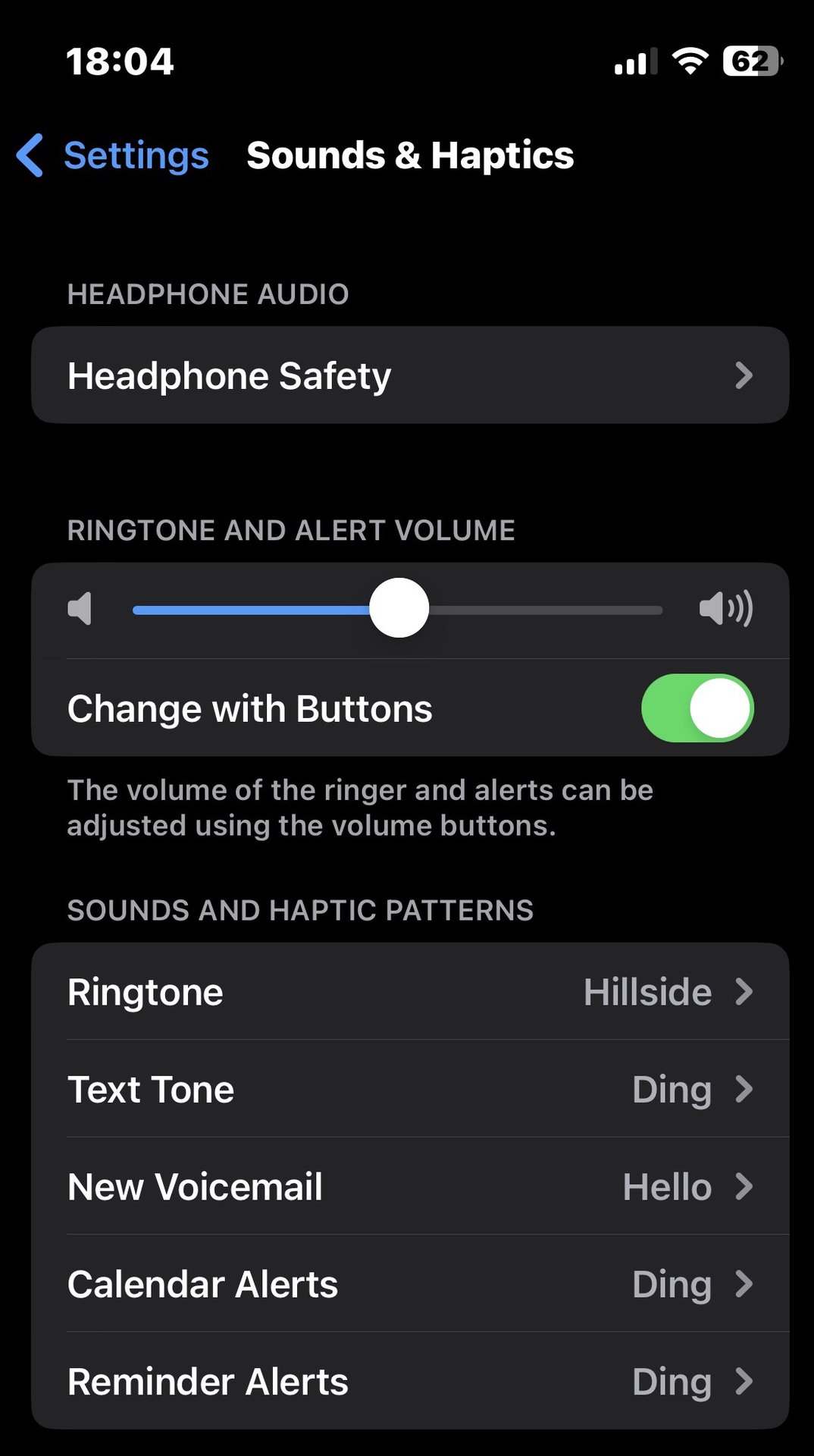
An alarm will always sound on an iPhone, even when you have the ringer switch set to Silent. But if alert volume settings are too low, you might not hear it.
To check that alert volume is high enough, go to Settings > Sounds and Haptics. Under Ringtone and Alert Volume, you can slide the volume level up and down. You should normally leave Change with Buttons toggled off, since you don’t want to accidentally affect alarms when you’re trying to control music volume.
You can check alert volume by going to the Sounds and Haptic Patterns section, tapping Ringtone, and choosing a tone. A 5-second preview of that tone will play.
Read more: How to set Spotify music as an alarm
FAQs
Regardless of your sound settings, any set alarms will still sound when the time comes.
Most likely because you have the volume down too low. Go to Settings > Sounds and Haptics and make sure the ringer volume is up high enough to hear.