Affiliate links on Android Authority may earn us a commission. Learn more.
How to select multiple files on Mac
Sometimes, one Mac file is never enough. If you need to select multiple files on a Mac to move them, delete them, or copy them, then there are faster and easier ways than doing them one at a time. Here are the different ways to select multiple files on a Mac like a pro.
Read more: How to show and create hidden files on a Mac
QUICK ANSWER
There are a couple of ways to select multiple files on a Mac. The first is to use your mouse/trackpad and your keyboard. Click the first file, and then, holding down the Command key, click the other ones you want. Alternatively, if you want to select a bunch of files adjacent to one another, click the first file, then hold down the Shift key and click the last file. The other method is to click the first file, then go to Edit > Select All.
JUMP TO KEY SECTIONS
Select multiple files on a Mac with a mouse/trackpad and keyboard
As always, you start by clicking the first file or folder that you want to select.
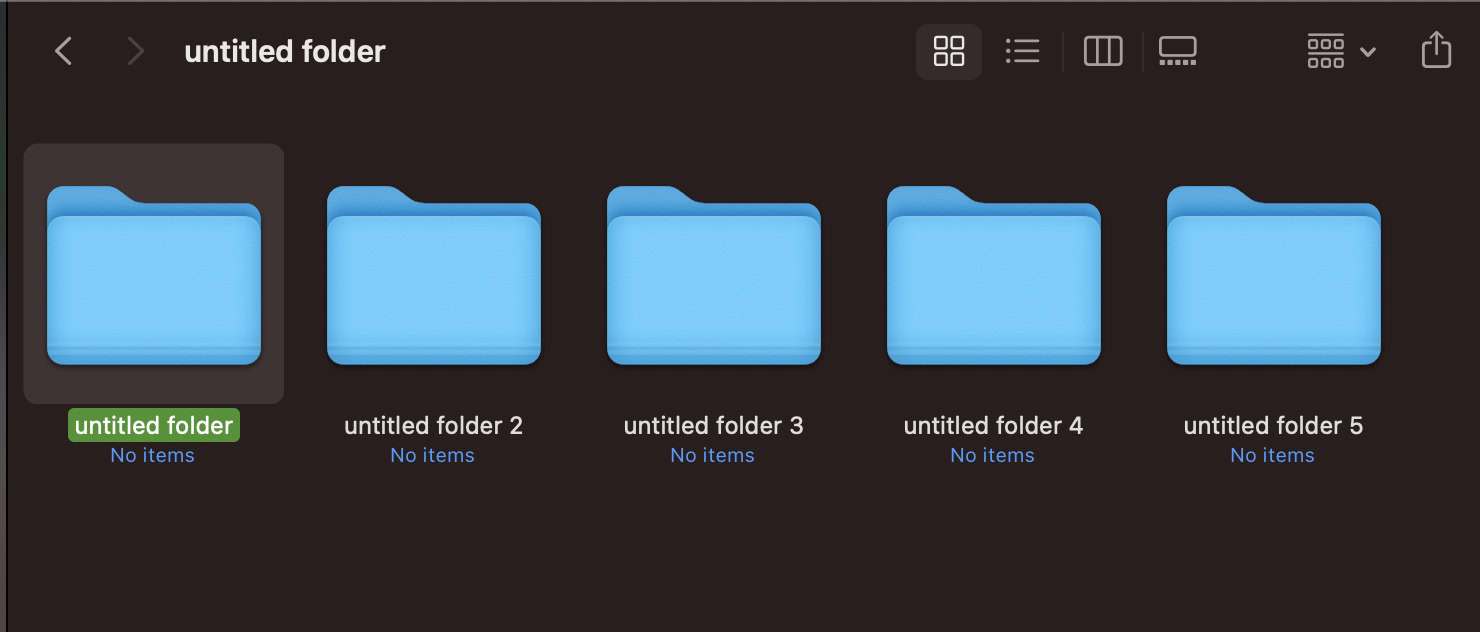
If the other files or folders you want are in non-sequential order — in other words, if some are not to be selected — then hold down the Command key and click the other ones you want to select.
If the files or folders you want to select are adjacent to one another, then click the first one with your mouse or trackpad. Then hold down the Shift key and click the last file or folder. The ones in the middle will now be selected also.
Select multiple files on a Mac using ‘Select All’
Arguably, the easiest method of all is to use the Select All menu option. Click the first file you want to select with your mouse or trackpad.
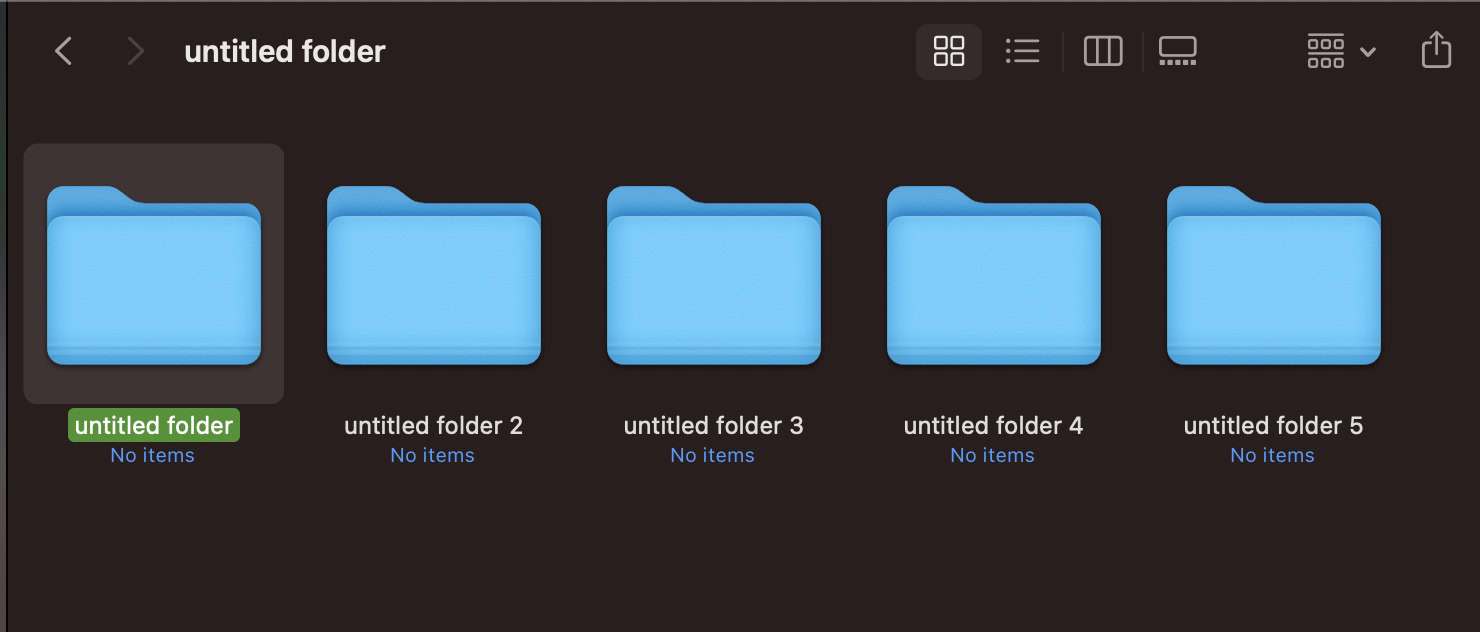
Next, go to Edit > Select All. Alternatively, you can use the keyboard shortcut Command and A, which does the same thing.

All of the files and folders in that folder will be selected and ready to be moved, copied, or deleted.
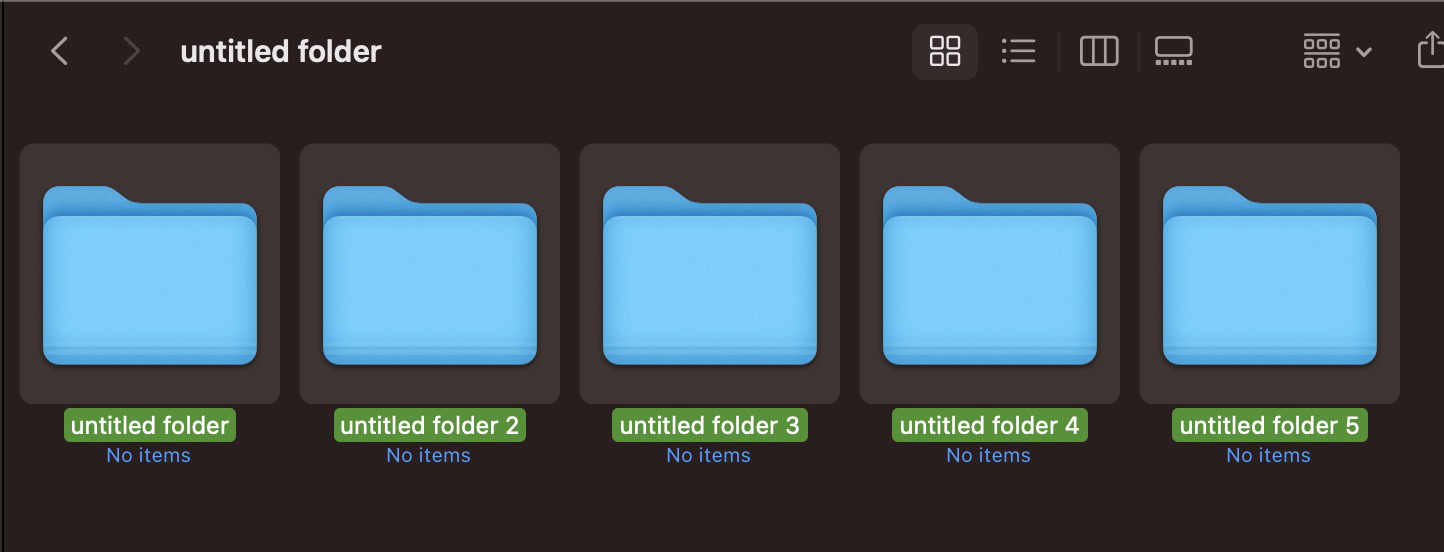
Read more: How to open executable files on a Mac