Affiliate links on Android Authority may earn us a commission. Learn more.
How to take screenshots on the Samsung Galaxy A13, A23 and A53
Screenshots are a part of our daily lives, so if you need to take one, here’s how to take screenshots on the Samsung Galaxy A13, A23, and A53.
QUICK ANSWER
To take a screenshot on the A13, A23, and A53, press the power and volume down buttons simultaneously.
You can edit screenshots by opening Gallery > Albums > Screenshots and selecting a screenshot. Then tap Edit (pencil icon). Edit the screenshot as you wish, and then remember to hit Save once you're finished.
To share a screenshot, open Gallery > Albums > Screenshots and then tap and hold the screenshot you want to share. Select Share and use one of the sharing options.
JUMP TO KEY SECTIONS
How to take screenshots on the Samsung Galaxy A13, A23, and A53
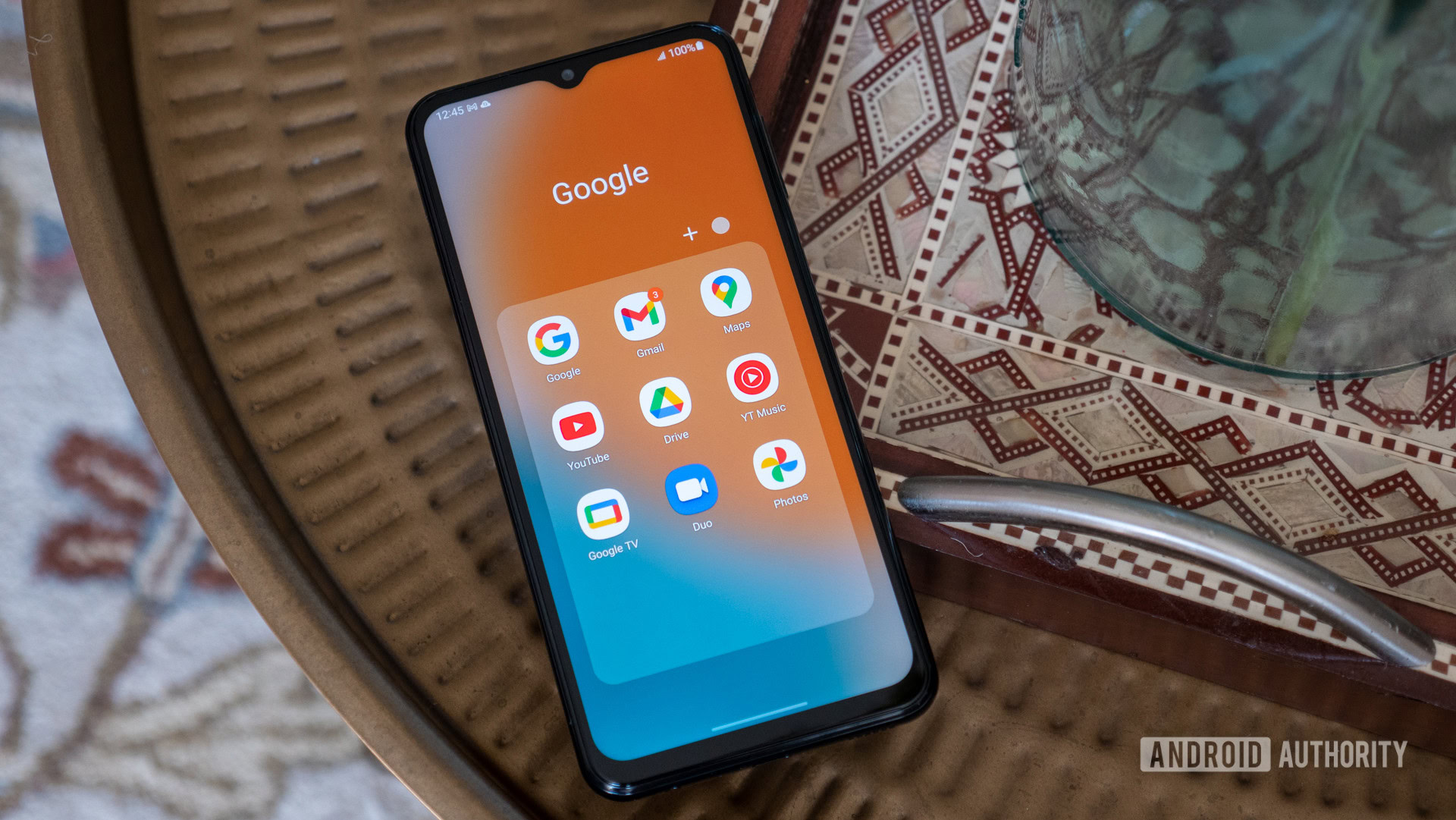
The steps to take a screenshot on the Galaxy A13, A23, and A53 are the same. Simply press the power button and volume down button on your phone at the same time. This will take a screenshot and save it to your device.
How to edit and share a screenshot
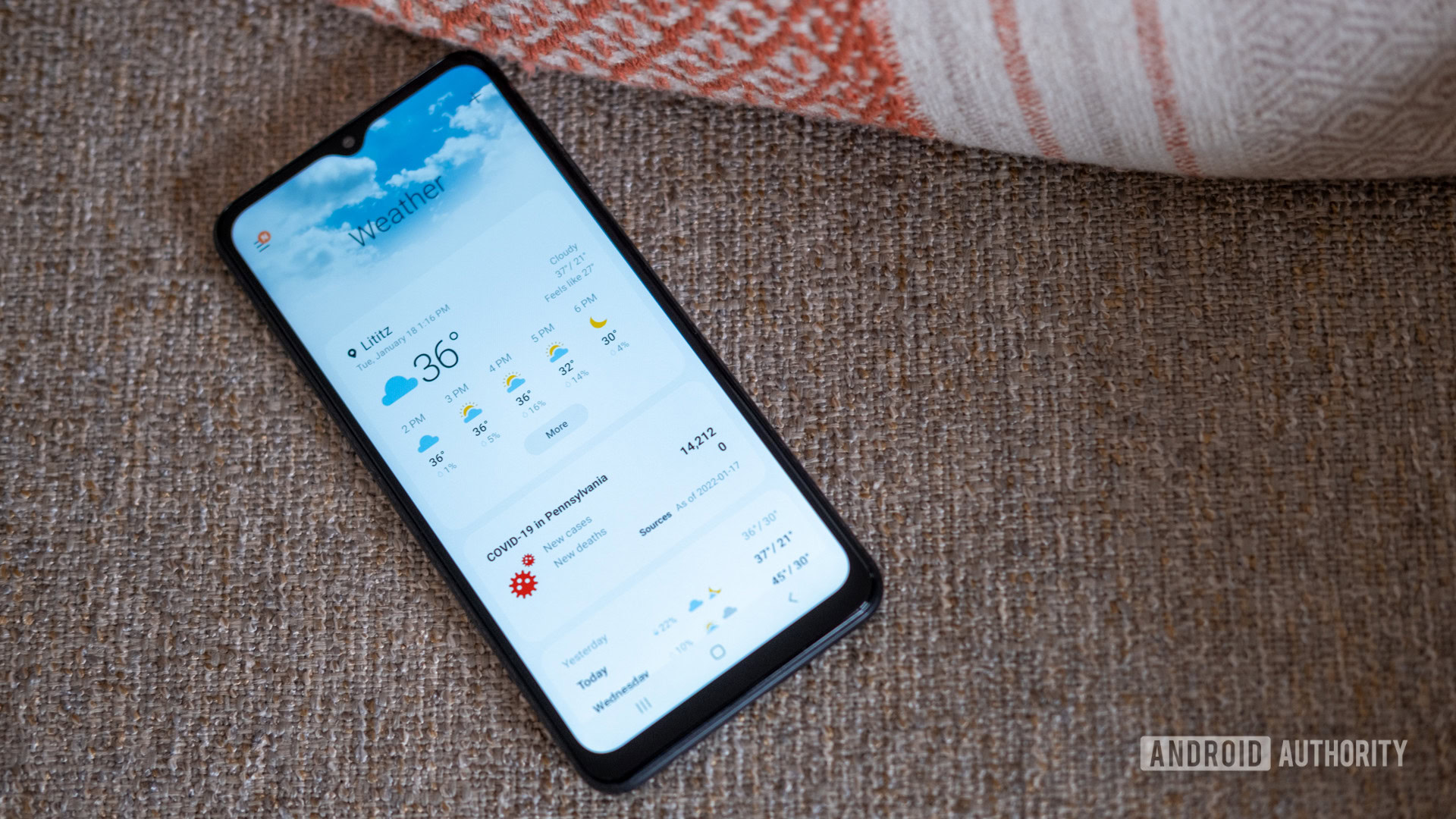
After you have taken a screenshot, you may want to edit it. Here is how to do that:
- Open the Gallery app on your Galaxy A13, A23, or A53 and select Albums > Screenshots. You can also swipe down from the top of the screen to open the Notifications panel and tap on the screenshot.
- Tap on the Edit icon (it’s a pencil) at the bottom of the screen.
- You can now edit the screenshot as desired. Be sure to save any changes you make.
After you have edited a screenshot and want to share it, here’s what you can do:
- Open the Gallery app on your Galaxy A13, A23, or A53 and select Albums > Screenshots.
- Tap and hold the screenshot you want to share.
- Select Share and use one of the available sharing options.
Where are screenshots saved on my Samsung device?

By default, your Galaxy A13, A23, or A53 saves screenshots in My Files > Images. It will be here if you ever want to find a screenshot later after taking one.