Affiliate links on Android Authority may earn us a commission. Learn more.
Samsung TV won't turn on? Here's how you can try to fix it
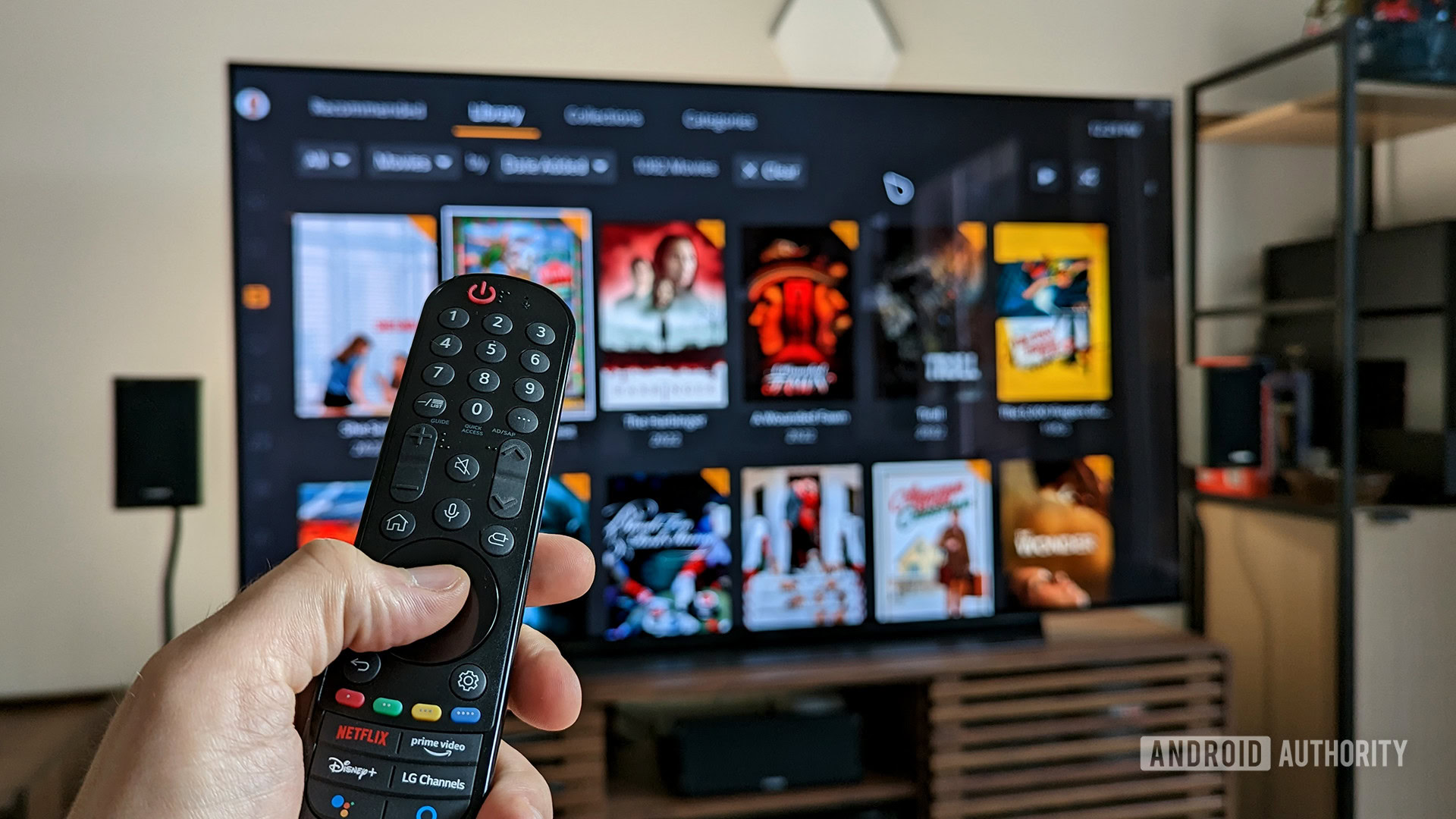
Samsung’s smart TVs are some of the best you can buy, which makes it all the more frustrating when things go wrong. If you’re stuck in a situation where your Samsung TV won’t turn on, here are a few quick steps to take to fix it.
How to fix a Samsung TV that won’t turn on

We’ve listed the most common fixes below, and we recommend following them in order. Before you start, it’s important that you can access the TV plug and any buttons on the TV itself, so move some furniture if you have to. You’ll also want to have your TV manual on hand, so dig it out of that drawer or find it online.
- Make sure the TV is plugged in: This sounds silly, but it’s the most common reason why your Samsung TV won’t turn on. If the TV is plugged in and the red standby light is off, try plugging it into another outlet or ditching your surge protector. Failing both of these, your Samsung TV power supply may be shot, so you’ll need to get in touch with Samsung support.
- Check your remote control batteries: If the red standby light is on but your remote isn’t working, try repositioning or replacing the batteries. Most Samsung TVs have a physical power button the TV, so if that works and your remote doesn’t, you’ve found your culprit.
- Pair your remote to your TV again: When fresh batteries still aren’t working, try to re-pair your remote to your Samsung TV to get it working again. This is typically done by holding the Return and Play/Pause buttons on the remote for three seconds, but check your manual for steps on your specific model.
- Cycle power on your Samsung TV: This is the tried-and-true method of unplugging it and plugging it back in. Leave it unplugged for at least five minutes before trying it again to make sure all of the power has cycled out of the system, then plug it back in and try to turn it on again.
- Factory reset your TV: Some Samsung TV models can be reset to factory conditions without turning them on, although most newer models require access to the menu. If you can access the menu, go to Settings -> General -> Reset. Enter your pin, then select Reset and OK. Check the user manual for your specific model if these steps don’t match your TV or you can’t access the menu.
- Contact Samsung support: If everything else fails, you’ll have to contact Samsung to find out about professional repair services. Hopefully your Samsung TV is still under warranty.
Remember to check your Samsung TV user manual for more specific instructions related to your model, as steps or possible methods may vary. For more tips, check out our guides to connecting a Samsung TV to Wi-Fi and fixing issues related to volume.