Affiliate links on Android Authority may earn us a commission. Learn more.
How to set a Galaxy S9-style video wallpaper on your Galaxy S8 or Note 8

- Samsung Galaxy S8, S8 Plus, and Note 8 users can now use a video as the wallpaper on their lock screen.
- The feature was first introduced on the Samsung Galaxy S9 and S9 Plus.
- Users can set their own video, or download one from the Samsung Themes app.
Samsung Samsung Galaxy S8, Galaxy S8 Plus, and Galaxy Note 8 users now have the option to set a video as their lock screen wallpaper. The feature first appeared on the Samsung Galaxy S9 and S9 Plus. According to GalaxyClub (via GSMArena), the option arrived on the Galaxy S8 and Note 8 with the June security patch.

How to set a video wallpaper on the Samsung Galaxy S8 or Galaxy Note 8
Setting a video as a wallpaper is exactly the same process as setting a picture as the wallpaper. You simply select the video you want, click on the three-dot settings menu in the top-right corner, and then select “Set as wallpaper.”
If your video is more than 15 seconds long, you will have to trim it down first. Also, if your video isn’t filmed in the same aspect ratio as your display, you may need to crop the video before setting it as the wallpaper to ensure the correct part is shown.
If you don’t want to use one of your own videos, you can instead choose one from Samsung via the Samsung Themes app. Just head to the “Wallpapers” section, then click on “Video Lockscreen” to be shown the selection. Unfortunately, right now there aren’t a ton of options available.
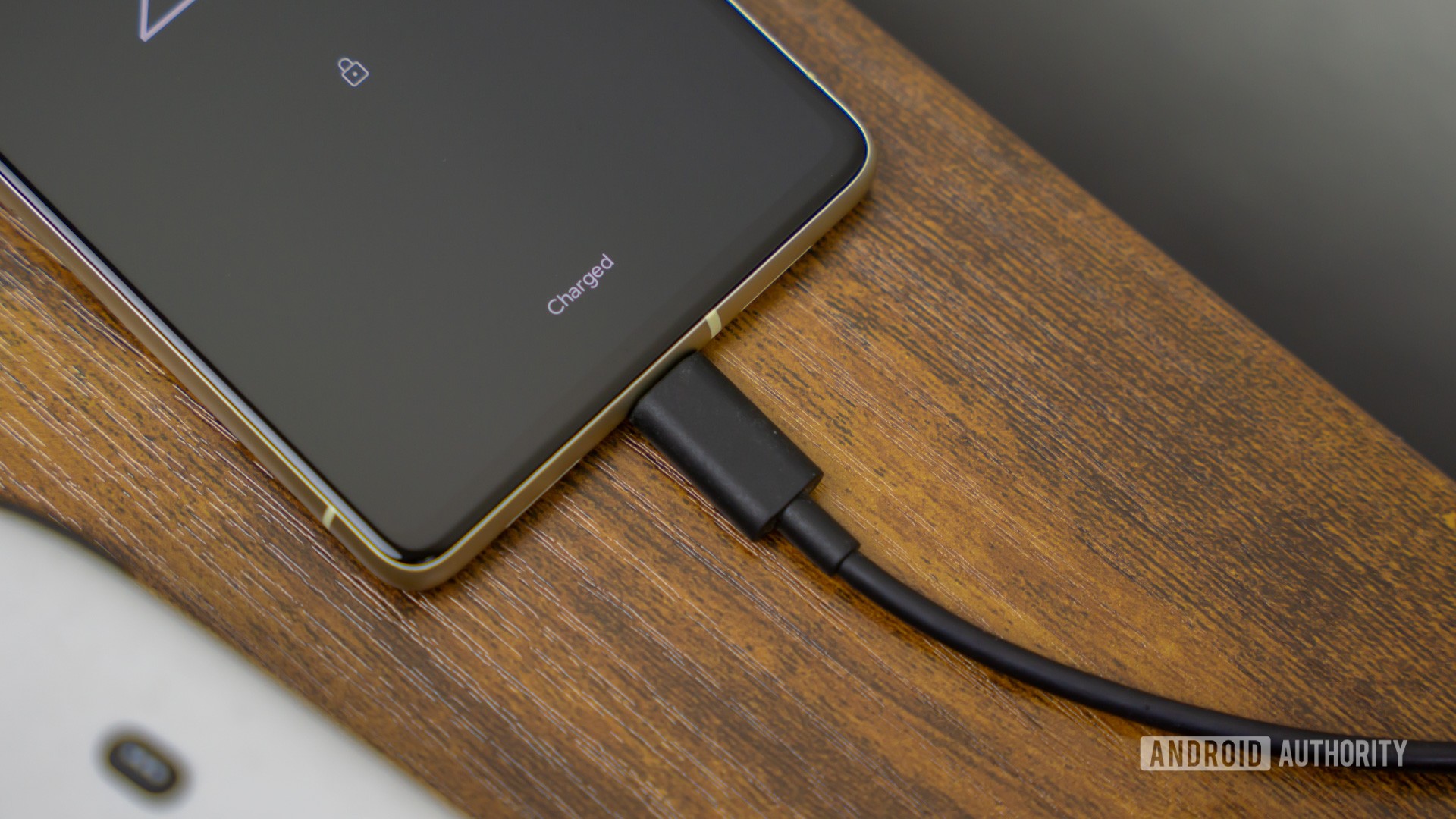
If you are looking for more ways to customize your Samsung phone, then check out the recently released Good Lock 2018. It has a ton of options for customizing your phone including the lock screen, Always on Display, and task changer menu.
Next up: All the Samsung Good Lock 2018 features and what they do