Affiliate links on Android Authority may earn us a commission. Learn more.
This is Nougat on the Samsung Galaxy S7 Edge

When major versions of Android are announced, it normally takes third-party OEMs a few months to update their devices with the latest version. Motorola and LG are normally two of the first manufacturers to release updates to their devices, while others, such as HTCand Samsung, tend to lag behind a bit.
This year, though, Samsung began rolling out a beta version of Android 7.0 Nougat to its flagship Galaxy S7 and S7 Edge devices before many other manufacturers could. If you’re lucky enough to own one of these devices and are wondering what to expect, we’ve got you covered. Let’s take a look at Android 7.0 Nougat (beta) on the Galaxy S7 Edge.

First thing’s first – want to test out Android Nougat on your S7 or S7 Edge? You can! Just make sure you have an active Samsung account and the Galaxy Beta Program app installed (it can be downloaded through Samsung’s Galaxy Apps store). Alternatively, users can download the Samsung Members app which is available in the Google Play Store or Galaxy Apps depending on the region. Once you’re signed up, just wait for a software update to arrive for your device. That’s it. Once the update is complete, your device will be running the latest version of Android.
Before we get into what’s new in Nougat, let’s first talk about something many users are curious about:
Just how stable is Android 7.0 (beta) on the Galaxy S7 Edge?
Very. Unlike the experience you’d get with other software preview programs, this build (NRD90M to be exact) is extremely stable. Personally, I’ve found day-to-day performance to be a breeze, and I haven’t experienced much lag at all.
With that said, if you do opt to test it out, don’t be surprised if an app crashes here or there.
Now let’s talk about what changes Nougat brings to the table. To start, let’s focus on improvements in the user interface:
UI improvements galore
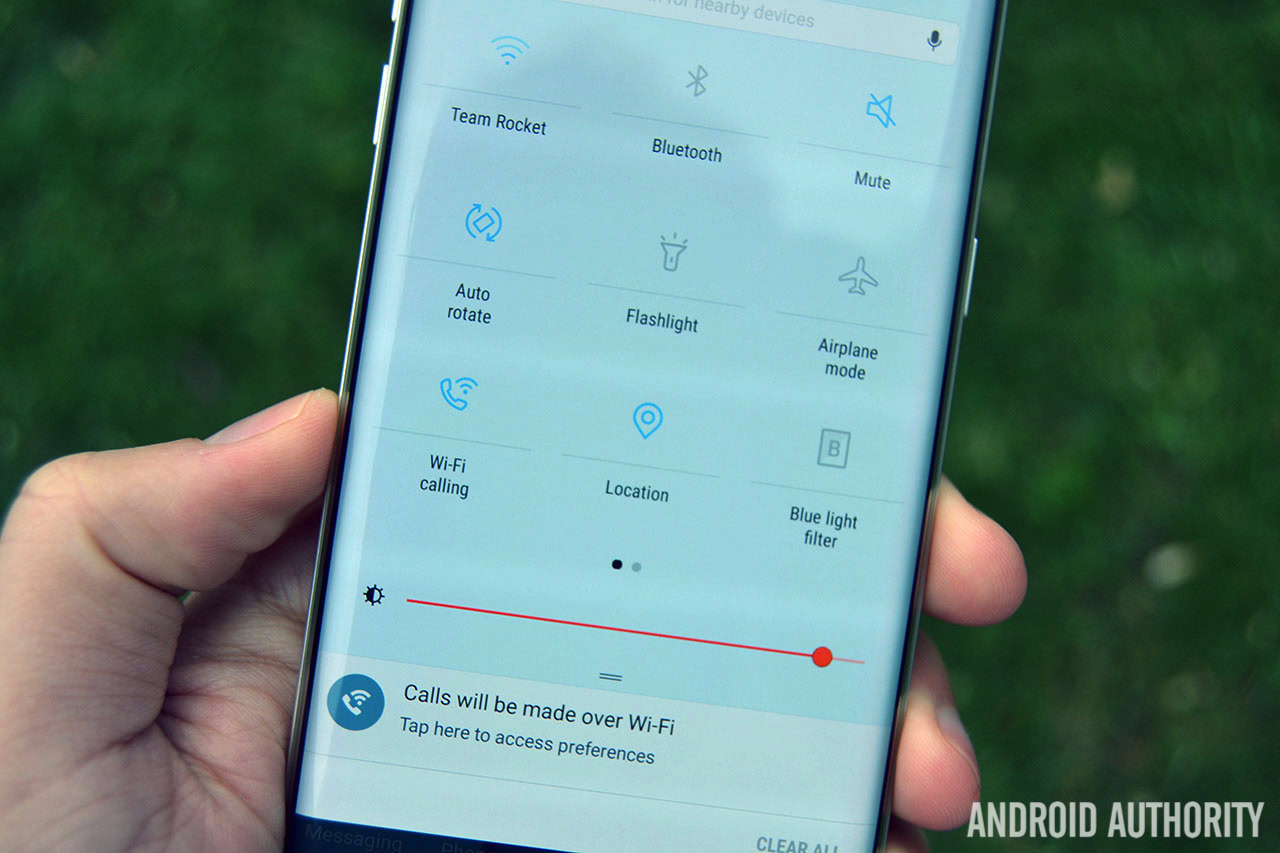
Nougat on the Galaxy S7 and S7 Edge brings along with it a good amount of improvements and tweaks throughout the user interface. New animations, a completely revamped settings menu, and a new font are just some of the things you’ll notice right off the bat.
Samsung has been changing the way it approaches its TouchWiz interface for years now, and we’re seeing even more changes to the interface with Nougat. Everything is cleaner, simpler, and much more easy to use, which is a huge step up from TouchWiz in years past.
Pulling down the notification shade for the first time, you’ll notice a lightly-colored row of quick settings below the date and time. Pulling down once more will open the quick settings menu, which is now completely customizable. Why is this good news? If, for example, you don’t want to keep a rarely-used quick settings tile (like Smart View or Ultra Power Saving Mode) front and center, you can now remove it.
Blue Light Filter
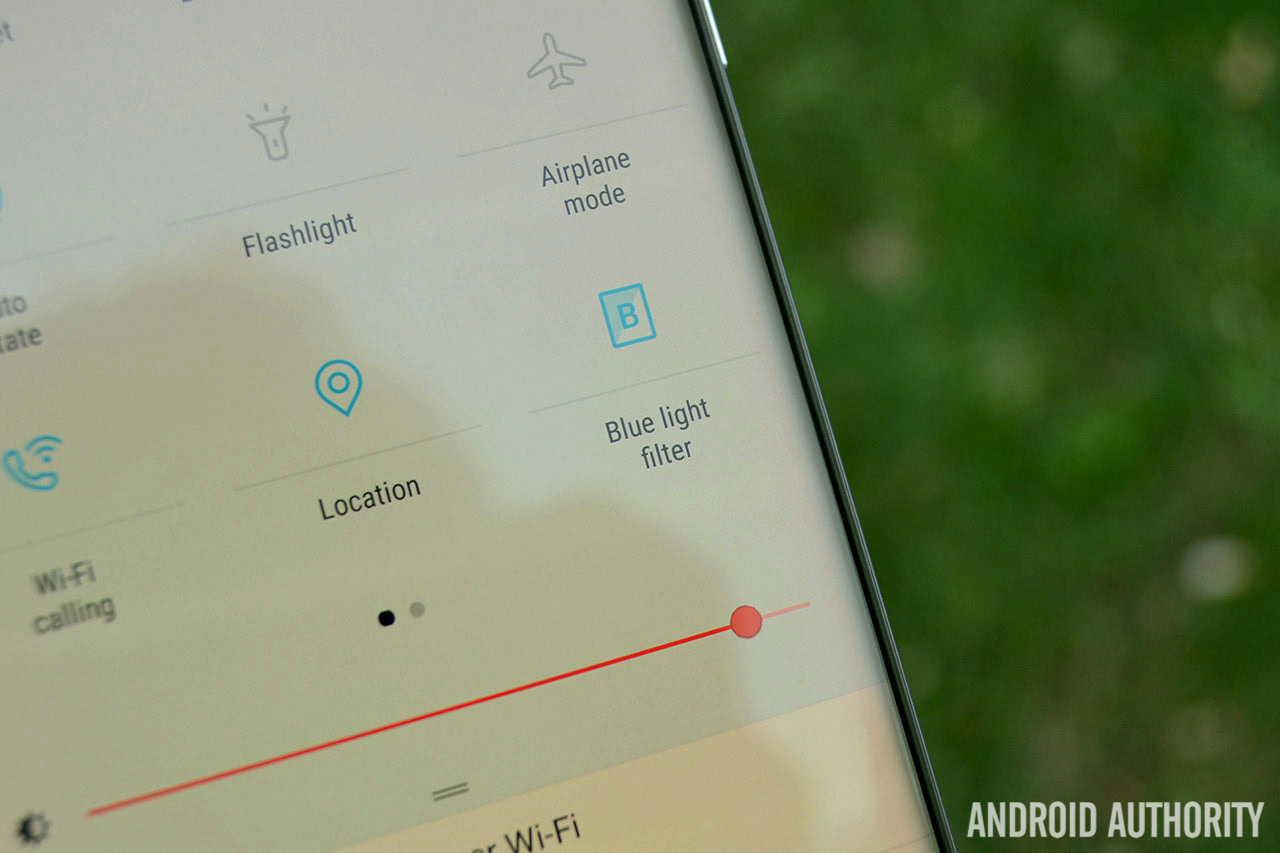
Ever since the Galaxy Note 7 fiasco, Samsung has been working hard to bring a number of features found in the Note 7’s Grace UX to the S7 lineup. One of the most useful features Samsung was able to bring over to the S7 line is the new blue light filter. In case you’re unfamiliar, blue light filters reduce the amount of blue light emitted from your screen, which allows for less eye strain particularly at night.
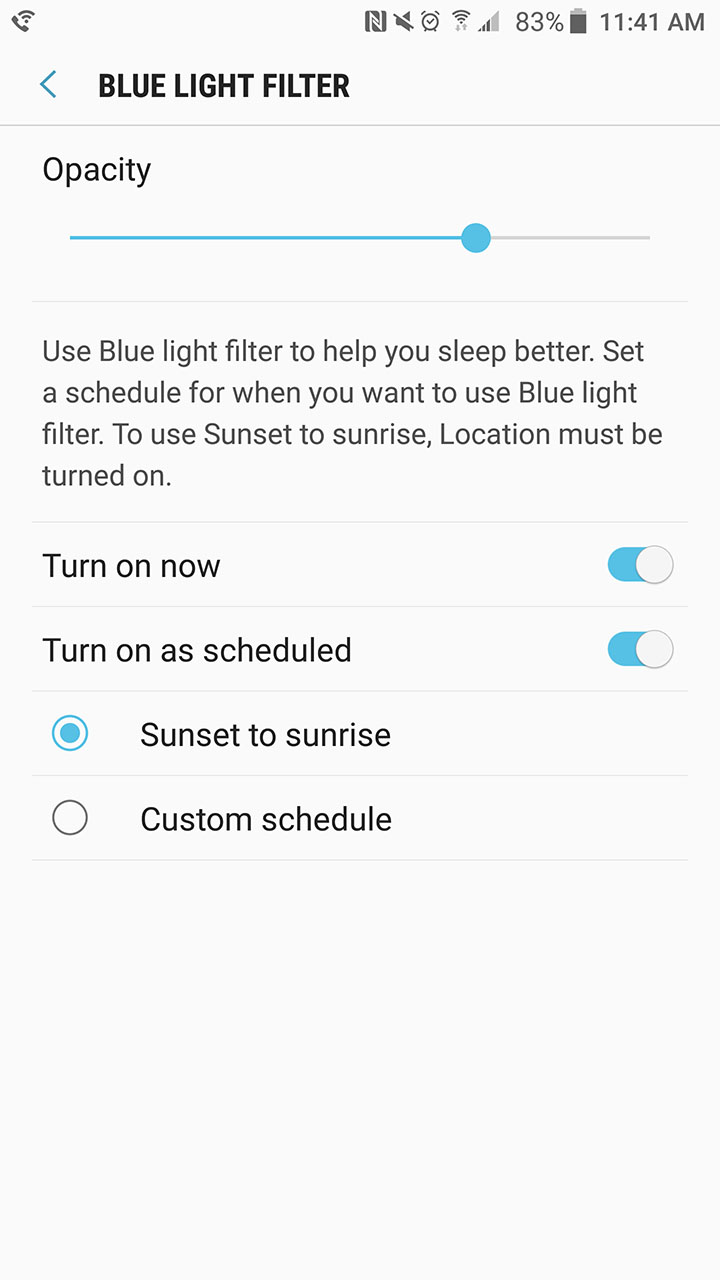
You can toggle the blue light filter on and off by tapping the quick settings tile. A long-press of the quick settings tile will take you to the blue light filter settings, where you can change the opacity and set which time you’d like it to turn on or off. You have the option to set a custom schedule for the filter, or it can turn on and off automatically with the sunset and sunrise.
Revamped settings menu
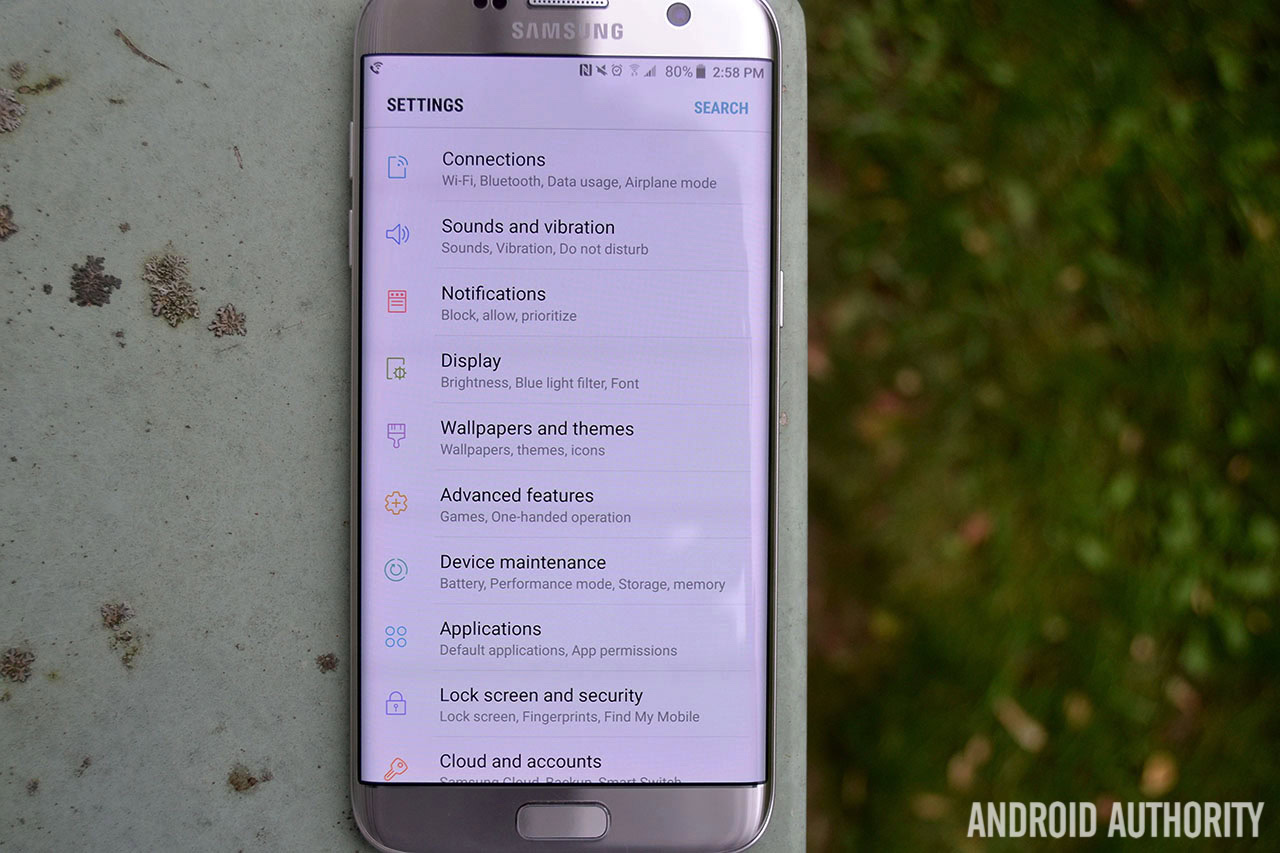
Gone are the days of giant, confusing settings icons.
One other notable addition to the settings menu: if you’re looking for a particular setting but can’t seem to find it, you’ll get little suggestions at the bottom of each settings page that will help point you in the right direction. If you’re in the Display category, for instance, and can’t seem to find what you’re looking for, you can find a small prompt at the bottom of the settings page with suggestions. Simply tap on one of those suggestions to jump right to that page.
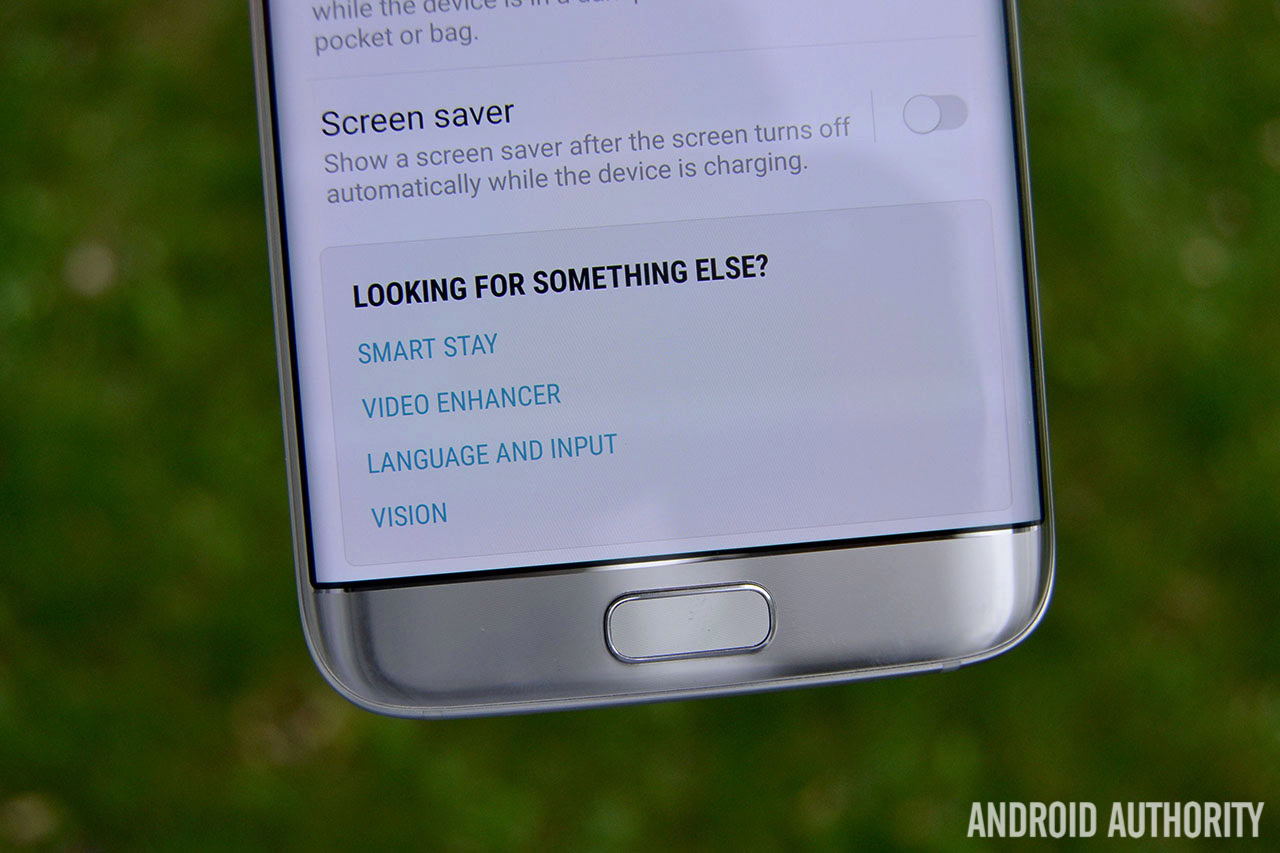
SamsungOne
You might also notice the font looks a bit different. That’s because the Galaxy S7 and S7 Edge are now using the company’s SamsungOne font, which was unveiled back in June 2016. Samsung says SamsungOne isn’t just a font; it’s a family of scripts that covers 26 writing systems, more than 400 languages and over 25,000 glyphs. Overall, the font seems clean, legible and Samsung-y. For reference, check out the image of Google’s Roboto font compared to SamsungOne:
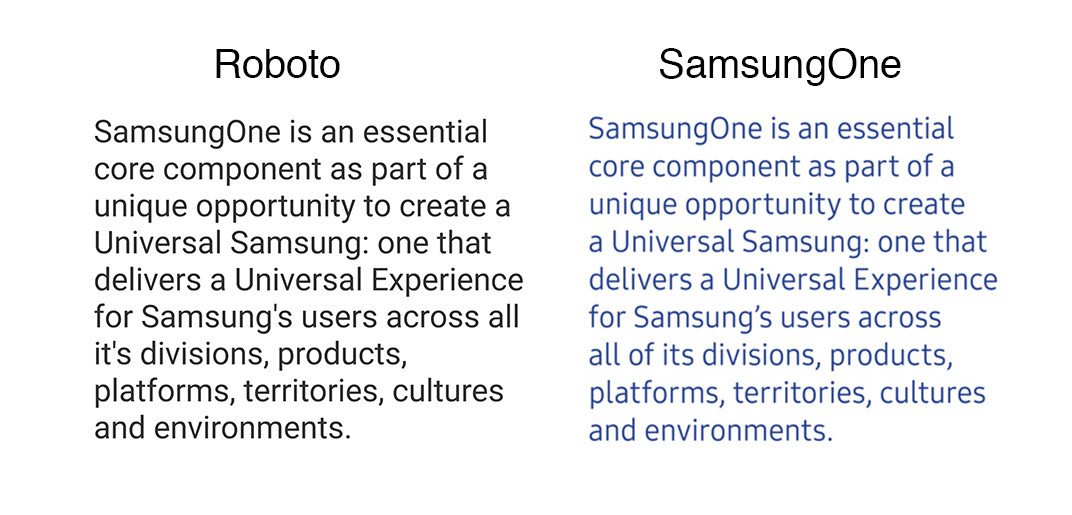
New animations
The S7 Edge’s user interface has been quite snappy overall, and that’s thanks to the new animations Samsung threw in with Nougat. Below we’ve attached a short video showing these new animations in action:
Device Maintenance
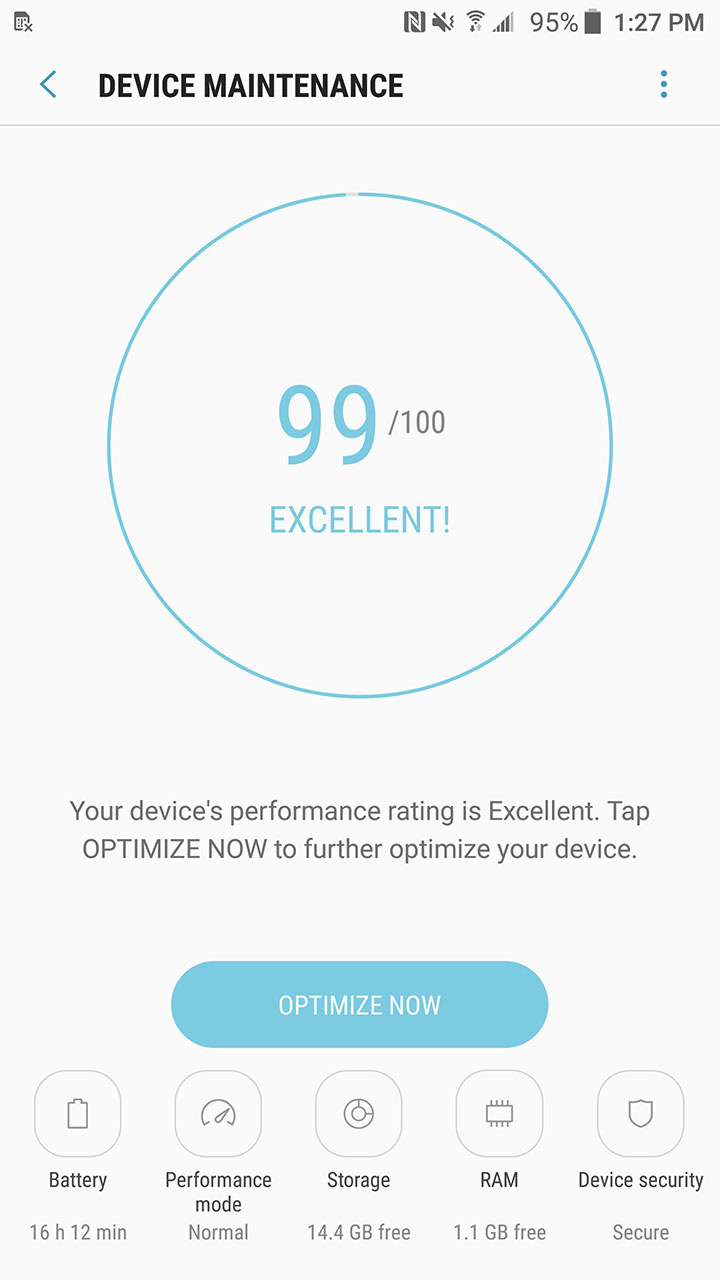
In my experience, this new Device Maintenance tool has done a good job at finding the obvious things. Most of the time it will offer up suggestions to close background apps, clear cached data, or some other semi-obvious outlier. This feature won’t be for everyone, but it’s there if you need it.
Also, if you need help remembering to clear these things out regularly to help with device performance, you can add a Device Maintenance shortcut to your home screen.
Performance Mode
Since none of us use our phones in the same way, Samsung has added in a few new modes that will cater to those who spend more time gaming, watching videos, and more. Your Galaxy S7 or S7 Edge should be in Normal mode by default, but you can easily switch to a different mode that will better suit your needs by heading to the Device Maintenance app and tapping on Performance Mode.
Depending on which mode you select, your phone’s settings will change to better cater to that profile. For instance, choosing Entertainment mode will result in your display increasing to 100% brightness, your screen resolution increasing to WQHD, and your video enhancer and UHQ upscaler being turned on.
New display settings
Samsung is giving users the option to scale down their displays to a lower resolution
It’s worth noting that the latest Android 7.0 beta scales down the display to 1080p by default, so you’ll need to manually change it back to Quad HD if you’d like to take full advantage of the high resolution display.

Improvements to Always On Display

Last but not least, Samsung included some improvements to the Always On Display that makes it a little more functional.
Samsung’s Always On Display has been one of the most customizable implementations among Android manufacturers, though it’s been pretty useless if you need to actually interact with anything on your screen. Previous versions of the Always On Display would show when your phone receives a new notification, but there was no easy way to jump to that notification if you wanted.
Now Samsung’s Always On Display can jump right to a notification with a simple double-tap. It took a pretty long time for this feature to arrive, but I’m really thankful it’s finally here.
Other Nougat goodness
There’s a lot more where that came from. Samsung packed a lot of good stuff in this update, some of which we’ve already talked about in our Android 7.0 Nougat review. With Android Nougat, you’ll see improvements to multi-window and the ability to quickly switch between apps with a double tap of your recent apps key. You’ll also be able to directly reply from notifications without jumping into the app, as well as take advantage of bundled notifications.
Overall, I’ve been enjoying Android 7.0 Nougat on the Galaxy S7 Edge. Not only has Samsung brought its users a solid, feature-rich beta experience, but the company is building this version with user feedback. It’ll be interesting to see what features make it into the final, consumer-ready version of Nougat, and what features are left out.
Are you liking what you see so far with Nougat on the S7 and S7 Edge? Be sure to tell us your thoughts in the comments below.