Affiliate links on Android Authority may earn us a commission. Learn more.
Samsung takes note: You can now hide the gesture bar in One UI 6.1 on the Galaxy S24!
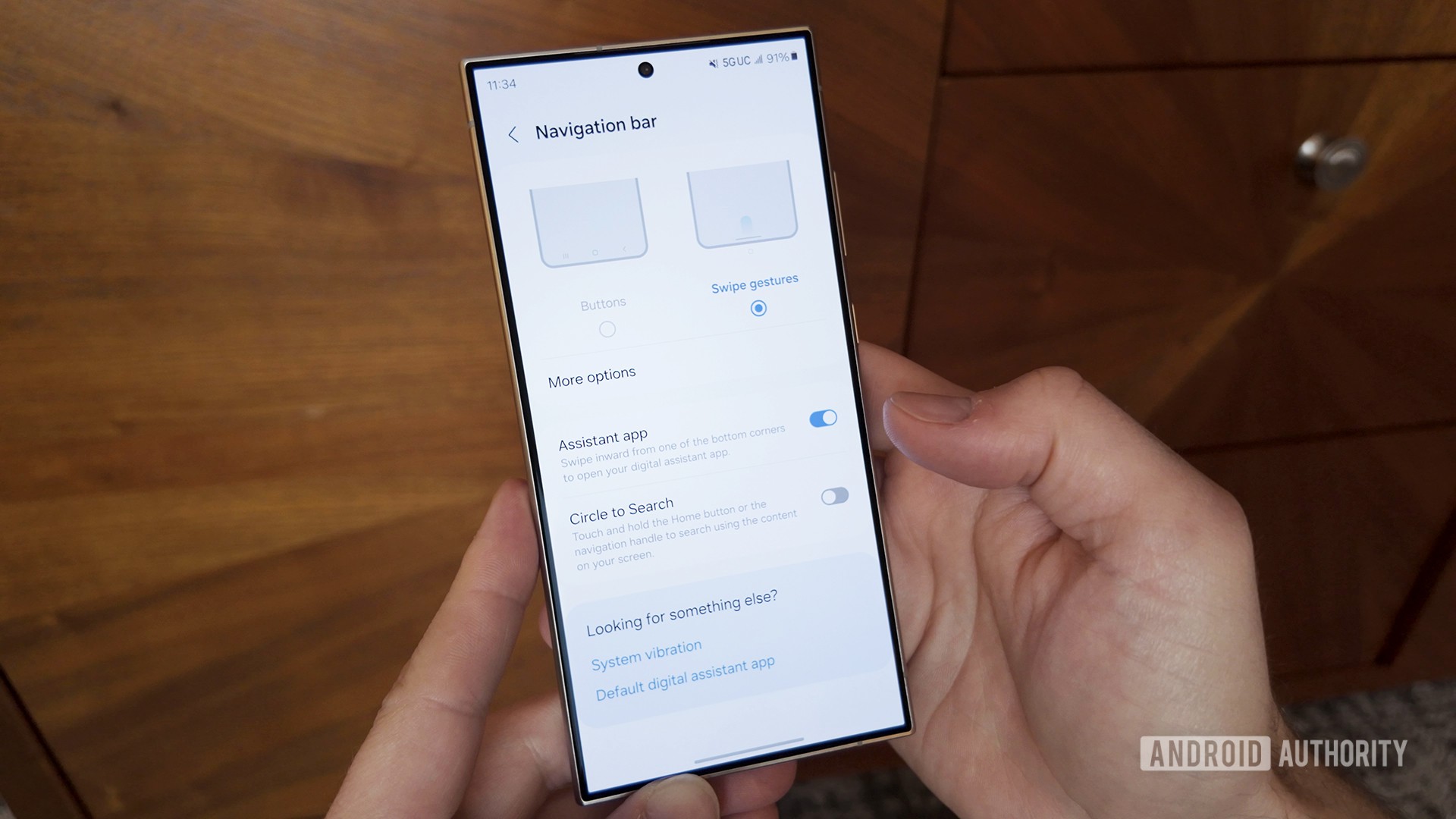
- The navigation pill is essential in guiding users to the new Circle to Search feature, but One UI 6.1 removed the ability to hide the navigation pill.
- Samsung has listened to user feedback and brought back the ability to hide the navigation pill without affecting Circle to Search.
The new Galaxy S24 series comes with One UI 6.1. While the update removes the older Samsung navigation gestures, there’s a new reason to cheer: You can hide the navigation pill on the device for a cleaner look, akin to the previous Samsung navigation gestures while retaining the new Circle to Search functionality.
Mishaal Rahman points out that Samsung is rolling out an update to the NavStar Good Lock module that lets you customize navigation on your Galaxy S24. With this module enabled, you can enable some new gesture settings, including hiding the navigation pill (called the gesture hint). This gives you a clean look on your new Galaxy S24.
Moreover, Circle to Search works even when the navigation pill is invisible, as you trigger it with the same gestures and relative position.
NavStar already allowed you to remove the navigation pill on older Galaxy devices. But with Circle to Search added in, Samsung had removed the functionality on One UI 6.1. This update brings back the feature after public feedback.
You can also toggle whether you want to swipe left or right to switch between apps.
How to remove the navigation pill/gesture hint on One UI 6.1
Here are the steps you need to follow to get rid of the navigation pill (gesture hint) on Galaxy devices running One UI 6.1:
- Install Good Lock from the Galaxy App Store on your Galaxy smartphone.
- Once installed, open Good Lock and locate the NavStar module within the app. Download and install Navstar.
- Open Navstar and click on the top toggle to turn it on.
- Click on the Enable extra gesture settings toggle to turn it on.
- Exit NavStar.
- Open Settings > Display > Navigation bar > More options.
- You will see a new Gesture hint option here that will appear enabled. You can disable it to hide the navigation pill.
- When you disable it, a new Switch apps when hint hidden toggle will also appear. You can enable it if you want to retain the ability to switch between apps with a left and right swipe where the navigation pill exists.