Affiliate links on Android Authority may earn us a commission. Learn more.
What can Samsung's Expert RAW app do for your photography?
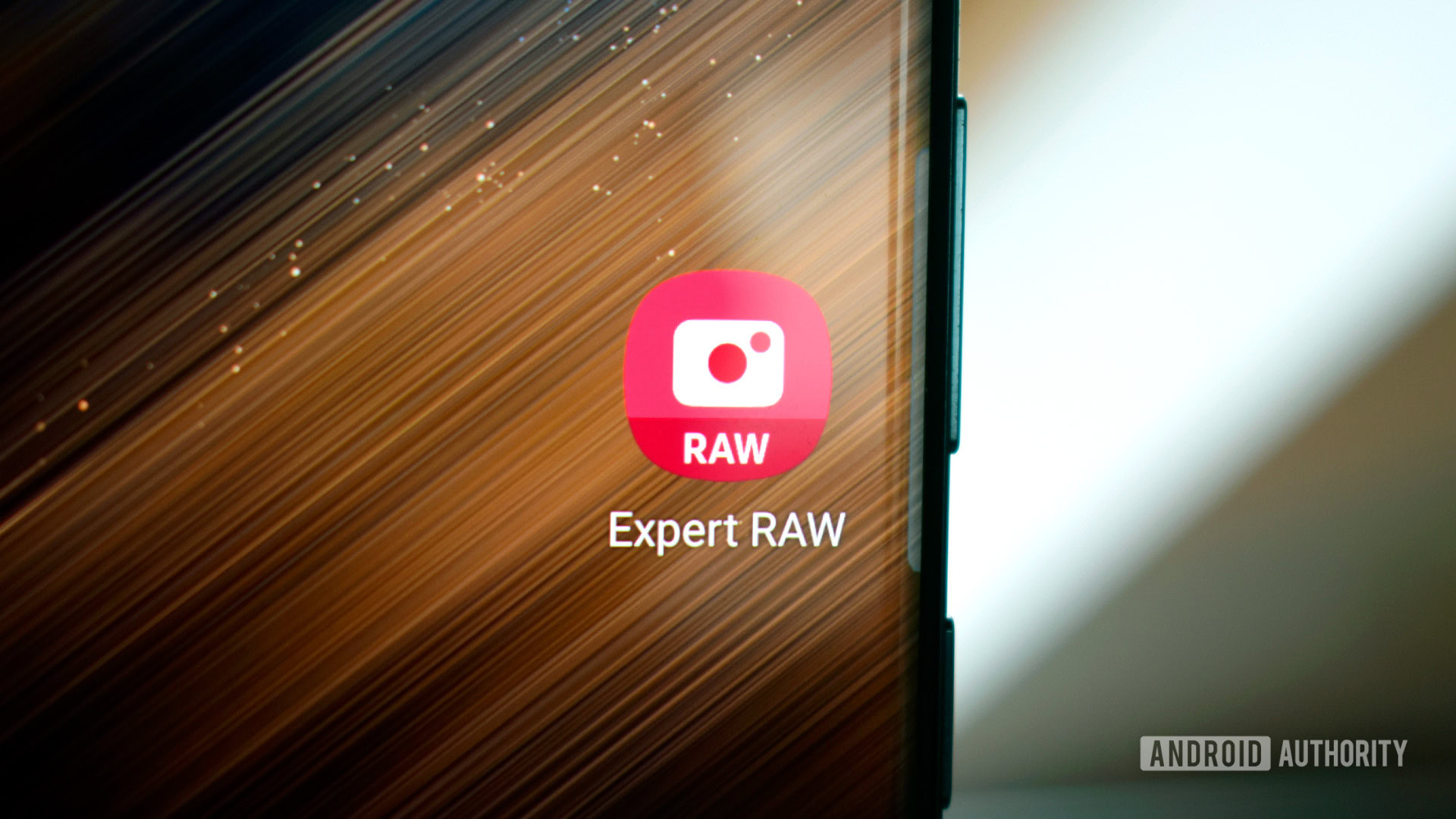
Samsung’s Expert RAW app has been available for the Galaxy S22 series and some older Samsung handsets for a little while now. As well as opening the door for RAW edits, Samsung claims its app offers a wider dynamic range than its standard camera apps and a whole host of manual shooting controls for the more experienced photographer.
It sounds like Expert RAW is a gateway into the wider world of more powerful photography tools and edits, but does it really make that much difference to your photos? We’ve gathered some shots to take a look.
Samsung’s Expert RAW app explained
If you want to get started with Expert RAW, it can be downloaded from Samsung’s Galaxy Store free of charge. It’s not available from Google Play, so you’ll need to sign up for a Samsung account to get it. Furthermore, only a small selection of Samsung handsets currently support the app, specifically a handful of flagship Galaxy smartphones released after 2020.
You can download Expert RAW on Samsung’s latest flagship smartphones, including the Galaxy S22, S22 Plus, S22 Ultra, and Galaxy Z Fold 4. As for previous-gen models, the Samsung Galaxy S21 Ultra, Z Fold 3, Galaxy S20 Ultra, Note 20 Ultra, and Z Fold 2 support the app as well. That said, Samsung warns that you may face slower processing times on the oldest models.
According to Samsung, the Galaxy S21, S21 Plus, S20, S20 Plus, and Note 20 aren’t supported because their telephoto lenses don’t offer the required 2x optical zoom.
However, if you’re just looking to grab RAW/DNG versions of your snaps, you don’t need Expert RAW. Samsung’s default camera app already contains a RAW export toggle under Settings > Picture Formats > RAW Copies. The new app’s main purpose is to provide extra control through the wide range of manual settings on offer.
Manual controls include classic ISO, shutter speed, exposure, and white balance sliders to help you dial in the perfect exposure, whether you’re shooting static or action scenes. There are also histogram, metering, and timer buttons located at the top of the viewfinder to provide extra control. The rest of the settings menu is more sparse, but you’ll find additional options to toggle auto HDR, location tags, and tracking auto-focus.
Expert RAW also provides four lens options that, unlike the default app, force the specific lens to engage. You can then digitally zoom further with the selected lens if required. By comparison, Samsung’s default camera app automatically switches lenses as you change zoom levels. However, this doesn’t always invoke the longest distance optical lens, depending on the lighting conditions and focus. For example, the 10x periscope lens is seldom used for macro shots, as it struggles to focus compared to the 1x or 3x lenses. To assist with this change, Samsung includes a manual focus slider, complete with focus peaking so you can easily see what’s in focus. See the image below:

The bottom line: Samsung’s dedicated RAW application is built for those who desire much more manual control over their shots and are prepared to invest extra time. It’s not for the faint-hearted or those who just like to point and shoot.
Camera samples and edits
To showcase the differences that RAW can make to your pictures, we handpicked a few snaps from the standard app and the Expert RAW app, then made some quick adjustments in Photoshop to the latter. All the snaps in this article were taken with the Samsung Galaxy S22 Ultra. You can see the full-res files versions of these snaps in this Google Drive folder. Let’s dive in.
There’s not a lot between any of these first pictures, but that in itself is important to note. Using Expert RAW doesn’t miraculously make your pictures look better or any different from the default app if you don’t move those manual controls pretty far. You may often find that the standard app does a better job at auto-balancing the scene and sharpening details.
Expert RAW doesn't miraculously make your pictures look better.
Even so, there are a couple of things in this snap we can fix in post-processing. I addressed the slightly warm white balance and boosted the colors slightly, particularly in the graffiti, to give the scene a little extra pop. I’d like to think my version is the best of the three, but RAW editing can sometimes be an awful lot of effort for very marginal gains.
Case in point, I don’t really like what Samsung’s Expert RAW app did with either of these two pictures. They’re both just slightly oversharp compared to the default app, and all the app has done is dial up the exposure and color a bit. The standard app is the most realistic, but we can have a bit more fun with the color pallet if we’re shooting with RAW. So let’s dial it up for the guitar shot and add a bit of soft noise for a more vintage look. As for the food, some warmer hues, a bump in exposure, and a bit more color make a subtle difference.
More mobile photography: Pixel cameras are foolproof, but I’m the fool who wants a manual mode
As the next set of examples highlights, RAW can be used for more extreme edits.
This gallery contains the biggest differences yet. Expert RAW pulls out some additional dynamic range in the sky compared to the default app, but it only does half the job of improving the picture. Again, we have to turn to manual edits to overhaul the situation. I managed to recover a lot of the color from the mountain, bump up the foreground exposure, and wrestle the sky into a more realistic hue. You’d struggle to make all these changes to the standard JPEG file without causing distortion or clipping.
Samsung’s default camera app does a decent job in this shot, but the green bush is a little over-saturated for my liking. Ideally, we want more distinction between the background and our subject. I attempted to compensate for this in Expert RAW but dialed the exposure too high. Be warned; it’s easy to mess up with manual controls. Thankfully, shooting in RAW makes this an easy fix after the fact. I also decided to tone down the scene’s greens and embellish the red petals to give this snap a more muted, realistic tone with some nice added pop.
RAW allows for much more powerful editing than JPEG.
The above is a really tricky HDR scene that the default camera app struggles with. However, I couldn’t dial in a better exposure balance using manual mode; it’s virtually impossible to balance the dark foreground against the bright backdrop, but a lower manual ISO does help reduce noise. Clipping seems inevitable, even with Samsung’s top-notch HDR technology. However, we can reclaim all of that lost highlight detail by editing the RAW file, which retains that all-important original image file data. Reducing the highlight exposure adds so much extra color back into the picture while keeping the foreground exposure balanced. You simply couldn’t make edits like this with a standard JPEG file.
Also read: The best smartphone cameras around
One of the other benefits of Expert RAW is forcing the camera to the desired lens rather than relying on Samsung to decide for you. Although you’ll sometimes struggle to focus, manual control produces better results for macro photography.
The 10x zoom shot above clearly shows overly sharp upscaling from the default camera app. This is because the S22 Ultra thinks the 3x telephoto lens provides the best exposure and focus, so produces a digital upscale. It’s fine, but not the best the camera could have done. We can perfectly focus the periscope camera by manually dialing in the desired level. The Expert RAW app’s image looks a bit flat. Fortunately, we can fix that up in Photoshop, adding some extra contrast and sharpness to draw the eye to the rain droplets.
This last example again showcases the power of focus peaking. The default camera app would continuously pop in and out of focus on the tiny subject, making it impossible to capture this 20x macro shot using the periscope camera. However, Expert RAW had no such problems, thanks to its manual focus control. I also increased the ISO and shutter speed to reduce blur, but this comes at the expense of quite a noisy shot. Fortunately, it was simple enough to apply the required denoise and sharpening to bring out the details, thanks to shooting in RAW. The result is a pretty cool macro shot you probably wouldn’t believe was shot on a smartphone.
Expert RAW verdict: Is it worth it?

Samsung’s Expert RAW is a powerful photography tool, but whether you’ll want to use it boils down to several factors. The biggest is whether you’ll spend the time editing your snaps, but it also depends a lot on what you’re shooting. Action shots, for example, benefit greatly from more control over shutter speed, while balancing ISO helps bring out more detail in low light. Expert RAW certainly helps take some better snaps with the Galaxy S22 Ultra.
However, aside from manually focusing the macro shots, many of these pictures look very similar between the Expert RAW and the standard app. This is a testament to how good Samsung’s standard auto exposure and white balance are. However, it’s also due to the fact that pictures are still at the mercy of Samsung’s color processing, whichever app you use. By far the most drastic adjustments, and dare I say best results, were obtained by making further tweaks to the RAW file in Photoshop later on. And remember, you can export to RAW from the standard camera app.
Expert RAW is useful, but it's missing important features found in the standard app.
With that in mind, Expert RAW is not an app I’d turn to for everyday snaps. The app lacks essential portrait, night, and selfie features that we all rely on — and no one wants to juggle two apps just to find the features they need. Besides, RAW files are huge and simply waste space when you’re looking to upload a quick selfie.
However, there’s still utility in one app for JPEG and another for RAW. It avoids messing around with RAW settings toggles for one. Quickly pulling up an app with all the manual bells and whistles for those opportunities when there’s time to frame the perfect snap is a nice tool to have. That or slap a RAW or Pro mode toggle front and center in the standard app? Either way, if Samsung can flesh out Expert RAW with some of its more powerful computational photography smarts, it will have a very powerful software setup on its hands.