Affiliate links on Android Authority may earn us a commission. Learn more.
Samsung DeX: Everything you need to know

Connecting your smartphone to a computer is nothing new. It’s the fastest way to transfer images and files back and forth. However, that’s often where the interaction stops. Enter Samsung DeX. In 2017, Samsung introduced a software platform designed to change how your phone and computer interact. Here’s everything you need to know.
What is Samsung DeX?

Essentially, Samsung DeX is a software platform that extends your smartphone or tablet into a full-size desktop experience. This means you can access key apps and features, but you can control everything from a monitor, using a mouse and keyboard. As you can see above, the interface closely resembles recent versions of Windows but with a Samsung twist. You can resize the various DeX windows, drag and drop them to your heart’s desire, and use familiar keyboard shortcuts to navigate.
The earliest versions of Samsung DeX required a docking station — either the DeX Station or DeX Pad — to power the software and peripherals. However, in recent years, Samsung has slimmed down the equipment required, moving to an HDMI adapter and a simple USB-C cable. Samsung even added wireless DeX support with the Galaxy Note 20 series launch, though it carries its own set of requirements. First and foremost, you’ll need a monitor or TV with the Miracast feature. It’s similar to Google’s Chrome-based casting feature.
Samsung DeX is also available for Windows and MacOS. This means you can simply plug your phone into your computer via USB and use the DeX ecosystem. You’ll just need to download the desktop Samsung DeX app. Additionally, larger-screen devices like the Samsung Galaxy Tab S9 series can simply switch to DeX mode, without the need for a secondary monitor.
Something to keep in mind is that macOS support ended in January 2022. You can still use the app, but support and updates are unavailable. Also, new downloads are no longer available (at least from official sources).
As far as app support goes, DeX is a productivity powerhouse. You can open helpful options like Zoom Cloud Meetings, Skype, Adobe Acrobat Reader, and more. Microsoft’s Office suite also features heavily on the platform, with Word, Excel, Outlook, and PowerPoint.
How do you set up and use Samsung DeX?

There are a few different ways to set up Samsung DeX, and the process depends heavily on your device. You can tap into both wired and wireless DeX setups, so we’ll run through the steps for both methods.
Wired DeX setup
- Plug your DeX cable of choice into the HDMI port on your monitor. If you’re using a multiport adapter, connect it to the other end of your HDMI cable.
- Connect your device to the adapter using a USB-C cable. You should see a Samsung DeX logo appear once it is connected.
- Select your peripherals. If you’re connected through a laptop, you can use your trackpad and the built-in keyboard. If you’re only using your phone and a monitor, head to the Bluetooth settings and scan for connected devices.
- Also, if you’re connecting to a computer, you’ll need to download the Samsung DeX app for the platform first. Then, simply connect to it using a USB cable.
That’s all there is to it. Once you have a connected device and peripherals, you should be able to get up and running quickly. You may also want to keep a wireless charging pad nearby in case you burn through your battery.
Wireless DeX setup
- Enter the screen mirroring mode on your TV or monitor.
- Open the Quick Settings menu on your Galaxy device and select DeX. Now, choose your TV or monitor from the available devices.
That’s all it takes to get your phone set up for wireless DeX controls. Even better, you can continue using your phone while the TV or monitor acts as a second screen. You can also connect your keyboard and mouse directly to the TV to use it as a large monitor.
Using DeX mode on Samsung tablets
If you have a Samsung tablet, you can use DeX mode, which essentially turns the base Android UI into the DeX one. You can use the keyboard cover, a separate keyboard, a mouse, or the touchscreen. You can even use the S Pen! Here’s how to switch to DeX mode on a Samsung Galaxy tablet.
- Pull out the Quick Settings by swiping down from the top of the screen using two fingers.
- If it’s your first time using DeX mode, you’ll have to go through the setup process.
- DeX mode will show up on your screen the same way it would on an external monitor.
- To exit DeX mode, select the Apps icon and select Exit DeX.
Which devices support Samsung DeX?
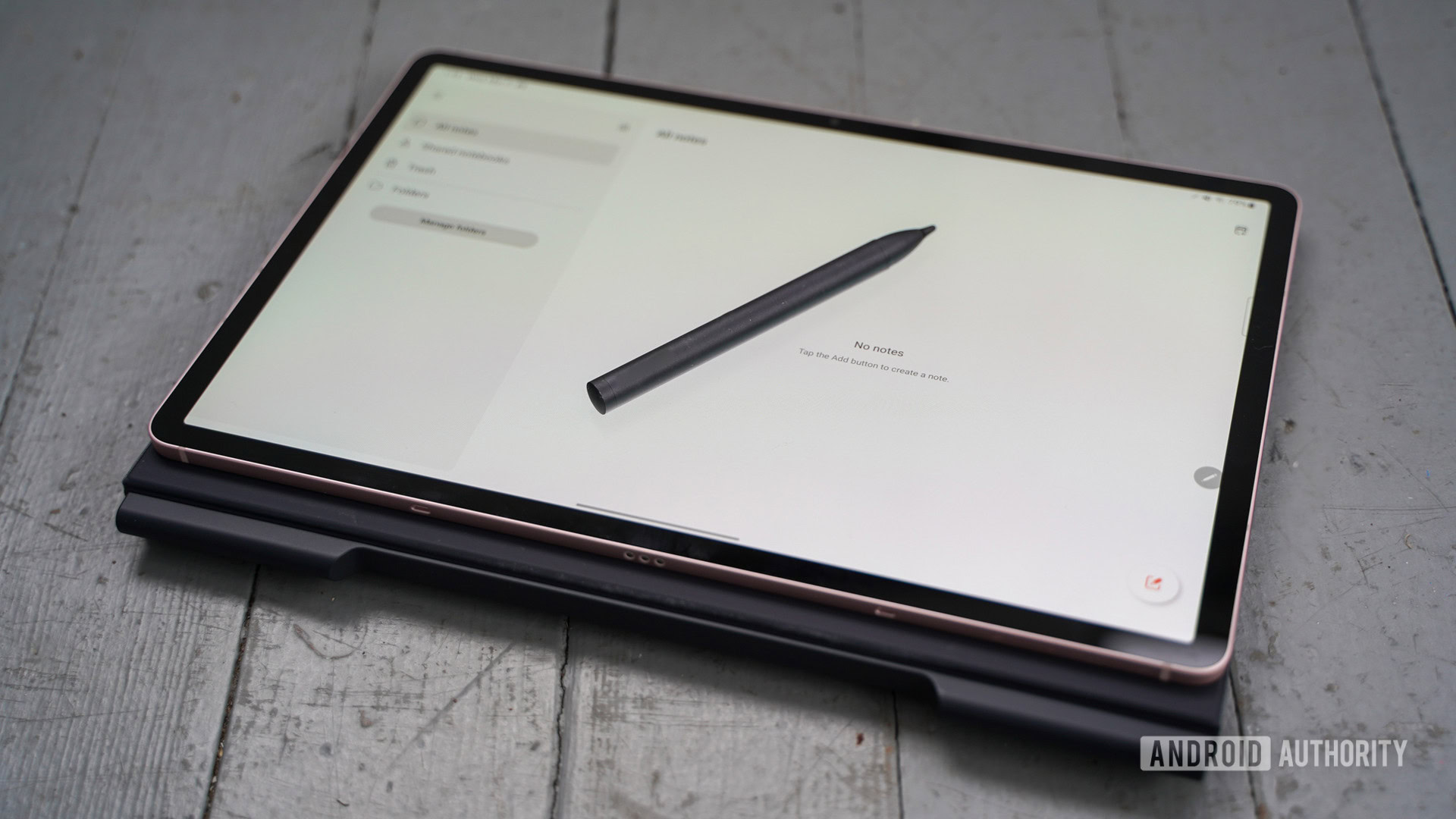
Since its introduction in 2017, Samsung DeX has been a mainstay on almost all of the company’s flagship devices. It arrived with the Galaxy S8 family and has since been featured on all of the following.
DeX Pad and DeX Station:
- Galaxy S9, S10, S20, S21, S22, S23, and S24 series
- Galaxy Note 8, Note 9, Note 10, and Note 20 series
DeX cable and HDMI cable:
- Galaxy S8, S9, S10, S20, S21, S22, S23, and S24 series
- Galaxy Note 8, Note 9, Note 10, and Note 20 series
- Galaxy Z Fold, Fold 2, Fold 3, Fold 4, Fold 5, and Fold 6
- Galaxy A90 5G
- Galaxy Tab S4, S5e, S6, S7, S8, and S9 (Tab S9 FE not compatible with HDMI output)
- Galaxy Tab Active Pro and Active 3
Wireless DeX with TV or monitor:
- Galaxy S9, S10, S20, S21, S22, S23, and S24 series
- Galaxy Note 9, Note 10, and Note 20 series
- Galaxy Z Fold, Fold 2, Fold 3, Fold 4, Fold 5, and Fold 6
- Galaxy A90 5G
- Galaxy Tab S5e, S6, S7 series, S8 series, S9 series (except base Tab S9), and Active 3
DeX on a computer:
- Galaxy S9, S10, S20, S21, S22, and S23 series
- Galaxy Note 9, Note 10, and Note 20 series
- Galaxy Z Fold, Fold 2, Fold 3, Fold 4, Fold 5, and Fold 6
- Galaxy A90 5G
The feature is notably absent from the Galaxy Z Flip series. We don’t have an official reason for this, so you’ll have to stick with the Z Fold if you want DeX support on a foldable phone. Of course, you also can’t use Samsung DeX with devices from other OEMs, including iPhones, Pixels, etc.
Do I need accessories to run Samsung DeX?

Once you’ve worked out whether or not your device supports Samsung DeX, it’s time to get connected. In simplest terms, all you need is a Bluetooth keyboard and mouse, but Samsung has a few products that can expand your horizons. Sure, you can connect your phone with a USB-C cable or use it wirelessly, but you might also want to check these options out.
Samsung Multiport Adapter
This essentially works like any PC docking hub, and it plugs into your computer or monitor via either USB-C or HDMI. It also features an additional USB-C port for your phone and a USB 3.0 port to attach your keyboard or mouse.
Samsung USB-C Cable
If you have a monitor with USB-C support, you can also use Samsung’s official USB-C to USB-C Cable for DeX.
Other cables work, too!
Alternatively, you can get a good USB-C to USB-C cable to connect directly to a monitor that supports USB-C connections. Or you can use it to connect to a computer and use DeX that way.
Or go all out with a DeX Station or Pad

You can also pick up an older Samsung DeX Station or DeX Pad if you need a wired connection. These launched in the early days of Samsung DeX and are no longer necessary, but they can serve as flexible docking stations with room for your peripherals as needed.
Just beware that these are really old and are hard to find sometimes. This is especially the case for the DeX Pad, which you really need to dig around to buy new.
What displays work with the platform?

If you plan to stick with a wired connection, your monitor options are almost limitless. As long as you have an HDMI or USB-C port, you should be able to set up Samsung DeX. However, you’ll want to consider the supported resolution and aspect ratio before spending some money. The best way to find a compatible monitor is to head to the Settings menu on your phone. Locate the DeX menu, where your phone will list the supported display resolutions. You may also have to adjust your monitor settings upon setup, but that should only take a minute or two.
Those of you hoping to use a wireless DeX setup will have to be a bit more careful. You’ll need a TV with Miracast support, which is available on most Samsung smart TVs released since 2019 and on Samsung’s line of smart monitors.
If you want to use a Windows or MacOS computer, you can use any computer and a USB cable. You’ll just need to download the Samsung DeX app.
Can it replace your PC?
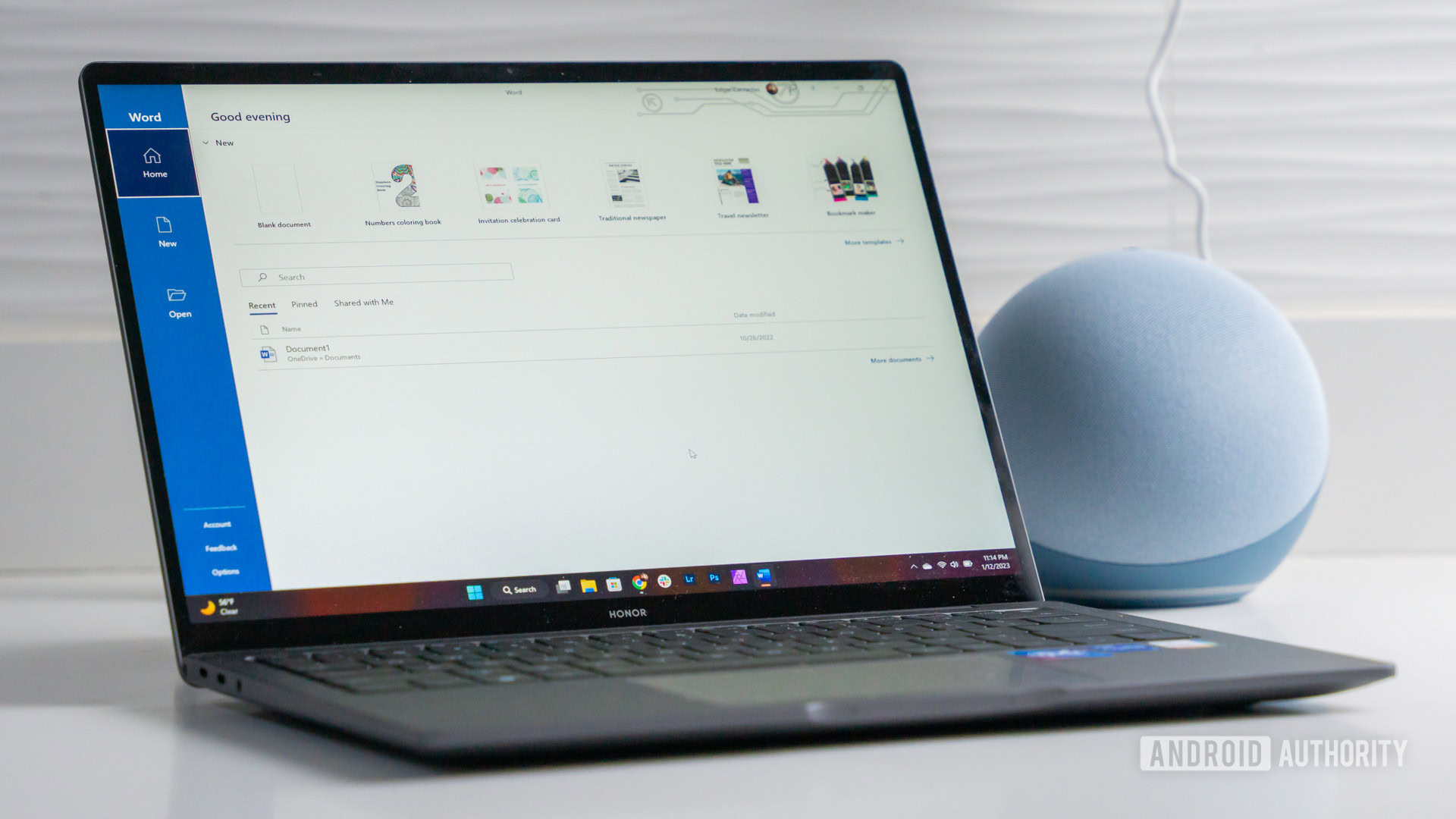
The million-dollar question is, can you use Samsung DeX to replace your laptop? The answer is yes, but not for everything. The platform has a few limitations, like the fact that you can only run five apps at once.
It works great if you need to hop through some Word documents and PowerPoint presentations, but you may have trouble if you require heavier-duty computing power. It’s not because Samsung’s devices are underpowered, but rather because there aren’t always apps that can match the power of desktop processes.
Instead, you would have to layer a virtual desktop like VMware or Citrix on top of your DeX setup. Depending on your device, it may result in some slowdowns, so you may have to be careful. On the bright side, Samsung and VMware recently announced improved second-screen support for said virtual environments. This new capability would allow newer devices to display a virtual Windows environment with seamless content transfer from one screen to another.
FAQs
Depending on your monitor, you will need a USB-C cable or an HDMI cable. If you use an HDMI cable, you will have to convert it to USB-C to connect your phone. If you’re connecting to a computer, using the DeX app, you can use any USB cable.
You can download Android apps on DeX mode the same way you would on any Android device. Just launch the Google Play Store or Samsung Galaxy Store and download the app.
Depending on the age of your laptop, you should be able to connect your phone via USB-C cable. Samsung DeX is only supported on Windows 10 and 11 devices — macOS support ended in early 2022. You can still use it if you have it, though. You just won’t get any support or updates.
Samsung DeX can replace your computer, depending on your needs. If all you have to do is write emails, check social networks, and do other casual tasks, it can do the job very well. You might even get away with some light photo and video editing. That said, Android apps don’t compare to full desktop productivity programs. You might run into some struggles if you try to do anything more advanced.



