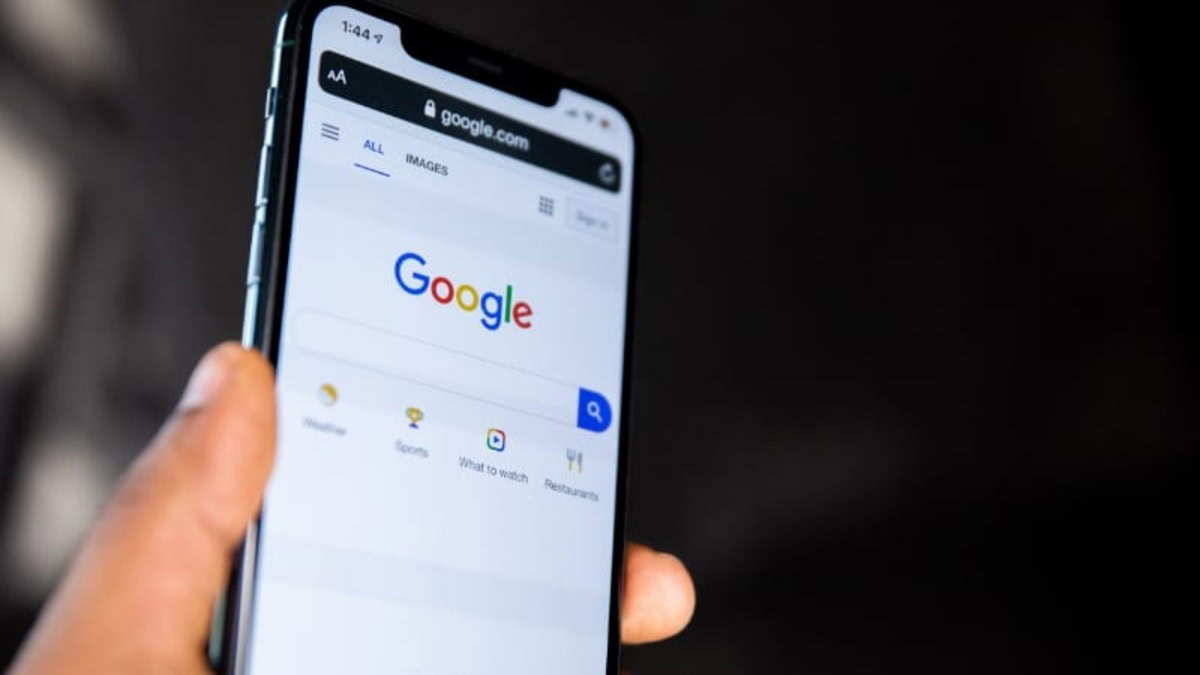Affiliate links on Android Authority may earn us a commission. Learn more.
How to reverse image search on an iPhone
There has surely been a time when you’ve seen something and not known what it is. Maybe it’s a breed of dog you couldn’t name or a nice flower in someone’s garden. But using a search process called reverse image search, you can search by image and get relevant search results back. Here’s how to do it on an iPhone, which varies slightly from the desktop version.
Read more: How to restore reverse image search in Google Chrome
QUICK ANSWER
To reverse image search on an iPhone, go to images.google.com in a browser, and search for the image subject. Then tap the Google Lens icon to then be shown similar results. Alternatively, take a photo of something, go to the Share menu, and select Search with Google Lens. The same functionality can also be found in the iOS Google app.
How to reverse image search on an iPhone
There are two ways to perform a reverse image search. The first is finding an image on Google and requesting to be shown similar results based on that image. The second is to snap a picture with your camera, and Google returns search results based on your picture. We will look at both.
Searching with a Google Images search result
Open your preferred browser on your iPhone and go to images.google.com. Type in your search query to bring up relevant images. Tap on the one you want.
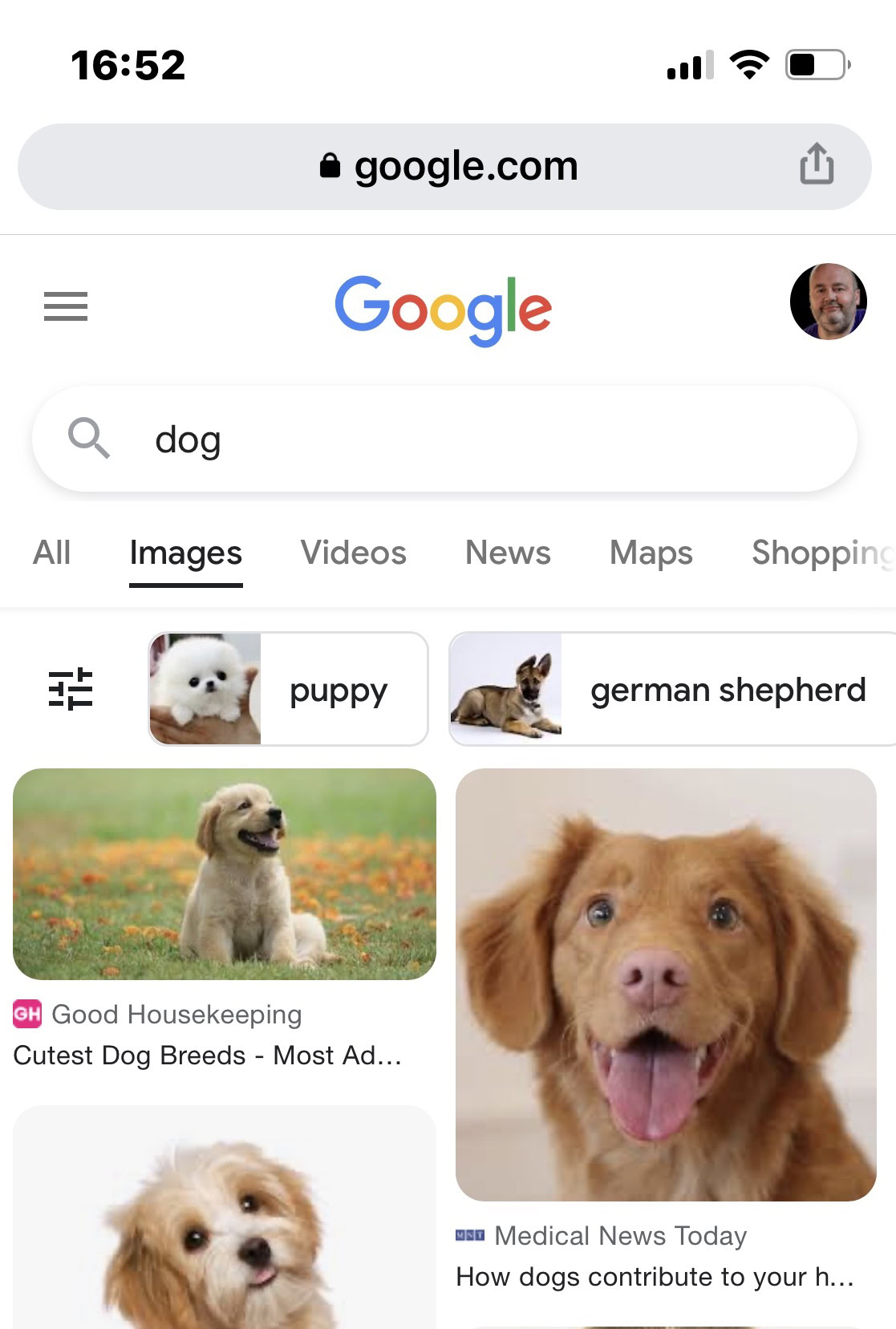
Tap the Google Lens icon at the bottom-left of the image.
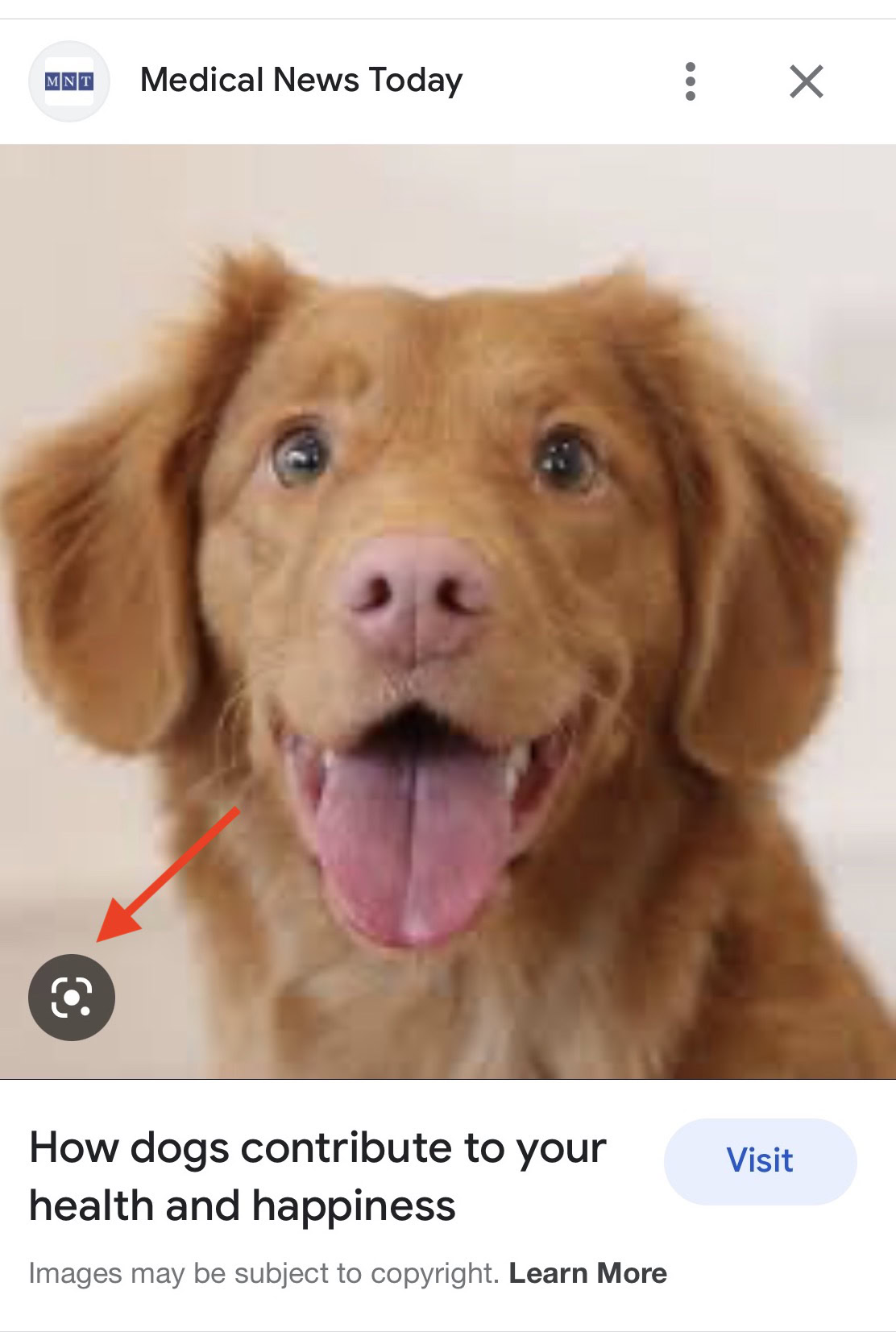
To get the most accurate search results possible, zoom in on the part you want to search for. Try to crop out any unneeded parts, such as the background. The more elements you give Google, the more confused it will get about what you’re actually looking for. As you zoom in, search results will update at the bottom of the screen in real time.
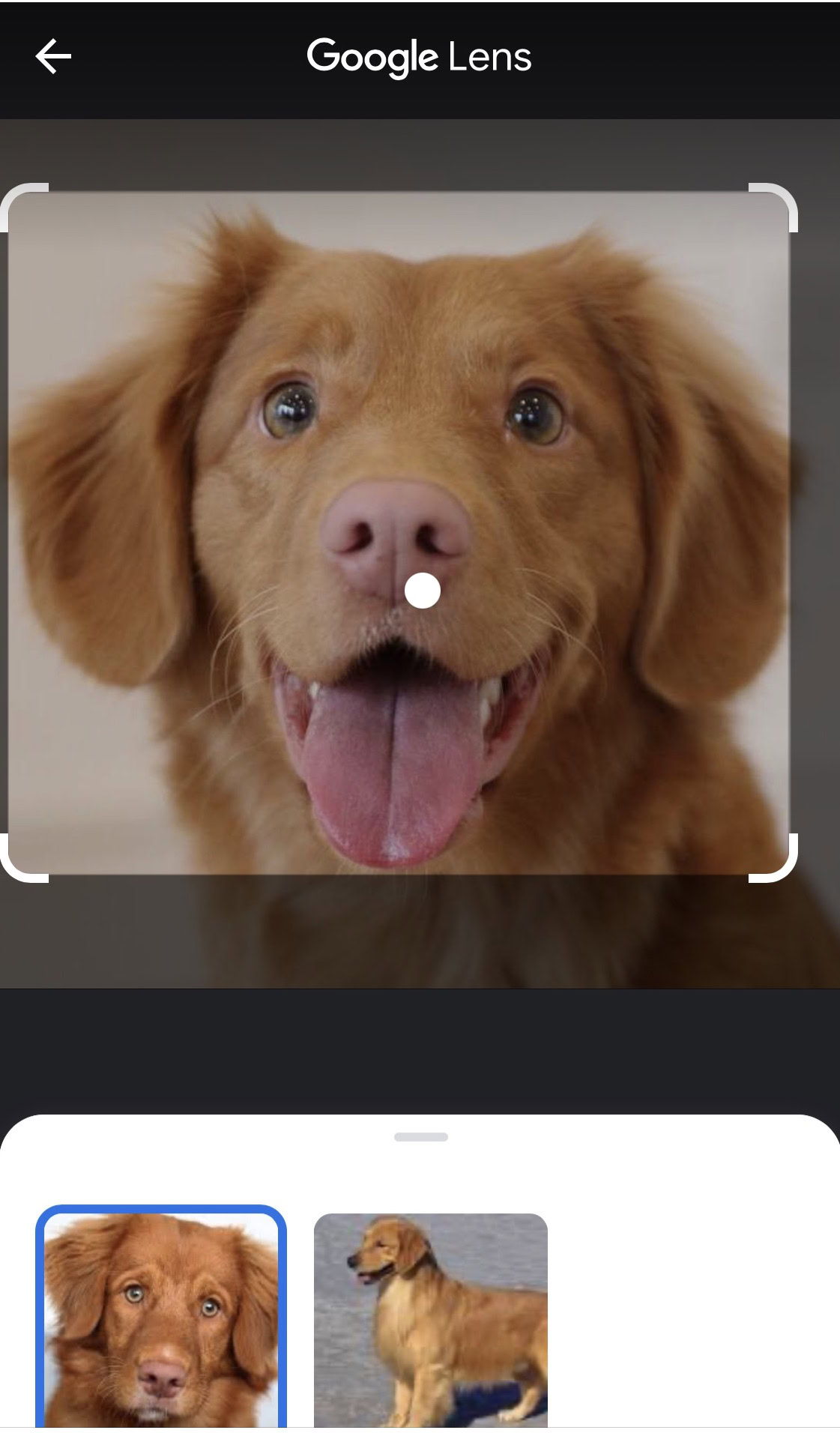
Pull up from the bottom of the screen to see everything Google has found. If the image is on another website, it will find it.
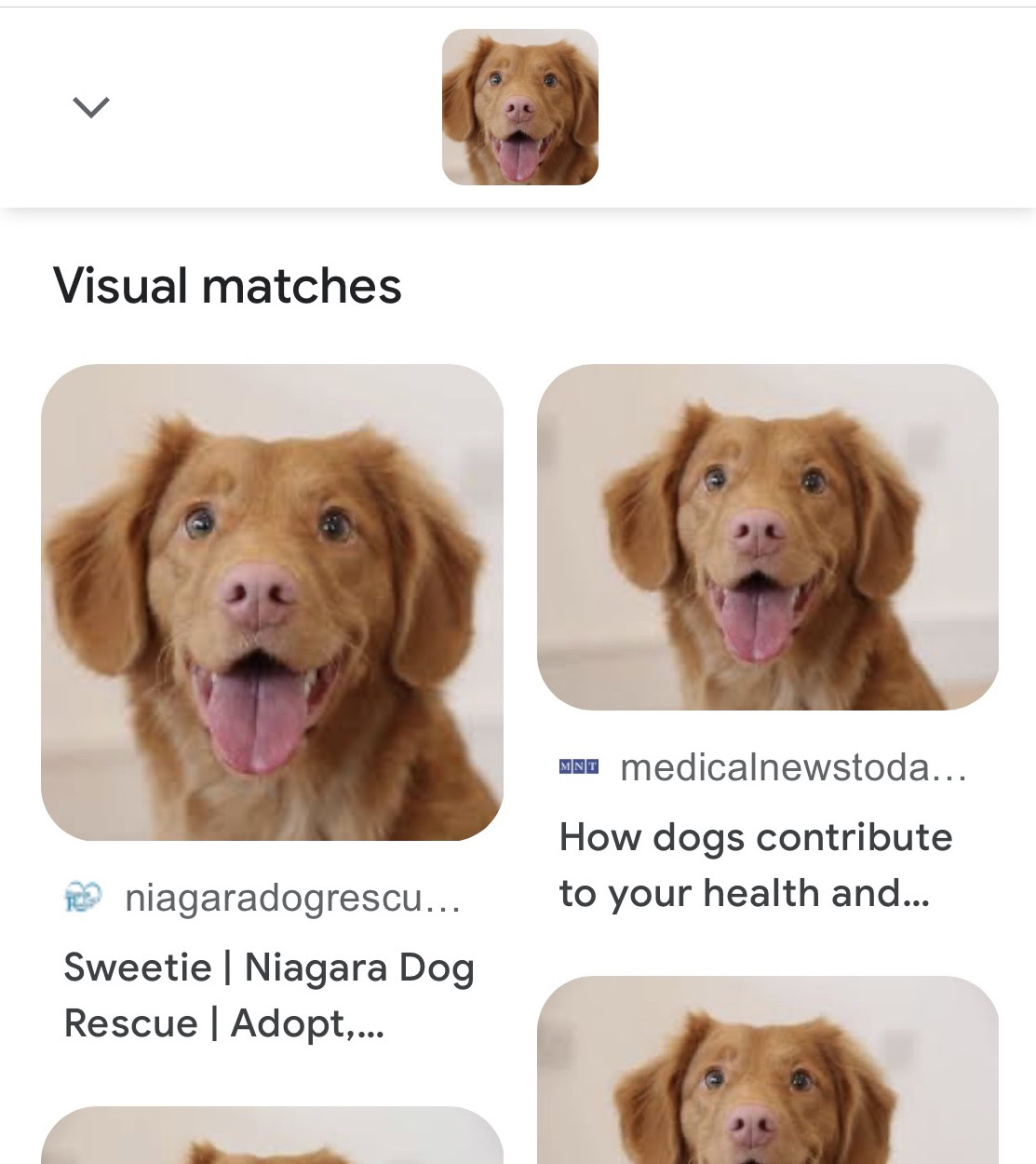
Searching with a photo that you took on your camera
Alternatively, you can reverse image search via the Photo app’s share menu if you take a photo of something with your iPhone camera. This is good if you’re unsure of what something is and you need it identified.
After taking the photo, go to the Photos app and open the picture. Go to the Share menu, scroll to the bottom of the menu, and select Search with Google Lens.
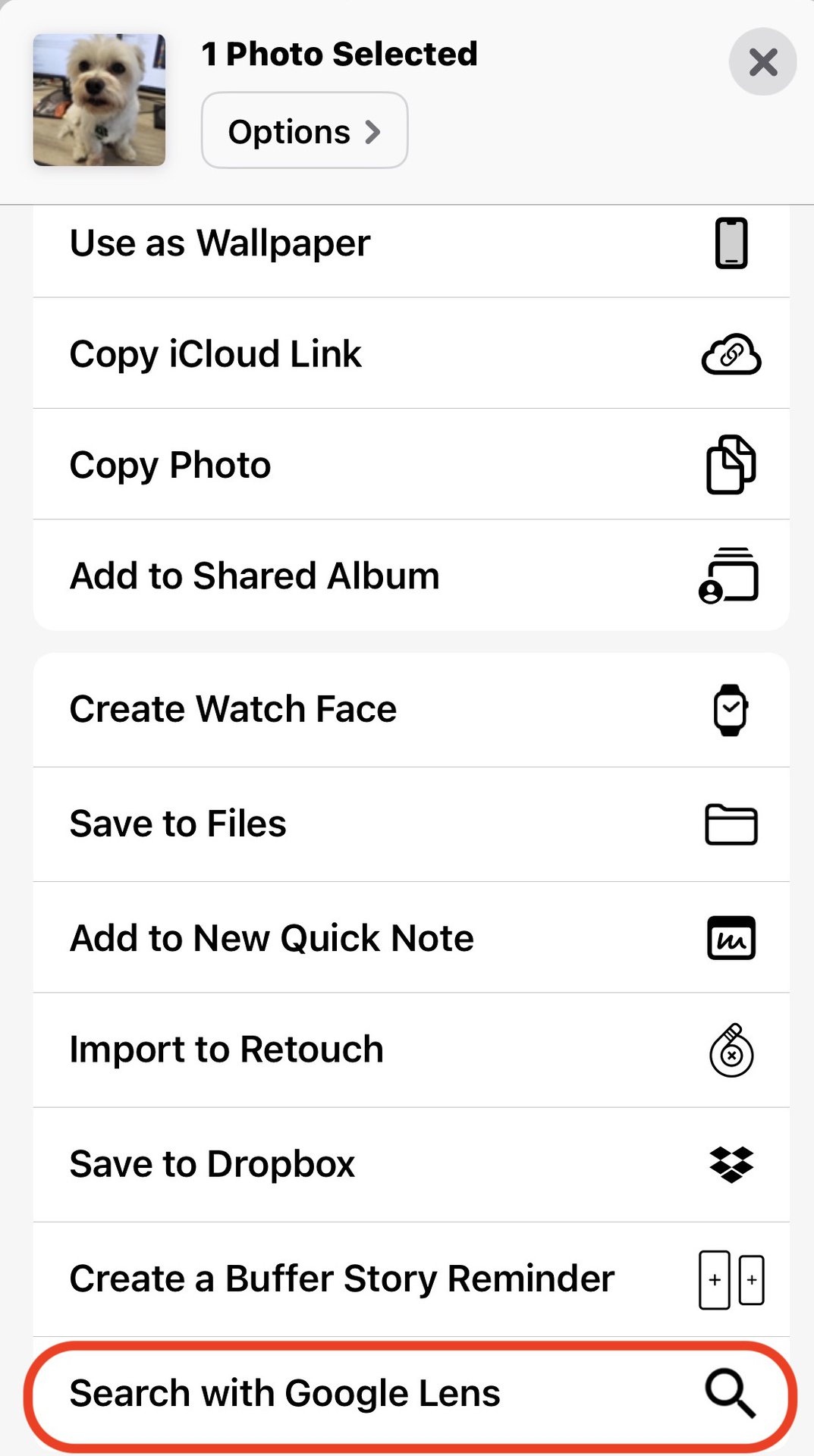
The image will now be transferred to Google Lens. Once again, zoom in on the subject you want search results for. The search results will appear at the bottom of the screen in real-time as you zoom in and out.
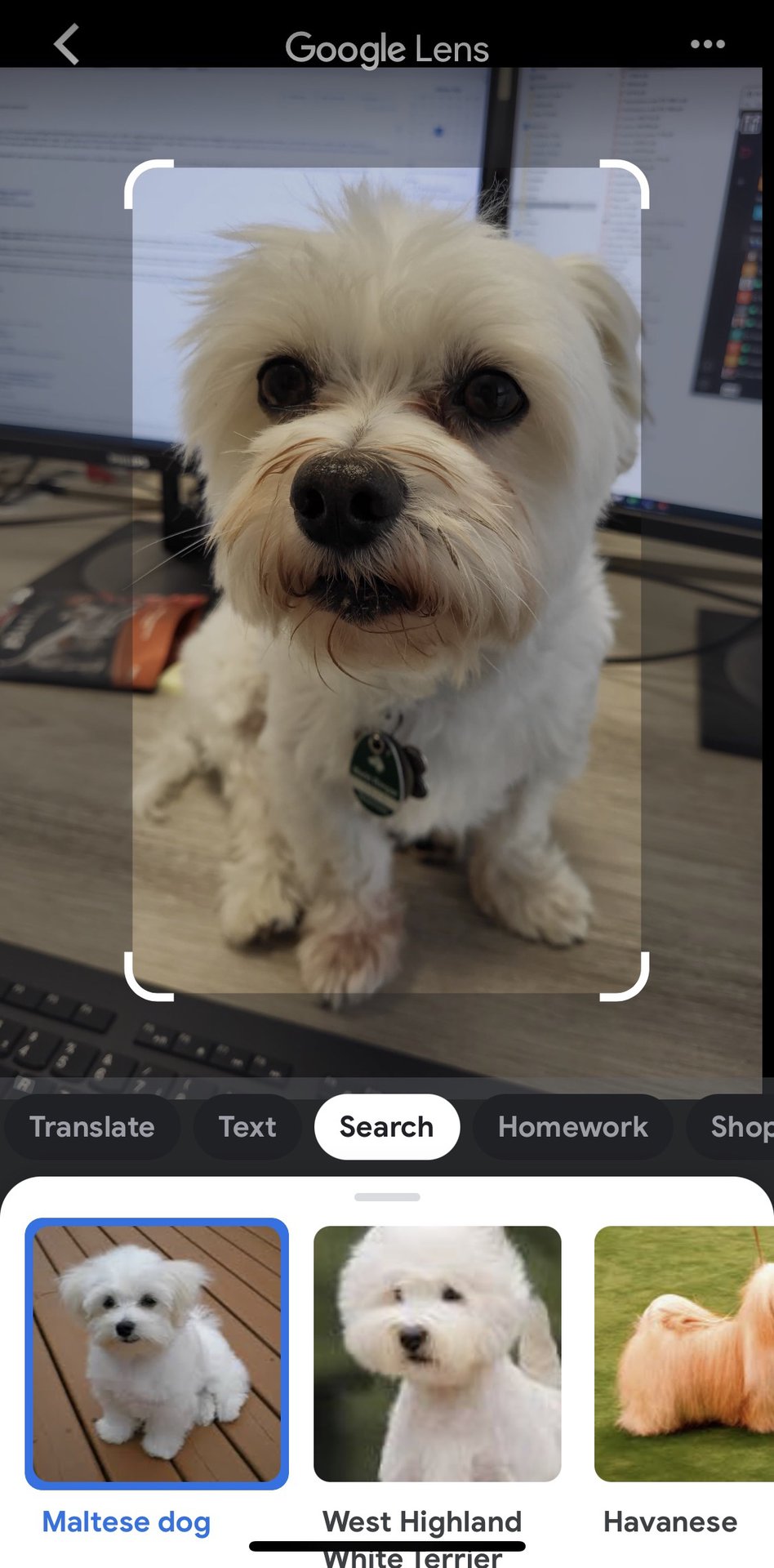
FAQs
Sort of. iOS has a function called Live Text, which has some comparisons to Google Lens. Live Text currently pales in comparison though to Google’s app.
You need to narrow down the area of the photo for the best results. If you include backgrounds in the search, anything in that background will also be shown.