Affiliate links on Android Authority may earn us a commission. Learn more.
How to record your Chromebook screen
Chromebooks are wonderful web browsing machines that get simple tasks done on the cheap. There are times, however, when you’ll need to share a recording of something on your Chromebook with someone in order to demonstrate something, diagnose an issue, or share a certain moment. Here’s how to record your screen on your Chromebook.
Read more: The best Chromebooks you can buy
QUICK ANSWER
The easiest and fastest way to record a Chromebook screen is with the built-in screen recorder. Click on your system's clock, expand that menu if necessary, select the video icon, and select what you'd like to record (full screen, partial screen, or just a window). Select where you'd like to record, and stop recording with the big red button at the bottom right of the screen.
Key sections
How to record the screen on a Chromebook
There is a convenient tool built into Chrome OS that can record your Chromebook screen without any extra setup. To access it, follow these steps:
- Press the Shift + CTRL + Show Windows buttons (the one that looks like rectangles stacked on top of each other).
- In a menu at the bottom, click Screen record.
- Select whether you’d like to record your whole screen, a part of the screen, or just one particular window.
- To stop your recording, find the red button at the bottom right and click it.
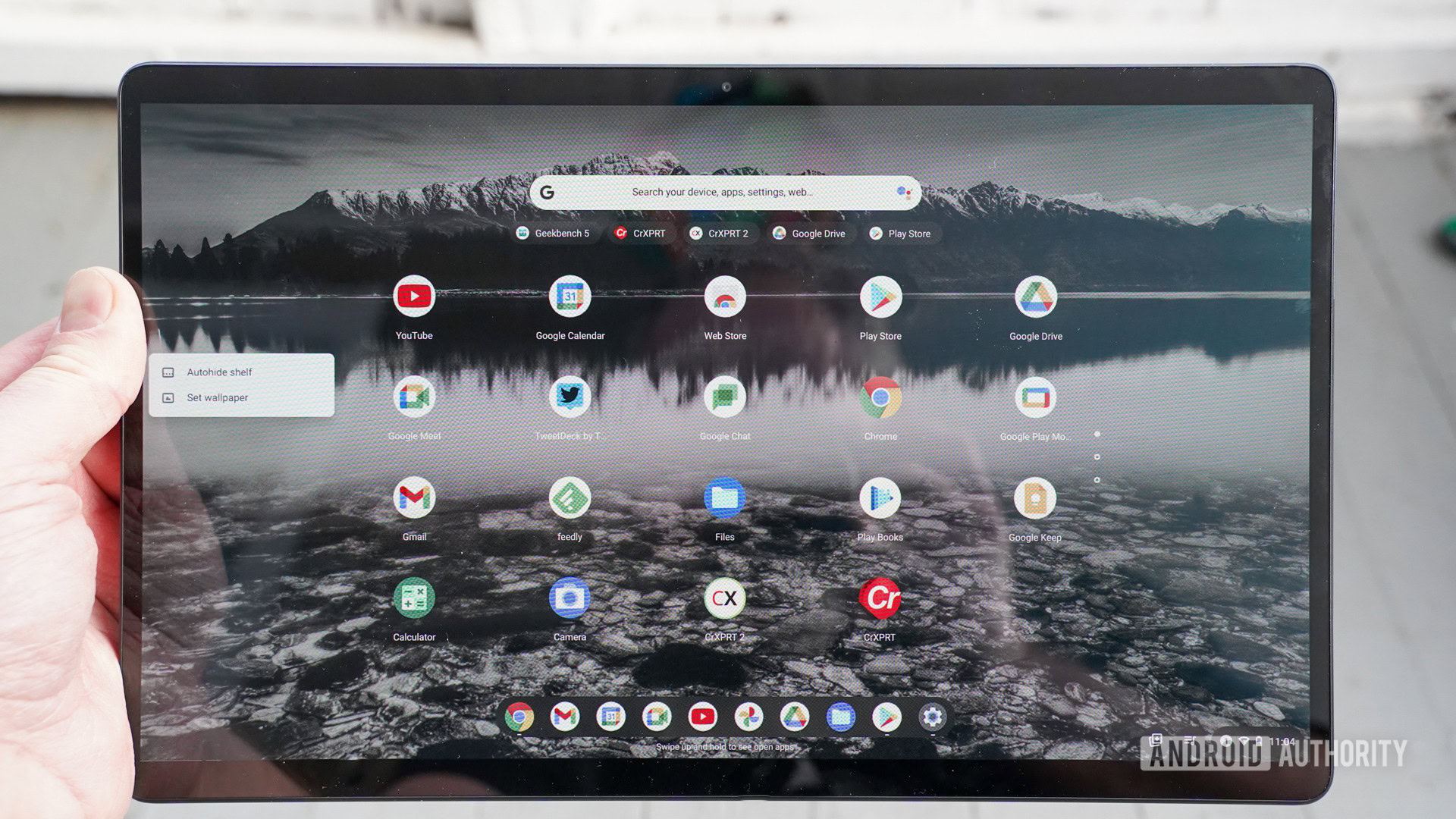
Where to find your screen recordings
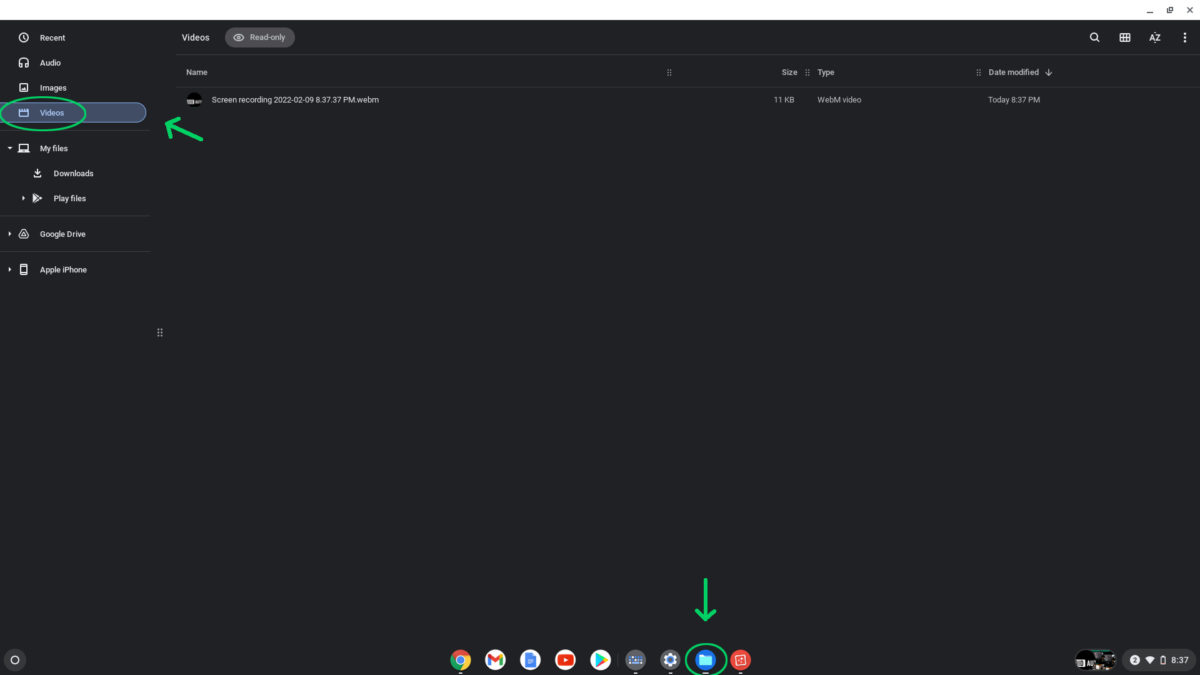
You can find your screen recordings in your file explorer in the videos folder. Simply open your app manager from the button on the bottom right, find files, and click the videos tab on the left of the window.
What is the best 3rd party screen recorder app for Chromebooks?
While the built-in tool is the easiest for most users, there are also Chrome extensions that you can use to record your Chromebook’s screen. Here are the ones we recommend.
Loom — Free Screen and Cam Recorder
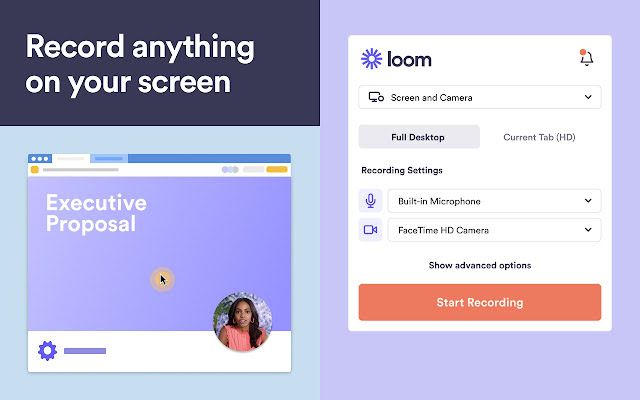
Loom can conveniently record your camera as well as the screen, making it easier to add a personal touch to video recordings. Loom also has a web app to lightly edit your videos with annotations and censor personal information.
Loom reviews well, and the company says that over 200,000 businesses use the extension for anything from presentations to proposals.
Nimbus Screenshot & Screen Video Recorder
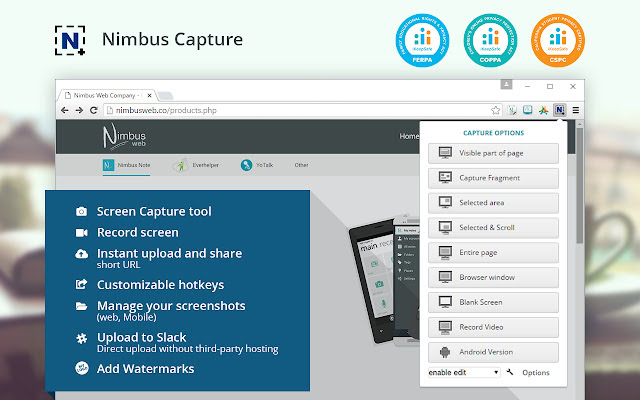
Nimbus is a feature-packed 2-in-1 screenshot and recording tool with the ability to add censoring and blurs after the fact. This app also has the ability to convert recordings to gifs for easy and quick sending.
Nimbus also has a paid premium tier that offers watermarking, MP4 and GIF converting, direct YouTube publishing, and more extra features.
Awesome screenshot and screen recorder
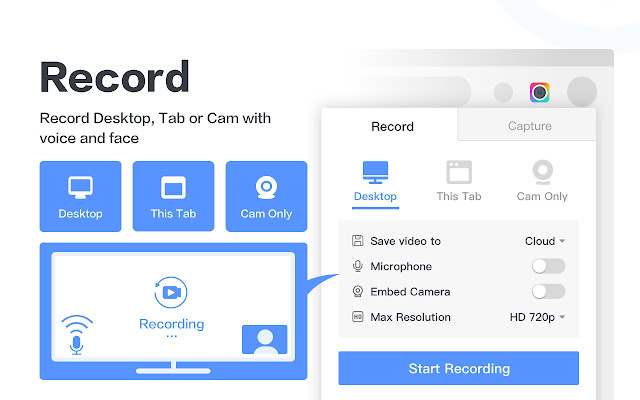
Awesome screenshot and screen recorder is an odd name, but it lives up to it with its ability to make live annotations while recording and some pretty good video quality controls to boot. It also has some great direct link sharing features to help streamline the process of sending screengrabs and videos to other users.
Most Chromebooks also have access to the Google Play store, meaning that you can also use Android screen recording apps for your Chromebook.
Check them out: The best screen recording apps for Android
Frequently asked questions
Press the Shift + Ctrl + Show Windows buttons (top of the keyboard), select the video icon for screen recording, and there will also be audio controls in that menu
All of the methods we’ve described here are free, so feel free to use any method that best fits your needs.
In theory, until you run out of storage. Your Chromebook will let you know when that happens. There are also extensions that let you save recordings to a cloud service like Google Drive to free up space on your Chromebook.
Read Next: What is Chrome OS?