Affiliate links on Android Authority may earn us a commission. Learn more.
5 best Android apps for screen recording and other ways too
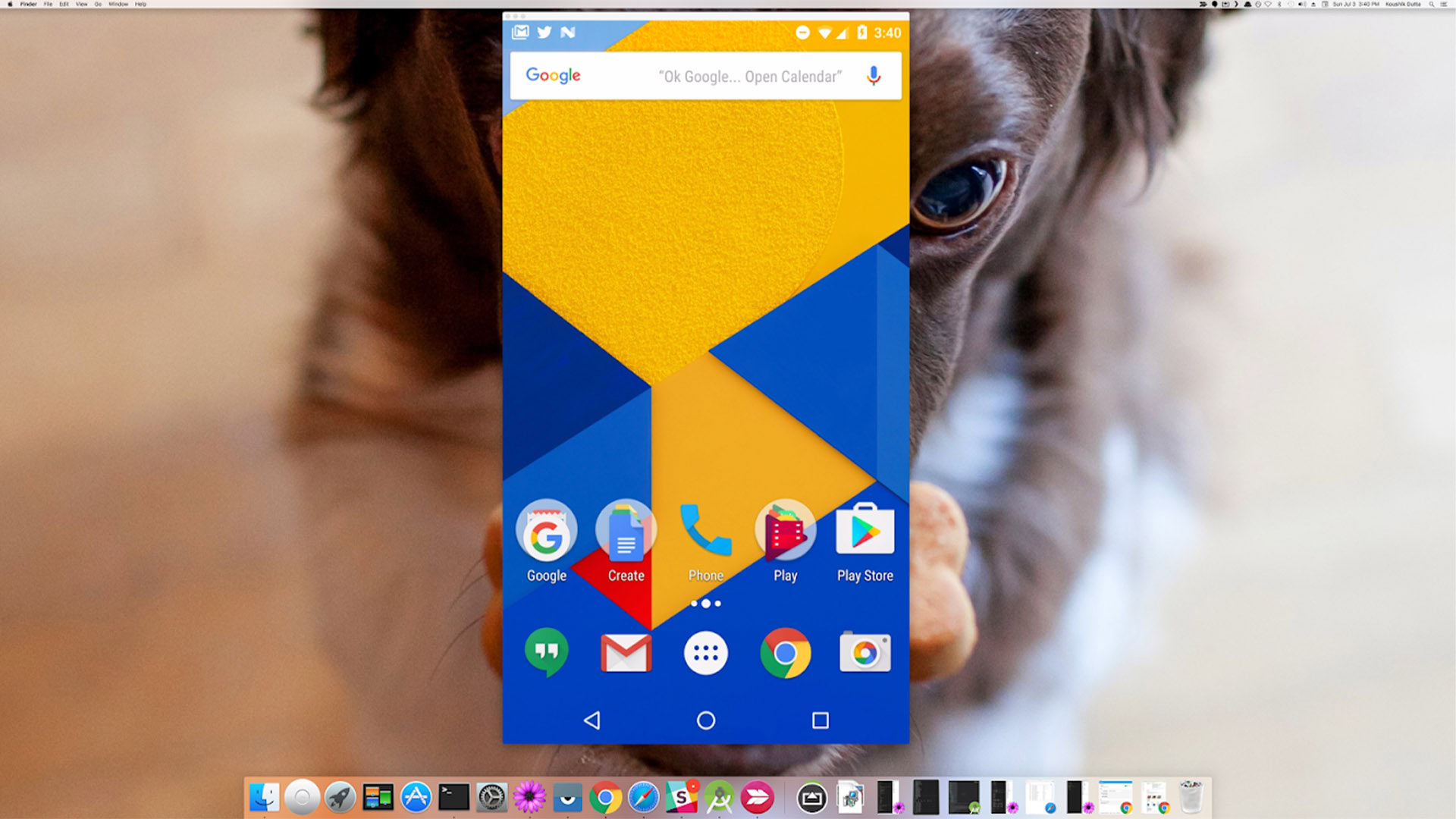
Screen recording on Android is a lot easier than it used to be. Back then, you needed an app or a capture card. However, Google implemented native screen recording in Android Lollipop, which you can do on modern smartphones at the tap of a button. You can usually find the screen record button in the quick settings. In any case, there are some use cases where an app is still preferable. That includes folks who want extra features and not just basic recording. Here are the best screen recording apps for Android that let you do more than record your screen.
The best Android apps for screen recording
AZ Screen Recorder
Price: Free /In-app purchases ($2.49 – $11.99 per item)
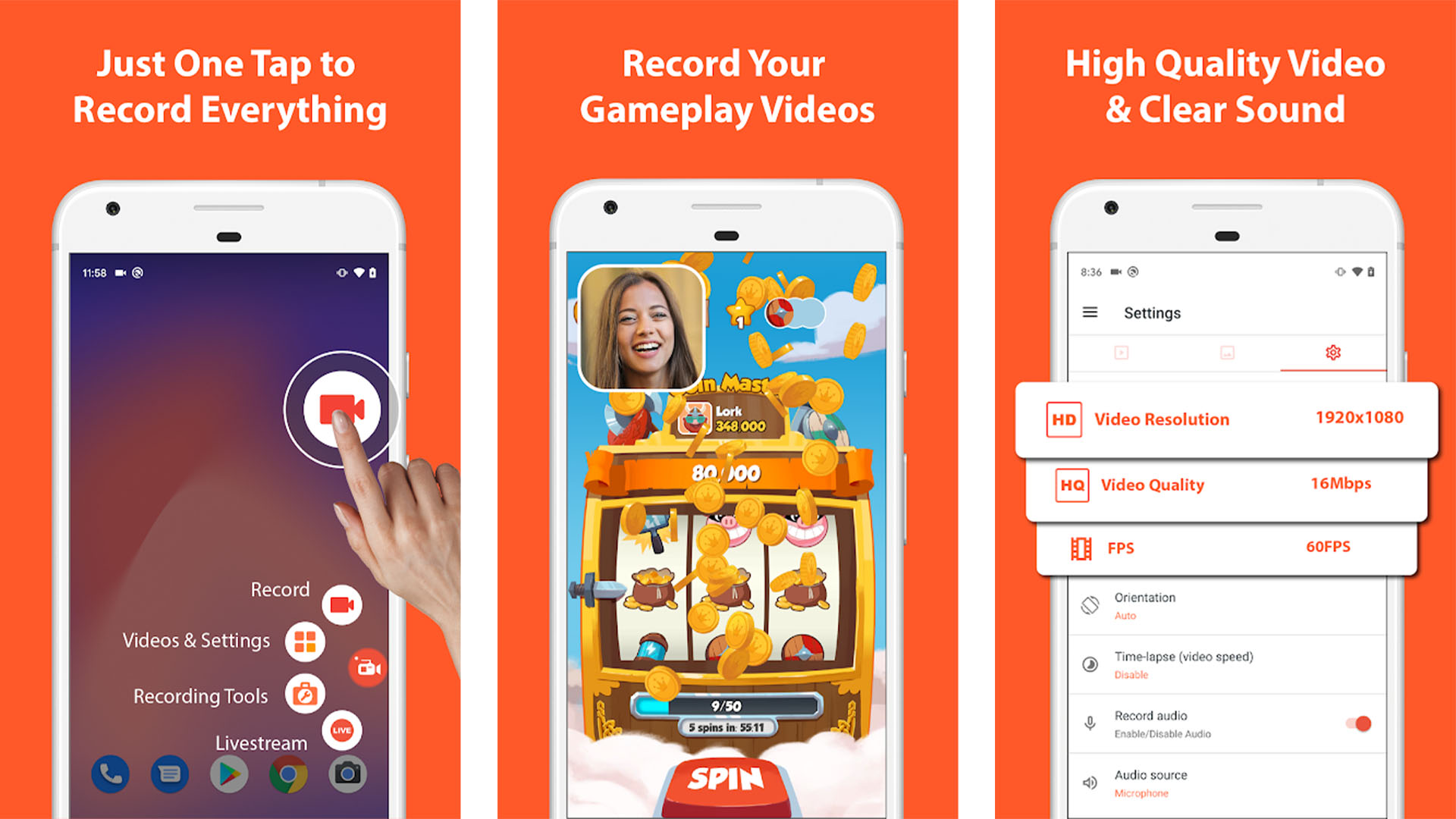
AZ Screen Recorder is the gold standard for screen recorder apps. It’s light, easy, accessible, and cheap. It features an overlay button that doesn’t interfere with the recorded content. In addition, you can add a front-facing camera for things like game streams or commentary. It even has a small video editor built in. That way, you can shave away the parts that don’t matter. Of course, it doesn’t require root, has no watermarks, no time limits, and more. It’s probably the best and most popular screen recorder available.
InShot Screen Recorder
Price: Free /In-app purchases ($5.99 – $49.99 per item)
InShot is a pretty popular developer on Google Play regarding video tools. Its screen recorder app is among the most popular. It works for any task, from tutorial videos to video games. The app also features internal audio recording and a lightweight video editor to clean stuff up, and it doesn’t have a watermark. It works pretty well for what it does. Native Android now has a screen recorder, but this one adds a little extra that the internal screen recorder doesn’t have. There is a subscription service for some features; otherwise, it’s good.
Link to Windows
Price: Free
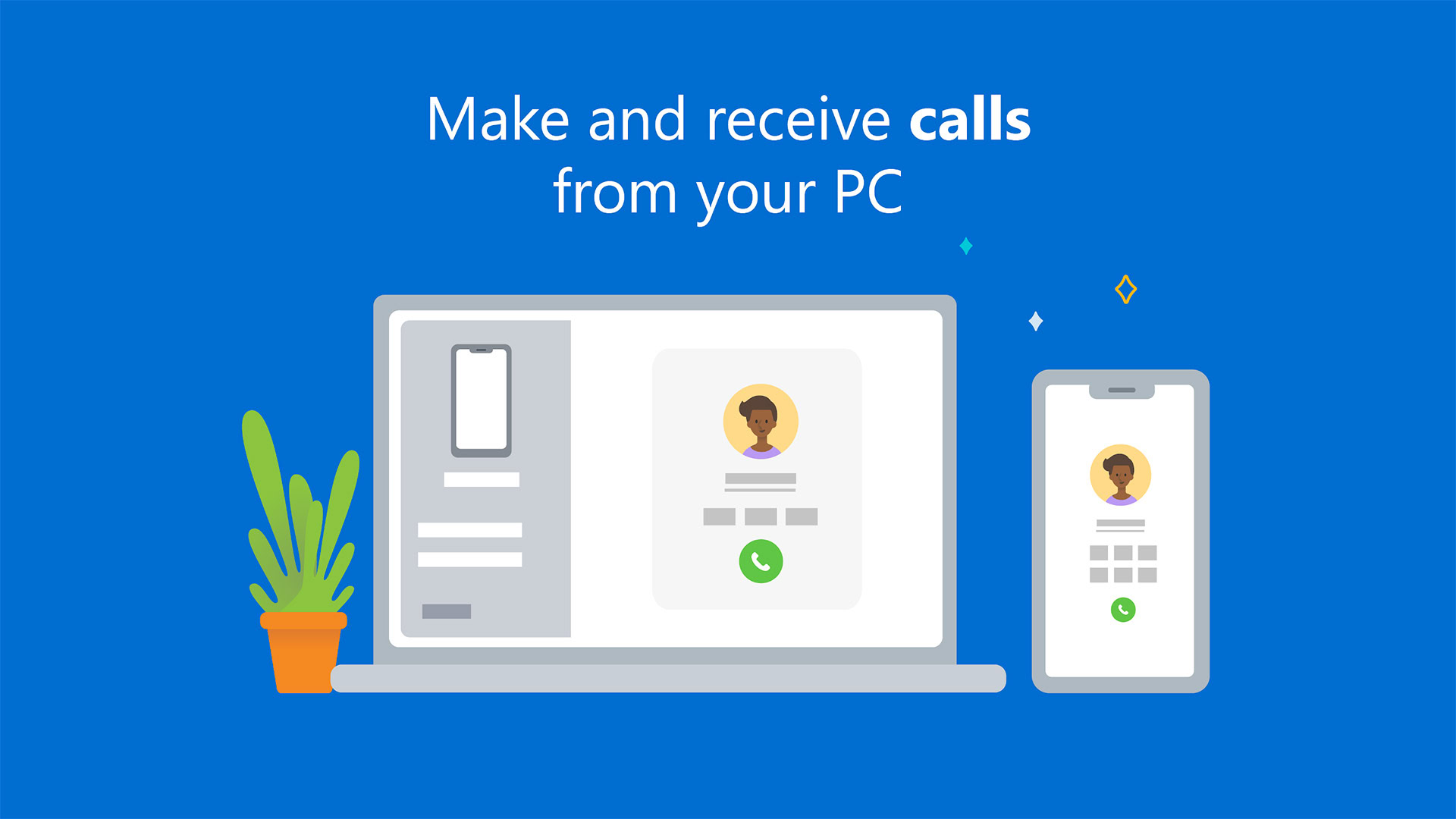
Link to Windows is a native tool for Windows PCs that works with Android. It has many functions, including sending and receiving texts on your PC, checking out your gallery, and even answering phone calls. However, it also lets you mirror your Android phone to your computer. From there, you can use your PC to capture your phone screen instead of doing it natively. It’s not the most elegant solution, but it works pretty well.
Twitch and similar apps
Price: Free
Many streaming services now include mobile support. Twitch and YouTube Gaming are two of the most prominent ones. You stream your gameplay as usual. Both services allow you to download your footage after you’re done. It’s a good solution for gamers, especially. It’s probably better than Google Play Games for this kind of stuff. Unlike Google Play Games, it isn’t easy to use this one for apps or anything other than gaming. At least these services are free.
Vysor and similar apps
Price: Free
Vysor is a fun little app that allows you to cast your device to your computer screen over USB. From there, you can use it on your computer or record it on your PC screen if you’d like to. It tends to work well, although you must fork out a little money to get HD quality. This app doesn’t record anything independently, so don’t expect any options to do so. You’ll have to record it on your computer on your own. TeamViewer is another decent option if this app isn’t cutting it for you. You need a screen recording app on your computer to capture footage.
Just use your phone
Price: Free
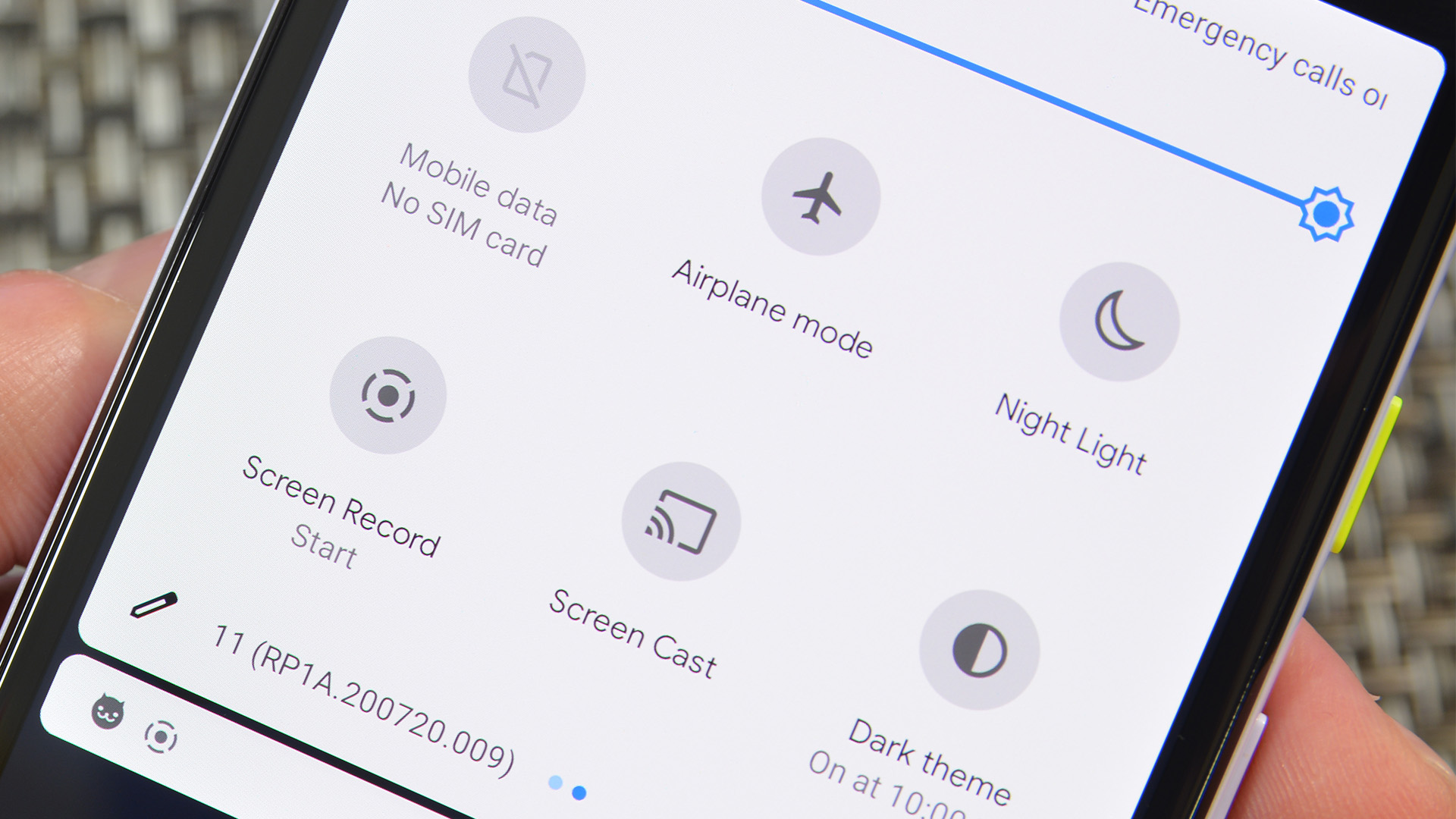
Android has been natively supported for screen recording for a few years. You can usually find it among the quick settings toggles. Hit the toggle, and the phone begins screen recording. This is a good option for simple things. There is no additional software to get in the way, and you can send the video wherever you need it once it’s done.
We think most people will use this solution anyway in the future, so we wanted to add it to the list. You don’t need an app, so we don’t have a Google Play button.

Other methods for screen recording
Another way to record your screen on Android is by using hardware. There are two main ways to do so using hardware:
- Professionals often use a capture card to hook their Android device into their computer and record it from there. Capture cards can be expensive, but you’ll probably get the best frame rates and quality. Plus, it records directly to your computer’s hard drive, which allows for much larger recordings. Earlier models had to work around some potential HDCP problems, but modern capture cards don’t have that problem.
- Some Chromebooks can now mirror your Android device directly. This, of course, requires buying a Chromebook. That’s an unreasonable expenditure for what should be a relatively simple task. However, we try to cover all the bases here, which is an option. You still need an app to record your Chromecast screen, though.
If we missed any excellent screen recording methods on Android, tell us about them in the comments!