Affiliate links on Android Authority may earn us a commission. Learn more.
Problems with the Pixel 2 XL and how to fix them
The Pixel 2 XL is meant to showcase everything Google has to offer. The performance is fantastic, the camera is excellent, and the software is what Google wants Android to be. Unfortunately, hardware issues have dominated the conversation instead. From the display to the speakers, users have come across more than one Pixel 2 XL problem that shouldn’t be plaguing an expensive flagship.
No device is without its issues of course, and this smartphone is definitely no exception. We’ve rounded up some of the common problems faced by Pixel 2 XL owners, as well as potential solutions to get your device back on its feet!
Note: Not every Pixel 2 XL owner will face these problems. In fact, it is more than likely that you won’t come across any of these issues at all.
Pixel 2 XL Problem #1 — Display issues

Display issues have been particularly prominent with the Pixel 2 XL. Unfortunately, there isn’t much that can be done to resolve these problems. If an issue is particularly glaring, you should pick up a replacement. In cases where the issue is software-related, some potential solutions are mentioned below.
- Dull colors – Google has attempted to keep the display colors as accurate as possible. Some users find the lack of vibrancy to be rather off-putting though. Google may have a software solution available soon. Until then, you can download the Oreo Colorizer app. This app isn’t available from the Google Play Store, so be sure to enable “allow unknown sources” in the Settings menu first. You can find out more about the app and download it here.
- Screen burn-in – Screen burn-in is a common issue with OLED screens, but shouldn’t be an issue with modern smartphones for months, or even years. However, some Pixel 2 XL users have come across screen burn-in on their device. There isn’t anything that can be done except to pick up a replacement. To find out more about screen burn-in and how to avoid it, check out our very useful guide here.
- Blue tint – Users have come across a blue tint when looking at the display at an odd angle. This is a display issue that probably cannot be fixed. Even a replacement device will likely have this problem.
- Dead pixels – A few users have also come across dead pixels on the display. You can download and run a pixel fixer app from the Google Play Store like Dead Pixel Test and Fix. Let the app run its course and the dead or stuck pixels on your screen should go away. However, if the apps don’t work, your only option is going to be to pick up a replacement.
Pixel 2 XL Problem #2 — Random reboots

Some users have found that their device randomly reboots, sometimes multiple times a day.
Potential solutions:
- A rogue app could be the cause for these random reboots. Boot the device into Safe Mode (you can find the instructions on how to do so below) and see if the problem persists. If not, an application is the issue. You can then either delete the last few apps installed before the problem started, or perform a factory reset and start over. That’s recommended only as a worst-case scenario, since you will lose all your data.
Pixel 2 XL Problem #3 — Touchscreen issues
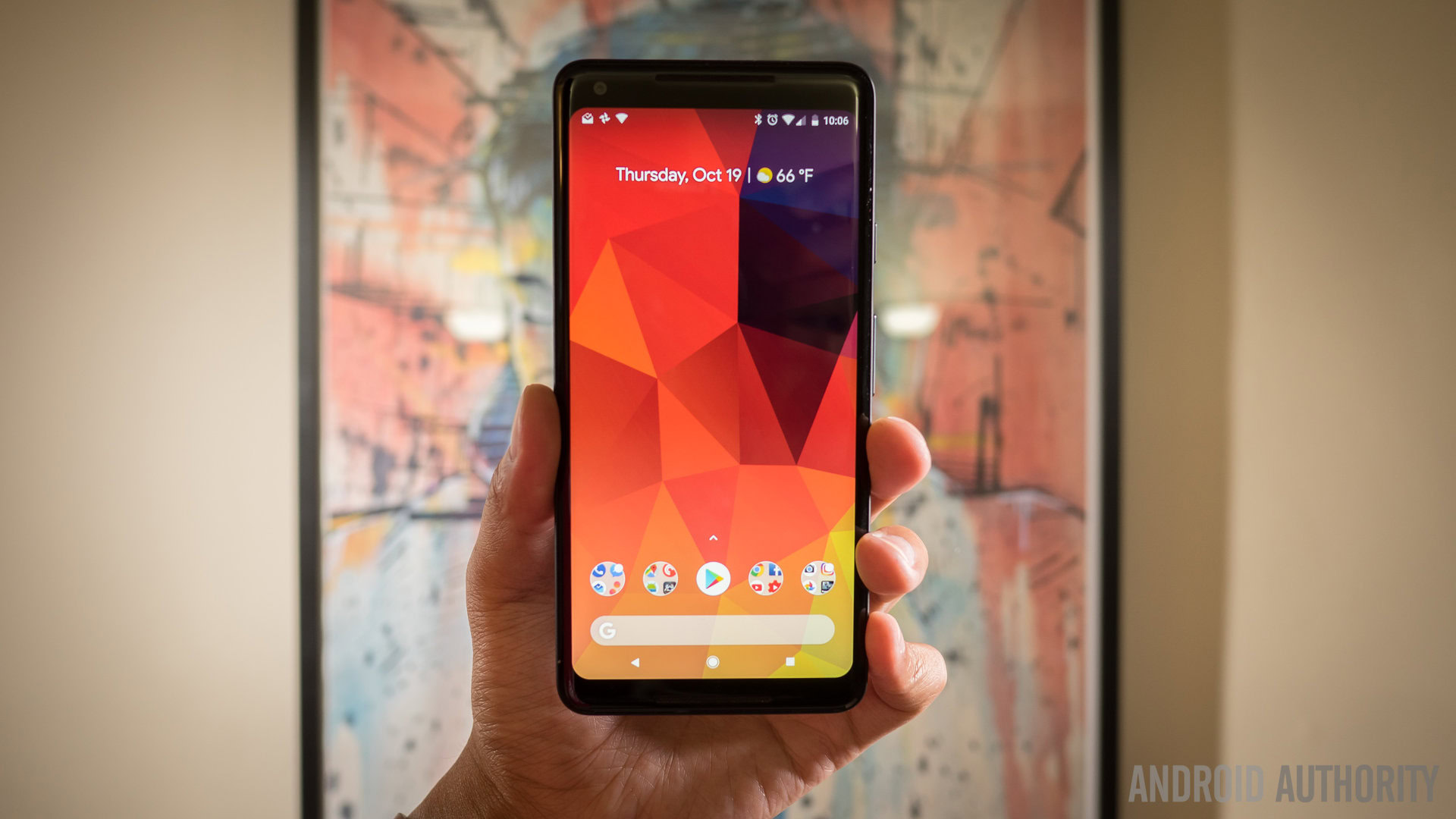
Some users have found that touches don’t seem to register around the edges of the display. Many require multiple taps to access things like the hamburger menu or the advanced settings menu via the three dots in the corner, or when trying to use the right or left most elements on the keyboard.
Potential solutions:
- This seems to be a software issue, and an upcoming update should hopefully address it. You can check the severity of the problem by using an app like Touchscreen Test that you can download from the Google Play Store here. If your taps don’t register at all, the best option is to pick up a replacement device.
Pixel 2 XL Problem #4 — Headphone adapter issues

One of the controversial decisions Google made with their latest flagship was the removal of the headphone jack. An adapter is included in the box, but some users are having problems when using it. It either gets uncomfortably warm when in use, or doesn’t work at all.
Potential solutions:
- This is another software issue that will be addressed with the Oreo 8.1 update.
- For most users, just removing the adapter and plugging it back in has worked. Keep in mind that multiple attempts may be required.
- If you are using the phone speakers and then plugging your headphones in, the switch may not happen. Close the music or video player first, plug in your headphones, and it should work as expected then.
Pixel 2 XL Problem #5 — “Fatal camera error” message

A few users get a “Fatal camera error” message when opening the camera app for the first time.
Potential solutions:
- Those who faced this error have found that a factory reset solves this problem. You may have to perform a factory reset twice though. It’s best to open the camera app and check to see if this error pops up before setting up your device in case you do have to reset it.
Pixel 2 XL Problem #6 — Connectivity issues
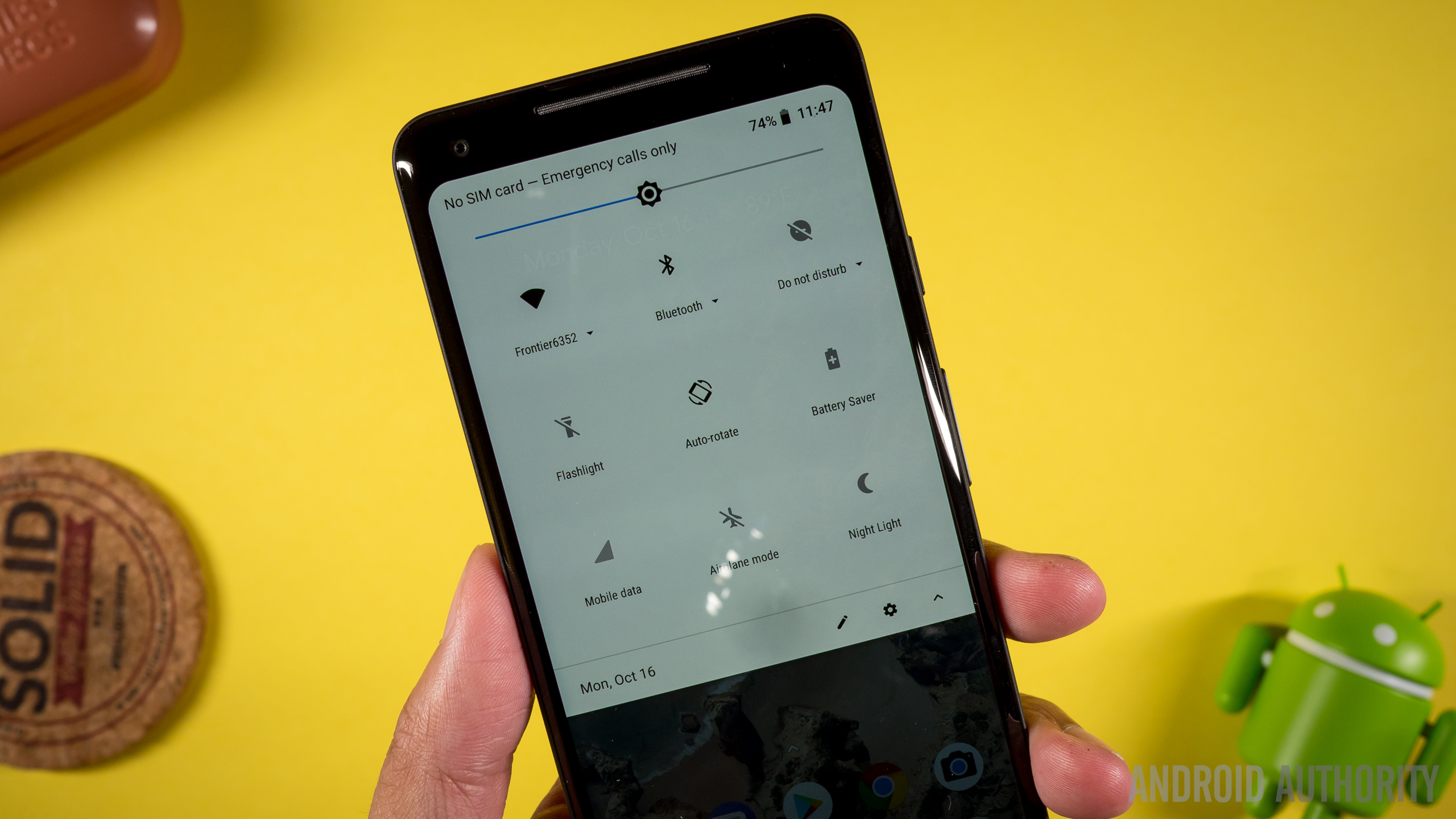
As is the case with any new device, you may find yourself facing some connectivity issues with Bluetooth and Wi-Fi. Pixel 2 XL owners have faced a lot of Bluetooth problems.
Potential solutions:
Wi-Fi issues
- Turn the device and the router off for at least ten seconds. Then turn them back on and retry the connection.
- Go to Settings – Power saving and ensure that this option is turned off.
- Use the Wi-Fi Analyzer to check how crowded your channel is, and switch to a better option.
- Forget the Wi-Fi connection by going to Settings – Wi-Fi and long tapping the connection you want, then selecting Forget. Re-enter the details and try again.
- Make sure the router firmware is up to date.
- Make sure the applications and software on the device are up to date.
- Go into Wi-Fi – Settings – Advanced and make a note of your device MAC address, then make sure that it is allowed access in the router’s MAC filter.
Bluetooth issues
- With issues when connecting to the car, check the manufacturer’s manual for the device and the car and reset your connections.
- Ensure that you are not missing a vital part of the connection process.
- Go to Settings – Bluetooth and ensure nothing needs changing.
- Go into Settings – Bluetooth and delete all prior pairings, setting them up again from scratch.
- When it comes to issues with multiple device connections, only a future update will be able to address this problem.
Pixel 2 XL Problem #7 — Issues where the only option is to wait for an official software update
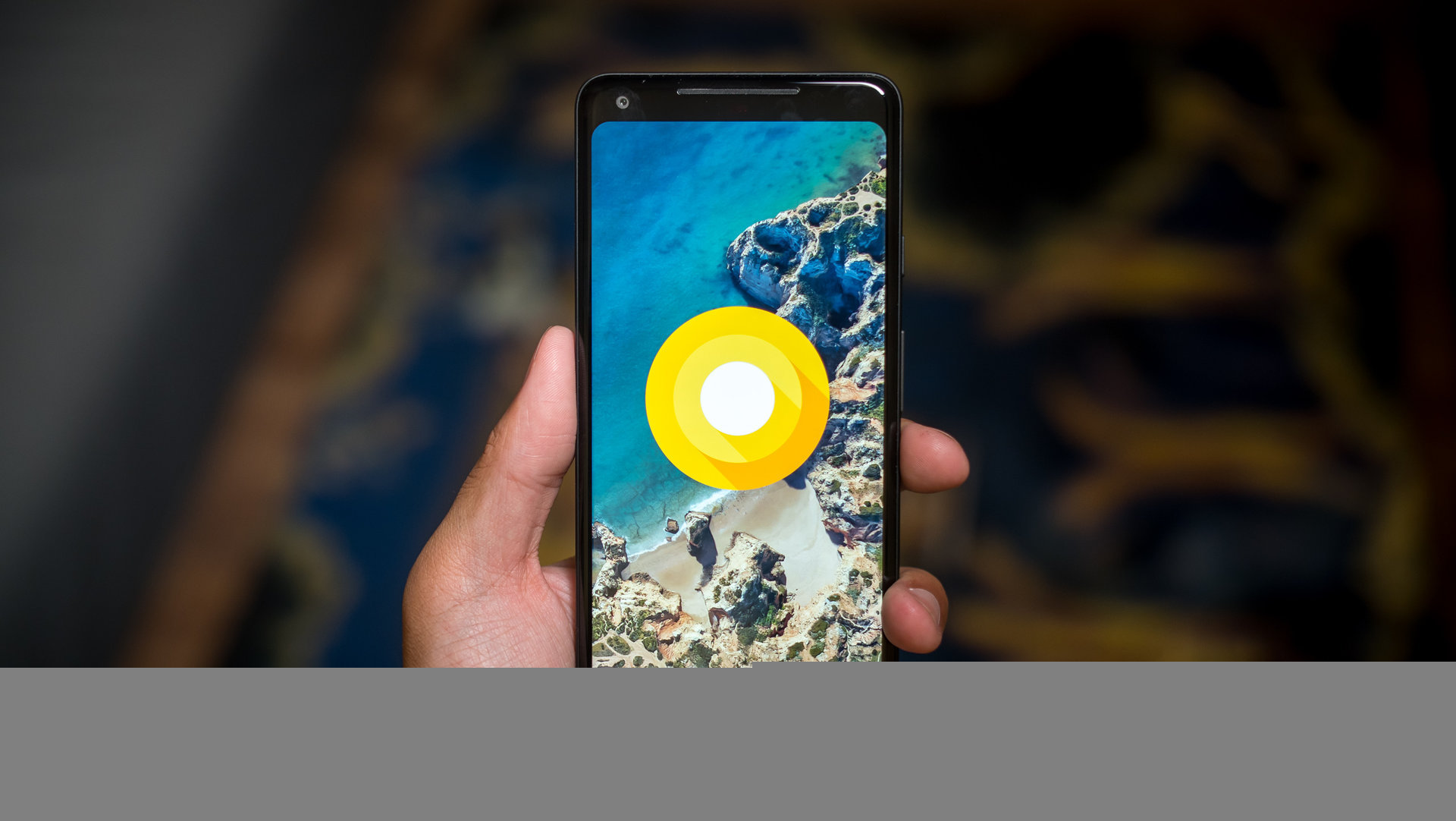
This is a list of problems that don’t have any workarounds or fixes currently available, but are known issues that will hopefully be addressed with upcoming software updates.
- App scaling – Most developers have or will update their apps to better suit the new 18:9 and above aspect ratio on current devices. However, there are some apps and games that still end up with black bars on either side. While devices like the LG V30 and Galaxy S8 have an app scaling setting, the Pixel 2 XL doesn’t right now. This is hopefully something that will be added.
- Connectivity – Google is expected to address a lot of Bluetooth and GPS issues that users have faced with the official update for Oreo 8.1 that will be rolling out soon.
- Call quality – The second microphone seems to be causing problems with call quality, with the person at the other end unable to hear anything.
- Speaker quality – Some users have found that the sound gets distorted when the volume is at its highest level. Reducing the volume to around 75 percent reduces or removes this distortion. This is different from the clicking sound problem that users have with the Pixel 2 (which some have solved by disabling NFC).
Guides — Hard reset, boot into Safe Mode

Hard reset:
- Turn off the phone.
- Hold the volume down button and power button simultaneously until the device switches on.
- You should see Start with an arrow.
- Tap volume down twice and the power button to enter Recovery Mode.
- Hold the power button then press and release the volume up button.
- Use the volume buttons to select wipe data/factory reset.
- Choose Yes with the power button.
Safe Mode:
- Hold the power button after ensuring the screen is on.
- Tap and hold the Power off selection in the menu.
- Tap OK to initiate Safe Mode.
So there you have it. If you have faced any other issues, let us know in the comments section below and we will try our best to find a fix for you!