Affiliate links on Android Authority may earn us a commission. Learn more.
Here's how you can get Peacock on your Roku device
Like it or not, Peacock is now the exclusive service for classic shows like Parks and Recreation, and NBCUniversal is trying to lock in even more subscribers with originals like Bupkis and Yellowstone. Is Peacock on Roku devices? Yes — read on for the details.
QUICK ANSWER
Peacock is available on Roku via the Channel Store, which can be accessed via the web, Roku's mobile app, or using the Streaming Channels menu on your Roku's home screen. While some content is free with ads, you'll have to spring for a Premium or Premium Plus subscription to watch every movie and show.
JUMP TO KEY SECTIONS
Is Peacock on Roku?
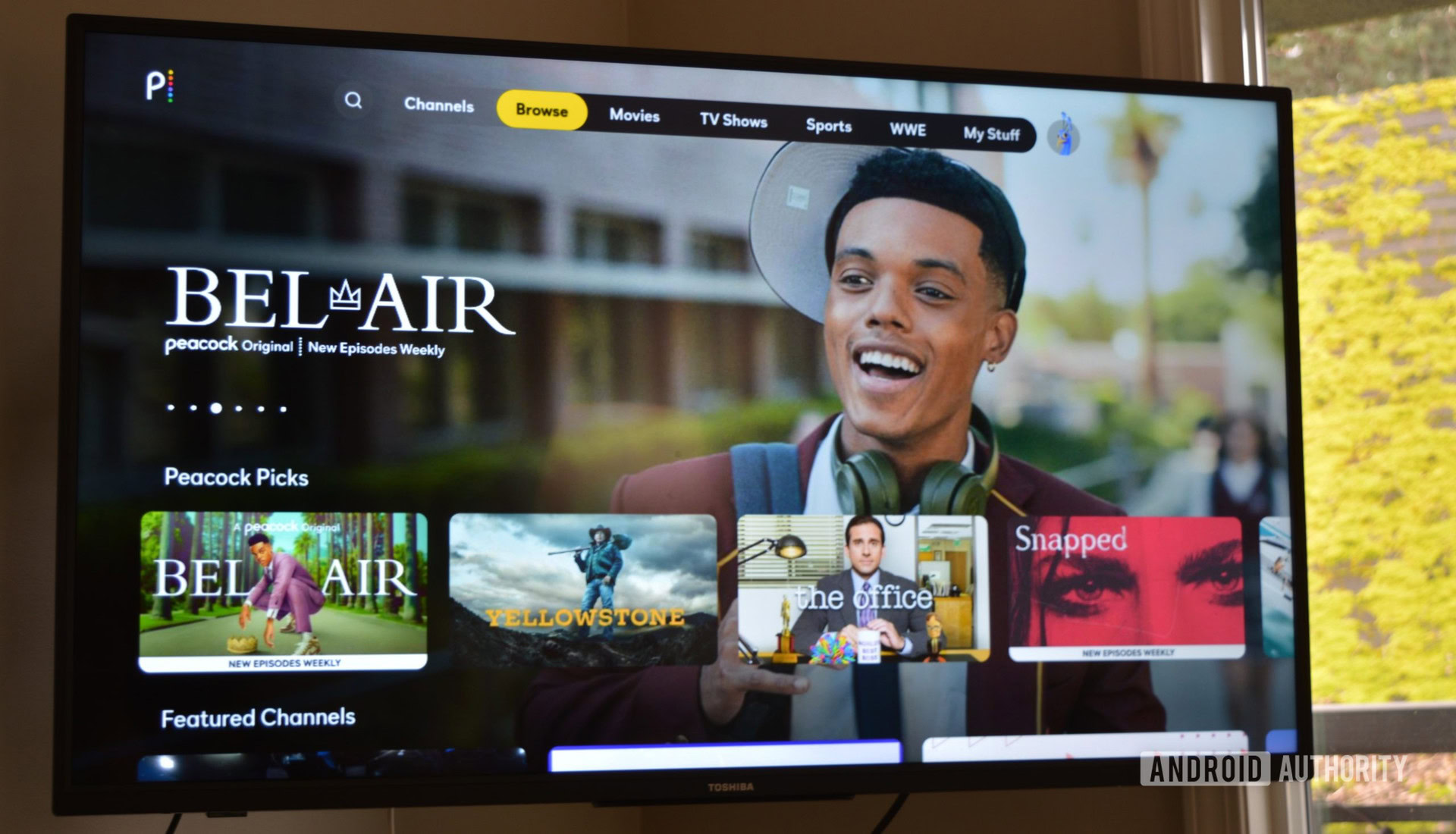
It certainly is. Peacock is US-centric, even excluding Canada, but it does at least operate in Austria, Germany, Ireland, Italy, Switzerland, and the UK. US availability includes “certain” territories, namely American Samoa, Guam, Puerto Rico, the Virgin Islands, and the Northern Mariana Islands.
How to get Peacock on Roku
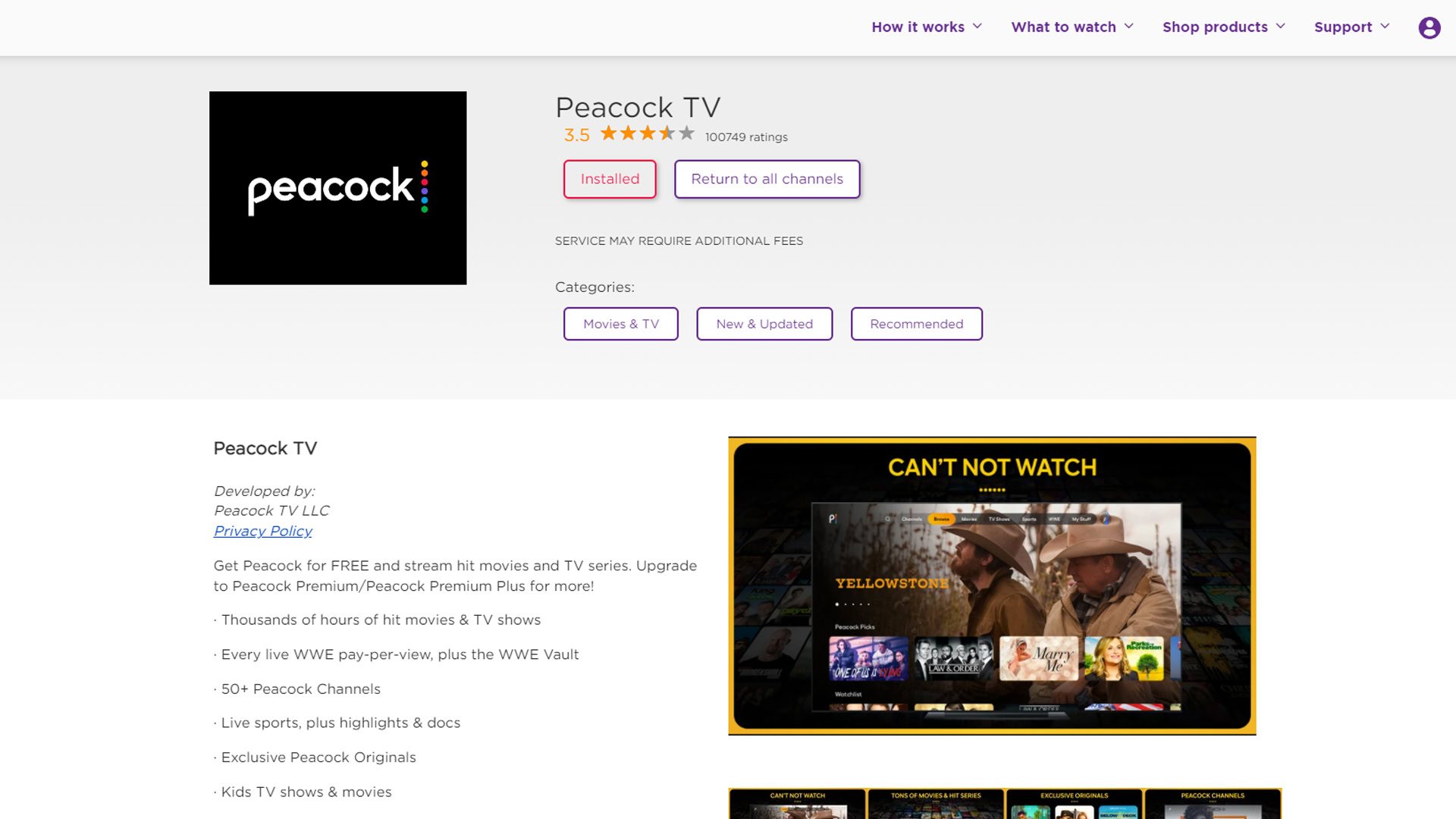
As with any service you want to use on Roku, the answer is the Channel Store. The most direct method of getting the Peacock app is by opening the Streaming Channels menu on your Roku home screen and searching for it. Choose the service from the results, then click Install.
You can also search for Peacock in the web version of the Channel Store or the official Roku app for Android and iOS. Once you find the correct listing on the web version, you’ll see an Add channel button that adds the app to your Roku account. It may take time for downloads to trigger on your Roku devices automatically.
Once you launch the app on your Roku, you’ll be prompted to sign into an existing account or create a new one. Much of the content on Peacock is free and ad-supported, so you can create a basic account and start streaming right away.
If you want to access everything, you’ll need to pay for a Premium or Premium Plus subscription. The former is $5.99 per month or $59.99 per year, while the latter is $11.99 per month or $119.99 per year. Plus removes (most) commercials, and is required for offline caching on mobile devices, as well as livestreaming your local NBC affiliate.
How to cancel Peacock on Roku
Using your Roku device

If you sign up for Peacock Premium or Premium Plus directly through Roku, you will also need to cancel that way. Here’s what to do on your Roku device:
- Highlight (don’t click) the Peacock app on your Roku home screen.
- Push the star/asterisk button on your remote.
- Choose Manage subscription.
- Click Cancel subscription. You’ll get a message telling you how much longer the service will be active.
- Click Cancel subscription again, then Done.
Using Roku’s website
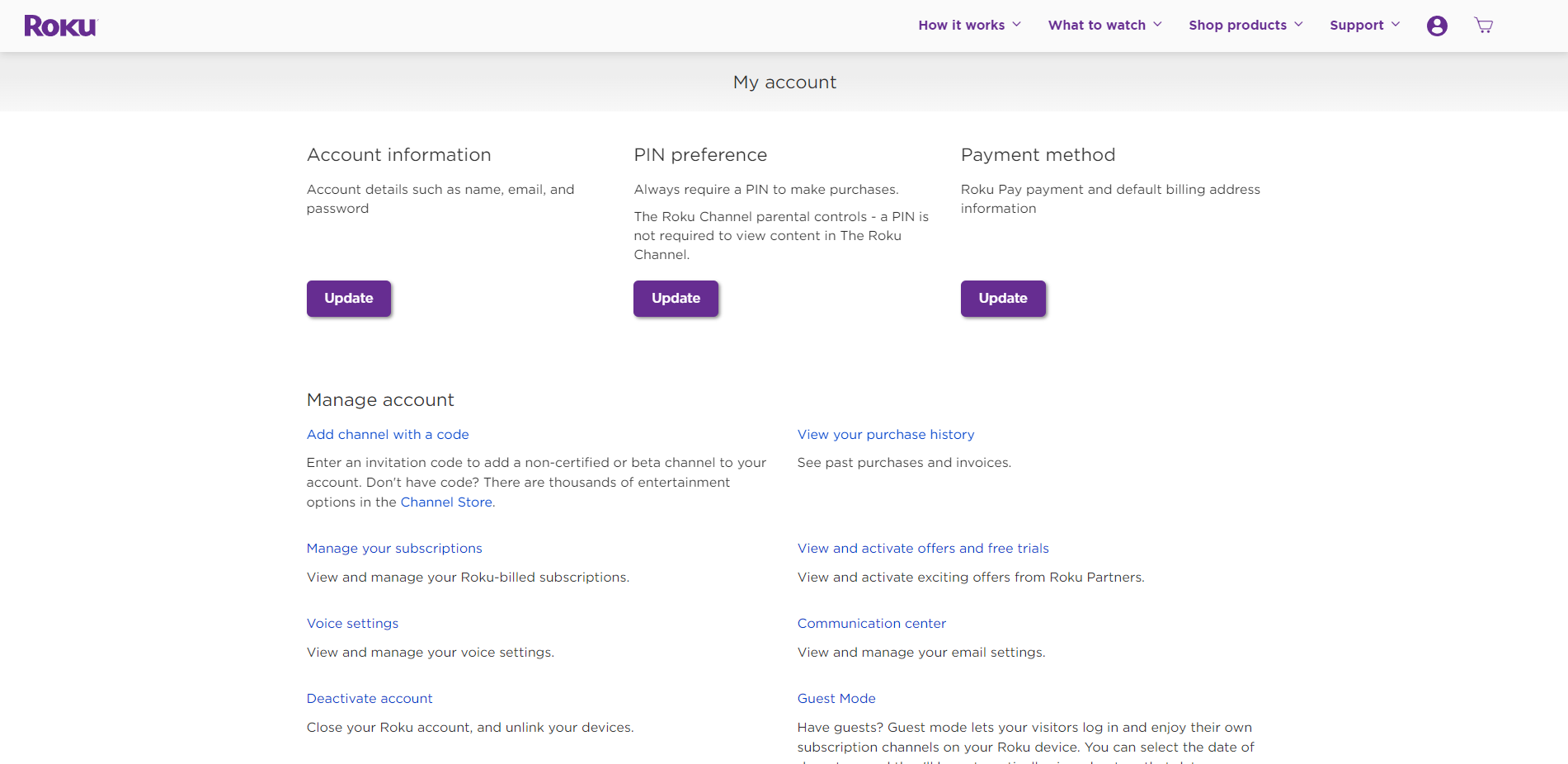
You should also be able to cancel via the web:
- Open my.roku.com in a web browser.
- Sign in to your Roku account.
- From the page that appears, select Subscriptions.
- Find Peacock under Active Subscriptions, then select Turn off auto-renew.
People who sign up for Premium through Peacock’s website need to cancel there. Log into your account, then go to Plans and Payments > Cancel Plan. Select Cancel Plan, and you won’t be billed during the next cycle.