Affiliate links on Android Authority may earn us a commission. Learn more.
How to get Peacock on my TV: A guide for smart TVs and non-smart TVs
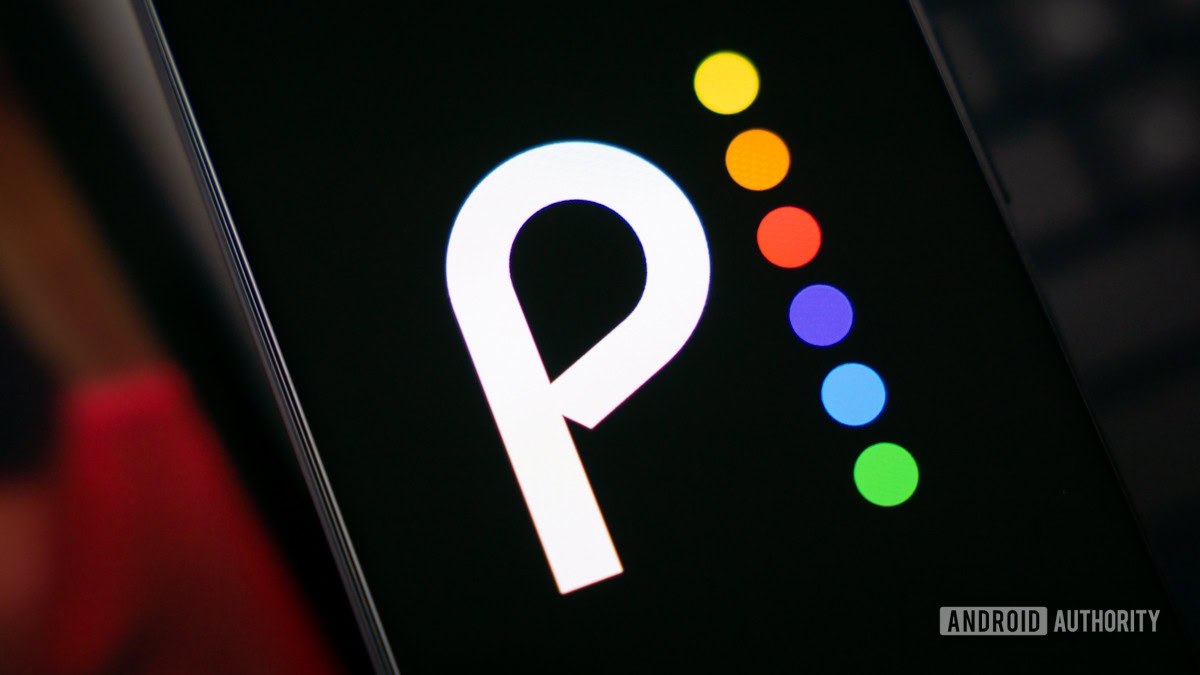
Peacock is a streaming service for popular shows that are typically less commercially successful than the ones on Netflix or Prime. You can stream shows like America’s Got Talent, Suits, and mega-hit movies like The Fast and Furious 6. They also have exclusive rights to several other shows, making setting Peacock up on your TV a no-brainer.
If you’ve been asking yourself how to get Peacock on your TV, you’ve come to the right place. Streaming Peacock on your TV would give you an optimal experience (you can stream on up to three devices). We’ll show you how to stream on your smart and non-smart TV, and walk you through the process of signing up.
How to download Peacock on a smart TV
Streaming content on a smart TV is simple because you’re connected to the internet and can simply download the required apps. Here’s how you can download Peacock on your smart TV:
Go to your TV’s app store. It doesn’t matter which smart TV you’re doing this on since every one of them has an app store. For example, if you have a Roku TV, here’s a quick step-by-step on setting up Peacock on your Roku device.
- In the search bar, search for the Peacock app.
- Once found, download the app.
- After you’ve installed the app, sign in or sign up (if you don’t have an account already).
How to watch Peacock on a non-smart TV

Although having a smart TV does make streaming simpler, setting Peacock up on a non-smart TV isn’t too much work. We’ll look at two ways of doing this: with a streaming device like Roku and Amazon Fire Stick and by connecting your laptop to your TV screen. Both methods need an HDMI port on your TV, so make sure you have this.
How to get Peacock on your TV with a streaming device
- Look for the HDMI port on your TV. Insert your streaming device into this.
- Your streaming device needs to be set up and connected to the internet.
- The method for this varies from device to device, but each comes with instructions. They also come with a remote, so follow the instructions on-screen and set your TV up.
How to get Peacock on your TV with a laptop
- Find the HDMI port on your TV.
- Connect your TV to your laptop with a HDMI cable. With a Mac, you will need a Lightning cable too.
- Choose HDMI input on your TV with your remote.
- Your TV screen will mirror whatever your laptop is playing.
If you need more detailed instructions, our article on connecting your laptop to your TV will guide you.
How to sign up for Peacock
Signing up for Peacock will take you two minutes. Unfortunately, it doesn’t offer a free tier trial anymore.
- Go to the official Peacock website. You can do this from your browser or phone.
- Click on Get Started.
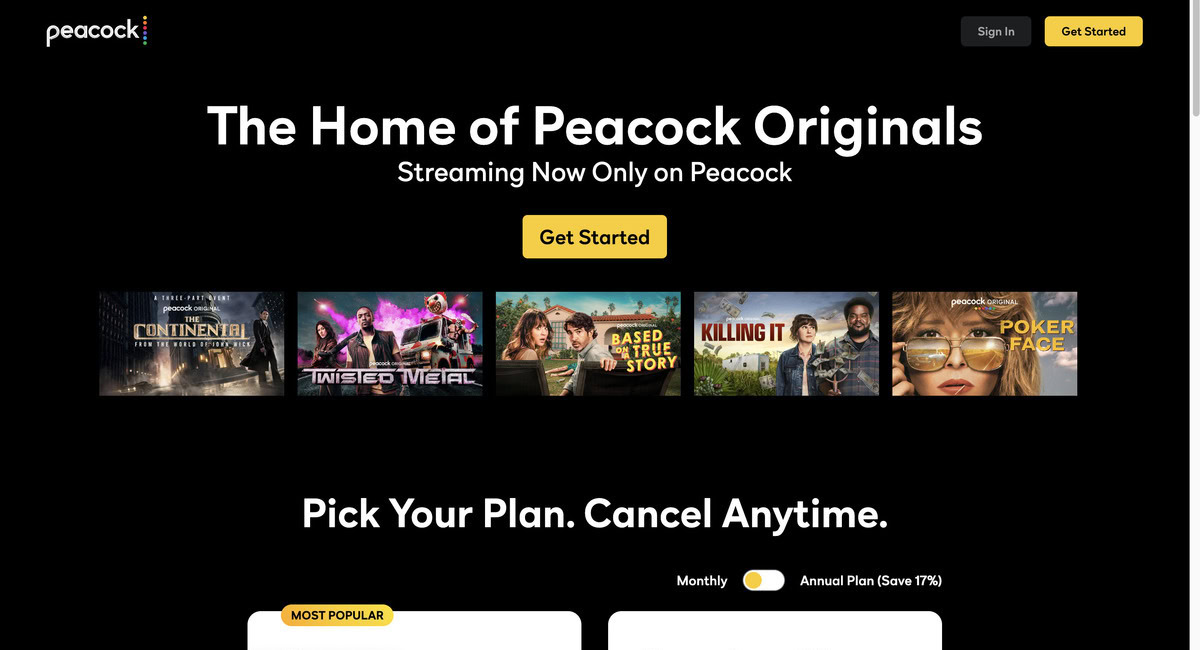
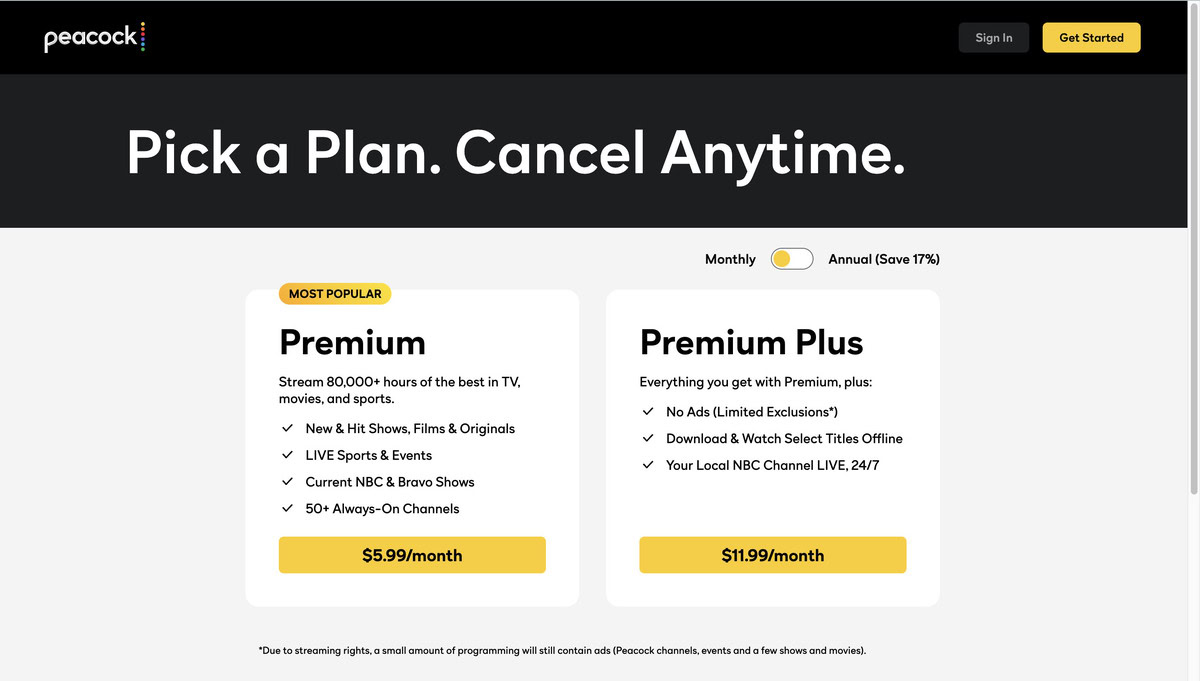
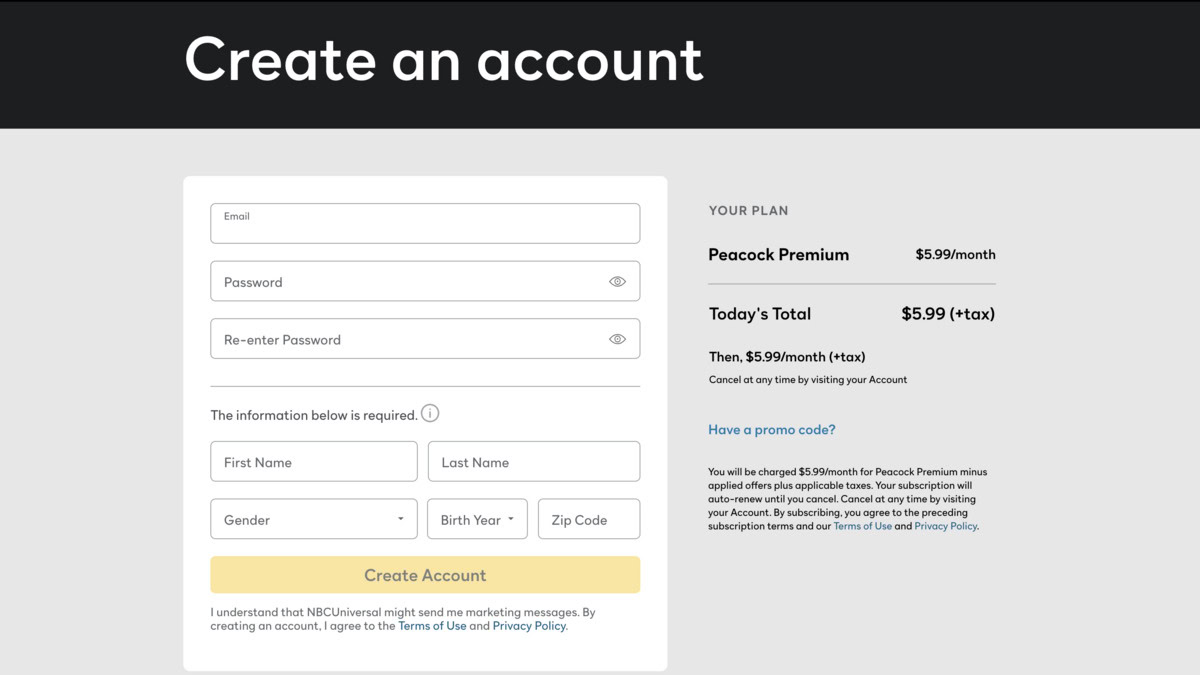
FAQ
No, not anymore. Anyone who had the free plan before can access select content, but new subscribers have to pay to watch.
No, it doesn’t. If you’ve just gotten a streaming device or smart TV, you might get a few months of Peacock for free, just like you can access Apple TV for free for three months after you buy a new Apple device.
To stream Peacock through X1 or Flex, here’s what you need: A supported X1 TV Box (Please note that RNG150 and PaceXG1v1 models are not compatible) or a Flex streaming TV Box. A connection to Xfinity Internet, regardless of the package. An email for the registration process.