Affiliate links on Android Authority may earn us a commission. Learn more.
How to post multiple photos on Instagram
Instagram is a virtual hub for all kinds of visual content. People use the platform to post and share videos, screenshots, links, digital art, and, yes, photos. When posting pictures, you don’t have to upload them one at a time, though. Let’s explore how to post multiple photos on Instagram.
QUICK ANSWER
To post multiple photos on Instagram, select Create new post > Post > SELECT MULTIPLE.
JUMP TO KEY SECTIONS
How to post multiple photos on your Instagram story
Open the Instagram mobile app for Android and iOS. From the left side of the screen, swipe toward the right to open the Instagram camera.
Alternatively, if you haven’t added anything to your story yet, you will see a small plus on top of your profile picture in the stories bar. If this is the case, you can tap the Your story button to open the Instagram camera.
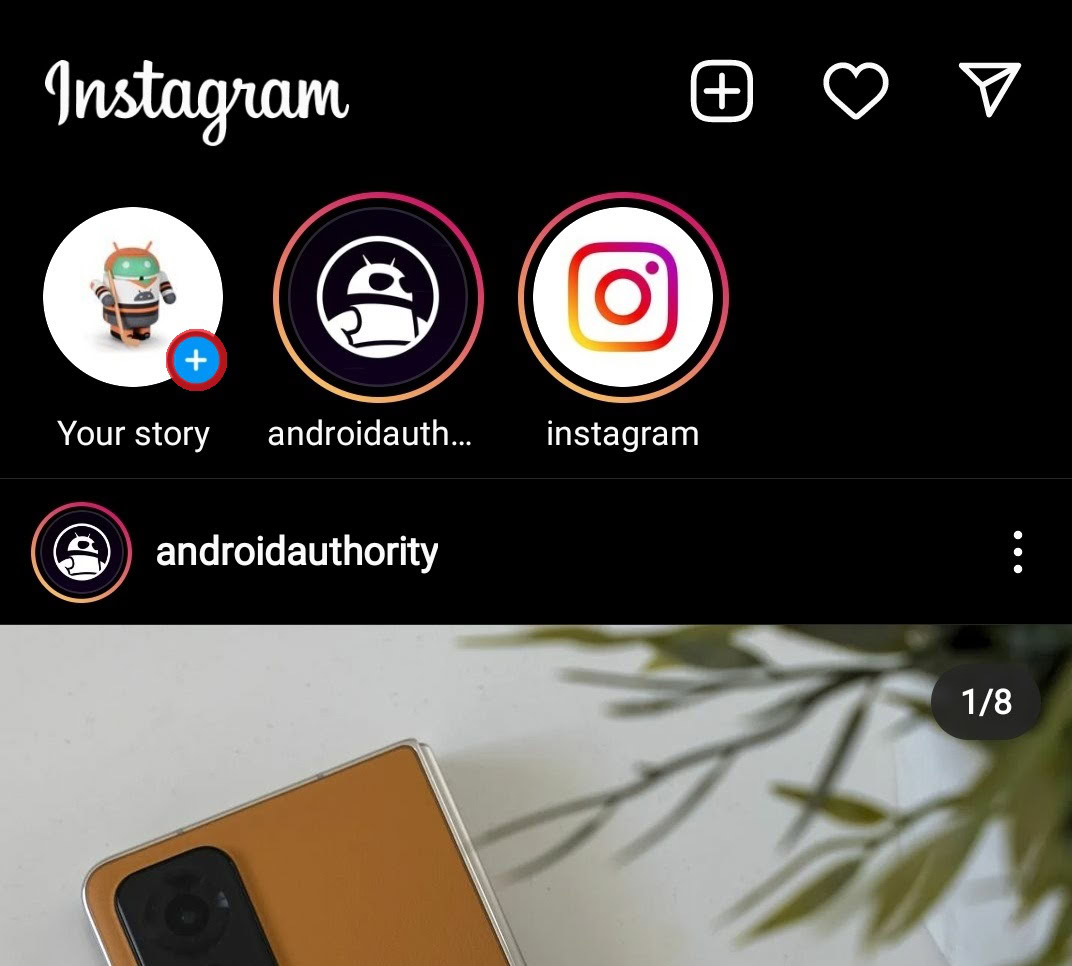
At the very bottom of the Instagram camera interface, you will see a small square icon with the last picture you took in the middle. Press this to open the Gallery.
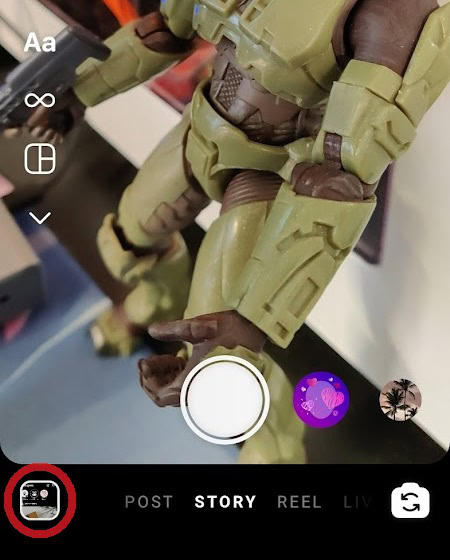
Within the Gallery, begin selecting photos. You can do this by long-pressing any of the tiled images, or pressing the Select button at the top. When you’ve selected all of the photos you wish to post to your Instagram story, press the white Next button at the bottom.
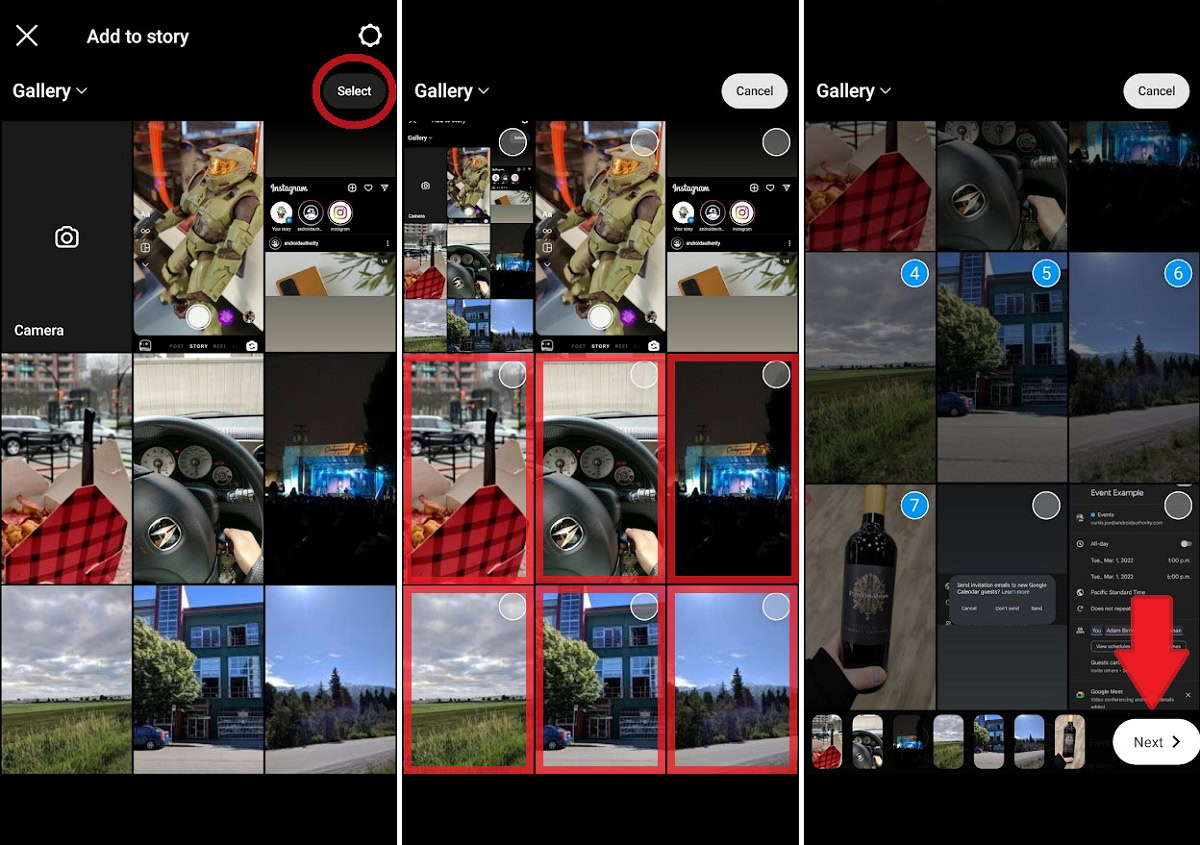
You will be prompted to choose how you want to feature the selected images in your story. To upload them all as separate Instagram story cards, meaning people can tap through them individually, press Separate.
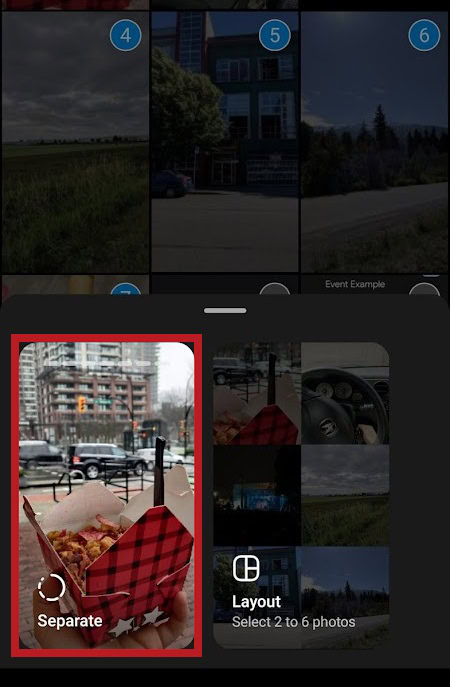
Finally, share these selected images to your Instagram story. You will be given the option to add filters and mark up the selected photos. When ready, press Next–>Share.
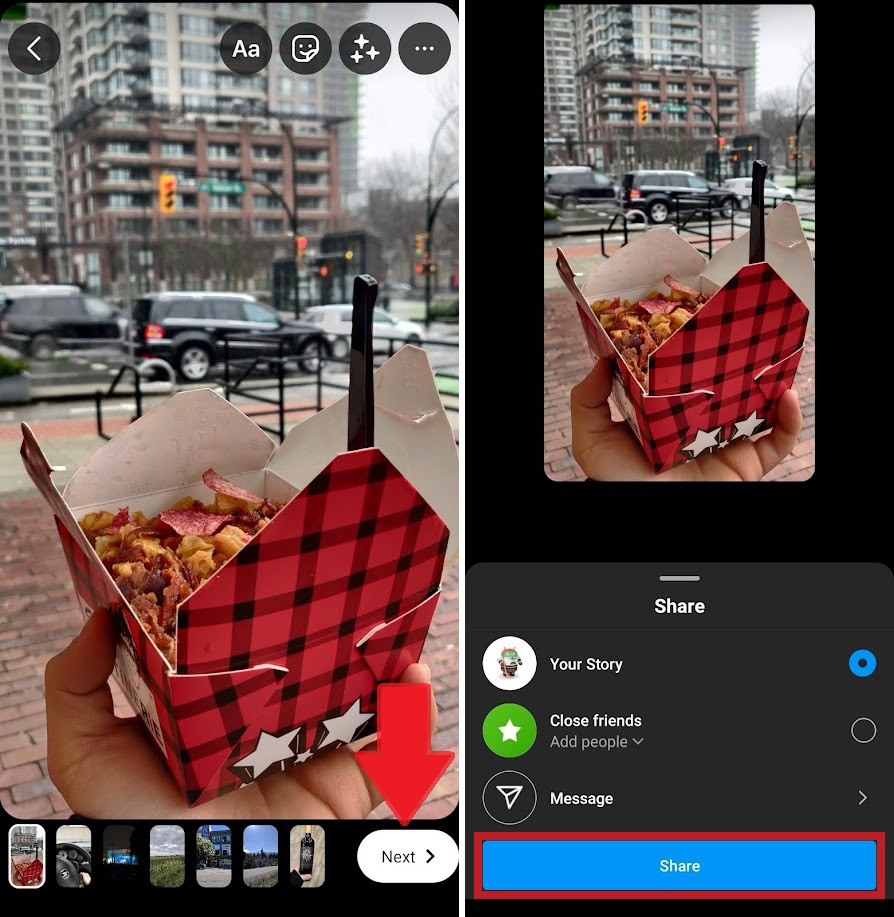
How do you put multiple pictures in one Instagram story?
The Instagram mobile app also allows you to add multiple images on the same story card. This can be done using the Layout feature or with Stickers.
Layout
Using Layout to create a collage—or one Instagram card with up to six different images—is very easy.
Start by launching Instagram on your device. If you haven’t added anything to your story yet, you can tap the Your story button at the top. If you’ve already added to your Instagram story, swipe to the right and open the Instagram camera.
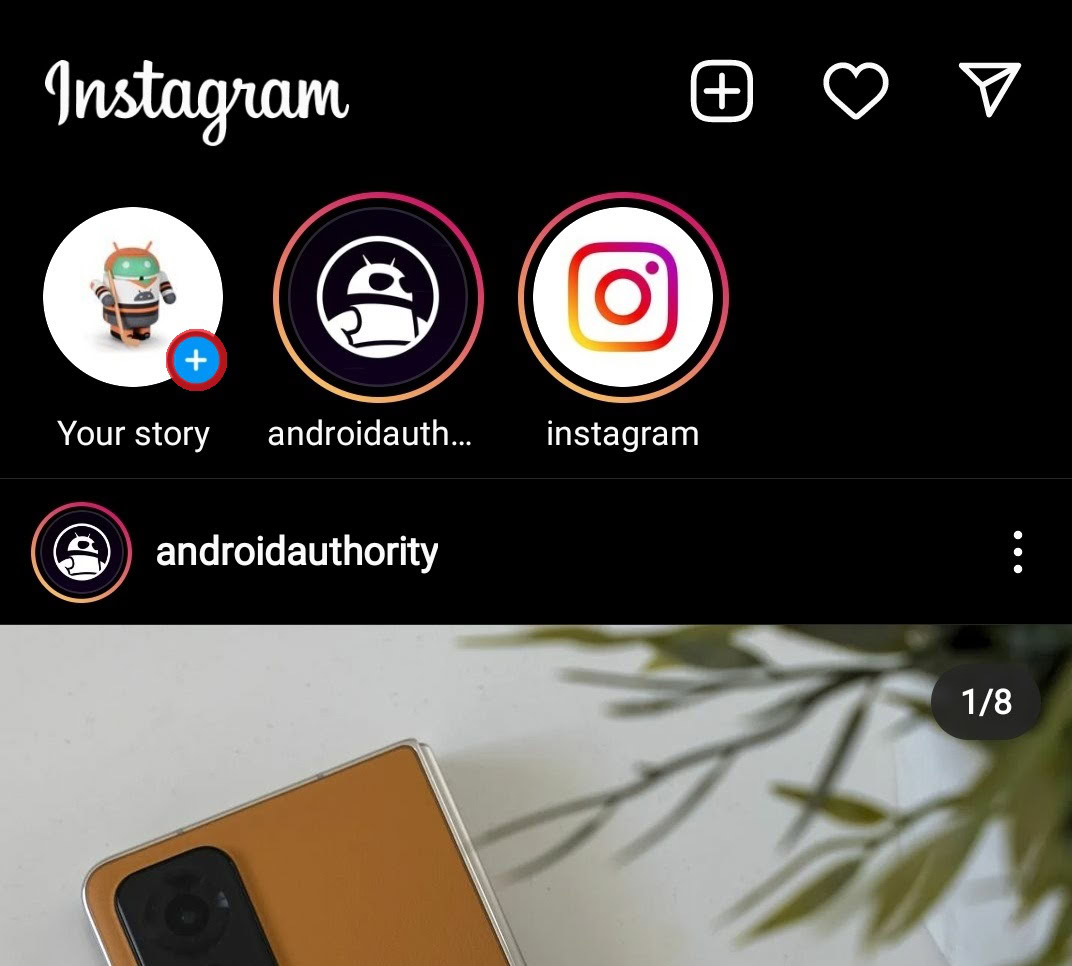
At the very bottom of the Instagram camera interface, you will see a small square icon with the last picture you took in the middle. Press this to open the Gallery.
Alternatively, you can press the Layout button immediately. It looks like a square split into three parts and is located on the toolbar vertically aligned on the left side of the interface.
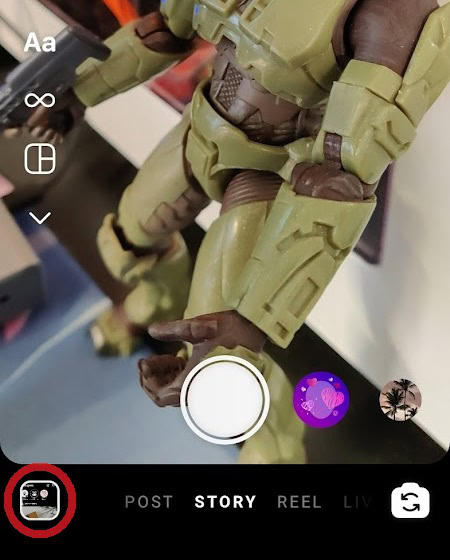
Within the Gallery, begin selecting photos. You can do this by long-pressing any of the tiled images or pressing the Select button at the top.
When you’ve selected all of the photos you wish to post to your Instagram story, press the white Next button at the bottom. Ensure you’ve selected six or fewer images, as this function does not support more than that.
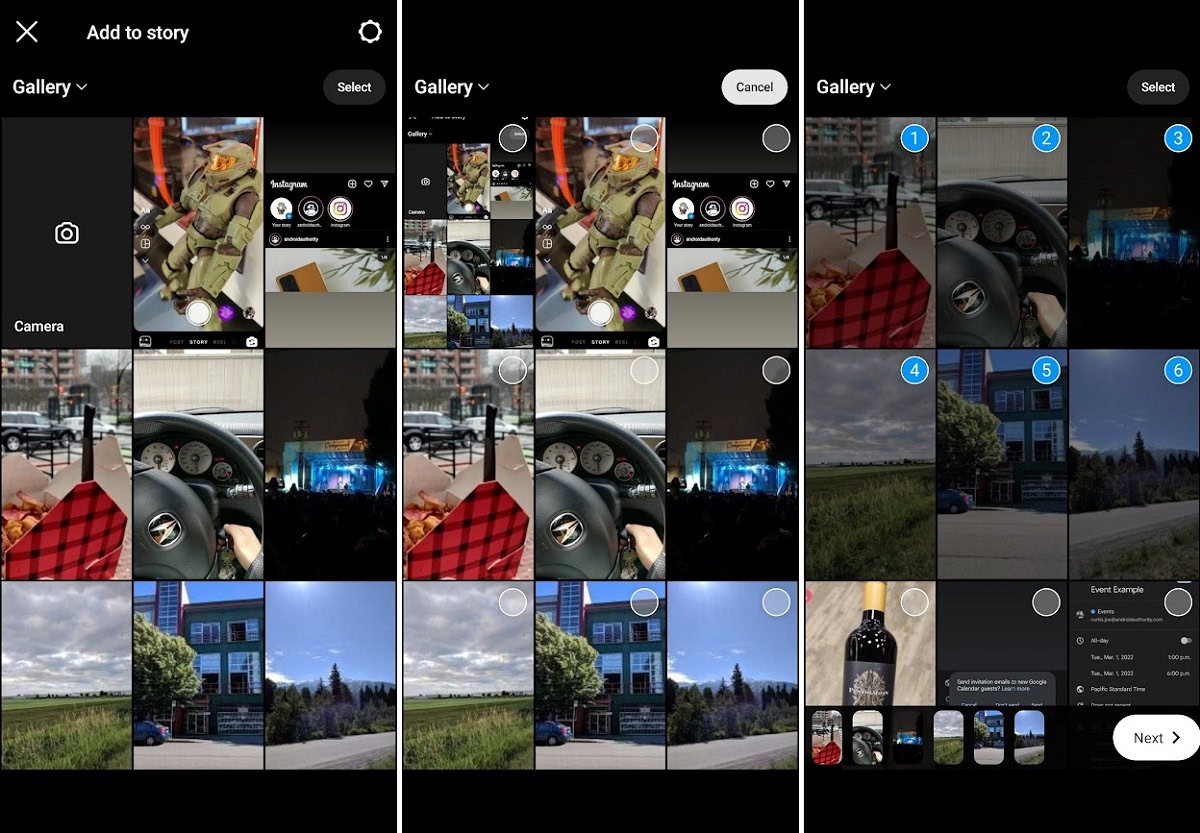
Press the Layout option. The icon looks like a square split into three parts.
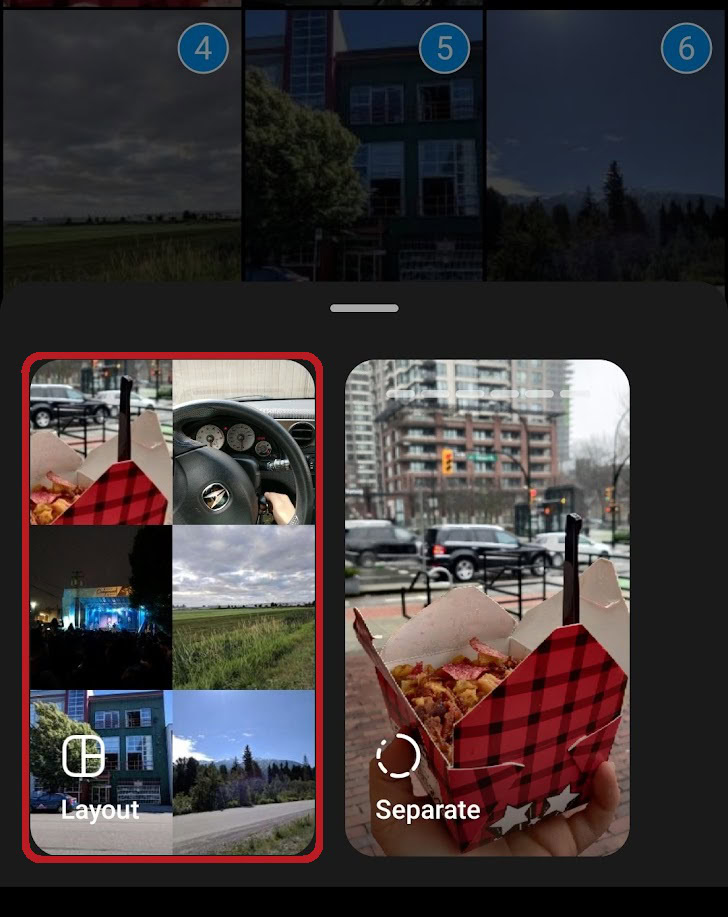
Press Your story to add the Layout collage to your Instagram story.
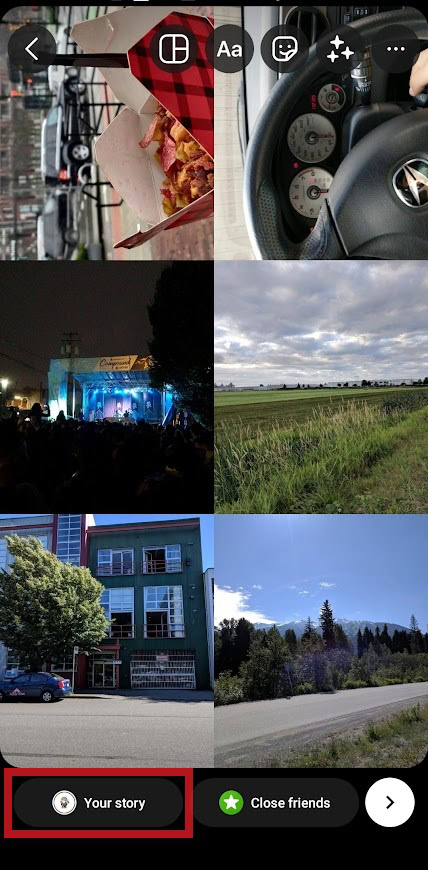
Stickers
Another way to gather together multiple images on the same Instagram story card is to use Stickers.
Start by opening the Instagram app on your Android or iOS device. If you haven’t added anything to your story yet, press the Your story button at the top of the interface. If you’ve already added content to your story, swipe to the right from the left side of the screen.
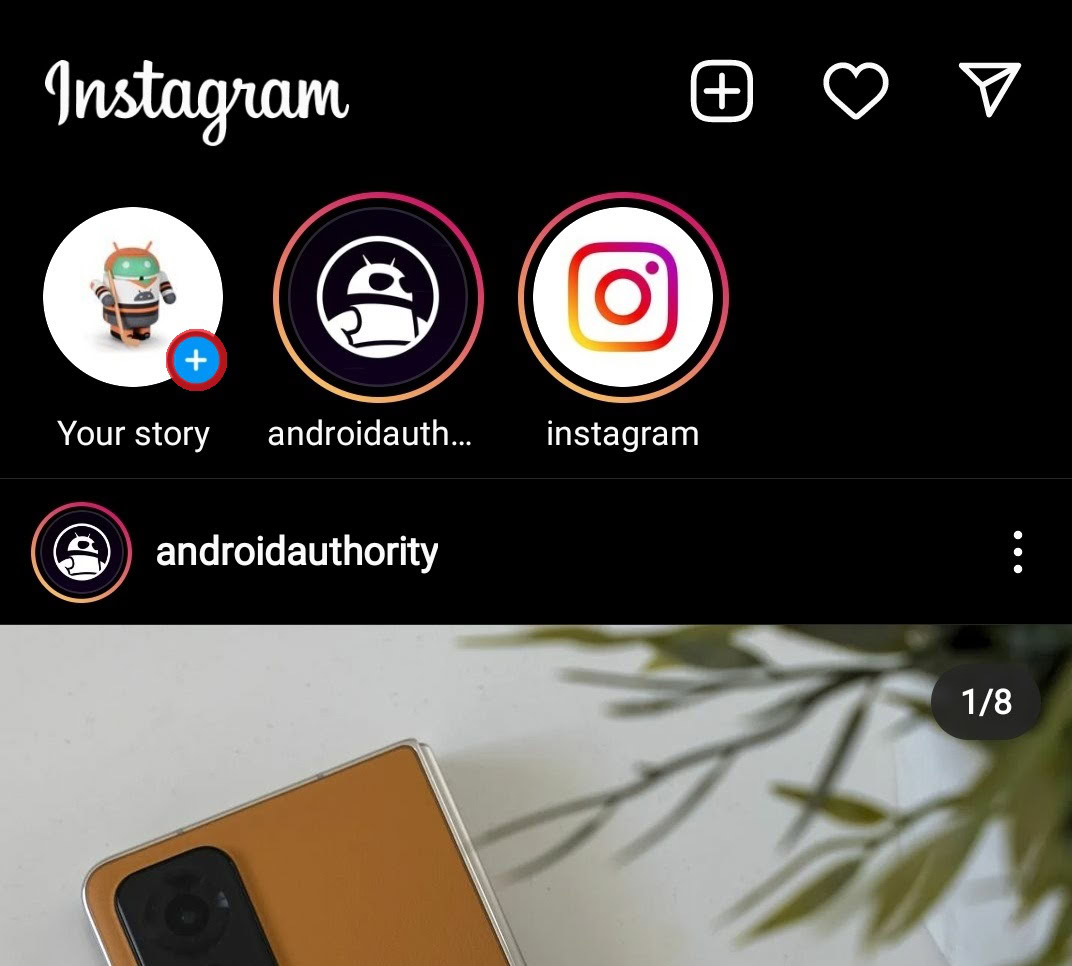
At the very bottom of the Instagram camera interface, you will see a small square icon with the last picture you took in the middle. Press this to open the Gallery.
Alternatively, you can press the Layout button immediately. It looks like a square split into three parts and is located on the toolbar vertically aligned on the left side of the interface.
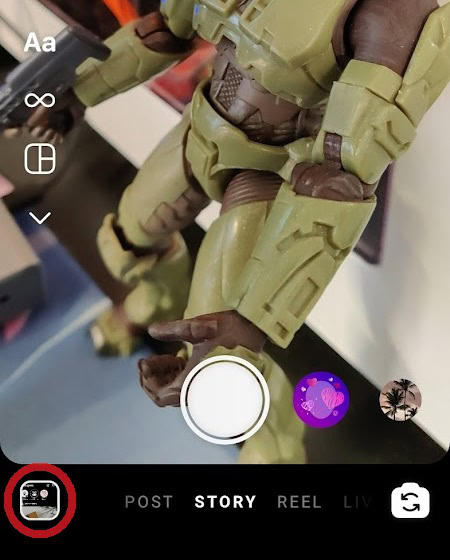
The next step is pretty important. Choose any of the images you want on your Instagram story, and then pinch the image. You can resize and relocate the image with two fingers down on the screen.
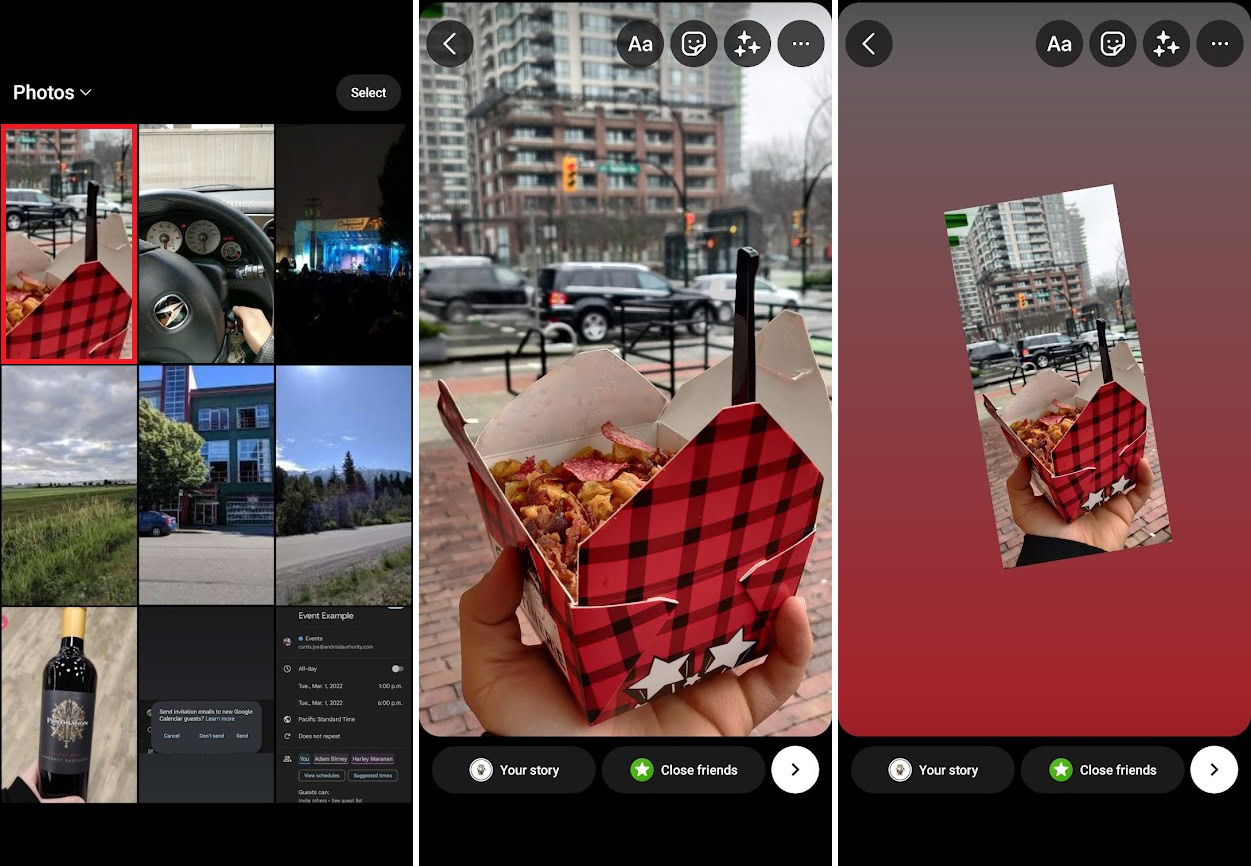
Next, tap the Stickers button.
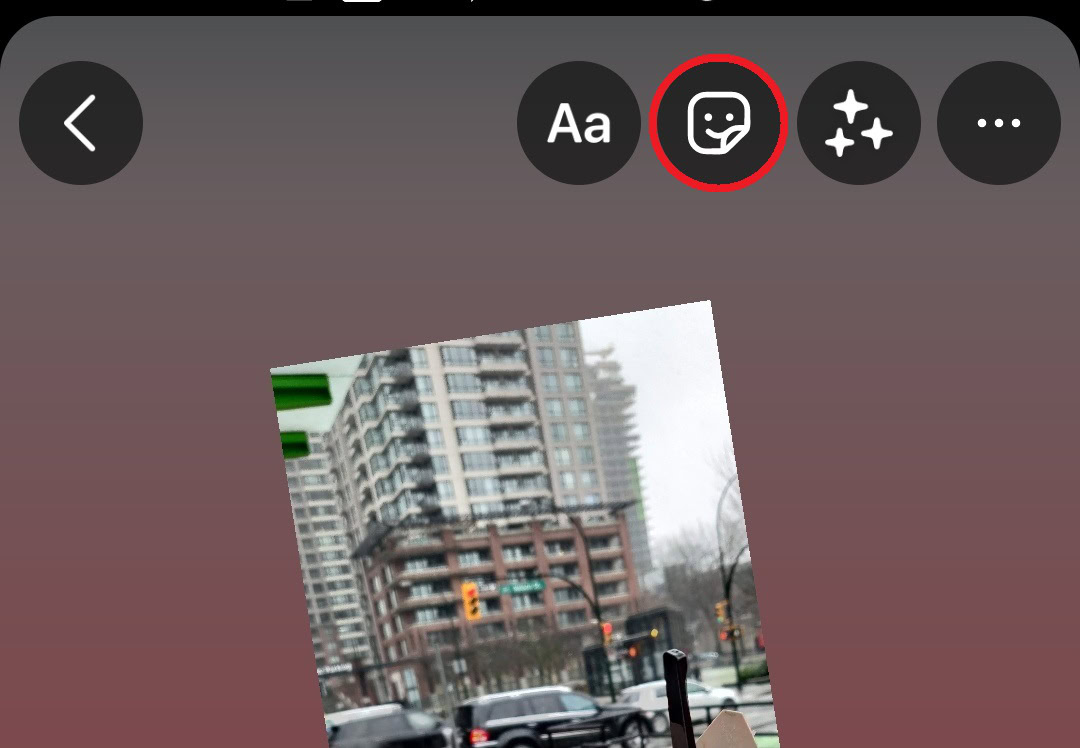
Tap the button that will allow you to add images from the Gallery as stickers. This looks like two cards stacked on top of each other, and the top one has a plus sign in the middle.
Select the image you want to add to your Instagram story, then press it. Drag it into place, then repeat the sticker process for the rest of your images.
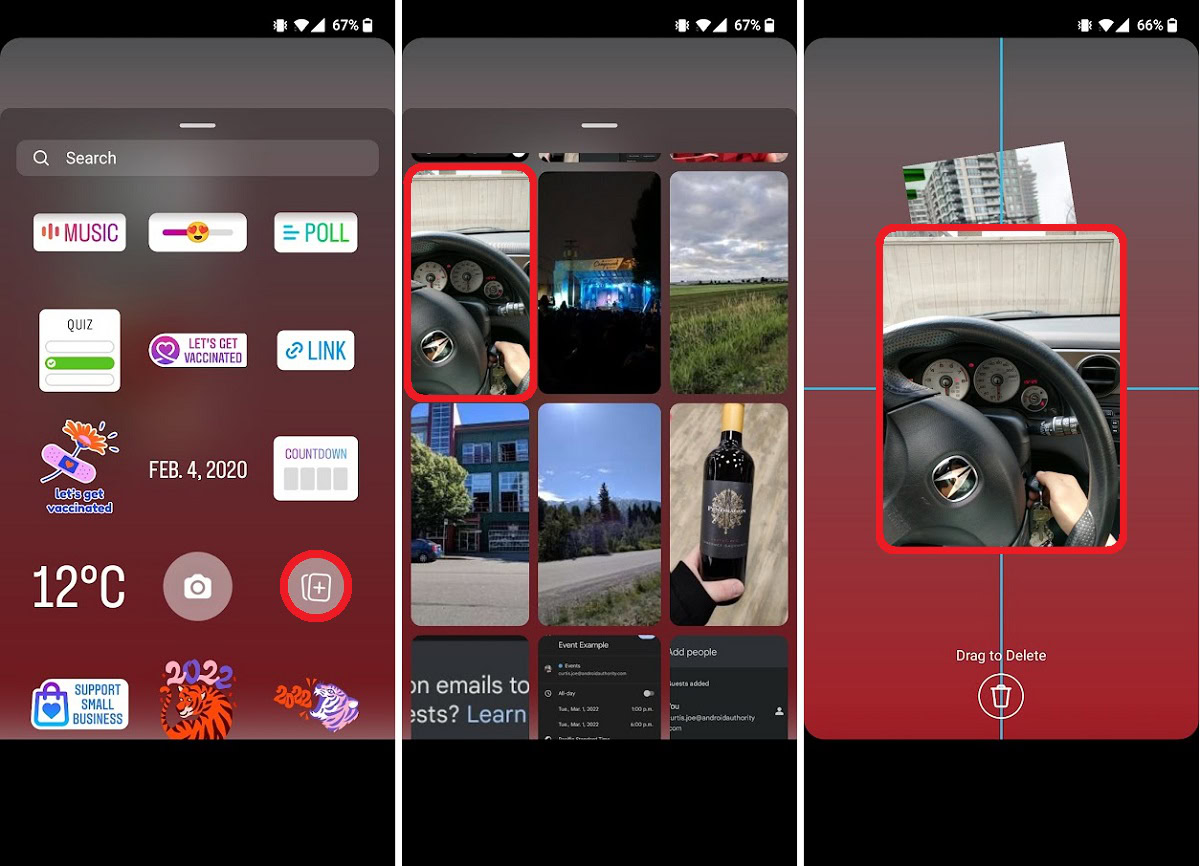
How to add multiple photos to an Instagram post
From the Instagram Home screen, press the Create new post button at the top that looks like a square with a plus in the middle. From the subsequent dropdown menu, press Post. This will open the New post screen. Here, press the SELECT MULTIPLE button.
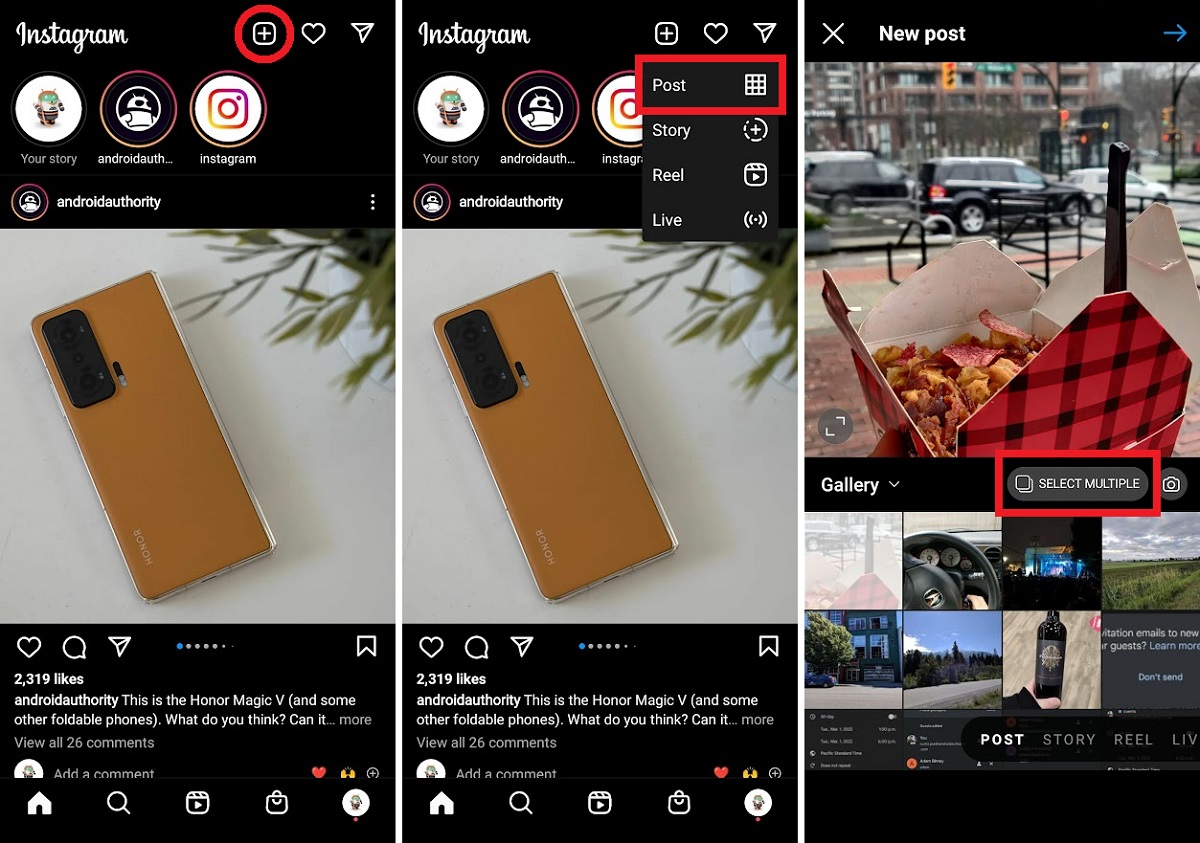
Finish selecting all of the photos you want in your Instagram post, then press the blue arrow in the top right. You can edit your pictures on the next screen, and then press the blue arrow in the top right once again.
Finally, add a caption, tags, and location to your post if you wish. If you want to add this post to Facebook, Twitter, or Tumblr, you can also do so here. When finished, press the blue checkmark in the top right.
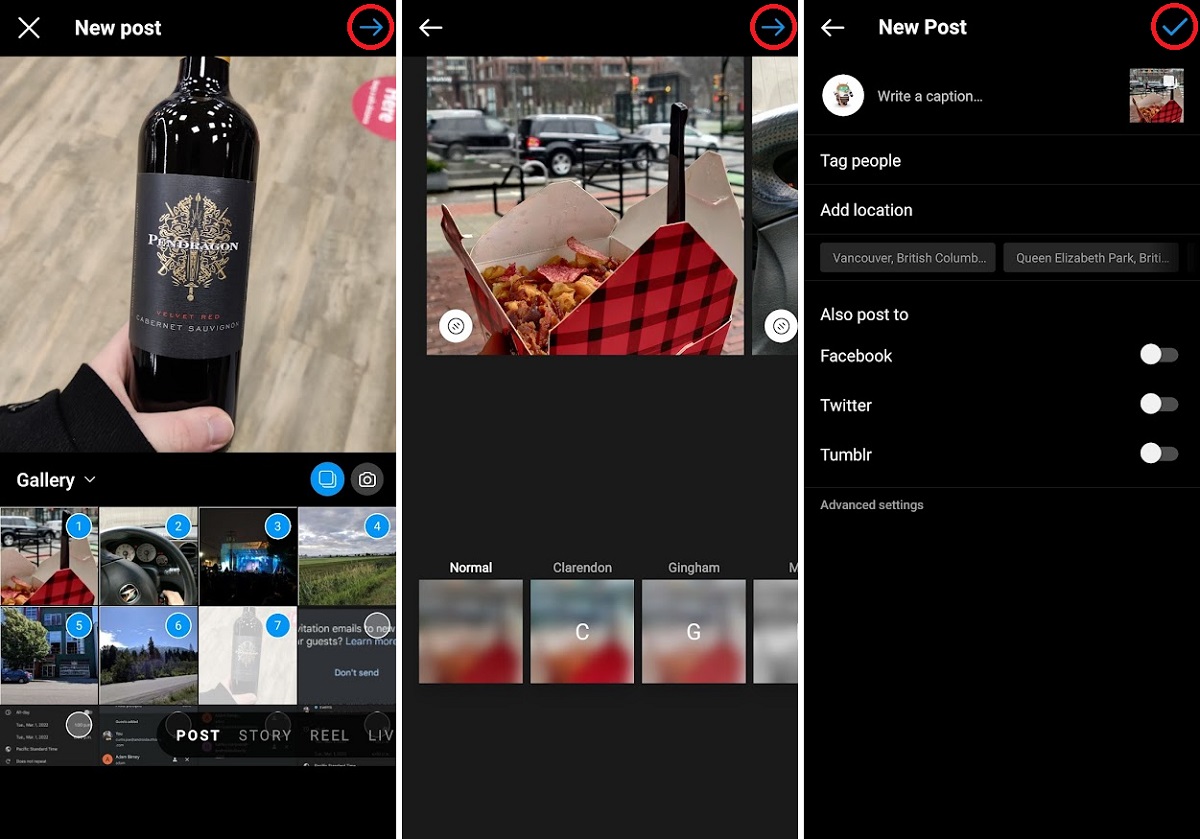
Your new post will now appear on your profile on Instagram.
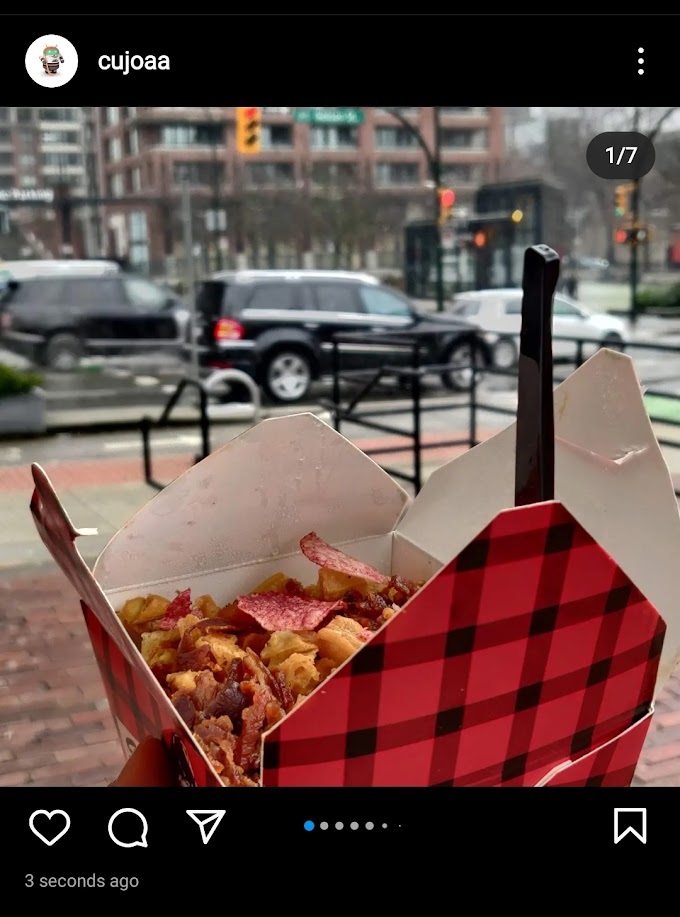
FAQs
Each user has a separate Instagram account. However, if the app is downloaded on your device, you can seamlessly switch between all logged-in accounts on the same device.
Find your post with multiple photos, then press the three-dot button in the top right of the post. Press Edit. This will allow you to edit the captions and tags—the extraneous stuff—but not the photos themselves. If you want to edit the images, you will need to reupload them, then edit them before posting.